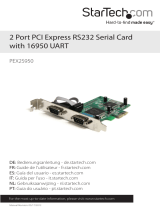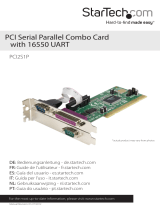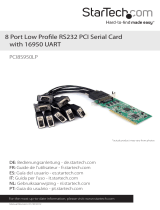Page is loading ...

Manual Revision: 01/30/2012
DE: Bedienungsanleitung - de.startech.com
FR: Guide de l'utilisateur - fr.startech.com
ES: Guía del usuario - es.startech.com
IT: Guida per l'uso - it.startech.com
NL: Gebruiksaanwijzing - nl.startech.com
PT: Guia do usuário - pt.startech.com
For the most up-to-date information, please visit: www.startech.com
PCI4S550N
4 Port PCI RS232 Serial Adapter Card
with 16550 UART
*actual product may vary from photos

FCC Compliance Statement
This equipment has been tested and found to comply with the limits for a Class B digital device,
pursuant to part 15 of the FCC Rules. These limits are designed to provide reasonable protection
against harmful interference in a residential installation. This equipment generates, uses and can
radiate radio frequency energy and, if not installed and used in accordance with the instructions,
may cause harmful interference to radio communications. However, there is no guarantee that
interference will not occur in a particular installation. If this equipment does cause harmful
interference to radio or television reception, which can be determined by turning the equipment
o and on, the user is encouraged to try to correct the interference by one or more of the
following measures:
Reorient or relocate the receiving antenna.
Increase the separation between the equipment and receiver.
Connect the equipment into an outlet on a circuit dierent from that to which the receiver is
connected.
Consult the dealer or an experienced radio/TV technician for help.
Use of Trademarks, Registered Trademarks, and other Protected Names and Symbols
This manual may make reference to trademarks, registered trademarks, and other protected
names and/or symbols of third-party companies not related in any way to StarTech.com.
Where they occur these references are for illustrative purposes only and do not represent an
endorsement of a product or service by StarTech.com, or an endorsement of the product(s) to
which this manual applies by the third-party company in question. Regardless of any direct
acknowledgement elsewhere in the body of this document, StarTech.com hereby acknowledges
that all trademarks, registered trademarks, service marks, and other protected names and/or
symbols contained in this manual and related documents are the property of their respective
holders.

Instruction Manual
i
Table of Contents
Introduction .......................................................................................................................................................1
Features ...........................................................................................................................................................1
System Requirements ............................................................................................................................1
Packaging Contents ................................................................................................................................1
Installation............................................................................................................................................................2
Installing the Card.....................................................................................................................................2
Installing the Drivers ...............................................................................................................................2
Specications .....................................................................................................................................................3
Technical Support ...........................................................................................................................................4
Warranty Information ....................................................................................................................................4

Instruction Manual
1
Introduction
Thank you for purchasing a StarTech.com four-port serial PCI card. With this card installed, you
can connect up to four serial peripheral devices like printers, scanners, or digital cameras. This
32-bit PCI card can transfer data at speeds of up to 1 Mbps and complies with Plug and Play
specications, so connecting and using your serial peripherals is easier than ever.
Features
• Adds four 16C550 serial ports to your computer
• Transfer data at speeds up to 1 Mbit/sec
• Complies with 32-bit PCI Bus 2.1 and Plug and Play specications
• Provides 16-byte deep FIFO per transmitter and receiver
• Supports re-mapping to Legacy ISA ports (DOS, Win 95/ 98SE/ ME only)
System Requirements
• Computer with available PCI slot and two adjacent Full Prole expansion slots
• Microsoft® Windows® 95/ 98SE/ ME/ 2000/ XP/ Server 2003/ Vista/ Server 2008 R2/ 7 (32/64-
bit), or Windows XP Embedded/ POS Ready 2009/ Embedded System 2009 OS/ CE 5.0/ 6.0, or
Apple® Mac OS® 10.4/10.5, or Linux®
Packaging Contents
• 1 x PCI serial card
• 1 x Full Prole Bracket with two DB9
• 1 x Driver CD
• 1 x Instruction Manual

Instruction Manual
2
Installation
WARNING! PCI cards, like all computer equipment, can be severely
damaged by static electricity. Be sure that you are properly grounded
before opening your computer case or touching your PCI card. StarTech.
com recommends that you wear an anti-static strap when installing any
computer component. If an anti-static strap is unavailable, discharge
yourself of any static electricity build-up by touching a large grounded
metal surface (such as the computer case) for several seconds. Also be
careful to handle the PCI card by its edges and not the gold connectors.
Installing the Card
1. Make sure that your system is unplugged and you are grounded.
2. Remove the cover of your system (see your computer's user manual for details, if necessary)
and gently turn your computer onto its side.
3. Locate an empty PCI slot (usually white in colour) and remove the metal plate that covers the
rear bracket. You may need a Phillips screwdriver to perform this step.
Hang on to the screw! You will need it to secure the card later.
4. Gently insert the card into the empty slot, making sure it is rmly seated.
5. Secure the card in place using the screw you removed in Step 3.
6. Connect the cables from the additional serial ports to the I/O card, making sure that the red
stripes are on their respective Pin 1s.
NOTE: If you are unsure of the location of Pin 1, look at the back of your card. The pin marked
with the square solder is Pin 1.
7. Remove a second metal plate from the rear bracket and secure the second plate into place in
the manner described above.
8. Put your computer case back on and turn the computer on.
Installing the Drivers
Before attaching any peripherals to your serial card, you should install the software drivers
that accompany this device. Depending on your OS and the conguration of your system, the
instructions below may not be identical to the instructions on your screen. Linux users: Consult
the text le located in the Linux folder on the driver disk. DOS users: Copy the NMDOSIN.exe le
from the DOS folder on the driver disk onto your hard drive and run NMDOSIN.exe/? for further
instructions.
Win XP/2000/Me/98
1. Windows will automatically detect the new hardware. Click Next.
2. Select Search for the best driver for my device (Recommended) and click Next.
3. Insert the driver disk into the disk drive. Select Specify a location and click Next.
4. Click Browse and direct Windows to the appropriate folder on the driver disk.
NOTE: Windows Me users should use the Windows 98 folder.

Instruction Manual
3
5. Click on the Next folder to begin installation.
6. When installation is complete, click Finish and restart your computer.
Windows NT 4.0
1. Open the WinNT folder on the driver disk and double-click on the Nt40.exe icon.
2. Click Continue.
3. Click Next to begin the installation process.
4. Select “Yes to restart” and click Finish to reboot your computer.
Specications
Host Interface 32-bit PCI (3.3V/ 5V)
Form Factor Full Prole
Chipset MosChip MCS9845
Connectors 4 x DB9 male
Supported Serial Protocol RS-232
Maximum Data Transfer Rate 115.2 Kbps
Compatible Operating Systems
DOS, Windows 95/ 98SE/ 2000/ XP(32/64-
bit)/ Server 2003(32/64-bit)/ Vista(32/64-
bit)/ 7(32/64-bit)/ Server 2008 R2, Linux,
Mac OS 10.4/ 10.5
Windows XP Embedded/ POS Ready 2009/
Embedded System 2009 OS/ CE 5.0/ 6.0

Instruction Manual
4
Technical Support
StarTech.com’s lifetime technical support is an integral part of our commitment to provide
industry-leading solutions. If you ever need help with your product, visit www.startech.
com/support and access our comprehensive selection of online tools, documentation,
and downloads.
Warranty Information
This product is backed by a lifetime warranty.
In addition, StarTech.com warrants its products against defects in materials and workmanship for
the periods noted, following the initial date of purchase. During this period, the products may
be returned for repair, or replacement with equivalent products at our discretion. The warranty
covers parts and labor costs only. StarTech.com does not warrant its products from defects or
damages arising from misuse, abuse, alteration, or normal wear and tear.
Limitation of Liability
In no event shall the liability of StarTech.com Ltd. and StarTech.com USA LLP (or their ocers,
directors, employees or agents) for any damages (whether direct or indirect, special, punitive,
incidental, consequential, or otherwise), loss of prots, loss of business, or any pecuniary loss,
arising out of or related to the use of the product exceed the actual price paid for the product.
Some states do not allow the exclusion or limitation of incidental or consequential damages. If
such laws apply, the limitations or exclusions contained in this statement may not apply to you.

Hard-to-nd made easy. At StarTech.com, that isn’t a slogan. It’s a promise.
StarTech.com is your one-stop source for every connectivity part you need. From
the latest technology to legacy products — and all the parts that bridge the old and
new — we can help you nd the parts that connect your solutions.
We make it easy to locate the parts, and we quickly deliver them wherever they need
to go. Just talk to one of our tech advisors or visit our website. You’ll be connected to
the products you need in no time.
Visit www.startech.com for complete information on all StarTech.com products and
to access exclusive resources and time-saving tools.
StarTech.com is an ISO 9001 Registered manufacturer of connectivity and technology
parts. StarTech.com was founded in 1985 and has operations in the United States,
Canada, the United Kingdom and Taiwan servicing a worldwide market.
/