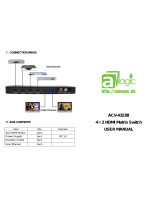Info key
During playback, press this button to show the
information of the movie (Video format, file
name, audio format, play process)
Under playback
Use these two buttons to select previous or
next scene
Rewind back and fast forward key
Rewind has 1、1.5、2、4、8、16 times selections,
fast forward has 1.5、2、4、8、16、32 times selections,
press “play” to return to playback mode
Repeat key
When playback, It has repeat one, repeat all,
repeat canceling such models
Audio-track switch
U
se when playing Multi-audio track files
Time seek
Choose a specific time to start playing movies
Mute
、 Volume up and down key
Confirm
Play and pause
Stop
Stop playing the files, and go back to the content list
Slow
During playing, press this key to slow down. To
Indicate speed: 3/4X、1/2X 、1/4X 、1/8X、1/16X、
1X icon will appear
Subtitle
If the movie has subtitle press this key to display or
cancel subtitle, user can use up/down key to adjust
color/size/location/time/size
Bookmark
Picture switching
16:9/4:3
Zoom
During playback, press this key ,you can found modes
of 0.9x、1x、2x、3x、4x、8x, with arrow keys to move movies
During picture browsing, press this key, you can found
modes of 2x、4x、8x、16x、Fit, with arrow
keys to move pictures
Title
U
se during DVD mode
Four color button
Function is different under different menu
4