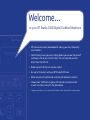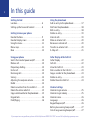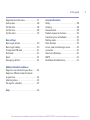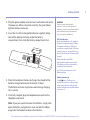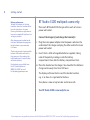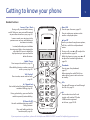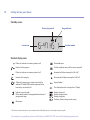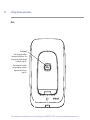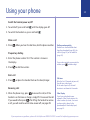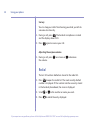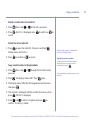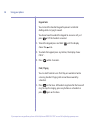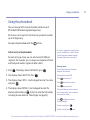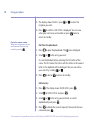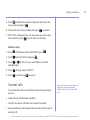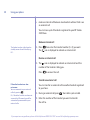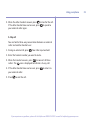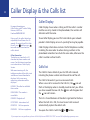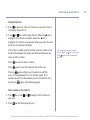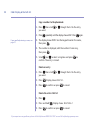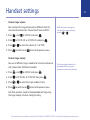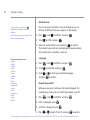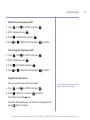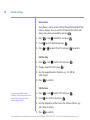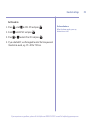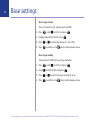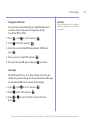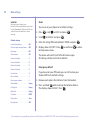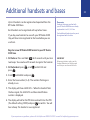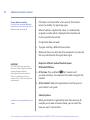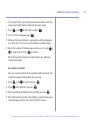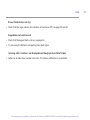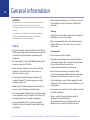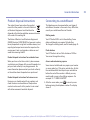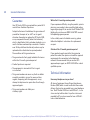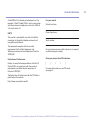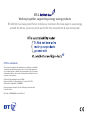British Telecom Studio 3100 Trio Owner's manual
- Category
- Telephones
- Type
- Owner's manual
This manual is also suitable for

BT Studio 3100
User Guide

Section
• 50 Name and number phonebook for storing your most frequently
used numbers.
• Caller Display shows you who’s calling before you answer the phone*
and keeps a list of your last 40 callers. You can also dial numbers
direct from the Calls list.
• Redial up to 10 of the last numbers called.
• Use up to 5 handsets with your BT Studio 3100 base.
• Make internal calls and transfer external calls between handsets.
• Choose from 5 different ringtones for internal and external calls
as well as numbers stored in the phonebook.
* Requires subscription to your network’s Caller Display service. A quarterly fee may be payable.
Welcome…
to your BT Studio 3100 Digital Cordless Telephone

Section
This User Guide provides you with all
the information you need to
get the most from your phone.
Before you make your first call you
will need to set up your phone.
Follow the simple instructions in
‘Getting Started’, over the next
few pages.
• Need help?
If you have any problems setting up or using your
BT Studio 3100 please call our free Helpline on
0800 145 6789* or email [email protected].
Our dedicated advisors are more likely to be able to help
you than the retailer where you made your purchase.
Alternatively, you may find the answer in ‘Help’
at the back of this guide.
Hearing aid?
•
Please note that the BT Studio 3100 works by sending
radio signals between the base and handset.
These signals may interfere with some hearing aids,
causing a humming noise.
* Calls made from within the UK mainland network are free.
Mobile and International call costs may vary.
Got everything?
• BT Studio 3100 handset
• BT Studio 3100 base
• 2 x AAA NiMH rechargeable
batteries
• Mains power adaptor
(Item code: 040497)
• Telephone line cord
In addition, if you have
purchased a BT Studio
3100 multipack you will also
have the following for each
additional handset:
• BT Studio 3100 handset
• BT Studio 3100 charger
• 2 x AAA NiMH rechargeable
batteries
• Mains power adaptor
(Item code: 032765)

Getting started
Location . . . . . . . . . . . . . . . . . . . . . . . . . . . . 6
Setting up the base and handset . . . . . . . . 6
Getting to know your phone
Handset buttons. . . . . . . . . . . . . . . . . . . . . . 9
Handset display icons . . . . . . . . . . . . . . . . . 10
Using the menu . . . . . . . . . . . . . . . . . . . . . . 11
Menu map . . . . . . . . . . . . . . . . . . . . . . . . . . 11
Base . . . . . . . . . . . . . . . . . . . . . . . . . . . . . . . 12
Using your phone
Switch the handset power on/off . . . . . . . . 13
Make a call . . . . . . . . . . . . . . . . . . . . . . . . . . 13
Preparatory dialling . . . . . . . . . . . . . . . . . . . 13
End a call . . . . . . . . . . . . . . . . . . . . . . . . . . . 13
Receiving calls . . . . . . . . . . . . . . . . . . . . . . . 13
Secrecy . . . . . . . . . . . . . . . . . . . . . . . . . . . . . 14
Adjusting the earpiece volume . . . . . . . . . . 14
Redial . . . . . . . . . . . . . . . . . . . . . . . . . . . . . . 14
Delete a number from the redial list . . . . . . 15
Delete the entire redial list . . . . . . . . . . . . . 15
Copy a redial number to the phonebook . . . . 15
Keypad lock . . . . . . . . . . . . . . . . . . . . . . . . . 16
Find/Paging . . . . . . . . . . . . . . . . . . . . . . . . . 16
Using the phonebook
Add an entry to the phonebook . . . . . . . . . 17
Dial from the phonebook . . . . . . . . . . . . . . 18
Edit an entry. . . . . . . . . . . . . . . . . . . . . . . . . 18
Delete an entry. . . . . . . . . . . . . . . . . . . . . . . 19
Internal calls . . . . . . . . . . . . . . . . . . . . . . . . . 19
Make an internal call . . . . . . . . . . . . . . . . . . 20
Receive an internal call . . . . . . . . . . . . . . . . 20
Transfer an external call . . . . . . . . . . . . . . . . 20
3-Way call. . . . . . . . . . . . . . . . . . . . . . . . . . . 21
Caller Display & the Calls list
Caller Display . . . . . . . . . . . . . . . . . . . . . . . . 22
Calls list . . . . . . . . . . . . . . . . . . . . . . . . . . . . . 22
View the Calls list . . . . . . . . . . . . . . . . . . . . . 23
Dial a number in the Calls list . . . . . . . . . . . 23
Copy a number to the phonebook . . . . . . . 24
Delete an entry. . . . . . . . . . . . . . . . . . . . . . . 24
Delete the entire Calls list . . . . . . . . . . . . . . 24
Handset settings
Handset ringer volume . . . . . . . . . . . . . . . . 25
Handset ringer melody . . . . . . . . . . . . . . . . 25
Handset name . . . . . . . . . . . . . . . . . . . . . . . 26
Language . . . . . . . . . . . . . . . . . . . . . . . . . . . 26
Keypad beep on/off. . . . . . . . . . . . . . . . . . . 26
Battery low warning beep on/off . . . . . . . . 27
Out of range warning beep on/off . . . . . . . 27
4
In this guide
If you experience any problems, please call the Helpline on 0800 145 6789* or email [email protected]

5In this guide
If you experience any problems, please call the Helpline on 0800 145 6789* or email [email protected]
Keypad lock via the menu . . . . . . . . . . . . . . 27
Auto answer . . . . . . . . . . . . . . . . . . . . . . . . . 28
Set the date . . . . . . . . . . . . . . . . . . . . . . . . . 28
Set the time . . . . . . . . . . . . . . . . . . . . . . . . . 28
Set the alarm . . . . . . . . . . . . . . . . . . . . . . . . 29
Base settings
Base ringer volume . . . . . . . . . . . . . . . . . . . 30
Base ringer melody . . . . . . . . . . . . . . . . . . . 30
Change base PIN code . . . . . . . . . . . . . . . . . 31
Dial mode . . . . . . . . . . . . . . . . . . . . . . . . . . . 31
Reset. . . . . . . . . . . . . . . . . . . . . . . . . . . . . . . 32
Emergency default. . . . . . . . . . . . . . . . . . . . 32
Additional handsets and bases
Register a new handset to your base . . . . . 33
Register a different make of handset
to your base.. . . . . . . . . . . . . . . . . . . . . . . . . 34
Selecting a base . . . . . . . . . . . . . . . . . . . . . . 34
De-register a handset . . . . . . . . . . . . . . . . . 35
Help . . . . . . . . . . . . . . . . . . . . . . . . . . . . . . . 36
General information
Safety . . . . . . . . . . . . . . . . . . . . . . . . . . . . . . 38
Cleaning . . . . . . . . . . . . . . . . . . . . . . . . . . . . 38
Environmental . . . . . . . . . . . . . . . . . . . . . . . 38
Product disposal instructions . . . . . . . . . . . 39
Connecting to a switchboard. . . . . . . . . . . . 39
Dialling mode . . . . . . . . . . . . . . . . . . . . . . . . 39
Flash duration . . . . . . . . . . . . . . . . . . . . . . . 39
Access code and entering a pause . . . . . . . 39
Guarantee. . . . . . . . . . . . . . . . . . . . . . . . . . . 40
Technical information . . . . . . . . . . . . . . . . . 40
R&TTE . . . . . . . . . . . . . . . . . . . . . . . . . . . . . . . . . 41
Declaration of Conformance. . . . . . . . . . . . . . . 41

Location
You need to place your BT Studio 3100 within 2 metres of the
mains power socket and telephone socket so that the cables
will reach.
Make sure it is at least 1 metre away from other electrical
appliances to avoid interference.
Your BT Studio 3100 works by sending radio signals between
the handset and base. The strength of the signal depends on
where you site the base. Putting it as high as possible can
help to provide the best signal.
Setting up the base and handset
1. Plug the power adaptor and telephone cable into the back of
the base.
WARNING
Do not place your BT Studio 3100 in
the bathroom or other humid areas.
Handset range
The BT Studio 3100 has a range
of up to 300 metres outdoors when
there is a clear line of sight between
the base and handset. Any obstruction
between the base and handset will
reduce the range significantly.
With the base indoors and handset
either indoors or outdoors, the range
will normally be up to 50 metr
es.
Thick stone walls can severely affect
the range.
Signal strength
The icon on your handset display
indicates when you are in range of
the base. When it flashes and you
hear a warning beep, you are out of
range and will need to move closer
to the base.
IMPORTANT
Do not connect the telephone line
cord to the telephone line wall socket
until the handset is fully charged.
Only use the telephone line
cord provided.
The base station should be plugged
into the mains power socket at all
times.
Getting started
6
If you experience any problems, please call the Helpline on 0800 145 6789* or email [email protected]

7
If you experience any problems, please call the Helpline on 0800 145 6789* or email [email protected]
2. Plug the power adaptor into the mains wall socket and switch
the power on. When connected correctly, the green Power
light on the base comes on.
3. Insert the 2 x AAA rechargeable batteries supplied, taking
note of the polarity markings inside the battery
compartment, then slide the battery compartment shut.
4. Place the handset on the base to charge. You should let the
batteries charge continuously for at least 24 hours.
The batteries and case may become warm during charging,
this is normal.
5. Once fully charged, plug the telephone line cord into the
telephone wall socket.
Note: if you ever need to remove the batteries, simply slide
open the battery compartment cover and pull the ribbon
away from the handset to release the batteries.
Getting started
WARNING
Never use non-rechargeable
batteries. Only use the approved
batteries. Using unapproved batteries
will invalidate your guarantee and
may damage the telephone.
Talk/Standby time
Under ideal conditions, the handset
batteries should give about 10 hours
30 minutes talk time or 160 hours
standby on a single charge. (This does
not mean you can unplug the base or
leave it for this length of time without
charge).
Please note that new NiMH
rechargeable batteries do not reach
full capacity until they have been in
normal use for several days.
See ‘Battery performance’ on the
following page.
Battery low warning
If the icon is flashing in the
display and you hear a warning beep
every minute during a call, you will
need to recharge your handset before
you can use it.

8
If you experience any problems, please call the Helpline on 0800 145 6789* or email [email protected]
BT Studio 3100 multipack users only:
Place each BT Studio 3100 charger within reach of a mains
power wall socket.
Connect the charger(s) and charge the handset(s)
i. Plug the mains power adaptor into the power socket on the
underside of the charger and plug the other end to the mains
power wall socket.
ii. Insert the 2 x AAA rechargeable batteries supplied, taking
note of the polarity markings inside the battery
compartment, then slide the battery compartment shut.
iii. Place the handset on the charger. You should let the batteries
charge continuously for at least 24 hours.
The display will show the time and the handset number,
e.g.
2
, to show it is registered to the base.
Your phone is now set up to make and receive calls.
Your BT Studio 3100 is now ready for use.
Getting started
Battery performance
To keep the batteries in the best
condition, leave the handset off the
base for a few hours at a time.
Running the batteries right down at
least once a week will help them last
as long as possible.
After charging your handset for the
first time, subsequent charging time
for the batteries is approximately
6–8 hours.
The charge capacity of rechargeable
batteries will reduce with time as
they wear out, thus reducing the
talk/standby time. Eventually they
will need replacing.
New batteries are available from
the BT Studio Helpline on
0800 145 6789* or email
bt.helpdesk@sgweur
ope.com.

If you experience any problems, please call the Helpline on 0800 145 6789* or email [email protected]
Secrecy / Clear / Back
During a call, press to switch secrecy
on/off. When on, your voice will be muted
so your caller cannot hear you, page 14.
In menu mode, press to return to the
previous menu or press and hold to exit
and return to standby.
In enter/edit mode, press to delete
characters and digits, when viewing the
calls/r
edial list, press to delete the
displayed entry or press and hold to
delete all entries.
Redial / Pause
Press to open the redial list, page 14.
When dialling/storing a number, press to
enter a pause, page 39.
Talk / End call
Press to make, receive and end calls,
page 13.
Q / Keypad lock
Use to lock/unlock the keypad to prevent
accidental dialling, page 16.
During pulse dialing, press and hold to
switch temporairily to tone dialling.
R / Power On Off
Use with switchboard services and BT
Calling Features.
Press and hold to switch the
handset on/off, page 13.
Menu / OK
Press to open the menu, page 11.
Press to select menu options and to
confirm a displayed option.
s Scroll t
Scroll up or down through menu options,
calls lists, redial lists and phonebook
entries.
During a call, press
s or t to adjust the
earpiece volume, page 14.
While the phone is ringing, press s or t
to adjust the handset ringer volume,
page 25.
Phonebook
Press to open the phonebook,
page 17.
When viewing the redial/Calls list or
when editing, press to exit and return
to standby.
Calls
Press s or t to open and scr
oll through
the Calls list, page 22.
Int
Use to make internal calls and
transfer calls to other BT Studio
3100 handsets registered
to the base, page 19-20.
Handset buttons
Getting to know your phone
9

10
If you experience any problems, please call the Helpline on 0800 145 6789* or email [email protected]
Getting to know your phone
Flashes to indicate an incoming external call
External call in progress
Flashes to indicate an incoming internal call
Internal call in progress
3 Way call in progress or transfer external call to
another BT Studio 3100 handset registered to the
base during an external call
Indicates signal str
ength
Flashes when handset is not registered to the base or if
you go out of range
Menu open
Phonebook open
Flashes to indicate new calls list entries received*
Answered call (when viewing the Calls list)*
Unanswered call (when viewing the Calls list)*
Keypad locked
The displayed number is longer than 12 digits
Batt
ery char
ge full
Battery charge medium
Batter
y charge low
Flashing – Battery charge nearly empty
Standby screen
Handset display icons
* This feature requires subscription to your network provider’s Caller Display service. A quarterly fee may be payable.
Handset numberCurrent time
Battery charge level Range indicator

Getting to know your phone
Menu map
Using the menu
All your phone’s functions and settings can be accessed
through the main menu. The menu map below shows all
menu options you can choose from.
Press to enter the menu. The icon is displayed.
Press or to scroll through the menu options.
When you reach the end of the list, the first option is
displayed again and the handset sounds a beep.
To select an option, press .
To return to the previous menu display, press .
Quick exit a menu
If you want to exit a menu or cancel
an operation at any time you can
pr
ess and hold to return to the
standby screen.
PHONEBOOK
ADD ENTRY
MODIFY ENTRY
DELETE ENTRY
SETUP
BASE VOLUME
BASE MELODY
DEL HANDSET
PIN CODE
DIAL MODE
DEFAULT
HANDSET
BEEP
INT RING VOL
EXT RING VOL
INT MELODY
EXT MELODY
AUTO ANSWER
NAME
LANGUAGE
KEYLOCK?
REGISTER
SELECT BASE
REG BASE
DATE – TIME
DATE SET
CLOCK SET
ALARM SET
11
If you experience any problems, please call the Helpline on 0800 145 6789* or email [email protected]

12
If you experience any problems, please call the Helpline on 0800 145 6789* or email [email protected]
Getting to know your phone
Find (page)
Press to page handsets
registered to the base. Can
be useful to find misplaced
handsets, page 16.
Use to register handsets
and de-register handsets
registered to the base.
page 33.
Base

Using your phone
Switch the handset power on/off
1. To switch off, press and hold until the display goes off.
2. To switch the handset on, press and hold .
Make a call
1. Press . When you hear the dial tone, dial the phone number.
Preparatory dialling
1. Enter the phone number first. The number is shown in
the display.
2. Press to dial the number.
End a call
1. Press , or place the handset back on the base/charger.
Receiving calls
1. When the phone rings, press to answer the call, or if the
handset is on the base or charger, simply lift it to answer the call.
If you would rather press after lifting the handset to receive
a call, you will need to switch Auto-answer off, see page 28.
13
If you experience any problems, please call the Helpline on 0800 145 6789* or email [email protected]
Caller Display
If you have subscribed to your
network’s Caller Display service, the
caller’s number (or name, if an exact
number match is found in the
phonebook) will also be displayed,
see page 22.
If you make a mistake as you enter the
number, press to delete a digit.
Call timer
After the first 15 seconds of your call,
the call timer is displayed.
At the end of your call, the total
duration is not shown f
or 5 seconds.
Dialling numbers quickly
Numbers can also be dialled direct
from the phonebook (page 18), the
calls list (page 23), or the redial list
(page 14).

Secrecy
You can stop your caller from hearing you while you talk to
someone else close by.
1. During a call, press . The handset microphone is muted
and the display shows
MUTE
.
2. Press again to resume your call.
Adjusting the earpiece volume
1. During a call, press to increase or to decrease
the volume.
Redial
The last 10 numbers dialled are stored in the redial list.
1. Press to open the redial list. The most recently dialled
number is displayed. If the number matches an entry stored
in the handset phonebook, the name is displayed.
2. Scroll or to the number or name you want.
3. Press to redial the entry displayed.
14 Using your phone
If you experience any problems, please call the Helpline on 0800 145 6789* or email [email protected]

Delete a number from the redial list
1. Press then scroll or to the entry you want.
2. Press .
DELETE ?
is displayed, press to confirm or to
cancel.
Delete the entire redial list
1. Press to open the redial list, then press and hold .
Display shows
DELETE ALL ?
.
2. Press to confirm or to cancel.
Copy a redial number to the phonebook
1. Press then scroll or through the list to the entry
you want.
2. Press . The displays shows
ADD?
. Press again.
3. The display shows
NAME?
Use the keypad to enter the name,
then press .
4. The number is displayed, edit the number if necessary, then
press .
MELODY 1
is dispayed.
5. Scroll and to select a ringtone and press to
confirm. The entry is stored.
15Using your phone
If you experience any problems, please call the Helpline on 0800 145 6789* or email [email protected]
Each number saved in the redial list
can be up 32 digits long.
Display the name or number
In the redial list, when the name is
displayed, you can switch to the
number by pressing .
If you need help entering a name, see
page 17.

Keypad lock
You can lock the handset keypad to prevent accidental
dialling while carrying it around.
You do not need to unlock the keypad to answer a call, just
press or lift the handset as normal.
1. To lock the keypad press and hold until the display
shows the icon.
2. To unlock the keypad press any button, the display shows
PRESS *
.
3. Press within 3 seconds.
Find / Paging
You can alert handset users that they are wanted or locate
a missing handset. Paging calls cannot be answered by
a handset.
1. Press on the base. All handsets registered to the base will
ring. To stop the ringing, press any button on a handset or
press again on the base.
16 Using your phone
If you experience any problems, please call the Helpline on 0800 145 6789* or email [email protected]

Using the phonebook
You can store up to 50 name and number entries on each
BT Studio 3100 handset registered to your base.
Each name can be up to 12 characters long and each number
up to 20 digits long.
You open the phonebook with the button.
Add an entry to the phonebook
For each entry you store, you can select one of 5 different
ringtones. For example, you can assign one ringtone to friends
and family and another ringtone to other callers.
1. Press . The display shows
PHONE BOOK
, press .
2. The displays shows
ADD ENTRY
. Press .
3. The displays shows
NAME ?
. Use the keypad to enter the name
and press .
4. The displays shows
NUMBER ?
. Use the keypad to enter the
phone number and press . It’s best to enter the full number,
including the area code (see ‘Caller Display’on page 22).
17Using your phone
If you experience any problems, please call the Helpline on 0800 145 6789* or email [email protected]
To assign a ringtone to a specific caller
you mus
t subscribe to a Caller Display
Service from your network provider.
For more information, see page 22.
Entering names
Use the keypad to enter the letters
shown on each button.
For example to store TOM:
Press once to enter
T.
Press three times to enter
O.
Press once to enter
M.
If the next letter you want to enter is
on the same button, wait a moment
then press the button.
Press to delete an incorrect
character or digit.
To enter a space press .
To enter a dash, press twice.

5. The display shows
MELODY 1
, press or to select the
ringtone you want.
6. Press to confirm.
ADD ENTRY
is displayed. You can now
enter your next name and number or press twice to
return to standby.
Dial from the phonebook
1. Press to open the phonebook. The icon is displayed.
2. Scroll or to the entry you want.
Or, search alphabetically by entering the first letter of the
name. The first name that starts with this letter or the nearest
letter in the alphabet will be displayed. You can now refine
your search by scrolling or .
3. Press to dial or to return to standby.
Edit an entry
1. Press . The display shows
PHONE BOOK
, press .
2. Scroll to
MODIFY ENTRY
and press .
3. Scroll or to the entry you want edit, or search
alphabetically and press .
4. Press to delete the name if required, then enter the new
name and press .
18 Using your phone
If you experience any problems, please call the Helpline on 0800 145 6789* or email [email protected]
Display the name or number
When name is displayed, you can
switch between the name and
number by pressing .

5. Press to delete the number if required, then enter the
new number and press .
6. If required, select a new melody then press to confirm.
7.
ADD ENTRY
is displayed. You can now enter your next name
and number or press twice to return to standby.
Delete an entry
1. Press . The display shows
PHONE BOOK
, press .
2. Scroll to
DELETE ENTRY
and press .
3. Scroll or to the entry you want delete, or search
alphabetically.
4. Press . Display shows
CONFIRM ?
.
5. Press to confirm or to cancel.
Internal calls
If you have more than one handset registered to your base,
you can:
• make internal calls between handsets
• transfer an external call from one handset to another
• hold a conference call between two internal handsets and an
external call
19Using your phone
If you experience any problems, please call the Helpline on 0800 145 6789* or email [email protected]
See page 33 for more information on
registering and using additional
handsets with your BT Studio 3100
base.

• make an internal call between two handsets while a third is on
an external call
You can have up to 5 handsets registered to your BT Studio
3100 base.
Make an internal call
1. Press then enter the handset number (1–5) you want.
The icon is displayed to indicate an internal call.
Receive an internal call
1. The icon is displayed to indicate an internal call and the
number of the handset calling you.
Press to answer the call.
Transfer an external call
You can transfer an external call to another handset registered
to your base.
1. During an external call, press . Your caller is put on hold.
2. Enter the number of the handset you want to transfer
the call to.
20 Using your phone
If you experience any problems, please call the Helpline on 0800 145 6789* or email [email protected]
The handset number is displayed on
standby screen of each handset, eg.
HS 1.
If the other handset user does
not answer:
You can reconnect to your external
caller by pressing .
Or, if the other handset user does not
answer after 30 seconds you will be
automatically reconnected to your
external caller.
Page is loading ...
Page is loading ...
Page is loading ...
Page is loading ...
Page is loading ...
Page is loading ...
Page is loading ...
Page is loading ...
Page is loading ...
Page is loading ...
Page is loading ...
Page is loading ...
Page is loading ...
Page is loading ...
Page is loading ...
Page is loading ...
Page is loading ...
Page is loading ...
Page is loading ...
Page is loading ...
Page is loading ...
Page is loading ...
Page is loading ...
Page is loading ...
-
 1
1
-
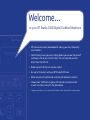 2
2
-
 3
3
-
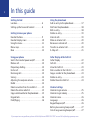 4
4
-
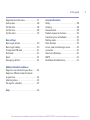 5
5
-
 6
6
-
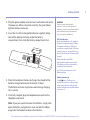 7
7
-
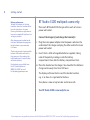 8
8
-
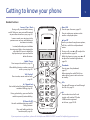 9
9
-
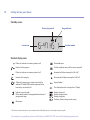 10
10
-
 11
11
-
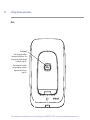 12
12
-
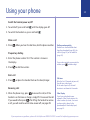 13
13
-
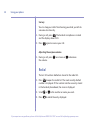 14
14
-
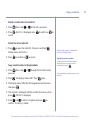 15
15
-
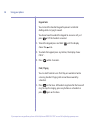 16
16
-
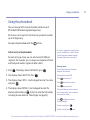 17
17
-
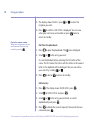 18
18
-
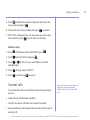 19
19
-
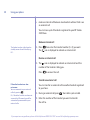 20
20
-
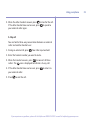 21
21
-
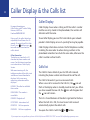 22
22
-
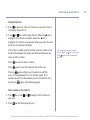 23
23
-
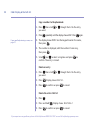 24
24
-
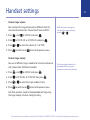 25
25
-
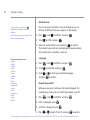 26
26
-
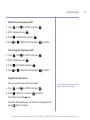 27
27
-
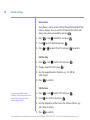 28
28
-
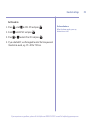 29
29
-
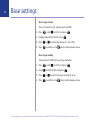 30
30
-
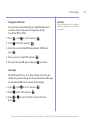 31
31
-
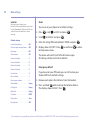 32
32
-
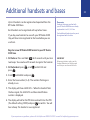 33
33
-
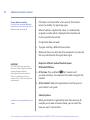 34
34
-
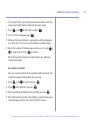 35
35
-
 36
36
-
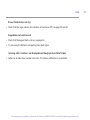 37
37
-
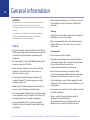 38
38
-
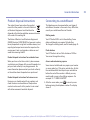 39
39
-
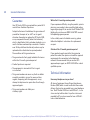 40
40
-
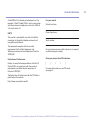 41
41
-
 42
42
-
 43
43
-
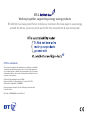 44
44
British Telecom Studio 3100 Trio Owner's manual
- Category
- Telephones
- Type
- Owner's manual
- This manual is also suitable for
Ask a question and I''ll find the answer in the document
Finding information in a document is now easier with AI