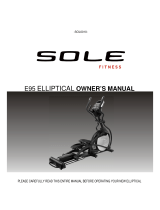Page is loading ...

FE48 ELLIPTICAL
OWNER’S MANUAL
PLEASE CAREFULLY
READ THIS
ENTIRE MANUAL BEFORE OPERATING
YOUR NEW
ELLIPTICAL

TABLE OF
CONTENTS
Product Registration 1
Important Safety Instructions 2
Important Electrical Instructions 3
Important Operation Instructions 3
FE48 Assembly Instructions 7
Operation of Your Console 12
General Maintenance 21
Manufacturer’s Limited Warranty 22
ATTENTION
THIS ELLIPTICAL IS INTENDED FOR RESIDENTIAL USE ONLY AND IS
WARRANTED FOR THIS APPLICATION. ANY OTHER APPLICATION VOIDS
THIS WARRANTY IN ITS ENTIRETY.
FE48-2015_ver.A

1FE48 ELLIPTICAL
Congratulations On Your New Elliptical and Welcome to the FUEL Fitness Family!
Thank you for your purchase of this quality elliptical from FUEL Fitness. Your new elliptical has been
manufactured by one of the leading fitness manufacturers in the world. FUEL Fitness will do all we
can to make your ownership experience as pleasant as possible for many years to come. If you have
questions, or if parts are missing or damaged, or you require customer service, call 1-866-697-6531.
Please have your model number and serial number handy when you call.
Please take a moment to record where you purchased your machine, as well as the date of purchase
for future reference. We appreciate your confidence in FUEL Fitness and we will always remember
that you are the reason that we are in business. Please complete and mail your registration card
today and enjoy your new elliptical.
Yours in Health,
FUEL Fitness
Purchase Location
Purchase Date
PRODUCT
REGISTRATION
RECORD YOUR SERIAL NUMBER
Please record the Serial Number of this fitness product
in the space provided below.
Serial Number
Serial Number Location
REGISTER YOUR PURCHASE
The self-addressed product registration card must be completed in full and returned to FUEL
Fitness. You can also go to www.fuelfitnessusa.com to register online.
FE48_20150813

FE48 ELLIPTICAL 2
IMPORTANT
SAFETY
INSTRUCTIONS
When using an electrical appliance, basic precautions should always be followed, including the following:
Read all instructions before using this appliance.
DANGER - To reduce the risk of electric shock:
1. Always unplug this appliance from the electrical outlet immediately after using and before cleaning.
WARNING - To reduce the risk of burns, fire, electric shock, or injury to persons:
1. An appliance should never be left unattended when plugged in. Unplug from outlet when not in use, and before
putting on or taking off parts.
2. Do not operate under blanket or pillow. Excessive heating can occur and cause fire, electric shock, or injury to per-
sons.
3. Close supervision is necessary when this appliance is used by, on, or near children, or disabled persons.
4. Use this appliance only for its intended use as described in this manual. Do not use attachments not
recommended by the manufacturer.
5. Never operate this appliance if it has a damaged cord or plug, if it is not working properly, if it has been dropped or
damaged, or dropped into water. Return the appliance to a service center for examination and repair.
6. Do not carry this appliance by supply cord or use cord as a handle.
7. Keep the cord away from heated surfaces.
8. Never operate the appliance with the air openings blocked. Keep the air openings free of lint, hair, and the like.
9. Never drop or insert any object into any opening.
10. Do not use outdoors.
11. Do not operate where aerosol (spray) products are being used or where oxygen is being administered.
12. Connect this appliance to a properly grounded outlet only.
13. The appliance is intended for household use.
Fitness Equipment Safety Instructions
To disconnect, turn all controls to the off position, then remove the plug from the outlet.
Do not operate equipment on deeply padded, plush or shag carpet. Damage to both carpet and equipment may
result. Before beginning this or any exercise program, consult a physician. This is especially important for persons
over the age of 35 or persons with pre-existing health conditions.
Keep hands away from all moving parts.
The pulse sensors are not medical devices. Various factors, including the user’s movement, may affect the accuracy
of heart rate readings. The pulse sensors are intended only as exercise aids in determining heart rate trends in gen-
eral.
Do not attempt to use your equipment for any purpose other than for the purpose it is intended.
Wear proper shoes. High heels, dress shoes, sandals or bare feet are not suitable for use on your equipment. Quality
athletic shoes are recommended to avoid leg fatigue.
Failure to follow all guidelines may compromise the effectiveness of the exercise experience, expose
yourself (and possibly others) to injury, and reduce the longevity of the equipment.
SAVE THESE INSTRUCTIONS - THINK SAFETY!

3FE48 ELLIPTICAL
IMPORTANT
ELECTRICAL
INSTRUCTIONS
WARNING!
• NEVER remove any cover without first disconnecting AC
power supply.
• If A.C. voltage varies by ten percent (10%) or more, the
performance of your elliptical may be affected. Such conditions
are not covered under your warranty. If you suspect the voltage is
low, contact your local power company or a licensed electrician
for proper testing.
• NEVER expose this elliptical to rain or moisture. This product is
NOT designed for use outdoors, near a pool or spa, or in any
other high humid- ity environment. Maximum environmental
ratings are 40-120 degrees Fahrenheit, 95% humidity non-condensing
(no water droplets forming on surfaces).
IMPORTANT
OPERATION INSTRUCTIONS
NEVER operate this elliptical without reading and completely understanding the results of any
operational change you request from the computer.
Understand that changes in resistance do not occur immediately. Set your desired level on the
computer console and release the adjustment key. The computer will obey the command
gradually.
NEVER use your elliptical during an electrical storm. Surges may occur in your household
power supply that could damage elliptical components.
Use caution while participating in other activities while using your elliptical such as watching
television, reading, etc. These distractions may cause you to lose balance, resulting in serious
injury.
Always hold on to a handlebar while making control changes.
TRANSPORTATION
The elliptical is equipped with transport wheels, which are engaged when the rear of the
elliptical is lifted.
EXITING DISPLAY MODE
This product is preset to a DISPLAY MODE that keeps the console continually powered on. To turn this
feature off and allow your display to go into DISPLAY MODE when not being used, please use the follow-
ing procedure:
1. When in stand-by status, hold Start, Stop and Enter keys for five seconds to enter the Engineering
Mode.
2. Use the
/
keys to choose SELECT FUNCTION, then press the ENTER key.
3. Use the
/
keys to select the DISPLAY MODE, then press Enter key.
4. Use the
/
keys to turn ON or OFF the DISPLAY MODE function.
5. Hold the Stop key to save and exit Engineering Mode.
Plu
g
-In

FE48 ELLIPTICAL 4
FE
48
ASSEMBLY PACK
CHECKLIST
HARDWARE
STEP 1
#123. M5 × 10m/m_
Phillips Head Screw (4 pcs)
#146. Ø5/16" × Ø20 × 1.5T_
Flat Washer (4 pcs)
#137. 3/8" × 7T_
Nyloc Nut (2 pcs)
#144. Ø3/8" × Ø19 × 1.5T_
Flat Washer (4 pcs)
#153. Ø3/8" × 23 × 2.0T_
Curved Washer (2 pcs)
#154. Ø10 × 2T_
Spring Washer (4 pcs)
#155. Ø8 × 1.5T_
Spring Washer (4 pcs)
#156. Ø5/16"_
Star Washer (4 pcs)
#114. 3/8" × 1-1/2"_
Hex Head Bolt (2 pcs)
#113. 3/8" × 3/4"_
Hex Head Bolt (1 pc)
#116. 3/8" × 3-3/4"_Hex
Head Bolt (3 pcs)
#112. 5/16" × 2-1/4"_
Hex Head Bolt (4 pcs)

5FE48 ELLIPTICAL
HARDWARE
STEP 2
HARDWARE
STEP 3
HARDWARE
STEP 4
#109. 5/16" × UNC18 × 15L_
Hex Head Bolt (2 pcs)
#134. 5/16" × 9T_
Nyloc Nut (2 pcs)
#146. Ø5/16" × Ø20 × 1.5T_
Flat Washer (2 pcs)
#145. Ø5/16" × Ø23 × 1.5T_
Flat Washer (2 pcs)
#152. Ø17_
Wave Washer (2 pcs)
#111. 5/16" × 1-1/4"_
Hex Head Bolt (2 pcs)
#121. M5 × 15m/m_
Phillips Head Screw (12 pcs)
#124. 3.5 × 12m/m_
Sheet Metal Screw (8 pcs)

FE48 ELLIPTICAL 6
ASSEMBLY
TOOLS
#161. Combination M5 Allen Wrench &
Phillips Head Screw Driver
#162. Phillips Head Screw Driver
#160. 13/14m/m_Wrench #163. 12/14m/m_Wrench

7FE48 ELLIPTICAL
1
FE
48
ASSEMBLY
INSTRUCTIONS
CONSOLE MAST & CONSOLE
1. Install the Incline Rail Assembly (2) into the U-channel bracket of the
Main Frame (1). Secure with the six bolts & associated hardware as
follows: From the sides install two Hex Head Bolts (114) with two
Flat Washers (144) and two Nylon Nuts (137). From the top install
four Hex Head Bolts (112), four Split Washers (155), four Flat
Washers (146), and four Star Washers (156), as shown in figure1 and
tighten with the Wrenches provided (160 & 163).
2. Connect the 3 wire harness (54) to the female receiver cable coming
from the Incline rail assembly (14). Connect the Three pin position
Sensor connector (53) to the female receiver coming from the
Incline rail assembly (14).
3. Locate the Console Mast (10) and Console Mast Cover (91) and slide
the Cover onto the Mast as far as it will go. Make sure the Console
Mast Cover is facing the correct way. At the top opening of the Main
Frame of the elliptical is a Computer Cable (41). Secure the free end
of the twist tie that exits the bottom of the console mast (10) to this
cable. Pull the opposite end of this twist tie up through the console
mast (10) until the cable exits the top. Install the Console Mast (10)
into the receiving bracket on the top of the Main Frame (1). Pull
slightly on the computer cable at the top of the mast while installing.
This will ensure the cable does not get pinched and shorted during
console mast assembly.
4. Put four Split Washers (154) onto the Long Hex Head Bolt (113) and
install through the left side of the receiving bracket into the Console
Mast (10). Put the two Curved Washers (153) and the two Flat
Washers(144) onto the three Short Hex Head Bolts (116) and install
through the front of the console mast. Using the Wrench (160),
tighten the three bolts, and the fourth bolt, which is pre-installed,
firmly. These bolts should be tightened as much as you possibly can.
5. Plug all of the connectors into the back of the console; Computer
Cable (41), two Hand pulse Cables (47), Resistance switch wire (56)
and Incline switch wire (57). Secure the Console (38) on the console
mounting plate with four Phillips Head Screws (123).
Hardware Step 1
#112. 5/16" × 2-1/4"_
Hex Head Bolt (4 pcs)
#113. 3/8" × 3/4"_
Hex Head Bolt (1 pc)
#114. 3/8" × 1-1/2"_
Hex Head Bolt (2 pcs)
#116. 3/8" × 3-3/4"_
Hex Head Bolt (3 pcs)
#123. M5 × 10m/m_
Phillips Head Screw
(4 pcs)
#137. 3/8" × 7T_
Nyloc Nut (2 pcs)
#144. Ø3/8" × Ø19 ×
1.5T_ Flat Washer (4 pcs)
#146. Ø5/16" × Ø20 ×
1.5T_ Flat Washer (4 pcs)
#153. Ø3/8" × 23 ×
2.0T_Curved Washer
(2 pcs)
#154. Ø10 × 2T_
Spring Washer (4 pcs)
#155. Ø8 × 1.5T_
Spring Washer (4 pcs)
#156. Ø5/16"_
Star Washer (4 pcs)

FE48 ELLIPTICAL 8
1
CONSOLE MAST & CONSOLE

9FE48 ELLIPTICAL
2
SWING ARMS
Hardware Step 2
#109. 5/16" × UNC18 ×
15L_Hex Head Bolt
(2 pcs)
#145. Ø5/16" × Ø23 ×
1.5T_Flat Washer (2 pcs)
#152. Ø17_Wave
Washer (2 pcs)
1. Install two Wave Washers (152) onto the Left and Right side of the
Handle Bar axle.
2. Slide the Left (4) and Right (5) Lower Handle Bars onto the appropriate
side of the axle. The handlebars have a small sticker on them indicating
L (left) and R (right). Make sure the handlebars are facing the correct
direction – see il-lustration.
3. Place two Flat Washers (145) onto the two Hex Head Bolts (109) and
install, and tighten, in the threaded holes in the ends of the axle.

FE48 ELLIPTICAL 10
3
CONNECTING ARMS & REAR RAILS
Hardware Step 3
#111. 5/16" × 1-1/4"_
Hex Head Bolt (2 pcs)
#134. 5/16" × 9T_
Nyloc Nut (2 pcs)
#146. Ø5/16" × Ø20 ×
1.5T_Flat Washer (2 pcs)
1. Untie the wire holding the Sleeve Spacer (18) in place on the ends of the
connecting arms (7 & 8). Align the hole in the rod ends with the hole in
the brackets of the left and right Lower Handle Bar (4 & 5). The connector
arm end should be on the inside of the Handle Bar bracket. Secure both
sides with a Hex Head Bolt (111), Flat Washer (146) and Nylon Nut (134)
by using the Wrenches provided (160 & 163).

11 FE48 ELLIPTICAL
4
PLASTIC COVERS
1. Install Right Connecting Arm Cover (86) and Left Connecting Arm Cover
(85) on the rod end bearing on the front of left connecting arm and use
two M5 × 15m/m_Phillips Head Screws (121), one 3.5 × 12m/m_Sheet
Metal Screw(124) to secure with Short Phillips Head Screw Driver (161).
Same steps for another pair of covers for the right connecting arm.
2. Install Left and Right Sliding Wheel Covers (101&102) on each side and
secure with four Phillips Head Screws (121).
3. Install the two Stabilizer Covers (96 and 97) on the middle stabilizer bar
with two Phillips Head Screws (121).
4. Install Left Front Handle Bar Cover (87) and Left Rear Handle Bar Cover (88)
at the joint on left Lower Handle Bar and use three 3.5 × 12m/m_Sheet
Metal Screws (124) to secure with Short Phillips Head Screw Driver (162).
Same steps for installing Right Front Handle Bar Cover (89) and Right Rear
Handle Bar Cover (90) and securing three 3.5 × 12m/m_Sheet Metal
Screws (124) to secure with Short Phillips Head Screw Driver (162) at the
joint on right Lower Handle Bar.
5. This step to be performed after the elliptical power is plugged in. Elevate
the incline to Level 8 and install the Incline Bottom Cover (98) up against
the middle stabilizer tube with two Phillips Head Screws (121).
6. At last, press Rear Bar Cover (100) onto Inclinable Rail Assembly at the rear.
Hardware Step 4
#121.
M5 ×15m/m
_Phillips Head Screw
(12 pcs)
#124. 3.5 ×12m/m_
Sheet Metal Screw
(8 pcs)

FE48 ELLIPTICAL 12
OPERATION OF
YOUR ELLIPTICAL
FE
48
Console
r
The odometer and time will remain displayed for only a few seconds then the console will go to the
startup display. The dot matrix display will be scrolling through the different workout profiles and
the Message Window will be scrolling the start up message. You may now begin to use the console.
POWER UP
When power is connected to the elliptical the console will automatically power up. These models
are connected directly to 120 VAC and there is a power switch located where the line cord plugs
into the unit on the left side near the front (See page 4 for location).
When it is first powered on, the console will perform an internal self-test. During this time all the
lights will turn on, the Message Window display will show a software version (i.e.: VER 1.0), and the
Distance Window will display an odometer reading. The odometer shows how many virtual miles
the elliptical has gone. The Time Window shows how many total hours the elliptical has been used.
The odometer and time will remain displayed for only a few seconds then the console will go to the
startup display. The dot matrix display will be scrolling through the different workout profiles and
the Message Window will be scrolling the start up message. You may now begin to use the
console.

13 FE48 ELLIPTICAL
CONSOLE OPERATION
QUICK START
This is the quickest way to start a workout. After the console powers up you
just press the Start key to begin, this will initiate the Quick Start mode. In
Quick Start, the time will count up from zero. The resistance level and incline
can be adjusted manually by pressing the Level or Incline ▲/▼ buttons.
The dot matrix display will be showing a track with a blinking dot indicating
your progress as it travels around the track.
BASIC INFORMATION
The Message Window will initially display Laps completed for the elliptical. Each time the
Enter
button is pressed the next set of information will appear. The order of information displayed on : will
be Speed (in
MPH
), Level, Watts, Segment Time and Data Scan mode. In Data Scan mode, the
displayed information will change every 4 seconds in the Message Window.
The Elliptical has a built in heart rate monitoring system. Simply grasping the Contact Heart Rate
Sensors on the stationary handle bars or wearing the chest strap transmitter will start the heart icon
blinking (this may take a few seconds). The Pulse Window will display your heart rate in beats per
minute and the HR bar graph will show your current % in relation to projected heart rate maximum.
The chest strap is a more accurate and reliable method of heart rate reading. The hand pulse sensors
are subject to false readings depending on user physiology and workout habits including how one
grips the sensors or how sweaty their hands are.
The Stop button actually has several functions.
Pressing the Stop key once during a program will Pause the program for 5
minutes. If you need to get a drink, answer the phone or any of the many
things that could interrupt your workout, this is a great feature. To resume
your workout during Pause just press the Start key. If the Stop button is
pressed twice during a workout the program will end and a Workout
Summary is displayed.
If the Stop key is held down for 3 seconds the console will perform a complete Reset. During data
entry for a program the Stop key performs a Previous Screen function. This allows you to go back one
step in the programming each time you press the Stop key.
There is an Audio In Jack ( ) on the front of the console and built-in speakers. You may plug any
low-level audio source signal into this port. Audio sources include MP3, iPod, portable radio, CD player
or even a TV or computer audio signal. There is also a Headphone Jack ( )for private listening.

FE48 ELLIPTICAL 14
PROGRAMMING THE CONSOLE
Each of the programs can be customized with your personal information and changed to suit your
needs. Some of the information asked for is necessary to ensure the readouts are correct. You will
be asked for your Age and Weight. Entering your Age is necessary during the Heart Rate control
program to ensure the correct settings are entered in the program; entering your Weight aides in
calculating a more correct Calorie reading. Although we cannot provide an exact calorie count we
do want to be as close as possible.
A message about Calories: Calorie readings on every piece of exercise equipment, whether it is in
a gym or at home, are not accurate and tend to vary widely. They are meant only as a guide to
monitor your progress from workout to workout. The only way to measure your calorie burn
accurately as in a clinical setting connected to a host of machines. This is because every person is
different and burns calories at a different rate.
ENTERING A PROGRAM AND CHANGING SETTINGS
Press each program button to scroll through the program selections. The profile for each program will
be displayed in the dot matrix window. Both models will show the incline profile also when the
Display key is pressed. Press the Enter key to select a program and begin customizing the settings. If
you want to workout without entering new settings, then just press the Start key. This will bypass the
programming of data and take you directly to the start of your workout. If you want to change the
personal settings, then just follow the instructions in the Message Window. If you start a program
without changing the settings, the default settings will be used.
Note: Age and Weight default settings will change when you enter a new number. So the last Age and Weight
entered will be saved as the new default settings. If you enter Age and Weight the first time you use the
elliptical you will not have to enter it every time you work out unless either Age or Weight has changed or
someone else enters a different Age and Weight.

15 FE48 ELLIPTICAL
PROGRAMMABLE FEATURES
MANUAL PROGRAM
The Manual program works as the name implies, manually. This means
that you control the workload yourself and not the computer.
1. Press the Manual program button then press the Enter key.
2. The Message Window will ask you to enter your Age. You may
adjust the age setting using the Incline or Level ▲/▼ keys, then
press the Enter key to accept the new number and proceed on to
the next screen.
3. You are now asked to enter your Weight. You may adjust your
weight setting using the Incline or Level ▲/▼ keys, then press
Enter to continue.
4. Next is the Time. You may adjust the length of Time by pressing the
keys, then press Enter to continue.
5. Now you are finished editing the settings and can begin your
workout by pressing the Start key. You can also go back and modify your settings by
pressing the Stop key to go back one level of the programming screen.
6. Once the program starts the elliptical will be set to level one. This is the easiest level and it
is a good idea to stay at level one for a while to warm up. If you want to increase the work
load at any time press the Level ▲ key; the Level ▼ key will decrease the workload.
7. During the Manual program you will be able to scroll through the data in the Message
Window by pressing the
Enter
key.
8. When the program ends the Message Window will show a summary of your workout. The
summary will be displayed for a short time then the console will return to the startup
display.

FE48 ELLIPTICAL 16
PRESET PROGRAMS
These ellipticals have five different programs that have been designed for a variety of workouts. These five
programs have factory preset work level profiles for achieving different goals.
Hill
The Hill program simulates going up and down a hill. The resistance in the pedals will steadily increase
and then decrease during the program.
WORK INCLINE
Fat Burn
The Fat Burn program is designed, as the name implies, to maximize the burning of fat. There are many
schools of thought on the best way to burn fat but most experts agree that a lower exertion level that
stays at a steady workload is the best. The absolute best way to burn fat is to keep your heart rate at
around 60% to 70% of its maximum potential. This program does not use heart rate but simulates a lower,
steady exertion workout.
WORK INCLINE
Cardio
The Cardio program is designed to increase your cardiovascular function and endurance. This is exercise
for your heart and lungs. It will build up your heart muscle and increase blood flow and lung capacity. This
is achieved by incorporating a higher level of exertion with slight fluctuations in work.
WORK INCLINE
Strength
The Strength program is designed to increase muscular strength in your lower body. This program will
steadily increase in resistance to a high level and forces you to sustain it. This is designed to strengthen
and tone your legs and glutes (muscles of the butt).
WORK INCLINE
Interval
The Interval program takes you through high levels of intensity followed by periods of low intensity. This
program increases your endurance by depleting your oxygen level followed by periods of recovery to
replenish oxygen. Your cardiovascular system gets programmed to use oxygen more efficiently this way.
This program also forces your body to become more efficient due to spikes in heart rate, between
recovery periods. This aids in heart rate recovery from intense activities.
WORK INCLINE

17 FE48 ELLIPTICAL
PROGRAMMING PRESET WORKOUTS
1. Press the desired program button then press the Enter key.
2. The Message Window will ask you to enter your Age. You may adjust the age
setting, using the Level ▲/▼ keys, then press the Enter key to accept the new
number and proceed on to the next screen.
3. You are now asked to enter your Weight. You may adjust the weight number using
the Level ▲/▼ keys then press Enter to continue.
4. Next is Time. You may adjust the Time and press Enter to continue.
5. Now you are asked to adjust the Max Level. This is the peak exertion level you will experience during the program (the
highest colored segment/box of the program profile). Adjust the level and then press Enter.
6. Now you are finished editing the settings and can begin your workout by pressing the Start key. You can also go back
and modify your settings by pressing the Stop key to go back one level, or screen.
7. If you want to increase or decrease the resistance or incline at any time during the program press the Level ▲/▼ keys.
8. During the program you will be able to scroll through the data in the Message Window by pressing the Enter key.
Press the Start key to switch Dot Matrix from work to incline profile.
9. When the program ends the Message Window will show a summary of your workout. The summary will be displayed
for a short time then the console will return to the start-up display.
CUSTOM USER DEFINED PROGRAMS
The customizable User programs allow you to build and save your own workout. You can build your own
custom program by following the instructions below.
1. Select the User program (U1 or U2) then press Enter. If you have already saved a program to either U1 or U2, it will be
displayed and you are ready to begin. If not, you will have the option of inputing a username. In the Message Window,
the letter “A” will be blinking. Use the Level ▲/▼ buttons to select the appropriate first letter of your name (pressing
the Level ▲/▼ button will switch to the letter “B”; pressing the Down button will switch to letter “Z”). Press Enter when
the desired letter is displayed. Repeat this process until all of the characters of your name have been programmed
(maximum 7 characters). When finished press Stop.
2. If there is a program already stored in User when you press the key, you will have an option to run the program as it is
or delete the program and build a new one. At the welcome message screen, when pressing Start or Enter you will be
prompted: Run Program? Use the Level ▲/▼ to select Yes or No. If you select No, you will then be asked if you want to
delete the currently saved program. It is necessary to delete the current program if you want to build a new one.
3. The Message Window will ask you to enter your Age. You may enter your age using the Level ▲/▼keys, then press
the Enter key to accept the new number and proceed on to the next screen.
4. You are now asked to enter your Weight. You may adjust the weight number using the Level ▲/▼ keys, then press
Enter to continue.
5. Next is Time. You may adjust the Time using the Level ▲/▼keys and press Enter to continue.
6. Now the first column will be blinking and you are asked to adjust the level for the first segment of the workout. When
you finish adjusting the first segment, or if you don’t want to change, then press Enter to continue to the next
segment. The next segment will show the same level as the previously adjusted segment. Repeat the same process as
the last segment then press Enter. Continue this process until all twenty segments have been set.
7. Now the first column will be blinking again and you are asked to adjust the Incline level for the first segment of the
workout. Follow the same procedure for building the Incline profile as you did for the resistance profile.
8. The Message Window will then tell you to start to begin (and save the program) or Enter to modify the program.
Pressing Stop go back one level.
9. If you want to increase or decrease the workload at any time during the program press the Incline or Level ▲/▼key.
This will only affect the Incline or Level for the present column in the profile. When the profile changes to the next
column it will return to the preset work level.
10. During the User 1 or User 2 program you will be able to scroll through the data in the Message Window by pressing
the Enter key. Press the Start key to switch Dot Matrix from work to incline profile.
11.
When the program ends the Message Window will show a summary of your workout. The summary will be displayed
for a short time then the console will return to the start-up display.

FE48 ELLIPTICAL 18
HEART RATE
The old motto, “no pain, no gain”, is a myth that has been overpowered by the benefits of exercising
comfortably. A great deal of this success has been promoted by the use of heart rate monitors. With the proper
use of a heart rate monitor, many people find that their usual choice of exercise intensity was either too high
or too low and exercise is much more enjoyable by maintaining their heart rate in the desired benefit range.
To determine the benefit range in which you wish to train, you must first determine your predicted
Maximum Heart Rate. This can be accomplished by using the following formula: 220 minus your age.
This will give you the predicted Maximum Heart Rate (MHR) for someone of your age. To determine the
effective heart rate range for specific goals you simply calculate a percentage of your MHR. Your heart
rate training zone is 50% to 90% of your maximum heart rate. 60% of your MHR is the zone that burns
fat, while 80% is for strengthening the cardio vascular system. This 60% to 80% is the zone to stay in for
maximum benefit.
For someone who is 40 years old their
predicted target heart rate zone is calculated:
220 – 40 = 180 (maximum heart rate)
180 x .6 = 108 beats per minute
(60% of maximum)
180 X .8 = 144 beats per minute
(80% of maximum)
So for a 40 year old the training zone would be 108 to
144 beats per minute.
The two most popular reasons for, or goals, of exer-
cise are cardiovascular fitness (training for the
heart and lungs) and weight control. The black
columns on the chart above represent the MHR for a
person whose age is listed at the bottom of each column. The training heart rate, for either
cardiovascular fitness or weight loss, is represented by two different lines that cut diagonally through the
chart. A definition of the lines’ goal is in the bottom left-hand corner of the chart. If your goal is cardio-
vascular fitness or if it is weight loss, it can be achieved by training at 80% or 60%, respectively, of your
MHR on a schedule approved by your physician. Consult your physician
before participating in any exercise program.
/