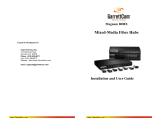Page is loading ...

May 2010
Pro Switching System 2U Series
Ultra-Compact Ganged A/B Switching System
Part Numbers
2U HIGH, 19” RACK MOUNT CHASSIS (18 SLOTS) SM260A
EXTERNAL P/S ADAPTER CARD (SINGLE SLOT – REQUIRES 1 OR 2 SM961A-PS SUPPLIES) SM261A-CARD
100-240 VAC POWER SUPPLY CARD (REQUIRES TWO SLOTS) SM261A-VAC
48 VDC POWER SUPPLY CARD (REQUIRES TWO SLOTS) SM261A-VDC
CONTROLLER CARD – RS323/SNMP/ ETHERNET SUPPORT SM262A
CONTROLLER CARD – RS232 SUPPORT SM263A
CONTROLLER CARD – FOR ETHERNET CONTROLLED DAISY-CHAINED SYSTEMS SM264A
RS232/DB25 SIGNAL MONITORING A/B SWITCH CARD - LATCHING SM265A
RS530/DB25 SIGNAL MONITORING A/B SWITCH CARD - LATCHING SM266A
75 OHM VIDEO F-CONNECTOR A/B SWITCH CARD - NONLATCHING SM267A
CAT5 RJ45 A/B SWITCH CARD - LATCHING SM268A
CAT6 RJ45 A/B SWITCH CARD - LATCHING SM269A
75 OHM VIDEO F-CONNECTOR A/B SWITCH CARD - LATCHING SM276A-LCH
MULTIMODE FIBER OPTIC A/B SWITCH CARD, SC CONNECTORS - LATCHING SM277A-MM-SC-LCH
MULTIMODE FIBER OPTIC A/B SWITCH CARD, ST CONNECTORS - LATCHING SM277A-MM-ST-LCH
MULTIMODE FIBER OPTIC A/B SWITCH CARD, SC CONNECTORS - NONLATCHING SM277A-SC
MULTIMODE FIBER OPTIC A/B SWITCH CARD, ST CONNECTORS - NONLATCHING SM277A-ST
SINGLEMODE FIBER OPTIC A/B SWITCH CARD, SC CONNECTORS - LATCHING SM278A-SS-SC-LCH
SINGLEMODE FIBER OPTIC A/B SWITCH CARD, ST CONNECTORS - LATCHING SM278A-SS-ST-LCH
SINGLEMODE FIBER OPTIC A/B SWITCH CARD, SC CONNECTORS - NONLATCHING SM278A-SC
SINGLEMODE FIBER OPTIC A/B SWITCH CARD, ST CONNECTORS - NONLATCHING SM278A-ST
BLANK FRONT/REAR PANEL (2 REQUIRED PER EMPTY SLOT ) SM279A-BLNK
EXTERNAL 100-240 VAC TO 12 VDC POWER SUPPLY MODULE (USE WITH SM261A-CARD) SM961A-PS
Order toll-free in the U.S.: 877-877-BBOX (outside U.S. call 724-746-5500)
FREE technical support, 24 hours a day, 7 days a week: Call 724-746-5500 or fax 724-746-0746
Mail order: Black Box Corporation, 1000 Park Drive, Lawrence, PA 15055-1018
Web site: www.blackbox.com • E-mail: info@blackbox.com
CUSTOMER
SUPPORT
INFORMATION

PRO SWITCHING SYSTEM 2U
Page 2 of 22
1. Specifications
Connectors:
RJ45 A/B SWITCH CARD – (3) RJ45 connectors
CAT6 RJ45 A/B SWITCH CARD – (3) CAT6 RJ45 connectors
FIBER OPTIC A/B SWITCH CARDS – (3) Duplex fiber optic SC or ST receptacles
EXTERNAL POWER SUPPLY ADAPTER CARD – (2) two pin Molex connectors, (2) two position terminal block
VAC POWER SUPPLY CARD – (1) IEC320 connector. (1) three position terminal block
VDC POWER SUPPLY CARD – (2) three position terminal block
DB25 DATA MONITORING A/B SWITCH CARDS – (2) DB25M and (1) DB25F connectors
F-TYPE A/B SWITCH CARD – (3) female F type connectors
CONTROLLER CARD – (1) RJ45, (2) RJ11
Indicators:
A/B SWITCH CARDS – (2) LED, one for A, one for B
CONTROLLER CARD – (2) LED, one for power, one for status
Switches:
A/B SWITCH CARDS – (1) momentary toggle switch, (1) 8-position dip-switch
CONTROLLER CARD – (1) momentary toggle switch, (1) 8-position dipswitch, (1) momentary push-button switch,
and (1) key-lock switch.
Power:
RJ45 A/B SWITCH CARD – 12 VDC, 40 mA normal, additional 92 mA max while switching.
CAT6 RJ45 A/B SWITCH CARD – 12 VDC, 40 mA normal, additional 92 mA max while switching.
FIBER OPTIC A/B SWITCH CARD, NON-LATCHING – 12 VDC, 40 mA in A position, 120 mA max in B
position, additional 18.4 mA max while switching.
FIBER OPTIC A/B SWITCH CARD, LATCHING – 12 VDC, 40 mA normal, additional 80 mA max while
switching.
F-Type A/B SWITCH CARD- 12VDC, 40 mA normal, additional 52 mA max while switching.
CONTROLLER CARD – 12 VDC, 100 mA normal, additional 250 mA with network module.
The rack may be powered with either a (90 – 264 VAC, 47 – 63 Hz) AC supply, or a (36 – 76 VDC) DC supply.
Two power supplies may be used in single rack for redundancy. External power supply options are also available.
Rack Size:
RACK – 3.5” H x 19” W x 12.5” D (including handles and connectors)
RJ45 A/B SWITCH CARD – one slot (0.937 inches wide)
CAT6 RJ45 A/B SWITCH CARD – one slot (0.937 inches wide)
FIBER OPTIC A/B SWITCH CARDS – one slot (0.937 inches wide)
EXTERNAL POWER SUPPLY ADAPTER CARD - one slot (0.937 inches wide)
VAC and VDC POWER SUPPLY CARDS – two slots (1.875 inches wide)
DB25 DATA MONITORING A/B SWITCH CARDS – three slots (2.812 inches wide)
F-TYPE A/B SWITCH CARD – one slot (0.937 inches wide)
CONTROLLER CARD – one slot (0.937 inches wide)
The rack has 18 slots.
Environment:
TEMPERATURE 0° to 50° C operating, -40° to 70° C non-operating
HUMIDITY 0 to 95% non-condensing
ALTITUDE 40,000 ft maximum

PRO SWITCHING SYSTEM 2U
Page 3 of 22
2. Introduction
The Pro Switching System 2U is a 2U 19” rack style chassis based gang switch containing multiple A/B Switch
Cards. Each switch card connects port A or port B to port C, through latching telecommunication relays (except the
fiber optic switches described below). The Pro Switching System 2U rack has 18 slots and can accept any mix of
switch cards, power supply cards, and one Controller Card (one required per chassis). Any type of card can be
installed in any slot in the rack, allowing for maximum flexibility of cable routing etc. If a single slot power supply
card is used, the rack can hold up to 16 A/B Switch Cards, and a Controller Card. Each A/B Switch Card can be
individually switched, or the entire rack can be gang switched from the Controller Card. The Controller Card has a
keyed switch to enable and disable manual switching (disables the front panel toggle switches on the Controller Card
and on each switch card). The Controller Card has two RJ11 ports which provide for serial communications to the
rack, and also allow multiple racks to be daisy-chained together to create a single system that can be controlled by
the first rack in the daisy chain. The Controller Card also provides remote switching capabilities via an RS232
interface or using a +/- 12 VDC signal from a remote toggle switch.
The Controller Card consists of a front pc board assembly and a rear pc board assembly set, and is available in three
different versions (RS232, SNMP/Ethernet, and SNMP Expansion). The RS232 version supports Rack and System
Gang Switching using the manual toggle switches on the Controller Card and A/B Switch Cards, and supports RS232
communications on the gang-in and gang-out connectors. The RS232 Controller Card allows system level (all cards
in all racks) switching with serial commands (see section 5.1 for additional info). The SNMP/Ethernet capable
version features a RS232 terminal interface which can be used to control individual A/B switch cards, a rack of A/B
switch cards, or system of daisy-chained racks, and to configure the Ethernet port parameters (see section 7 for
additional info). The Ethernet port allows the rack or system of daisy-chained racks (containing the SNMP
Expansion Controller Card) to be controlled using SNMP commands, Telnet commands, or via a built-in html based
web browser interface. There can only be one SNMP/Ethernet capable Controller Card in a daisy-chained system of
racks, and it must be in the first rack in the system. If daisy-chaining one or more racks from an SNMP/Ethernet
capable rack, the additional racks must have an SNMP Expansion Controller Card, which is compatible with the
message format from the SNMP/Ethernet Controller Card.
Fiber Optic A/B Switch Cards are available in both latching and non-latching styles. Please refer to the part number
chart on the cover of this manual for specific part numbers for latching and non-latching fiber optic switch cards.
Latching switch cards retain their selected connections even when power is lost or removed. Non-latching fiber optic
switch cards fall back to the “Port C to Port A” connection when power is removed or fails, regardless of which port
is selected prior to the removal or failure of power When power is re-applied, the optical switch in a non-latching
fiber optic switch card will reconnect port C to the port (A or B) that was selected prior to the loss of power. The
non-latching styles of fiber optic switch cards are often used when a fall-back or “failover” style of connection
scheme is desired in the event of power failure.

PRO SWITCHING SYSTEM 2U
Page 4 of 22
3. Configuration
3.1 A/B Switch Card Configuration
Figure 3.1.1 – Typical A/B Switch Card Front & Rear Panels
Each A/B Switch Card has an 8-position DIP switch, used to set the card’s address. Switch position 1 is the least
significant bit, and position 8 is the most significant bit. Set each switch ON (as marked) for a '0', and OFF for a '1'.
Card address 1 for example, would be DIP switch position 1 OFF, and positions 2-8 ON. Card addresses within a
rack, or within a system of daisy-chained racks must be unique and one card MUST be addressed 1. Card address
0x00 is reserved and must not be used. A typical approach is to set rack 0x01, card addresses to 0x01 through 0x10
from left to right within the rack. In the second rack 0x02, set the card addresses to 0x11 through 0x20 and so on.
The Controller Card communicates with the individual switch cards using a multi-drop scheme. If two A/B cards
within the same rack or daisy-chained system of racks have the same address, both will try to respond at the same
time, causing communication errors. Thus, the maximum number of A/B Switch Cards in a daisy-chained system of
racks is limited to 255 switch cards.
3.2 Controller Card Rear PC Board Configuration
Figure 3.2.1 – Controller Card Rear Panel Outline
1
2
3
4
5
6
1
2
3
4
5
6
8
7
6
5
4
3
2
1

PRO SWITCHING SYSTEM 2U
Page 5 of 22
The Controller Card rear pc board assembly has two jumpers for shielding and grounding options. The two 3-
position jumpers are positioned such that pin 1 is toward the card edge connector, and pin 3 is toward the RJ11
connectors. Each 3-position jumper has a 2-position shunt, used to connect two of the three positions together.
Table 3.2.1 – Controller Card Rear PC Board Jumper Settings
Jumper W1 W2
RJ45 Shield
Connected to Frame Ground *
Open
Pin 1 to Pin 2
Pin 2 to Pin 3
Power Supply Ground
100 Ohm Connection to Frame Ground *
Direct Connection to Frame Ground
Pin 1 to Pin 2
Pin 2 to Pin 3
* Factory Default Positions
Table 3.2.2 – RJ45 (Optional Ethernet Port) Pin Assignment
Pin Signal Name Signal Direction
1 Transmit Pair Output
2 Transmit Pair Output
3 Receive Pair Input
6 Receive Pair Input
Table 3.2.3 – RJ11 GANG-IN Port Pin Assignment
Pin Signal Name Signal Direction
5 Signal Ground Not Applicable
4 Transmit Data / V+ Output / Output
3 Receive Data / V- Input / Output
2 System Control (OPEN,+12,-12) Input and Output
Note: The functions of pins 3 and 4, on the GANG-IN port, are set using jumpers on the front card. They can be
configured as TXD and RXD for serial communication, or as V+ and V- to control the system control input with a
remote toggle switch. The connections to V+ and V- are through 1 K ohm resistors. The System Control signal is
used as an input and an output. As an Input signal it is normally open. This input is driven to +12 VDC to switch
the system to A, and is driven to –12 VDC to switch the system to B. As an output, this signal is driven to +10 VDC
when the user initiates a system switch to A, and is driven to –10 VDC when the user initiates a system switch to B.
Table 3.2.4 – RJ11 GANG-OUT Port Pin Assignment
Pin Signal Name Signal Direction
5 No Connection Not Applicable
4 Transmit Data Output
3 Receive Data Input
2 Signal Ground Not Applicable
Note: A standard RJ11 male/male crossover cable is required to connect from the gang-out port on one rack to the
gang-in port on the next.

PRO SWITCHING SYSTEM 2U
Page 6 of 22
3.3 Controller Card Front PC Board Configuration
The Controller Card front pc board has an 8-position dipswitch and four jumpers for user configurable options. The
four 3-position jumpers are positioned such that pin 1 is toward the front panel, and pin 3 is toward the rear of the
card. Each 3-position jumper has a 2-position shunt, used to connect two of the three positions together.
Table 3.3.1 – Controller Card Front PC Board Jumper W1 and W2 Settings
Jumper W1 W2
Gang-In Pin 3
Connected to TXD *
Connected to V+ through 1K
Pin 1 to Pin 2
Pin 2 to Pin 3
Gang-In Pin 4
Connected to RXD *
Connected to V- through 1K
Pin 1 to Pin 2
Pin 2 to Pin 3
* Factory Default Setting
Jumpers W1 and W2 function as a pair to configure the gang-in port. Refer to table 3.2.3 for the GANG-IN port pin
assignment. Connect to TXD and RXD to support RS-232 serial communications, or connect to V+ and V- through
1 K ohm resistors to control the system control input with a remote toggle switch. Note that the serial port is
required for setup of the network parameters.
Table 3.3.2 – Controller Card Front PC Board Jumper W4 and W5 Settings
Jumper W4 W5
Input Port Source
Normal RS-232 *
Optional SNMP/Ethernet version ~
Pin 1 to Pin 2
Pin 2 to Pin 3
Input Port Source
Normal RS-232 *
Optional SNMP/Ethernet version ~
Pin 1 to Pin 2
Pin 2 to Pin 3
* Factory Default Setting – RS232 and SNMP Expansion versions
~ Factory Default Setting – SNMP/Ethernet version
Jumpers W4 and W5 function as a pair to configure the input port source. It should not be necessary to change these
jumpers from their factory set positions. These jumpers configure the source for communications to the internal
processor on the Controller Card. If you have a Controller Card with an optional SNMP/Ethernet network module
installed, both jumpers should be set to connect pins 2 and 3. Otherwise both jumpers should be set to connect pins
1 and 2 to allow the processor to communicate with the RS-232 signals from the GANG-IN port.
The 8-position dipswitch has a different function depending on the type of Controller Card. Refer to Table 3.3.3 for
the RS232 version only. The SNMP/Ethernet and SNMP Expansion versions use this dip switch to set the rack
address.
Table 3.3.3 – Controller Card Dip Switch Settings (RS232 Version Only)
Switch SW2-1 SW2-2 SW2-3 SW2-4 SW2-5 SW2-6
Security Character
0 0N ON ON ON
1 OFF ON ON ON
2 ON OFF ON ON
3 OFF OFF ON ON

PRO SWITCHING SYSTEM 2U
Page 7 of 22
4 ON ON OFF ON
5 OFF ON OFF ON
6 ON OFF OFF ON
7 OFF OFF OFF ON
8 ON ON ON OFF
9 OFF ON ON OFF
: ON OFF ON OFF
; OFF OFF ON OFF
< ON ON OFF OFF
= OFF ON OFF OFF
> ON OFF OFF OFF
? OFF * OFF * OFF * OFF *
Security Code Enabled ON
Security Code Disabled OFF *
Safe Mode Enabled ON
Safe Mode Disabled OFF *
* Factory Default Setting
When the security code is enabled, the selected security character must precede any serial commands received at the
gang in port of the first rack in the system. The security code must be disabled on all following racks. Refer to
section 5.1 for a list of applicable serial commands.
Safe mode operation prevents switching commands from the gang-in port, allowing only status request commands.
This provides a level of protection against corrupt or spurious data causing unintended switching in an application
where only status is required of the gang-in port. Set safe mode OFF to allow A/B switching from the gang-in serial
port. Safe mode must be disabled (OFF) on racks connected to the gang-out port of another Pro Switching System
2U rack, to allow system switching to occur (otherwise system switching will be blocked on the higher level/down-
stream racks).
Dip switch positions 7 and 8 are reserved for future development, and should be left in the OFF position.
For the SNMP/Ethernet and SNMP Expansion Controller Cards, the 8-position dipswitch SW2 is used to define the
Controller Card (or rack) address. Rack addresses within the system must be unique, but may be repeated in other
systems. The rack address space and card address space are separate, i.e. racks and cards can have the same address.
It is necessary that address “00” be left unused, and recommended that the racks be assigned addresses “01” through
“FF”. The network Controller Card communicates with other Controller Cards using a multi-drop scheme. If two
racks within the same system have the same address, both will try to respond at the same time, causing
communication errors. Switch position 1 is the least significant bit, and position 8 is the most significant bit. Set
each switch ON (as marked) for a '0', and OFF for a '1'. Address 1 for example would be position 1 OFF, and
positions 2-8 ON.

PRO SWITCHING SYSTEM 2U
Page 8 of 22
4. Installation
The A/B Switch Cards consist of a single card, which is inserted from the rear of the rack. The Controller Card
consists of a front card and a rear card.
4.1 Controller Card Rear PC Board Installation
4.1.1 Using the card guides, carefully slide the rear card into the rack, until it makes connection to the 8-position
socket on the rack backplane.
4.1.2 Secure the rear card to the rack at the top and bottom of the card, using the screws provided.
4.1.3 Using standard RJ11 male/male crossover cable, connect the gang out from one rack to the gang in connector
on the next if multiple racks are to be daisy-chained together. Repeat this step until all racks have been
connected.
4.2 Controller Card Front PC Board Installation
4.2.1 Using the card guides, carefully slide the front card into the rack, until it makes connection to the 36-position
card edge connector on the rear card.
4.2.2 Secure the front card to the rack at the top and bottom of the card, using the screws provided.
4.3 A/B Switch Card Installation
4.3.1 From the rear of the rack, using the card guides, carefully slide the card into the rack, until it makes
connection to the 8-position socket on the rack backplane.
4.3.2 Secure the rear card to the rack at the top and bottom of the card, using the screws provided.
4.3.3 If not already in place, secure the front panel to the rack, using the screws provided.
5. Operation
When power is applied to the Controller Card, the PWR LED should illuminate.
When power is applied to the A/B Switch Card, either the "A" LED or the "B" LED should illuminate to indicate the
currently connected port.
When the Key-Lock switch on the Controller Card is OFF, the manual toggle switches on the Controller Card and all
the A/B Switch Cards in the rack will be disabled. Note that the rack may still switch in response to a command
received on the RS232 Gang-In port, or the Ethernet port.
When the Key-Lock switch on the Controller Card is ON, the manual toggle switches in the rack function normally.
The toggle switches on the A/B Switch Cards are used to switch only that card. Hold the switch in the “A” position
to connect Port A to Port C. The “A” LED will illuminate when the switch operation has been completed. Release
the switch when switching has finished. Hold the switch in the “B” position to connect Port B to Port C. The “B”
LED will illuminate when the switch operation has been completed. Release the switch when switching has finished.
The toggle switch on the Controller Card is used to switch all cards in the rack, and is operated in the same fashion
as the individual toggle switches on the A/B Switch Cards. To switch an entire system of daisy-chained racks, hold
the “system” push-button while operating the toggle switch on the Controller Card.
The Controller Card STAT LED should blink under the following conditions:
The front panel control switches are used to initiate a “rack” or “system” level switching operation.
The Controller Card received a switch command on the RS232 Gang-In port or the Ethernet port.

PRO SWITCHING SYSTEM 2U
Page 9 of 22
5.1 RS-232 Serial Switching
The RS232 version of the Controller Card allows the user to remotely switch all of the cards in a rack or system of
daisy-chained racks using the serial commands listed in Table 5.1.1 below. The SNMP/Ethernet version of the
Controller Card does not support the one character serial commands listed in Table 5.1.1 below, but instead uses the
enhanced console commands listed in Section 7 of this manual. Also note that the data rate of the Gang-In port
increases to 9600 bps for the SNMP/Ethernet version of Controller Card. The SNMP Expansion Controller Card
does not support the one character serial commands listed in Table 5.1.1 below, but will pass these commands
through to the cards in the rack and to subsequent racks in the system.
Table 5.1.1 – RS-232 System Switching Commands (RS232 version of Controller Card)
Command Description
A <CR> Switch “system” to A
B <CR> Switch “system” to B
S <CR> Request “status”
Notes:
1. The RS232 terminal device connected to the RS232 version of Controller Card’s Gang-In port must be set to
2400 Baud, No Parity, 8 Data Bits, 1 Stop Bit. Connect using the supplied DB9 to RJ11 adapter and RJ11 to
RJ11 crossover cable.
2. The one character commands above are CASE SENSITIVE, and must be followed by a carriage return. Refer
to table 3.3.3 for a list of optional “security” characters which may precede these commands.
3. Note: These RS232 commands only allow control of the entire system, thus the status of all cards in the system
should be the same. Therefore, only one card (address 0x01) in the first rack will respond to the “S” status
command. If there is no card with address 0x01 in the first rack, there will be no response to the status
command.
5.2 “SYSTEM” Switching Using the Gang-In System Control Signal
The System Control signal is used as an input and an output. As an Input signal it is normally open. This input is
driven to +12 VDC to switch the system to A, and is driven to –12 VDC to switch the system to B. The input circuit
requires approximately 1 mA to operate properly.
As an output, this signal is driven to +10 VDC when the user initiates a system switch to A, and is driven to –10
VDC when the user initiates a system switch to B. To protect the output circuits, the output goes through a 1 K ohm
resistor. Therefore, this output should not be used to drive a large load.
The gang-in connector normally accepts RS-232 input signals, but can be configured to supply +12 VDC and –12
VDC. Refer to table 3.3.1 for jumper configuration information. These +12 VDC and –12 VDC outputs are
provided through 1 K ohm resistors, and therefore should not be used to drive large loads. These outputs are
provided to allow system switching, using only a remote contact. It is recommended that a momentary toggle switch
be used.
Figure 5.2.1 System Switching, Using a Remote Momentary Toggle Switch

PRO SWITCHING SYSTEM 2U
Page 10 of 22
6. Network Setup
To perform the initial setup of an SNMP/Ethernet version of Controller Card, you will need a serial terminal capable
of 9600 baud, no parity, 8 data bits, and 1 stop bit. Connect this terminal to the GANG-IN port using the supplied
DB9 to RJ11 adapter and RJ11 to RJ11 crossover cable.
Table 6.1 – DB9 to RJ11 Adapter Pin Assignment
RJ11 PIN SIGNAL DIRECTION DB9
3 RECEIVED DATA TO TERMINAL 2
4 TRANSMITTED DATA FROM TERMINAL 3
2 GROUND 5
Apply power to the switch rack. The SNMP/Ethernet version of Controller Card requires 30-40 seconds to boot up,
while performing self tests and configuring.
After this process is complete you will see a sign-on message displayed on the serial console, i.e.
R5000 Network Agent Version 2.6d OCT 2009
Copyright (C) 2009
All rights reserved
System starting ...
console ready
>
At this point the Controller Card is ready for the low level configurations necessary before you will be able to
communicate with the network port using TCP/IP. You will need to enter an IP address, subnet mask, and gateway
address, as well as read and write SNMP community names if using SNMP, a telnet password for telnet access, or a
web password for browser access. These parameters must be saved into non-volatile memory, and then the system
must be reset to allow it to reconfigure with the new settings. Any time one or more of these parameters is changed,
they must be saved followed by a system reset. The following shows a typical setup session. Change the entered
parameters to suit your application requirements. All the console level commands available are described in detail in
section 7.
>set ipaddress 192.168.1.200
OK
>set subnetmask 255.255.255.0
OK
>set readcommunityname public
OK
>set writecommunityname private
OK
>save
OK
>reset
restarting …
After the system reinitializes, you will again be greeted by the sign-on message as before. At this time you can attach
a 10base-T CAT5 cable between the Controller Card’s Network port and an available port on your hub, and the
SNMP/Ethernet version of Controller Card will respond to SNMP and HTTP messages at the assigned IP address.
See the MIB Path Summary for a list of SNMP variables and their functions.

PRO SWITCHING SYSTEM 2U
Page 11 of 22
7. Console Commands
(SNMP/Ethernet version of Controller Card)
When the switch rack powers up, it will send a sign-on message followed by a prompt character “>” to your serial
terminal device, set at 9600 baud, no parity, 8 data bits, and 1 stop bit. After each command is executed, the
associated response from the rack will be issued followed by a prompt character. For systems where the console port
is being commanded by software, the software should wait for this prompt character before sending each and every
command to the switch rack.
It is possible to switch one or all of the switch ports to the A or B connection state using the appropriate serial
commands. It is also possible to query the position of any one of the switch ports in a particular rack using serial
commands. The RS232 serial interface is NOT affected by the position of the front panel keylock switch – it will act
upon and respond to commands it receives even if the keylock switch is in the DISABLE position.
The following commands are available from the RS232 console prompt of an SNMP/Ethernet version of Controller
Card. All commands are case insensitive, although several variable parameters are case sensitive (read/write
community names and web password). GET, SET, SYSTEM, RACK, and PORT can all be abbreviated by the first
letter of the command. This allows shorthand entry of switching commands to be compatible with the serial only
control version of the Controller Card.
GET ALL
Displays all parameters and settings. An example output is shown here.
System Status: X
IP Address: 192.168.1.200
Subnet Mask: 255.255.255.0
Gateway IP Address: 192.168.1.1
Web Enable: Enabled
Web Password: mctech
Web Timeout: 300
Web Port: 80
Telnet Enable: Enabled
Telnet Password: dataman
Telnet Timeout: 80
Telnet Port: 23
Read Community Name: public
Write Community Name: private
Authentication Trap: Disabled
R5000: 2.6d OCT 2009, Ctrl Rev. H
SNMP Manager Table:
1: 192.168.1.113
2: 192.168.1.115
3: 192.168.1.149
GET VERSION
Displays the software revision of the network module and Controller Card.
R5000: 2.6d OCT 2009, Ctrl Rev. H
GET SYSTEM
This command is not supported in the Pro Switching System 2U. If this command is issued to the rack it will respond
with the following:
System Status: X

PRO SWITCHING SYSTEM 2U
Page 12 of 22
SET SYSTEM A[B]
Sets all of the A/B Switch Cards in the entire system (all connected racks) to position A or B.
GET RACK N
This command is not supported in the Pro Switching System 2U. If this command is issued to the rack it will respond
with the following:
Rack Status: XXXXXXXXXXXXXXXX
SET RACK N A[B]
Sets all of the A/B Switch Cards in the addressed rack N (1-255) to position A or B.
GET PORT N
Displays the status of switch card N (1-255). The response will be “Port Status: A”, “Port Status: B”, or “Port
Status: no response” if there isn’t a switch card present at address “N”.
SET PORT N A[B]
Sets the addressed card N (1-255) to position A or B.
GET POWER N
Displays the status of the power supplies for rack N. If only one power supply is being used to power the rack or if
one of the supplies in a dual powered rack is down, the response will be “Power Status: One Supply Down”. If two
supplies are used and both are operational, the response will be “Power Status: Two Supplies”.
SET IPADDRESS X.X.X.X
GET IPADDRESS
Set or display the current IP address of the network module. Any change will not become permanent until a SAVE
and RESET operation sequence is performed.
SET SUBNETMASK X.X.X.X
GET SUBNETMASK
Set or display the current subnet mask of the network module. Any change will not become permanent until a SAVE
and RESET operation sequence is performed.
SET GATEWAY X.X.X.X
GET GATEWAY
Set or display the gateway router’s IP address. Any change will not become permanent until a SAVE and RESET
operation sequence is performed.

PRO SWITCHING SYSTEM 2U
Page 13 of 22
SET READCOMMUNITYNAME string
GET READCOMMUNITYNAME
Set or display the current read or write community name as specified. Note that in general these are case sensitive
fields. Any change will not become permanent until a SAVE and RESET operation sequence is performed.
SET WEBENABLE ON[OFF]
GET WEBENABLE
Set or display the current state of web based access. The network module will not accept any HTTP requests when
web enable is off. Any change will not become permanent until a SAVE and RESET operation sequence is
performed.
SET WEBPASSWORD string
GET WEBPASSWORD
Set or display the current web password. Note that this is a case sensitive field. Any change will not become
permanent until a SAVE and RESET operation sequence is performed.
SET WEBTIMEOUT seconds
GET WEBTIMEOUT
Set or display the current web timeout in seconds. After a period of inactivity of this many seconds, the network
module will request a login. Note that the web timeout cannot be disabled, it can however, be set arbitrarily large.
SET WEBPORT N
GET WEBPORT
Set or display the current web port number. Changing the web port number from the default can be used to provide
an additional level of security. Any change will not become permanent until a SAVE and RESET operation
sequence is performed.
SET TELNETENABLE ON[OFF]
GET TELNETENABLE
Set or display the current state of telnet based access. The network module will not accept any telnet requests when
telnet enable is off. Any change will not become permanent until a SAVE and RESET operation sequence is
performed.
SET TELNETPASSWORD string
GET TELNETPASSWORD
Set or display the current telnet password. Note that this is a case sensitive field. Any change will not become
permanent until a SAVE and RESET operation sequence is performed.
SET TELNETTIMEOUT seconds
GET TELNETTIMEOUT
Set or display the current telnet timeout in seconds. After a period of inactivity of this many seconds, the network
module will disconnect any current telnet session. Note that the telnet timeout cannot be disabled, it can however, be

PRO SWITCHING SYSTEM 2U
Page 14 of 22
set arbitrarily large.
SET TELNETPORT N
GET TELNETPORT
Set or display the current telnet port number. Changing the telnet port number from the default can be used to
provide an additional level of security. Any change will not become permanent until a SAVE and RESET operation
sequence is performed.
SET AUTHENTICATIONTRAP ON[OFF]
GET AUTHENTICATIONTRAP
Set or display the current state of authentication error traps. Authentication traps will be generated when this
parameter is set to ON, and not when OFF. Note that this setting only affects the trap generation, and not how the
network module handles an authentication failure. An authentication failure generally means that an SNMP access
was attempted with an incorrect community name. Any change will not become permanent until a SAVE and RESET
operation sequence is performed.
SET MANAGER N X.X.X.X
Set SNMP manager N (1-16) IP address.
Up to 16 SNMP MANAGER IP addresses can be entered for destinations of trap messages. Trap messages will be
sent to all enabled MANAGER IP addresses. To remove an entry from the list, set the IP address to 0.0.0.0.
SNMP Managers:
1: 192.168.1.113
2: 192.168.1.115
3: 192.168.1.149
4: 192.168.1.100
GET MANAGER N
Display SNMP manager N (1-16) IP address.
GET MANAGER
Display all SNMP manager IP addresses.
SAVE
Save settings for next startup. All settings are stored in NV memory and restored upon power on. Any changes will
not become permanent until a SAVE and RESET operation sequence is performed.
RESET
Causes a network system reboot and reloads all parameters from stored settings. The network module takes approx
10 seconds to reboot completely.

PRO SWITCHING SYSTEM 2U
Page 15 of 22
?
HELP
Displays a list of commands.
R5000 CONSOLE COMMANDS:
GET ALL (display all parameters)
GET VERSION (display software versions)
GET[SET] SYSTEM [A/B] (control all system ports)
GET[SET] RACK N [A/B] (control single rack ports)
GET[SET] PORT N [A/B] (control single port)
GET POWER N (display power status)
GET[SET] IPADDRESS [X.X.X.X]
GET[SET] SUBNETMASK [X.X.X.X]
GET[SET] GATEWAY [X.X.X.X]
GET[SET] READCOMMUNITYNAME [string]
GET[SET] WRITECOMMUNITYNAME [string]
GET[SET] WEBENABLE [ON/OFF]
GET[SET] WEBPASSWORD [string]
GET[SET] WEBTIMEOUT [N] (seconds)
GET[SET] WEBPORT [N]
GET[SET] TELNETENABLE [ON/OFF]
GET[SET] TELNETPASSWORD [string]
GET[SET] TELNETTIMEOUT [N] (seconds)
GET[SET] TELNETPORT [N]
GET[SET] AUTHENTICATIONTRAP [ON/OFF]
GET[SET] MANAGER N [X.X.X.X] (0.0.0.0 to disable an entry)
GET MANAGER (display all SNMP managers)
SAVE save settings for next startup
RESET restart (use after SAVE)

PRO SWITCHING SYSTEM 2U
Page 16 of 22
8. Ethernet Interface
(SNMP/Ethernet version of Controller Card)
The network module on the SNMP/Ethernet version of Controller Card also allows access to the enhanced console
commands listed in section 7 through either a telnet connection or a web browser interface. When enabled (see SET
WEBENABLE command) accessing the default page by typing the Controller Card’s IP address in the URL line of
your web browser (index.html) will present the following page:
Web Interface Version 1.0
Copyright (c) 2008.
All rights reserved.
Please logon:
Password:
Submit
Figure 8.1 Logon Screen
After successfully entering the correct web password (see SET WEBPASSWORD command) you will get the
following page.
Web Interface Version 1.0
Copyright (c) 2008.
All rights reserved.
Command console:
Enter new command:
Send Command Logoff
Figure 8.2 Initial Command Screen
At this point you may enter any valid console command listed in section 7 into the text box and click “Send
Command” to execute. The following is an example result of the GET ALL command.

PRO SWITCHING SYSTEM 2U
Page 17 of 22
Web Interface Version 1.0
Copyright (c) 2008.
All rights reserved.
Command console:
Output from last command...
System Status: X
IP Address: 192.168.1.30
Subnet Mask: 255.255.255.0
Gateway IP Address: 192.168.1.1
Web Enable: Enabled
Web Password: mctech
Web Timeout: 300
Web Port: 80
Telnet Enable: Enabled
Telnet Password: dataman
Telnet Timeout: 80
Telnet Port: 23
Read Community Name: public
Write Community Name: private
Authentication Trap: Disabled
R5000: 2.6d OCT 2009, Ctrl Rev. H
SNMP Managers:
1: 192.168.1.105
Enter new command:
Send Command Logoff
Figure 8.3 Example Command Results Screen
The SNMP/Ethernet version of Controller Card will only allow 1 telnet or web access session. To free up a session
without waiting for the web timeout, click “Logoff”. For this reason, the web timeout should be set to a workable
time. Resetting the unit will clear the current web session.

PRO SWITCHING SYSTEM 2U
Page 18 of 22
9. SNMP MIB Path Summary
NOTE: The MIB contains definitions that do not apply to every product in the Pro Switching System
family.
[internet] – 1.3.6.1
[private] – 1.3.6.1.4
[enterprises] – 1.3.6.1.4.1
[mctech] – 1.3.6.1.4.1.9477
[mctech] – 1.3.6.1.4.1.9477
Market Central, Inc. private enterprise number
[mcAgent] – 1.3.6.1.4.1.9477.1
Market Central, Inc. SNMP Agent
[abSwitchSystem] – 1.3.6.1.4.1.9477.1.4
A/B Switch System
[abSystemGangPort] – 1.3.6.1.4.1.9477.1.4.1
[abRackTable] – 1.3.6.1.4.1.9477.1.4.2
[abRackIndex] – 1.3.6.1.4.1.9477.1.4.2.1.1.RackIndex
[abRackGangPort] – 1.3.6.1.4.1.9477.1.4.2.1.2.RackIndex
[abRackKeyStat] – 1.3.6.1.4.1.9477.1.4.2.1.3.RackIndex
[abRackPowerStat] – 1.3.6.1.4.1.9477.1.4.2.1.4.RackIndex
[abRackSoftwareVersion] – 1.3.6.1.4.1.9477.1.4.2.1.5.RackIndex
[abRackName] – 1.3.6.1.4.1.9477.1.4.2.1.6.RackIndex
[abRackCards] – 1.3.6.1.4.1.9477.1.4.2.1.7.RackIndex
[abSwitchTable] – 1.3.6.1.4.1.9477.1.4.3
[abSwitchIndex] – 1.3.6.1.4.1.9477.1.4.3.1.1.SwitchIndex
[abSwitchPort] – 1.3.6.1.4.1.9477.1.4.3.1.2.SwitchIndex
[abSwitchSoftwareVersion] – 1.3.6.1.4.1.9477.1.4.3.1.3.SwitchIndex
[abSwitchName] – 1.3.6.1.4.1.9477.1.4.3.1.4.SwitchIndex

PRO SWITCHING SYSTEM 2U
Page 19 of 22
A/B Switch System SNMP Variable Definitions:
[abSystemGangPort] – 1.3.6.1.4.1.9477.1.4.1
A/B Switch System gang port. This variable is used to control all A/B Switch Cards in the
system. A system may consist of up to 255 racks, each rack containing up to 16 A/B Switch
Cards. It is write only.
[abRackTable] – 1.3.6.1.4.1.9477.1.4.2
A/B Switch Rack variable table. This variable is not directly accessible.
[abRackIndex] – 1.3.6.1.4.1.9477.1.4.2.1.1.RackIndex
A/B Switch Controller “Rack” address. The A/B Switch Controller address is set via an eight
position dip switch on the card. Each A/B Switch Controller in the system MUST have a unique
address, in the range of 0x01 to 0xFF hex. Address 0x00 is invalid, and must not be used.
This is a read only variable.
[abRackGangPort] – 1.3.6.1.4.1.9477.1.4.2.1.2.RackIndex
A/B Switch Rack gang port. This variable is used to control all A/B Switch Cards in a rack. A
rack may contain up to 16 A/B Switch Cards. It is write only.
[abRackKeyStat] – 1.3.6.1.4.1.9477.1.4.2.1.3.RackIndex
A/B Switch Rack Key-Lock Switch Status. This is a read only variable. This variable can be
used to determine if the Key-Lock Switch is in the OFF or ON position. The front panel
switches in the rack are disabled when the Key-Lock Switch is in the OFF position. The A/B
Switches will still respond to switch control signals and commands from the GANG-IN and
GANG-OUT ports.
[abRackPowerStat] – 1.3.6.1.4.1.9477.1.4.2.1.4.RackIndex
A/B Switch Rack Power Status. This is a read only variable.
The 2U A/B Switch controller rack may contain one or two power supplies. If one power supply
is installed and operating, the Power Status will report “One Supply Down”. If two power
supplies are installed and both are operating, the Power Status will report “Two Supplies”.
[abRackSoftwareVersion] – 1.3.6.1.4.1.9477.1.4.2.1.5.RackIndex
A/B Switch Controller Software Version. This is a read only variable, and is limited to a
maximum of 14 characters.
[abRackName] – 1.3.6.1.4.1.9477.1.4.2.1.6.RackIndex
A/B Switch Controller Identification String. The string is limited to a maximum of 14 characters.
[abRackCards] – 1.3.6.1.4.1.9477.1.4.2.1.7.RackIndex
A/B Switch Rack Card Status, One character for each of the sixteen cards in the rack. This
variable is present for compatibility with other A/B switching systems. It is read only and will
respond “NA”.
[abSwitchTable] – 1.3.6.1.4.1.9477.1.4.3
A/B Switch Rack variable table. This variable is not directly accessible.

PRO SWITCHING SYSTEM 2U
Page 20 of 22
[abSwitchIndex] – 1.3.6.1.4.1.9477.1.4.3.1.1.SwitchIndex
A/B Switch “Card” address.
On a 2U A/B Switch System, the switch card address is set via an eight position dip switch on
the card. Each 2U A/B Switch cards in the system MUST have a unique address, in the range
of 0x01 to 0xFF hex. Address 0x00 is invalid, and must not be used. This is a read only
variable.
[abSwitchPort] – 1.3.6.1.4.1.9477.1.4.3.1.2.SwitchIndex
A/B Switch Card port. This variable is used to control the A/B Switch Card selected port. When
set to A, the switch will connect port A to port C. When set to B, the switch will connect port B
to port C. If the addressed A/B Switch Card is not present, you will not get a response.
[abSwitchSoftwareVersion] – 1.3.6.1.4.1.9477.1.4.3.1.3.SwitchIndex
A/B Switch Card Software Version. This is a read only variable, and is limited to a maximum of
14 characters.
On a 2U A/B Switch System, the A/B Switch cards have software. Therefore, this variable may
be different, depending on the software version on each card.
[abSwitchName] – 1.3.6.1.4.1.9477.1.4.3.1.4.SwitchIndex
A/B Switch Card Identification String. The string is limited to a maximum of 14 characters.
Pro Switching Switch 2U SNMP trap definitions:
All traps carry the sysObjectld (1.3.6.1.2.1.1.2) variable, whose value is 1.3.6.1.4.1.9477.1.
Coldstart – generic trap 0
This trap is sent during a power on initialization and reboot of the SNMP controller. It carries the
sysDescr variable (1.3.6.1.2.1.1.1).
AuthenticationFailure – generic trap 4
This trap is sent as a result of an authentication failure in processing an SNMP request.
Generally an authentication failure occurs as a result of an SNMP request with an invalid
community name. It carries the IpRequester variable.
abRackKeyLockChange – specific trap 1
This trap is sent when the key switch is changed on a rack. It carries the abRackKeyStat
variable.
abRackGangSwitchChange – specific trap 2
This trap is sent when a rack gang switch occurs. It carries the abRackGangPort variable.
abSystemGangSwitchChange – specific trap 6
This trap is sent when a system gang switch occurs. It carries the abSystemGangPort variable.
abRackPowerStatChange – specific trap 7
This trap is sent when the rack power supply status changes. It carries the abRackPowerStat
variable.
/