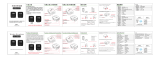Page is loading ...

QUICK REFERENCE
GUIDE
RF-3590RT
RUGGEDIZED
TABLET
PUBLICATION NUMBER:
SEPTEMBER 2012 Rev. 02
10515-0418-4100
This information is controlled by the U.S. Department of Commerce
Export Administration Regulations 15 CFR 730-774, ECCN EAR99.
Information contained herein is property of Harris Corporation
and may not be copied or reproduced by any means,
without prior written permission.


RF-3590RT
1
WARNING - Do not crush, disassemble, reverse polarity, incinerate,
or mutilate the lithium-ion battery. Do not expose to fire or
temperatures above 160 °F (71 °C). The battery can rupture or
explode if it becomes hot, a hissing sound is heard, or an irritating
smell occurs. Move the equipment to a well-ventilated area. Failure to
do so could cause personal injury or death.
CAUTION - ACID CONTAMINATES LITHIUM-ION BATTERIES.
Every effort must be made to keep lithium-ion batteries isolated from
lead-acid batteries because lead-acid batteries contain sulfuric acid.
DO NOT use the same tools and materials such as screwdrivers,
wrenches, hydrometers, and gloves for both types of batteries. Any
trace of acid or acid fumes will permanently damage lithium-ion
batteries on contact.
CAUTION - Use only battery chargers approved by Harris, and never
attempt to modify the battery or charger. Doing so may result in
damage to the battery, the radio, or cause personal injury to the user.
WARNING - Do not dispose of lithium-ion batteries in uncontrolled
trash.
WARNING - A damaged lithium-ion battery that is exposed to water
could cause a fire or explosion, causing personal injury. Replace
batteries with cracked or damaged cases immediately.

RF-3590RT
2
ITEMS INCLUDED. . . . . . . . . . . . . . . . . . . . . . . . . . . . . . . . . . . . . . .3
BATTERY CHARGE LEDS . . . . . . . . . . . . . . . . . . . . . . . . . . . . . . . .8
BATTERY INSTALLATION. . . . . . . . . . . . . . . . . . . . . . . . . . . . . . . . .5
AC POWER/CHARGING (Early Versions). . . . . . . . . . . . . . . . . . . . .6
BATTERY CHARGE LEDS . . . . . . . . . . . . . . . . . . . . . . . . . . . . . . . .8
CONROLS, INDICATORS, CONNECTORS . . . . . . . . . . . . . . . . . . .9
Front/Side Locations . . . . . . . . . . . . . . . . . . . . . . . . . . . . . . . . . .9
Rear Locations . . . . . . . . . . . . . . . . . . . . . . . . . . . . . . . . . . . . . .10
LEDS, KEYS, AND ICONS . . . . . . . . . . . . . . . . . . . . . . . . . . . . . . . .11
TOUCH SCREEN TIPS . . . . . . . . . . . . . . . . . . . . . . . . . . . . . . . . . . .13
COMMON SETTINGS . . . . . . . . . . . . . . . . . . . . . . . . . . . . . . . . . . . .14
Brightness . . . . . . . . . . . . . . . . . . . . . . . . . . . . . . . . . . . . . . . . . .14
Password Pattern or Pin . . . . . . . . . . . . . . . . . . . . . . . . . . . . . . .15
Ethernet Setting Menu . . . . . . . . . . . . . . . . . . . . . . . . . . . . . . . .16
USB OTG Settings Menu . . . . . . . . . . . . . . . . . . . . . . . . . . . . . .17
USB Mass Storage on PC. . . . . . . . . . . . . . . . . . . . . . . . . . . . . .18
Audio. . . . . . . . . . . . . . . . . . . . . . . . . . . . . . . . . . . . . . . . . . . . . .20
INSTALLING APPLICATIONS OUTSIDE OF PLAY STORE . . . . . . .21
CLEANING THE TOUCH SCREEN. . . . . . . . . . . . . . . . . . . . . . . . . .22

RF-3590RT
ITEMS INCLUDED
3
ITEMS INCLUDED
The following items are included with RF-3590RT.
CL-0418-4100-0001
TABLET AND
LI-ION BATTERY
(12131-1000-03)
AC TO 19 V
POWER SUPPLY
(A10-0329-001)
TYPE A TO
MINI B USB CABLE
(W95-0011-301)
MINI-DOC
(12131-0160-01)
AC CORD
(W-0023)
GPS ANTENNA
(E75-1500-500)
2 GB SECURE
DIGITAL CARD
(A30-1331-001)

RF-3590RT
INTRODUCTION
4
INTRODUCTION
The RF-3590RT 7-inch ruggedized Android tablet providing:
•Dual core processor at 1 GHz minimum
•2 GB Low Power Double Data Rate 2 (LPDDR2) memory
•Secure Digital (SD) card slot (Up to 64 GB non-volatile)
NOTE: Some operating system tools do not format
beyond 32 GB and a third party format tool may
be required.
•7-inch sunlight readable multi-touch Liquid Crystal Display (LCD)
(1024 x 600)
•20 W-Hr standard capacity Lithium-ion (Li-ION) battery
•3G/4G Mini Peripheral Component Interconnect express (PCIe)
capable cellular modem slot
•Dual Subscriber Identity Module (SIM) card support
•Bluetooth 3.0
•802.11n
•Commercial Global Positioning System (GPS) receiver
•Internal speaker, front/rear microphones, headsets, handsets
•Accelerometer, inclinometer, digital compass, barometric
pressure, temperature, gyroscope, proximity/ambient light
•Front and rear facing cameras (2 Mp / 8Mp)
•Navigation, dual optical trackpads
•USB 2.0 host and On-The-Go (OTG)
•High Definition Multimedia Interface (HDMI)
•Rear Ancillary Transceiver Module connector
•Docking Cradle Connector
•8-36 VDC Power Input
•10/100 Ethernet
•RS-232

RF-3590RT
BATTERY INSTALLATION
5
For further help or information, check out the Harris Premier customer
service website at https://premier.harris.com/rfcomm/ or contact our
Product Service department at:
E-mail: [email protected]
Telephone: 585-242-3561 (toll-free: 866-264-8040)
Fax: 585-242-4483
BATTERY INSTALLATION
Place battery into tablet. Turn knob clockwise to lock.
BATTERY
CL-0418-4100-0002
BATTERY
LATCH
LOCK

RF-3590RT
AC POWER/CHARGING (EARLY VERSIONS)
6
AC POWER/CHARGING (EARLY VERSIONS)
For early versions, connect AC power to charge Li-ION battery as shown.
CL-0418-4100-0007
TABLET AND
LI-ION
RECHARGABLE
BATTERY
(12131-1000-03)
DOCKING CONNECTOR
TO DC POWER CABLE
(12131-0071-A002) AC TO 12 VDC
POWER SUPPLY
(A10-0310-002)

RF-3590RT
MINI-DOCK CONNECTIONS
7
MINI-DOCK CONNECTIONS
The supplied 12131-0160-01 mini-dock provides connection of 19 VDC
power, 3.5 mm stereo audio output, and RJ-45 Ethernet via the docking
connector on the bottom of the tablet. The 12 VDC power can be provided
from the supplied A10-0329-001 AC to 12 V Power Supply or other
source. The 12131-0200-02 and 12131-0220-02 can be purchased if
RS-232 or USB 2 connection is desired over RJ-45 Ethernet.
CL-0418-4100-000
8
(12131-0160-01)
(12131-0200-02)
DC IN
3.5 MM
STEREO
AUDIO
MINI DOCKS
RJ-45
RS-232
OR

RF-3590RT
BATTERY CHARGE LEDS
8
BATTERY CHARGE LEDS
Press button to display battery charge Light Emitting Diodes (LEDs).
Charge level indicated by number of LEDs displayed. Symbol next to LED
shows charge level:
•25% - one red
•50% - one red, one green
•75% - one red, two green
•100% - one red, three green
CL-0418-4100-0006
75%
SHOWN

RF-3590RT
CONROLS, INDICATORS, CONNECTORS
9
CONROLS, INDICATORS, CONNECTORS
Locations of controls, indicators, and connectors are shown in the
following views.
Front/Side Locations
Refer to LEDS, KEYS, AND ICONS for descriptions of the LEDs, keys,
and screen icons. Navigation and displays are located on the front,
access to the memory, USB, SIM, and HDMI are located on the sides.
Docking connector is located at the bottom.
CL-0418-4100-0003A
OPTICAL
TRACKPAD
TOUCH
SCREEN
SD/HDMI
FRONT
CAMERA
GPS ANTENNA
CONNECTOR
OPTICAL
TRACKPAD
A
UDIO
CONNECTOR
REFER TO
TABLE FOR ITEMS
IN SHADED AREA
DOCKING
CONNECTOR
(BOTTOM)
USB
SIM
USB
MINI-B
MIC

RF-3590RT
CONROLS, INDICATORS, CONNECTORS
10
Rear Locations
The speaker, rear camera, battery, and auxiliary connector are located at
the rear of the tablet. The Ancillary Transceiver Module (ATM) interface is
used for connection to a radio or cellular module.
STYLUS
ANCILLARY
TRANSCEIVER
MODULE INTERFACE
REAR CAMERA/
FLASH
SPEAKER
LI-ION
BATTERY PACK
BATTERY
AND LATCH
CL-0418-4100-0004A
MIC
MIC

RF-3590RT
LEDS, KEYS, AND ICONS
11
LEDS, KEYS, AND ICONS
Refer to Table 1 for descriptions of the LEDs and keys. Refer to Table 2
for touch screen icons.
Table 1. LEDs and Keys
Key Description
Recent Applications- Provides quick access to
recently used applications.
Home - Goes to home screen.
Back - Backs out or returns to previous.
Status LEDs
Tablet powered off
•Both green - charging complete
•Alternating flashing amber - battery below 90%
•Alternating flashing red - battery below ability to
boot tablet
•Flashing red - charge fault
Z-All - Not active.
Power - Used to power tablet on or off (presses > 1
second) or enter/exit sleep (presses < 1 second).
Legacy - Only available for applications designed
for Android 2.3 or earlier.
Covert - Not active.

RF-3590RT
LEDS, KEYS, AND ICONS
12
Table 2. Touch Screen Icons
Key Description
Google - Opens Google search. This only works
if internet connection is present.
Apps - Access all applications installed on the
tablet.
Add - Add application to one of the five screens.
Center screen is the home screen accessed by
the home icon or key.
Back - Backs out or returns to previous.
Home - Goes to home screen.
Recent Applications - Provides quick access
to recently used applications.
Audio - Provides audio level settings.
Battery/Clock - Provide time and battery status.

RF-3590RT
TOUCH SCREEN TIPS
13
TOUCH SCREEN TIPS
Depending on viewing angle, location on screen, and touch method
(finger or stylus), it may appear that the wrong items were selected. This
is especially true on earlier RF-3590RT units when two items are above
and below each other as shown below.
To reduce selection errors, you may need to touch your selection at
slightly higher or lower points.

RF-3590RT
COMMON SETTINGS
14
COMMON SETTINGS
Common settings such as brightness, backlight, Ethernet, USB, and audio
settings are described here.
Brightness
Set LCD brightness using Settings > Screen > Brightness. Adjust slider
for desired brightness.

RF-3590RT
COMMON SETTINGS
15
Password Pattern or Pin
Set password or pin using Settings > Location & security > Pattern (or
PIN). Set pattern or pin.

RF-3590RT
COMMON SETTINGS
16
Ethernet Setting Menu
Dynamic Host Configuration Protocol (DHCP) is most commonly used. Set
ethernet using Settings > Ethernet & custom modes > Ethernet
configuration.

RF-3590RT
COMMON SETTINGS
17
USB OTG Settings Menu
Set USB On-The-Go (OTG) using the settings menu:
a. Settings > Ethernet & custom modes > OTG Mode >
Peripheral - Tablet appears as drive on radio or computer. Also
set USB Mass Storage on PC.
NOTE: Setting OTG Mode to Peripheral will disable
(cut off) communications with all
USB/Ethernet devices connected to the
tablet. This includes connectivity to the 4G
modem and devices connected to the 12131-
0200-01 Mini- Doc via the PPP interface.
b. Settings > Ethernet & custom modes > OTG Mode > Host -
Radio or thumb drive appears as drive on tablet:
•For Harris Radio connected to USB Type A connector.
•For USB 2.0 accessories such as keyboard or mouse
connected to USB Type A connector.

RF-3590RT
COMMON SETTINGS
18
USB Mass Storage on PC
Set USB to mass storage so the RF-3590RT appears as drive on a PC:
a. Settings > Applications > Development > USB Debugging
(Not Checked)
When USB Debugging is enabled, PC access to the internal and
external Secure Digital (SD) card via the USB OTG is unavailable.
b. Settings > Ethernet & custom modes > OTG Mode >
Peripheral (Checked) - Refer to USB OTG Settings Menu.
/