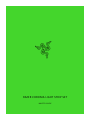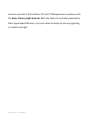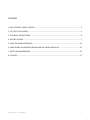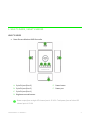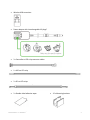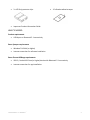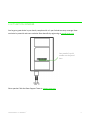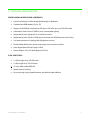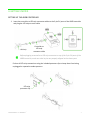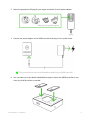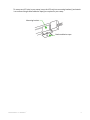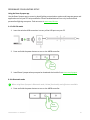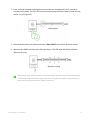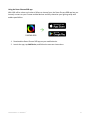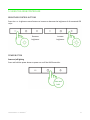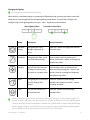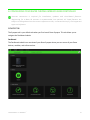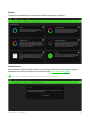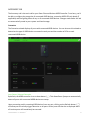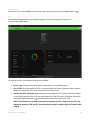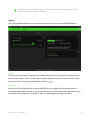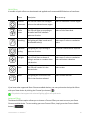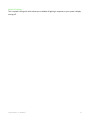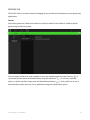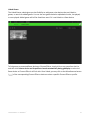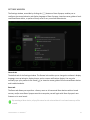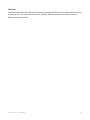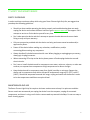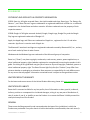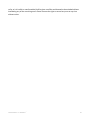Razer Chroma Light Strip Set | RZ34-04020 & FAQs User guide
- Type
- User guide
This manual is also suitable for
Razer Chroma Light Strip Set | RZ34-04020 & FAQs: Experience immersive, customizable RGB lighting anywhere with the Razer Chroma Light Strip Set. Sync your setup instantly via Razer HyperSpeed Wireless or Bluetooth for a truly personalized gaming environment.
Razer Chroma Light Strip Set | RZ34-04020 & FAQs: Experience immersive, customizable RGB lighting anywhere with the Razer Chroma Light Strip Set. Sync your setup instantly via Razer HyperSpeed Wireless or Bluetooth for a truly personalized gaming environment.




















-
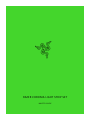 1
1
-
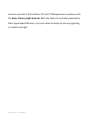 2
2
-
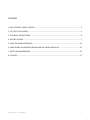 3
3
-
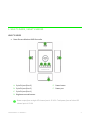 4
4
-
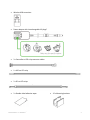 5
5
-
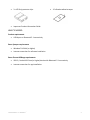 6
6
-
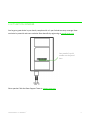 7
7
-
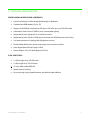 8
8
-
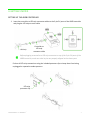 9
9
-
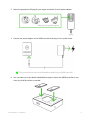 10
10
-
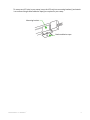 11
11
-
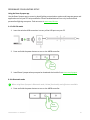 12
12
-
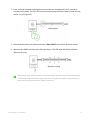 13
13
-
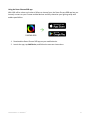 14
14
-
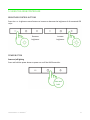 15
15
-
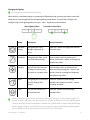 16
16
-
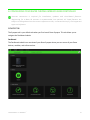 17
17
-
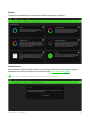 18
18
-
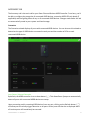 19
19
-
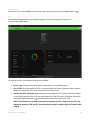 20
20
-
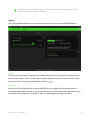 21
21
-
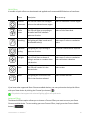 22
22
-
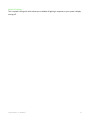 23
23
-
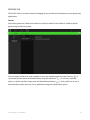 24
24
-
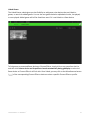 25
25
-
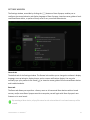 26
26
-
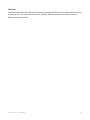 27
27
-
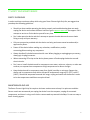 28
28
-
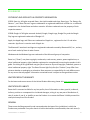 29
29
-
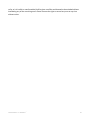 30
30
Razer Chroma Light Strip Set | RZ34-04020 & FAQs User guide
- Type
- User guide
- This manual is also suitable for
Razer Chroma Light Strip Set | RZ34-04020 & FAQs: Experience immersive, customizable RGB lighting anywhere with the Razer Chroma Light Strip Set. Sync your setup instantly via Razer HyperSpeed Wireless or Bluetooth for a truly personalized gaming environment.
Ask a question and I''ll find the answer in the document
Finding information in a document is now easier with AI
Related papers
-
Razer Chroma ARGB Controller Owner's manual
-
Razer Emote Display | RZ19-03120 Owner's manual
-
Razer Core X Chroma | RC21-01430 Owner's manual
-
Razer RZ01-03350200-R3M1 Owner's manual
-
Razer RC21-01750100-R3U1 User guide
-
Razer Chroma Light Strip Set | RZ34-04020 User guide
-
Razer Viper V3 User manual
-
Razer Tartarus Pro User guide
-
Razer RZ01-0440 User guide
-
Razer Huntsman Tournament Edition Owner's manual
Other documents
-
InWin MERCURY AM120S User manual
-
InWin MERCURY AM120S User manual
-
InWin MERCURY AM120S User manual
-
Thermaltake Pure 14 ARGB Sync Installation guide
-
GEOMETRIC FUTURE Squama User guide
-
BitFenix Nova Mesh SE TG 4ARGB Installation guide
-
InWin Jupiter AJ140 User manual
-
Seagate Game Drive for Xbox Special Edition User manual
-
Red Devil RX 7900 PowerColor Red Devil Radeon Installation guide
-
InWin Sirius Extreme ASE120P User manual