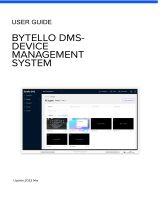- Category
- NAS & storage servers
- Type
- User guide

QNAP Turbo NAS
Software User Manual
(Versions: 4.2.2, 4.2.3, and 4.2.4)
This manual is applicable to the following Turbo NAS models: TS-128, TS-131, TS-228,
TS-231, TS-231+, TS-251, TS-251+, HS-251, HS-251+, TS-251C, TS-251A, TS-253 Pro,
TS-253A, TS-269L, TS-269 Pro, IS-400 Pro, TS-431, TS-431U, TS-431+, TS-451, TS-451+,
TS-451S, TS-451U, TS-451A, TBS-453A, IS-453S, TS-453S Pro, TS-453 Pro, TS-453A,
TS-453U, TS-453U-RP, TS-453mini, TVS-463, TS-463U, TS-463U-RP, TS-469 Pro, TS-469L,
TS-469U-RP, TS-469U-SP, TS-470, TVS-470, TS-470U-RP, TS-470U-SP, TS-470 Pro, TVS-471,
TVS-471U, TVS-471U-RP, TS-563, TS-569 Pro, TS-569L, TS-651, TS-653 Pro, TS-653A,
TVS-663, TS-669 Pro, TS-669L, TS-670 Pro, TS-670, TVS-670, TVS-671, TVS-682, TVS-682T,
TS-831X, TS-851, TS-853 Pro, TS-853S Pro, TS-853U, TS-853U-RP, TS-853A, TS-863U,
TVS-863, TVS-863+, TS-863U-RP, TS-869 Pro, TS-869L, TS-869U-RP, TS-870 Pro, TS-870,
TVS-870, TS-870U-RP, TVS-871T, TVS-871, TVS-871U-RP, TS-879 Pro, TS-879U-RP,
TS-EC879U-RP, TS-EC880U, TVS-EC880, TS-EC880U-RP, TS-EC880 Pro, TS-EC880U R2,
TVS-882, TVS-882T, TS-1079 Pro, TVS-EC1080+, TVS-EC1080, TS-EC1080 Pro, TS-1253U,
TS-1253U-RP, TS-1263U, TS-1263U-RP, TS-1269U-RP, TS-1270U-RP, TVS-1271U-RP,
TS-1279U-RP, TS-EC1279U-RP, TS-EC1279U-SAS-RP, SS-EC1279U-SAS-RP, TS-EC1280U,
TS-EC1280U-RP, TVS-EC1280U-SAS-RP, TS-EC1280U R2, TVS-EC1280U-SAS-RP R2,
TVS-1282, TVS-1282T, TVS-EC1580U-SAS-RP, TVS-EC1580MU-SAS-RP,
TVS-EC1580MU-SAS-RP R2, TS-1679U-RP, TS-EC1679U-RP, TS-EC1679U-SAS-RP,
TS-EC1680U, TS-EC1680U R2, TS-EC1680U-RP, TVS-EC1680U-SAS-RP,
TVS-EC1680U-SAS-RP R2, SS-EC1879U-SAS-RP, SS-EC2479U-SAS-RP, TS-EC2480U-RP,
TS-EC2480U R2, TVS-EC2480U-SAS-RP, TVS-EC2480U-SAS-RP R2, TDS-16489U.
*Unless otherwise specified, the content of this manual applies to all the above NAS models.
*For user manuals of other Turbo NAS models and firmware versions, please visit
http://docs.qnap.com

Table of Contents
Notice ......................................................................................................................... 6
Legal Notice and Disclaimer ........................................................................................ 7
Regulatory Notice ...................................................................................................... 9
Document Annotation .............................................................................................. 11
Safety Information and Precautions ........................................................................... 12
Getting Started .......................................................................................................... 13
Hardware Installation ............................................................................................... 14
Hard Disk Drive Compatibility List ........................................................................... 15
Checking System Status ........................................................................................ 16
Software Installation ................................................................................................ 19
Smart Installation Guide ........................................................................................ 20
Cloud Installation ................................................................................................. 21
HDMI Installation .................................................................................................. 22
Getting Utilities ....................................................................................................... 23
Connecting to NAS Shared Folders............................................................................. 24
Windows ............................................................................................................. 25
Mac or Linux ........................................................................................................ 26
Connecting to NAS by Web Browser ........................................................................... 27
Migrating from Old NAS ............................................................................................ 28
QTS Basics and Desktop ............................................................................................. 35
Introducing QTS ...................................................................................................... 36
Using QTS Desktop .................................................................................................. 38
System Settings ......................................................................................................... 43
General Settings ..................................................................................................... 44
Storage Manager ..................................................................................................... 47
Dashboard ........................................................................................................... 53
Storage ............................................................................................................... 55

iSCSI ................................................................................................................ 101
Virtual Disk ........................................................................................................ 119
Network ............................................................................................................... 121
Security ............................................................................................................... 137
Hardware ............................................................................................................. 139
Power .................................................................................................................. 143
Notification ........................................................................................................... 145
Firmware Update ................................................................................................... 148
Backup/Restore ..................................................................................................... 150
External Device ..................................................................................................... 152
External Storage ................................................................................................ 153
USB Printer ........................................................................................................ 156
UPS .................................................................................................................. 163
System Status ...................................................................................................... 166
System Logs ......................................................................................................... 168
Privilege Settings ..................................................................................................... 171
Users ................................................................................................................... 172
User Groups ......................................................................................................... 176
Shared Folders ...................................................................................................... 178
Quota .................................................................................................................. 188
Domain Security.................................................................................................... 189
Joining NAS to Active Directory (Windows Server 2003/2008/2012) ......................... 190
Connecting NAS to an LDAP Directory ................................................................... 193
Domain Controller ................................................................................................. 196
Network Services ..................................................................................................... 204
Win/Mac/NFS ........................................................................................................ 205
FTP ...................................................................................................................... 209
Telnet/SSH ........................................................................................................... 211
SNMP Settings ...................................................................................................... 212

Service Discovery .................................................................................................. 214
Network Recycle Bin .............................................................................................. 215
Qsync Central Station ............................................................................................ 217
Business Applications ................................................................................................ 227
Antivirus .............................................................................................................. 228
Backup Station ...................................................................................................... 232
Backup Server.................................................................................................... 233
Remote Replication ............................................................................................. 237
Snapshot Replica ................................................................................................ 244
Cloud Backup ..................................................................................................... 246
External Backup ................................................................................................. 247
File Station ........................................................................................................... 253
LDAP Server ......................................................................................................... 267
SQL Server ........................................................................................................... 269
NTP Service .......................................................................................................... 271
RADIUS Server ..................................................................................................... 272
Syslog Server ....................................................................................................... 274
TFTP Server .......................................................................................................... 277
Virtualization ........................................................................................................ 278
VPN Client ............................................................................................................ 281
VPN Server ........................................................................................................... 284
Web Server .......................................................................................................... 288
Virtual Host ....................................................................................................... 291
Other Applications .................................................................................................... 293
App Center ........................................................................................................... 294
DLNA Media Server ................................................................................................ 297
Download Station .................................................................................................. 298
Helpdesk .............................................................................................................. 305
HybridDesk Station ................................................................................................ 308

iTunes Server ....................................................................................................... 318
Multimedia Management ........................................................................................ 319
Music Station ........................................................................................................ 321

Legal Notice and Disclaimer
Thank you for choosing QNAP products! This user manual provides detailed instructions of using the
Turbo NAS (network-attached storage). Please read carefully and start to enjoy the powerful functions
of the Turbo NAS!
The Turbo NAS is hereafter referred to as the NAS.
This manual provides the description of all the functions of the NAS. The product you purchased
may not support certain functions dedicated to specific models.
Legal Notices
All the features, functionality, and other product specifications are subject to change without prior
notice or obligation. Information contained herein is subject to change without notice.
QNAP and the QNAP logo are trademarks of QNAP Systems, Inc. All other brands and product names
referred to are trademarks of their respective holders.
Further, the ® or ™ symbols are not used in the text.
Disclaimer
Information in this document is provided in connection with QNAP products. No license, express or
implied, by estoppels or otherwise, to any intellectual property rights is granted by this document.
Except as provided in QNAP's terms and conditions of sale for such products, QNAP Assumes no liability
whatsoever, and QNAP disclaims any express or implied warranty, relating to sale and/or use of QNAP
products including liability or warranties relating to fitness for a particular purpose, merchantability, or
infringement of any patent, copyright or other intellectual property right.
QNAP products are not intended for use in medical, life saving, life sustaining, critical control or safety
systems, or in nuclear facility applications.
In no event shall QNAP Systems, Inc. (QNAP) liability exceed the price paid for the product from direct,
indirect, special, incidental, or consequential damages resulting from the use of the product, its
accompanying software, or its documentation. QNAP makes no warranty or representation, expressed,
implied, or statutory, with respect to its products or the contents or use of this documentation and all
accompanying software, and specifically disclaims its quality, performance, merchantability, or fitness
for any particular purpose. QNAP reserves the right to revise or update its products, software, or
documentation without obligation to notify any individual or entity.

Back up the system periodically to avoid any potential data loss. QNAP disclaims any responsibility of
all sorts of data loss or recovery.
Should you return any components of the NAS package for refund or maintenance, make sure they are
carefully packed for shipping. Any form of damages due to improper packaging will not be
compensated.
QNAP, QNAP logo, QTS, myQNAPcloud and VioStor are trademarks or registered trademarks of QNAP
Systems, Inc. or its subsidiaries. Other names and brands may be claimed as the property of others.

Regulatory Notice
FCC Notice
QNAP NAS comply with different FCC compliance classes. Please refer the Appendix for details. Once
the class of the device is determined, refer to the following corresponding statement.
FCC Class A Notice
This device complies with Part 15 of the FCC Rules. Operation is subject to the following two
conditions:
1. This device may not cause harmful interference.
2. This device must accept any interference received, including interference that may cause
undesired operation.
Note: This equipment has been tested and found to comply with the limits for a Class A digital device,
pursuant to Part 15 of the FCC Rules. These limits are designed to provide reasonable protection
against harmful interference when the equipment is operated in a commercial environment. This
equipment generates, uses, and can radiate radio frequency energy, and if not installed and used in
accordance with the instruction manual, may cause harmful interference to radio communications.
Operation of this equipment in a residential area is likely to cause harmful interference, in which case
the user will be required to correct the interference at his own expense.
Modifications: Any modifications made to this device that are not approved by QNAP Systems, Inc.
may void the authority granted to the user by the FCC to operate this equipment.
FCC Class B Notice
This device complies with Part 15 of the FCC Rules. Operation is subject to the following two
conditions:
1. This device may not cause harmful interference.
2. This device must accept any interference received, including interference that may cause
undesired operation.

Note: This equipment has been tested and found to comply with the limits for a Class B digital device,
pursuant to Part 15 of the FCC Rules. These limits are designed to provide reasonable protection
against harmful interference in a residential installation. This equipment generates, uses, and can
radiate radio frequency energy and, if not installed and used in accordance with the instructions, may
cause harmful interference to radio communications. However, there is no guarantee that interference
will not occur in a particular installation. If this equipment does cause harmful interference to radio or
television reception, which can be determined by turning the equipment off and on, the user is
encouraged to try to correct the interference by one or more of the following measures:
Reorient or relocate the receiving antenna.
Increase the separation between the equipment and receiver.
Connect the equipment into an outlet on a circuit different from that to which the receiver is
connected.
Consult the dealer or an experienced radio/television technician for help.
Modifications: Any modifications made to this device that are not approved by QNAP Systems, Inc.
may void the authority granted to the user by the FCC to operate this equipment.
CE Notice
QNAP Turbo NAS models comply with different CE compliance classes. Please refer to the table for
details.
FCC
CE
NAS Models
Class A
Class A
TS-EC1679U-RP, TS-EC1279U-RP, TS-EC879U-RP, TS-1679U-RP,
TS-1279U-RP, TS-1270U-RP, TS-1263U-RP, TS-1263U,TS-1253U-RP,
TS-1253U, TS-879U-RP, TS-870U-RP, TS-863U-RP, TS-853U-RP,
TS-453U-RP, TS-1079 Pro, TS-879 Pro, TS-863U, TS-853U, TS-463U,
TS-463U-RP, TS-453U-RP, TS-453U, TS-451U, TS-431U, TVS-871U-RP,
TVS-1271U-RP
Class B
Class B
TS-853S Pro, TS-453S Pro, TS-870 Pro, TS-853 Pro, TS-670 Pro, TS-653
Pro, TS-470 Pro, TS-453 Pro, TS-253 Pro, TS-431+, TS-231+, TS-451S,
TS-870, TS-851, TS-670, TS-651, TS-470, TVS-863+, TVS-863, TVS-663,
TVS-463, TVS-471, TVS-671, TVS-871,TS-451, TS-451+, TS-431, TS-251,
TS-251+, TS-251C, TS-231, TS-131, TS-269H, TS-212P, TS-112P, HS-251,
HS-251+, HS-210, TS-453mini, TS-563, IS-453S, TS-531P, TS-253A,
TS-453A, TS-653A, TS-853A, TS-128, TS-228, TAS-168, TAS-268,
TS-831X, TVS-682T, TVS-882T, TVS-1282T, TVS-682, TVS-882, TVS-1282

Document Annotation
Annotations in this document
Warning: This indicates the instructions must be strictly followed. Failure to do so could result in
injury to human body or death.
Caution: This indicates the action may lead to disk clearance or loss OR failure to follow the
instructions could result in data damage, disk damage, or product damage.
Important: This indicates the information provided is important or related to legal regulations.

Safety Information and Precautions
1. The NAS can operate normally in the temperature of 0ºC–40ºC and relative humidity of 0%–95%.
Ensure the environment is well-ventilated.
2. The power cord and devices connected to the NAS must provide correct supply voltage (100W,
90–264V).
3. Do not place the NAS in direct sunlight or near chemicals. Ensure the usage environment's
temperature and humidity is suited for using electronics.
4. Unplug the power cord and all connected cables before cleaning. Wipe the NAS with a dry towel.
Do not use chemicals or aerosols to clean the NAS.
5. Do not place any objects on the NAS during normal system operations and to avoid overheating.
6. Use the flat head screws in the product package to lock the hard disk drives in the NAS when
installing the hard drives for proper operation.
7. Do not place the NAS near any liquid.
8. Do not place the NAS on any uneven surface to avoid falling off and damage.
9. Make sure the voltage is correct in your location when using the NAS. If unsure, contact your
distributor or the local power company.
10. Do not place any object on the power cord.
11. Never attempt to repair the NAS. Improper disassembly of the product may expose you to
electric shock or other risks. For repair-related enquiries, please contact your distributor.
12. Rackmount NAS models should only be installed in server rooms and maintained by authorized
server managers or IT administrators. The server room should be sufficiently locked and only
certified staff allowed to enter.
Warning:
There is the danger of explosion if a battery is incorrectly replaced. Replace only with the
same or equivalent type recommended by the manufacturer. Dispose of used batteries
according to the manufacturer’s instructions.
To avoid serious injuries do NOT touch the fan inside the system.

Getting Started
New NAS users are advised to follow the below steps to complete their NAS installation. For users who
already own a QNAP NAS and would like to move the data to a new QNAP NAS, refer to Migrating from
Old NAS for detailed instructions.
For New NAS Users:
1. Hardware Installation
2. Software Installation
3. Getting Utilities
4. Connecting to the Shared Folders
5. Connecting to the NAS by Web Browser
For Existing NAS Users:
Migrating from Old NAS

Hardware Installation
After unpacking the NAS, first follow these instructions to install your hardware:
1. Install the hard drives. Before doing so, ensure the hard drives (HDDs) that you use are
compatible with the NAS. Go to the Hard Disk Drive Compatibility List section for more details.
2. Connect the QNAP NAS to the same network as your PC and power it on. During your installation
process, pay attention to LEDs and alarm buzzers to make sure that the NAS functions properly.
Go to the Checking System Status section for more details.
Note:
The steps above are also illustrated in the Quick Installation Guide (QIG) that can
be found in the product package or QNAP website (http://start.qnap.com).

Hard Disk Drive Compatibility List
This product works with 2.5-inch and 3.5-inch SATA hard disk drives and/or solid-state drives (SSD)
from major hard drive brands. For a full list of compatible drives, check the compatibility list on the
QNAP website (http://www.qnap.com/compatibility).
Note:
If you encounter a "Device not found" message, ensure that:
1.
Your NAS has been powered on;
2.
The network cable is connected to the NAS and the orange and green indicator lights
on its LAN port(s) are blinking; and
3.
The cloud key is correct.
Important:
QNAP disclaims any responsibility for product damage/malfunction or data
loss/recovery due to misuse or improper installation of hard disks in any occasions for any
reasons.
Caution:
Note that
if you install a hard drive (new or used) which has never been
installed on the NAS before, the hard drive will be formatted and partitioned
automatically and all the disk data will be cleared.

Checking System Status
LED Display & System Status Overview
LED
Color
LED Status
Description
System
Status
Red/
Green
Flashes green and
red alternately every
0.5 sec
1) The hard disk drive on the NAS is being
formatted.
2) The NAS is being initialized.
3) The system firmware is being updated.
4) RAID rebuilding is in process.
5) Online RAID capacity expansion is in process.
6) Online RAID level migration is in process.
Red
1) The hard disk drive is invalid.
2) The disk volume has reached its full capacity.
3) The disk volume is going to be full.
4) The system fan is out of function (TS-119 does
not support smart fan.)
5) An error occurs when accessing (read/write) the
disk data.
6) A bad sector is detected on the hard disk drive.
7) The NAS is in degraded read-only mode (2
member hard drives fail in a RAID 5 or RAID 6
configuration, the disk data can still be read.)
8) Hardware self-test error.
Flashes red every
0.5 sec
The NAS is in degraded mode (one member hard
drive fails in RAID 1, RAID 5 or RAID 6
configuration.)
Flashes green every
0.5 sec
1) The NAS is starting up.
2) The NAS is not configured.
3) The hard disk drive is not formatted.
Flashes green every
2 sec
The NAS is in S3 Sleep Mode1.
Green
The NAS is ready.
Off
All the hard disk drives on the NAS are in standby
mode.

LED
Color
LED Status
Description
Power1
Green
Flashes green
The NAS is booting up.
Green
The NAS is on and ready.
LAN
Orange
Orange
The disk data is being accessed from the network.
Flashes orange
The NAS is connected to the network.
10 GbE
Green
Green
The 10GbE network expansion card is installed.
Off
No 10GbE network expansion card is installed.
HDD
Red/
Green
Red
A hard drive read/write error occurs.
Flashes green
The disk data is being accessed.
Green
The hard drive can be accessed.
USB
Blue
Flashes blue every
0.5 sec
1) A USB device (connected to front USB port) is
being detected.
2) A USB device (connected to front USB port) is
being removed from the NAS.
3) The USB device (connected to the front USB
port) is being accessed.
4) The data is being copied to or from the external
USB or eSATA device.
Blue
A front USB device is detected (after the device is
mounted.)
Off
1) No USB device is detected.
2) The NAS has finished copying the data to or from
the USB device connected to the front USB port
of the NAS.
eSATA
Orange
Flashes
The eSATA device is being accessed.
Off
No eSATA device can be detected.
1This feature is only supported by certain NAS models. Visit http://www.qnap.com for more details.
Alarm Buzzer
The alarm buzzer can be disabled in "Control Panel" >
"
System Settings
"
> "Hardware
"
>
"
Buzzer
".

Beep sound
No. of Times
Description
Short beep
(0.5 sec)
1
1) The NAS is starting up.
2) The NAS is being shut down (software shutdown).
3) The user presses the reset button to reset the NAS.
4) The system firmware has been updated.
Short beep
(0.5 sec)
3
The NAS data cannot be copied to the external storage device
from the front USB port.
Short beep
(0.5 sec), long
beep (1.5 sec)
3, every 5 min
The system fan is out of function (TS-119 does not support
smart fan.)
Long beep
(1.5 sec)
2
1) The disk volume is going to be full.
2) The disk volume has reached its full capacity.
3) The hard disk drives on the NAS are in degraded mode.
4) The user starts hard drive rebuilding.
1
1) The NAS is turned off by force shutdown (hardware
shutdown).
2) The NAS has been turned on and is ready.

Software Installation
After installing the NAS hardware, proceed to software installation. There are three approaches for
software installation:
1. Smart Installation Guide
2. Cloud Installation
3. HDMI Installation
Online installation and cloud installation are available for all new NAS models. All users are
encouraged to use cloud and online installation if possible. Contact our technical support
department if any problem arises during the installation process
(http://www.qnap.com/support.)

Smart Installation Guide
Follow the steps in this section to complete online installation for your NAS:
1. Go to http://start.qnap.com.
2. Choose the number of HDD bays and the model of your NAS and click "Start Now".
3. Click "Hardware" and follow the on-screen instructions to get hardware ready.
4. Scroll down to "Install firmware" and click "Local Installation".
5. Choose your operating system to download, install and run Qfinder Pro.
6. After installing Qfinder Pro, launch it to search for your NAS. Double click on your NAS in Qfinder
Pro to start the Smart Installation Guide. Follow the on-screen instructions to the built-in Qfinder
Pro Setup Wizard will guide you along the way to complete the firmware installation.
7. Proceed to log into QTS with your account username and password to log in (QTS is the operating
system for the Turbo NAS.)
Page is loading ...
Page is loading ...
Page is loading ...
Page is loading ...
Page is loading ...
Page is loading ...
Page is loading ...
Page is loading ...
Page is loading ...
Page is loading ...
Page is loading ...
Page is loading ...
Page is loading ...
Page is loading ...
Page is loading ...
Page is loading ...
Page is loading ...
Page is loading ...
Page is loading ...
Page is loading ...
Page is loading ...
Page is loading ...
Page is loading ...
Page is loading ...
Page is loading ...
Page is loading ...
Page is loading ...
Page is loading ...
Page is loading ...
Page is loading ...
Page is loading ...
Page is loading ...
Page is loading ...
Page is loading ...
Page is loading ...
Page is loading ...
Page is loading ...
Page is loading ...
Page is loading ...
Page is loading ...
Page is loading ...
Page is loading ...
Page is loading ...
Page is loading ...
Page is loading ...
Page is loading ...
Page is loading ...
Page is loading ...
Page is loading ...
Page is loading ...
Page is loading ...
Page is loading ...
Page is loading ...
Page is loading ...
Page is loading ...
Page is loading ...
Page is loading ...
Page is loading ...
Page is loading ...
Page is loading ...
Page is loading ...
Page is loading ...
Page is loading ...
Page is loading ...
Page is loading ...
Page is loading ...
Page is loading ...
Page is loading ...
Page is loading ...
Page is loading ...
Page is loading ...
Page is loading ...
Page is loading ...
Page is loading ...
Page is loading ...
Page is loading ...
Page is loading ...
Page is loading ...
Page is loading ...
Page is loading ...
Page is loading ...
Page is loading ...
Page is loading ...
Page is loading ...
Page is loading ...
Page is loading ...
Page is loading ...
Page is loading ...
Page is loading ...
Page is loading ...
Page is loading ...
Page is loading ...
Page is loading ...
Page is loading ...
Page is loading ...
Page is loading ...
Page is loading ...
Page is loading ...
Page is loading ...
Page is loading ...
Page is loading ...
Page is loading ...
Page is loading ...
Page is loading ...
Page is loading ...
Page is loading ...
Page is loading ...
Page is loading ...
Page is loading ...
Page is loading ...
Page is loading ...
Page is loading ...
Page is loading ...
Page is loading ...
Page is loading ...
Page is loading ...
Page is loading ...
Page is loading ...
Page is loading ...
Page is loading ...
Page is loading ...
Page is loading ...
Page is loading ...
Page is loading ...
Page is loading ...
Page is loading ...
Page is loading ...
Page is loading ...
Page is loading ...
Page is loading ...
Page is loading ...
Page is loading ...
Page is loading ...
Page is loading ...
Page is loading ...
Page is loading ...
Page is loading ...
Page is loading ...
Page is loading ...
Page is loading ...
Page is loading ...
Page is loading ...
Page is loading ...
Page is loading ...
Page is loading ...
Page is loading ...
Page is loading ...
Page is loading ...
Page is loading ...
Page is loading ...
Page is loading ...
Page is loading ...
Page is loading ...
Page is loading ...
Page is loading ...
Page is loading ...
Page is loading ...
Page is loading ...
Page is loading ...
Page is loading ...
Page is loading ...
Page is loading ...
Page is loading ...
Page is loading ...
Page is loading ...
Page is loading ...
Page is loading ...
Page is loading ...
Page is loading ...
Page is loading ...
Page is loading ...
Page is loading ...
Page is loading ...
Page is loading ...
Page is loading ...
Page is loading ...
Page is loading ...
Page is loading ...
Page is loading ...
Page is loading ...
Page is loading ...
Page is loading ...
Page is loading ...
Page is loading ...
Page is loading ...
Page is loading ...
Page is loading ...
Page is loading ...
Page is loading ...
Page is loading ...
Page is loading ...
Page is loading ...
Page is loading ...
Page is loading ...
Page is loading ...
Page is loading ...
Page is loading ...
Page is loading ...
Page is loading ...
Page is loading ...
Page is loading ...
Page is loading ...
Page is loading ...
Page is loading ...
Page is loading ...
Page is loading ...
Page is loading ...
Page is loading ...
Page is loading ...
Page is loading ...
Page is loading ...
Page is loading ...
Page is loading ...
Page is loading ...
Page is loading ...
Page is loading ...
Page is loading ...
Page is loading ...
Page is loading ...
Page is loading ...
Page is loading ...
Page is loading ...
Page is loading ...
Page is loading ...
Page is loading ...
Page is loading ...
Page is loading ...
Page is loading ...
Page is loading ...
Page is loading ...
Page is loading ...
Page is loading ...
Page is loading ...
Page is loading ...
Page is loading ...
Page is loading ...
Page is loading ...
Page is loading ...
Page is loading ...
Page is loading ...
Page is loading ...
Page is loading ...
Page is loading ...
Page is loading ...
Page is loading ...
Page is loading ...
Page is loading ...
Page is loading ...
Page is loading ...
Page is loading ...
Page is loading ...
Page is loading ...
Page is loading ...
Page is loading ...
Page is loading ...
Page is loading ...
Page is loading ...
Page is loading ...
Page is loading ...
Page is loading ...
Page is loading ...
Page is loading ...
Page is loading ...
Page is loading ...
Page is loading ...
Page is loading ...
Page is loading ...
Page is loading ...
Page is loading ...
Page is loading ...
Page is loading ...
Page is loading ...
Page is loading ...
Page is loading ...
Page is loading ...
Page is loading ...
Page is loading ...
Page is loading ...
Page is loading ...
Page is loading ...
Page is loading ...
Page is loading ...
Page is loading ...
Page is loading ...
Page is loading ...
Page is loading ...
Page is loading ...
Page is loading ...
Page is loading ...
Page is loading ...
Page is loading ...
Page is loading ...
Page is loading ...
Page is loading ...
Page is loading ...
Page is loading ...
Page is loading ...
Page is loading ...
Page is loading ...
Page is loading ...
Page is loading ...
Page is loading ...
Page is loading ...
Page is loading ...
Page is loading ...
Page is loading ...
Page is loading ...
-
1
-
2
-
3
-
4
-
5
-
6
-
7
-
8
-
9
-
10
-
11
-
12
-
13
-
14
-
15
-
16
-
17
-
18
-
19
-
20
-
21
-
22
-
23
-
24
-
25
-
26
-
27
-
28
-
29
-
30
-
31
-
32
-
33
-
34
-
35
-
36
-
37
-
38
-
39
-
40
-
41
-
42
-
43
-
44
-
45
-
46
-
47
-
48
-
49
-
50
-
51
-
52
-
53
-
54
-
55
-
56
-
57
-
58
-
59
-
60
-
61
-
62
-
63
-
64
-
65
-
66
-
67
-
68
-
69
-
70
-
71
-
72
-
73
-
74
-
75
-
76
-
77
-
78
-
79
-
80
-
81
-
82
-
83
-
84
-
85
-
86
-
87
-
88
-
89
-
90
-
91
-
92
-
93
-
94
-
95
-
96
-
97
-
98
-
99
-
100
-
101
-
102
-
103
-
104
-
105
-
106
-
107
-
108
-
109
-
110
-
111
-
112
-
113
-
114
-
115
-
116
-
117
-
118
-
119
-
120
-
121
-
122
-
123
-
124
-
125
-
126
-
127
-
128
-
129
-
130
-
131
-
132
-
133
-
134
-
135
-
136
-
137
-
138
-
139
-
140
-
141
-
142
-
143
-
144
-
145
-
146
-
147
-
148
-
149
-
150
-
151
-
152
-
153
-
154
-
155
-
156
-
157
-
158
-
159
-
160
-
161
-
162
-
163
-
164
-
165
-
166
-
167
-
168
-
169
-
170
-
171
-
172
-
173
-
174
-
175
-
176
-
177
-
178
-
179
-
180
-
181
-
182
-
183
-
184
-
185
-
186
-
187
-
188
-
189
-
190
-
191
-
192
-
193
-
194
-
195
-
196
-
197
-
198
-
199
-
200
-
201
-
202
-
203
-
204
-
205
-
206
-
207
-
208
-
209
-
210
-
211
-
212
-
213
-
214
-
215
-
216
-
217
-
218
-
219
-
220
-
221
-
222
-
223
-
224
-
225
-
226
-
227
-
228
-
229
-
230
-
231
-
232
-
233
-
234
-
235
-
236
-
237
-
238
-
239
-
240
-
241
-
242
-
243
-
244
-
245
-
246
-
247
-
248
-
249
-
250
-
251
-
252
-
253
-
254
-
255
-
256
-
257
-
258
-
259
-
260
-
261
-
262
-
263
-
264
-
265
-
266
-
267
-
268
-
269
-
270
-
271
-
272
-
273
-
274
-
275
-
276
-
277
-
278
-
279
-
280
-
281
-
282
-
283
-
284
-
285
-
286
-
287
-
288
-
289
-
290
-
291
-
292
-
293
-
294
-
295
-
296
-
297
-
298
-
299
-
300
-
301
-
302
-
303
-
304
-
305
-
306
-
307
-
308
-
309
-
310
-
311
-
312
-
313
-
314
-
315
-
316
-
317
-
318
-
319
-
320
-
321
-
322
-
323
-
324
-
325
-
326
-
327
- Category
- NAS & storage servers
- Type
- User guide
Ask a question and I''ll find the answer in the document
Finding information in a document is now easier with AI
Related papers
-
QNAP TS-131P User manual
-
QNAP TS-451 -2G-US Installation guide
-
QNAP TS-453A User manual
-
QNAP TR-002 User guide
-
QNAP TS-451 -2G-US User manual
-
QNAP TS-212P/2X2,0TB Datasheet
-
HGST TS-470U-RP User manual
-
QNAP TS-431U + 4X ST6000VN0001 User manual
-
QNAP TS-453S PRO User guide
-
Western Digital Turbo NAS Software Version 4.0 User manual
Other documents
-
Airlink101 ANAS350 User manual
-
Hisense HDFS80HE Installation guide
-
APPS sportsYou User guide
-
CLOUD GATEWAY Enabling Secure Remote Access Operating instructions
-
Gigabyte GR-EZI04H Installation guide
-
 VBOX XTi- Configuration manual
VBOX XTi- Configuration manual
-
Synology Active Backup for Business Admin User guide
-
FLOTIDE Smart RGB LED Light Controller User manual
-
Geovision GV-Storage System V3 User manual
-
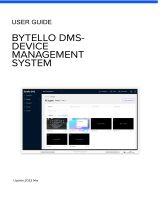 TRIUMPH BOARD Remote Management User guide
TRIUMPH BOARD Remote Management User guide