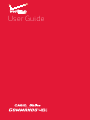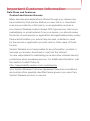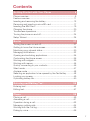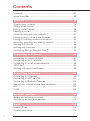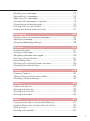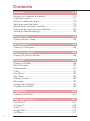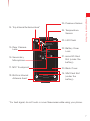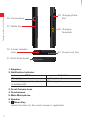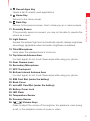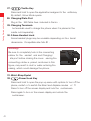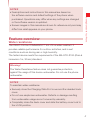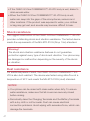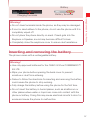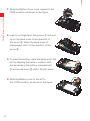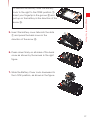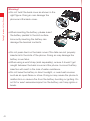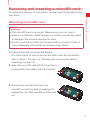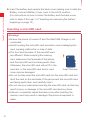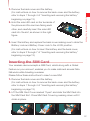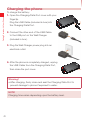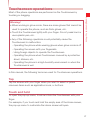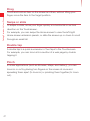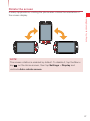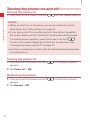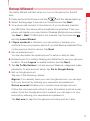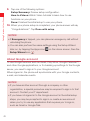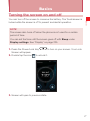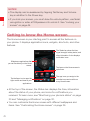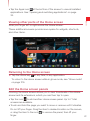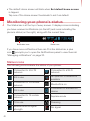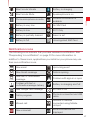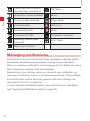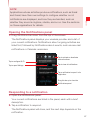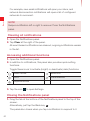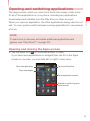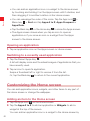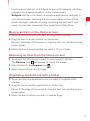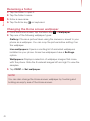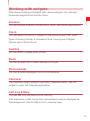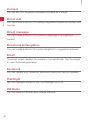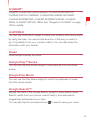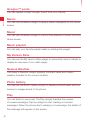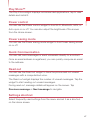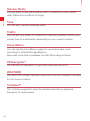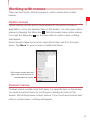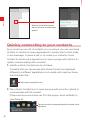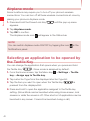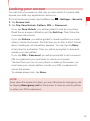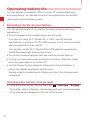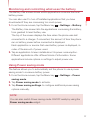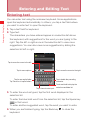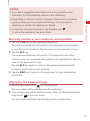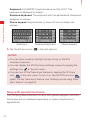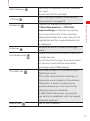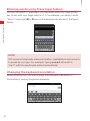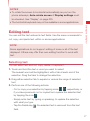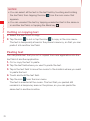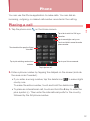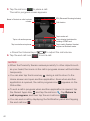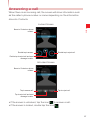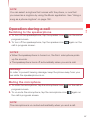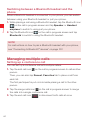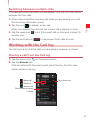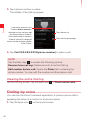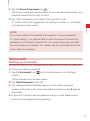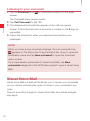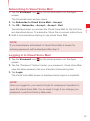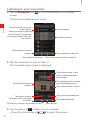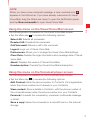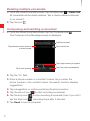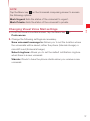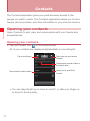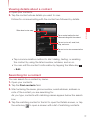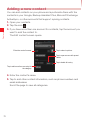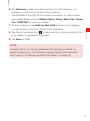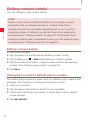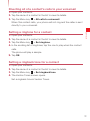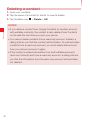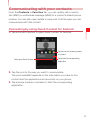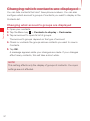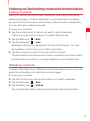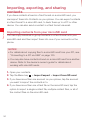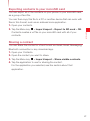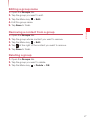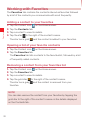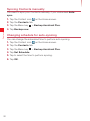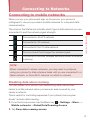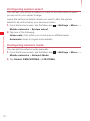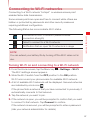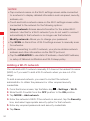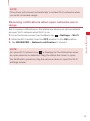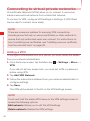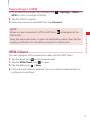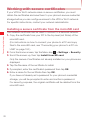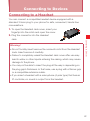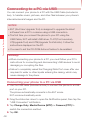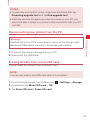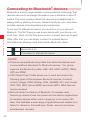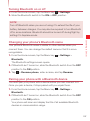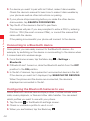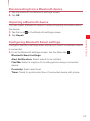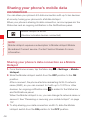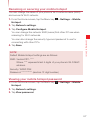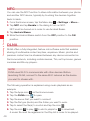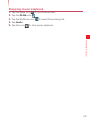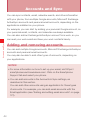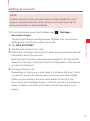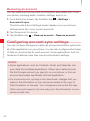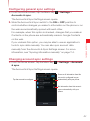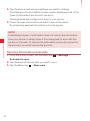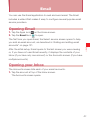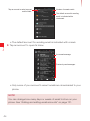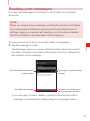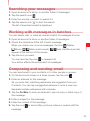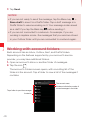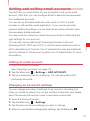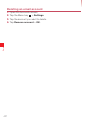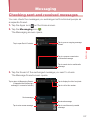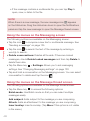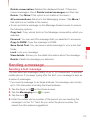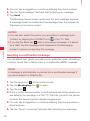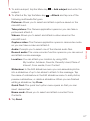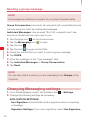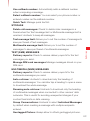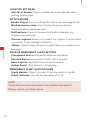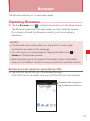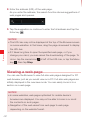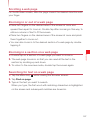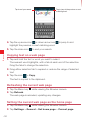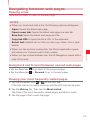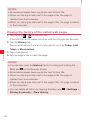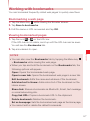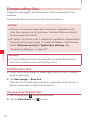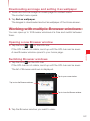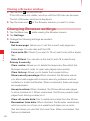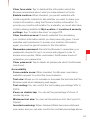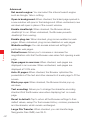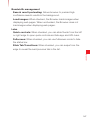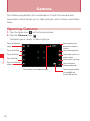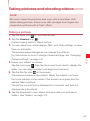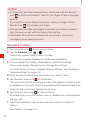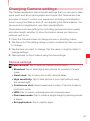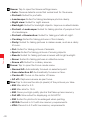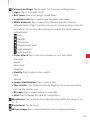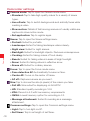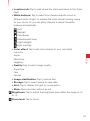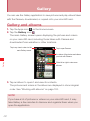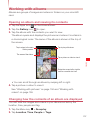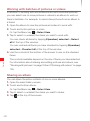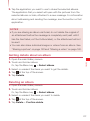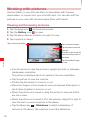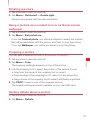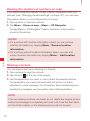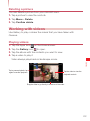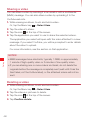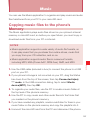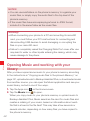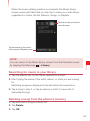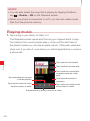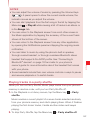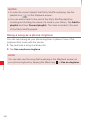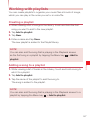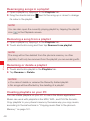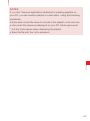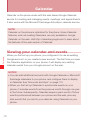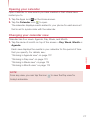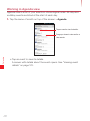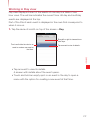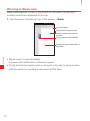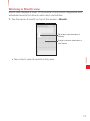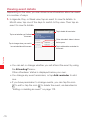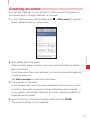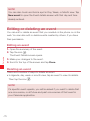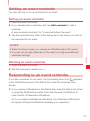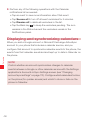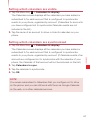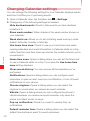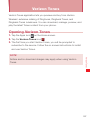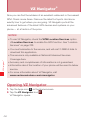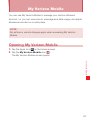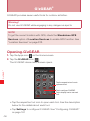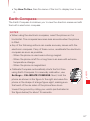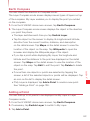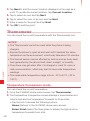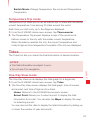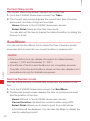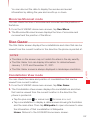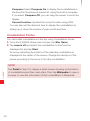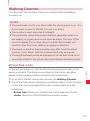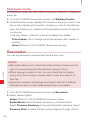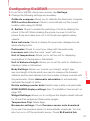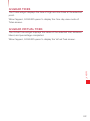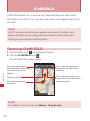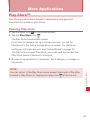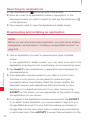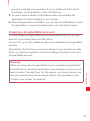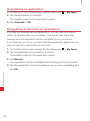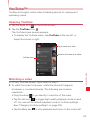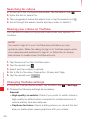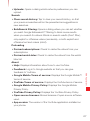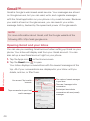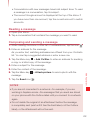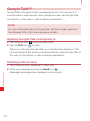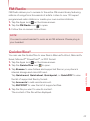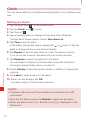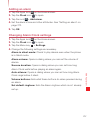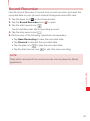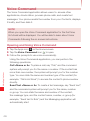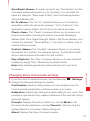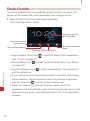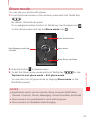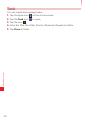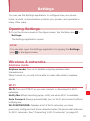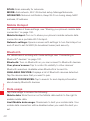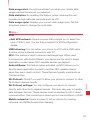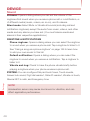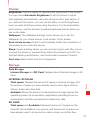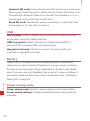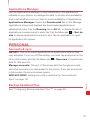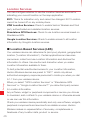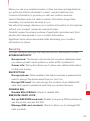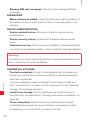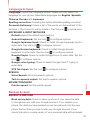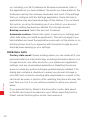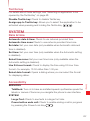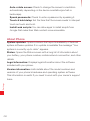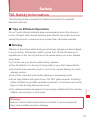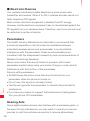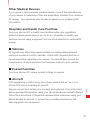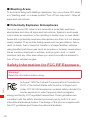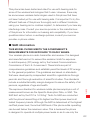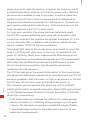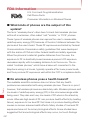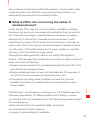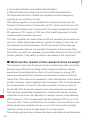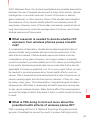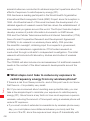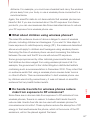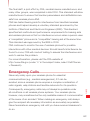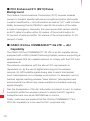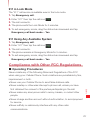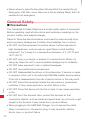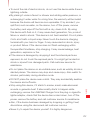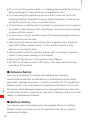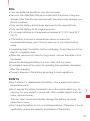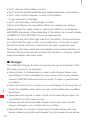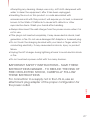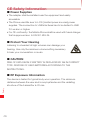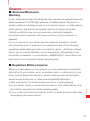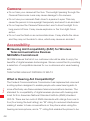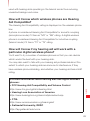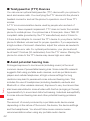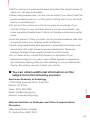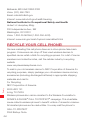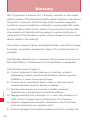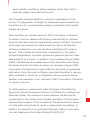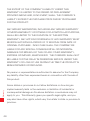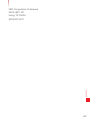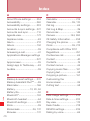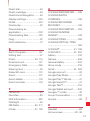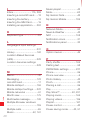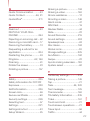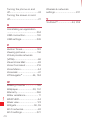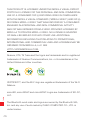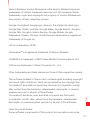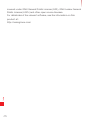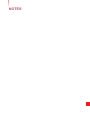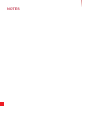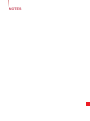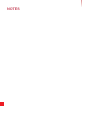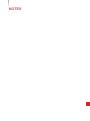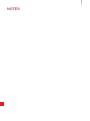Casio G'zOne COMMANDO 4G LTE User manual
- Category
- Smartphones
- Type
- User manual
This manual is also suitable for

User Guide

Important Customer Information
Data Plans and Features:
Content and Internet Access
Many services and applications offered through your device may
be provided by third parties. Before you use, link to or download
a service provided by a third party, or an application such as a
non-Verizon Wireless location-based GPS type service, chat room,
marketplace or social network from your device, you should review
the terms of such service or application and applicable privacy policy.
Personal information you submit may be read, collected or used
by the service or application provider and/or other users of those
forums.
Verizon Wireless is not responsible for any information, content or
services you access, download or use from the Internet.
You are responsible for maintaining virus and other Internet security
protections when accessing service. For additional information, visit
the Verizon Content Policy at
http://responsibility.verizon.com/contentpolicy
Your Verizon Wireless Customer Agreement terms and conditions
and certain other specially identified terms govern your use of any
Verizon Wireless product or service.

Contents
1
Getting Started with Your Phone ............................... 6
Phone overview ............................................................................6
Feature overview .........................................................................11
Inserting and removing the battery ..............................................13
Removing and inserting a microSD card .....................................17
Inserting the SIM Card ................................................................19
Charging the phone ....................................................................20
Touchscreen operations ..............................................................21
Turning the phone on and off ......................................................24
Setup Wizard ..............................................................................25
Basics ...................................................................... 27
Turning the screen on and off ......................................................27
Getting to know the Home screen...............................................28
Monitoring your phone’s status ...................................................30
Managing notifications ................................................................32
Opening and switching applications ............................................35
Customizing the Home screen ....................................................36
Working with widgets ..................................................................39
Working with menus ...................................................................45
Quickly connecting to your contacts ...........................................46
Silent mode ................................................................................47
Airplane mode ............................................................................48
Selecting an application to be opened by the Tactile Key ............48
Locking your screen ....................................................................49
Optimizing battery life ..................................................................50
Entering and Editing Text ........................................ 52
Entering text ...............................................................................52
Editing text ..................................................................................57
Phone ....................................................................... 59
Placing a call ...............................................................................59
Answering a call ..........................................................................61
Operation during a call ................................................................63
Managing multiple calls ...............................................................64
Working with the Call log.............................................................65
Dialing by voice ...........................................................................66

Contents
2
Voicemail ....................................................................................67
Visual Voice Mail .........................................................................68
Contacts .................................................................. 74
Opening your contacts ................................................................74
Adding a new contact .................................................................76
Editing contact details .................................................................78
Deleting a contact .......................................................................80
Communicating with your contacts .............................................81
Changing which contacts are displayed ......................................82
Linking or Unlinking contacts information ....................................83
Importing, exporting, and sharing contacts .................................84
Working with Groups ..................................................................86
Working with Favorites ................................................................88
Configuring Backup Assistant Plus
SM
.........................................89
Connecting to Networks .......................................... 91
Connecting to mobile networks...................................................91
Connecting to Wi-Fi networks .....................................................93
Connecting to virtual private networks ........................................96
VPN Client ..................................................................................97
Working with secure certificates ..................................................98
Connecting to Devices ............................................. 99
Connecting to a Headset ............................................................99
Connecting to a PC via USB .....................................................100
Connecting to Bluetooth
®
devices .............................................102
Sharing your phone’s mobile data connection ...........................106
NFC .......................................................................................... 108
DLNA ........................................................................................108
Accounts and Sync .................................................110
Adding and removing accounts.................................................110
Configuring account sync settings ............................................112
Email .......................................................................115
Opening Email ..........................................................................115
Opening your Inbox ..................................................................115

3
Reading your messages............................................................117
Responding to messages .........................................................118
Searching your messages .........................................................119
Working with messages in batches ...........................................119
Composing and sending email ..................................................119
Working with account folders ....................................................120
Adding and editing email accounts ...........................................121
Messaging .............................................................. 123
Checking sent and received messages .....................................123
Sending a message ..................................................................125
Changing Messaging settings ...................................................128
Browser .................................................................. 131
Opening Browser ......................................................................131
Viewing a web page ..................................................................132
Navigating between web pages ................................................135
Working with bookmarks ..........................................................137
Downloading files ......................................................................138
Working with multiple Browser windows ...................................139
Changing Browser settings .......................................................140
Camera................................................................... 144
Opening Camera ......................................................................144
Taking pictures and shooting videos..........................................145
Changing Camera settings ........................................................147
Gallery ................................................................... 152
Gallery and albums ...................................................................152
Working with albums.................................................................153
Working with pictures................................................................156
Working with videos ..................................................................159
Music ..................................................................... 161
Copying music files to the phone’s Memory ..............................161
Opening Music and working with your library ............................162
Playing music ............................................................................164
Working with playlists ................................................................167

Contents
4
Calendar ................................................................ 170
Viewing your calendar and events .............................................170
Creating an event ......................................................................177
Editing or deleting an event .......................................................178
Setting an event reminder .........................................................179
Responding to an event reminder .............................................179
Displaying and synchronizing calendars ....................................180
Changing Calendar settings ......................................................182
Verizon Tones......................................................... 183
Opening Verizon Tones .............................................................183
VZ Navigator
®
......................................................... 184
Opening VZ Navigator ...............................................................184
My Verizon Mobile .................................................. 185
Opening My Verizon Mobile .......................................................185
G’zGEAR
®
............................................................... 186
Opening G’zGEAR ....................................................................186
Earth Compass .........................................................................187
Thermometer ............................................................................190
Tides ........................................................................................191
Sun/Moon .................................................................................192
Star Gazer ................................................................................193
Walking Counter .......................................................................195
Barometer .................................................................................196
Configuring G’zGEAR ...............................................................197
Widgets in G’zGEAR .................................................................198
G’zWORLD .............................................................. 200
Opening G’zWORLD .................................................................200
More Applications .................................................. 201
Play Store™..............................................................................201
YouTube™ ................................................................................205
Gmail™ ....................................................................................208
Google Talk™ ...........................................................................210
FM Radio ..................................................................................211

5
Quickoffice
®
..............................................................................211
Clock ........................................................................................212
Calculator .................................................................................214
Sound Recorder .......................................................................215
Voice Command .......................................................................216
Desk Cradle ..............................................................................218
Glove mode ..............................................................................219
Task ..........................................................................................220
Settings.................................................................. 221
Opening Settings ......................................................................221
Wireless & networks .................................................................221
DEVICE .....................................................................................224
PERSONAL ..............................................................................227
SYSTEM ...................................................................................233
Safety ..................................................................... 235
TIA Safety Information ...............................................................235
Safety Information for FCC RF Exposure ...................................238
FDA Information ........................................................................242
Emergency Calls .......................................................................249
Compliance with Other FCC Regulations ..................................251
General Safety ..........................................................................252
CE Safety Information ...............................................................258
Games ...................................................................................... 259
Camera .....................................................................................260
Accessibility ..............................................................................260
RECYCLE YOUR CELL PHONE! ...............................................264
Warranty ................................................................ 266
Index ...................................................................... 270
Declaration of Conformity ..........................................................275

6
Getting Started with Your Phone
Getting Started with Your Phone
Phone overview
1. Earpiece
2. Notification Indicator 13.
Third Microphone
3. Front Camera Lens
4. Touchscreen
5. Main Microphone
12. Light Sensor
11. Proximity Sensor
10. Back Key
9. Home Key
8. Recent Apps Key
7. Menu Key
6. Speaker

7
Getting Started with Your Phone
14. Top Internal Antenna Area*
25. Pressure Sensor
24. Temperature
Sensor
15. Rear Camera
Lens
16. Secondary
Microphone
17. NFC Touchpoint
18. Bottom Internal
Antenna Area*
23. LED Flash
22.
Battery Cover
Lock
21. microSD Card
Slot (under the
battery)
20. Back Cover
19. SIM Card Slot
(under the
battery)
* For best signal, do not touch or cover these areas while using your phone.

8
Getting Started with Your Phone
26. Volume Keys
27. Tactile Key
28. Charging/Data
Port
29. Charging
Terminals
30. 3.5mm Headset
Jack
31. Wrist-Strap Eyelet
32. Power/Lock Key
1. Earpiece
2. Notification Indicator
State Indicator
Charging Lights up in red
New message, email, voicemail
or missed call
Blinks in green
3. Front Camera Lens
4. Touchscreen
5. Main Microphone
6. Speaker
7.
Menu Key
Opens the menu for the current screen or application.

9
Getting Started with Your Phone
8. Recent Apps Key
Opens a list of recently used applications.
9.
Home Key
Returns to the Home screen.
10.
Back Key
Returns to the previous screen. Use to close pop up or menu screens.
11. Proximity Sensor
If the proximity sensor is covered, you may not be able to operate the
phone as a result.
12. Light Sensor
Senses the ambient light and automatically adjusts display brightness
accordingly (applicable when Automatic brightness is enabled).
13. Third Microphone
Used when the speakerphone is turned on.
14. Top Internal Antenna Area
For best signal, do not touch these areas while using your phone.
15. Rear Camera Lens
16. Secondary Microphone
17. NFC Touchpoint
18. Bottom Internal Antenna Area
For best signal, do not touch these areas while using your phone.
19. SIM Card Slot (under the battery)
20. Back Cover
21. microSD Card Slot (under the battery)
22. Battery Cover Lock
23. LED Flash
24. Temperature Sensor
25. Pressure Sensor
26.
Volume Keys
Press to adjust the volume of the ringtone, the speaker’s voice during
a call, or the playback volume of music or video.

10
Getting Started with Your Phone
27. Tactile Key
Press and hold to open the application assigned to the actile key.
By default, Glove Mode opens.
28. Charging/Data Port
Plug in the SB Cable here included in the bo .
29. Charging Terminals
he terminals used to charge the phone when it is placed in the
cradle sold separately .
30. 3.5mm Headset Jack
Some headset plugs may be unusable depending on its e ternal
dimensions. Compatible size: Ma Ø .
Warning!
Be sure to completely tuck in the connecting
rubber for the eadset ack and Charging/
ata port before closing the cover. eaving the
connecting rubber e posed, as shown in this
figure, may result in dust or water entering the
casing, which could damage the phone.
31. Wrist-Strap Eyelet
32.
Power/Lock Key
Press and hold to open the pop-up menu with options to turn off the
phone, restart or to switch the Silent and Airplane modes n/ ff.
Press to turn off the screen display and lock the ouchscreen.
Press again to turn on the screen display and unlock the
ouchscreen.

11
Getting Started with Your Phone
NOTES
• Descriptions and instructions in this manual are based on
the software version and default settings of the phone when
purchased. Operations may differ when any settings are changed
or the software version is updated.
• Screen images in this manual are shown for reference only and may
differ from what appears on your phone.
Feature overview
Water resistance
The CASIO G’zOne COMMANDO™ 4G LTE is water resistant. It
provides reliable performance for outdoor activities, and in wet
conditions such as driving rain or high humidity.
The tested device meets the requirements of the MIL-STD-810G (Rain &
immersion 1m, 30min) standard.
Warning!
The Water Resistance feature does not guarantee protection
against the usage of this device underwater. Do not use the phone
underwater.
NOTES
To maintain water resistance:
• Securely close the Charging/Data Port cover and the Headset Jack
cover.
• Do not use earphones underwater. Defects or damage resulting
from underwater usage are not covered by warranty.
• Completely close the back cover and slide the battery cover lock to
the LOCK position.

12
Getting Started with Your Phone
• If the CASIO G’zOne COMMANDO™ 4G LTE body is wet, shake to
drain excess water.
• When the CASIO G’zOne COMMANDO™ 4G LTE body is wet,
water can seep into the gaps of the microphones, sensors and
other locations. If the product was exposed to water, your clothes
or bag may get wet, and sounds may become difficult to hear.
Shock resistance
The rugged construction of the CASIO G’zOne COMMANDO™ 4G LTE
provides outstanding shock and vibration resistance. The tested device
meets the requirements of the MIL-STD-810G (Drop 1.5m) standard.
Warning!
The shock and vibration resistance features do not guarantee
protection against every type of shock and vibration. Your phone may
be damaged or malfunction depending on the severity of the shock
or vibration.
Dust resistance
For additional peace of mind, the CASIO G’zOne COMMANDO™ 4G
LTE is also dust resistant. The device was tested using silica flour at a
temperature of 95°F and meets the MIL-STD-810G (dust) standard.
NOTES
• Your phone can be rinsed with clean water when dirty. To ensure
water resistance, make sure that all covers are securely closed
before rinsing.
• Periodically clean the Charging Terminals and the Battery Terminals
with a dry cloth or cotton swab. Dust can cause electrical
connection problems. Avoid wiping with excessive force, which can
damage the terminals.

13
Getting Started with Your Phone
Charging Terminals
Battery
Battery Terminals
Warning!
• Do not clean terminals inside the phone, as they may be damaged.
• If mud or sand adhere to the phone, do not use the phone until it is
completely wiped off.
• Do not place the phone directly on sand. If sand gets into the
Earpiece or Speaker, sound may become difficult to hear.
• Completely close the earphone cover to ensure dust resistance.
Inserting and removing the battery
The phone comes with a rechargeable battery.
Warning!
• Use only approved batteries for the CASIO G’zOne COMMANDO™
4G LTE.
• Wipe your phone before opening the back cover to prevent
moisture or dust from entering.
• Failure to follow the directions for inserting and removing the battery
could cause the phone to stop working.
• Fully charge the battery before using the phone for the first time.
• Do not insert the battery in humid places, such as a bathroom or
other places where water or liquid can come into contact with the
phone or battery. Doing this may cause electrical circuits to short or
erode and cause the phone to malfunction.

14
Getting Started with Your Phone
1. Slide the Battery Cover Lock upward to the
FREE position, as shown in the figure.
2. Insert your fingertip in the groove 1 and pull
up on the back cover in the direction of
the arrow 2. When the back cover is
disengaged, pull it in the direction of the
arrow 3.
3. To insert the battery, slide the battery into the
slot by aligning the battery contacts with
the terminals in the battery compartment
1 and press down 2 until it fits into place.
4. Slide the Battery Lock to the left to
the LOCK position, as shown in the figure.
2
3
1
2
1

15
Getting Started with Your Phone
To remove the battery, slide the Battery
Lock to the right to the FREE position 1.
Insert your fingertip in the groove 2 and
pull up on the battery in the direction of the
arrow 3.
1
2
3
5. Insert the battery cover tabs into the slots
1 and press the back cover in the
direction of the arrow 2.
6. Press down firmly on all sides of the back
cover as shown by the arrows in the right
figure.
7. Slide the Battery Cover Lock downward to
the LOCK position, as shown in the figure.
1
2

16
Getting Started with Your Phone
Warning!
• Do not twist the back cover as shown in the
right figure. Doing so can damage the
phone and the back cover.
• When inserting the battery, please insert
the battery parallel to the slot surface.
Incorrectly inserting the battery can
damage the terminal contacts.
• Do not press hard on the back cover if the tabs are not properly
inserted into the slots of the phone. Doing so may damage the
battery cover tabs.
• When using a wrist strap (sold separately), ensure it doesn’t get
caught between the back cover and the phone. Incorrect battery
insertion will result in the loss of water resistance.
• Do not leave the battery in direct sunlight, or near heat sources
such as an open flame or stove. Doing so may cause the phone to
malfunction or cause a fire from the battery bursting or igniting. Do
not hit or exert excessive impact on the battery, as it may ignite or
break.

17
Getting Started with Your Phone
Removing and inserting a microSD card
To expand the memory of your device, you can insert a microSD card in
the phone.
Removing a microSD card
Warning!
• The microSD card is very small. Make sure you do not drop it.
• Failure to completely reseal the back cover after removal may result
in damage if the phone is exposed to water.
• Do not touch the microSD card terminal with your finger or hand. It
can contaminate the terminal and cause contact failure.
1. Remove the back cover and the battery.
(For instructions on how to remove the back cover and the battery,
refer to steps 1 through 4 of “Inserting and removing the battery”
beginning on page 13.)
2. Insert the microSD card with the logo facing
up and slide it into place until fully inserted.
3. Remove the microSD card from the
microSD card slot by gently pressing in to
release the lock, then carefully pull the card
out.

18
Getting Started with Your Phone
4. Insert the battery and replace the back cover making sure to slide the
Battery Lock and Battery Cover Lock to the LOCK position.
(For instructions on how to insert the battery and the back cover,
refer to steps 3 through 7 of “Inserting and removing the battery”
beginning on page 13.)
Inserting a microSD card
Warning!
• Ensure the phone is turned off and the Wall/USB Charger is not
connected.
• Avoid touching the microSD card terminal to avoid damaging the
card, causing malfunction or loss of data.
• The front and the back of the microSD card
are different. When inserting the memory
card, make sure the terminals of the phone
and the microSD card are facing each other.
Otherwise, the microSD card will not fit in the
card slot, or the microSD card and/or card
cover may be damaged.
Insert this way
• Do not forcibly insert the microSD card into the microSD card slot.
Hold the card so the terminals of the phone and the microSD card
are facing each other, and carefully insert.
• Do not use your nails when inserting the microSD card, as this may
result in injury or damage to the microSD card and/or phone.
• Failure to completely reseal the back cover after inserting the
memory card may result in damage if the phone is exposed to
water.
Page is loading ...
Page is loading ...
Page is loading ...
Page is loading ...
Page is loading ...
Page is loading ...
Page is loading ...
Page is loading ...
Page is loading ...
Page is loading ...
Page is loading ...
Page is loading ...
Page is loading ...
Page is loading ...
Page is loading ...
Page is loading ...
Page is loading ...
Page is loading ...
Page is loading ...
Page is loading ...
Page is loading ...
Page is loading ...
Page is loading ...
Page is loading ...
Page is loading ...
Page is loading ...
Page is loading ...
Page is loading ...
Page is loading ...
Page is loading ...
Page is loading ...
Page is loading ...
Page is loading ...
Page is loading ...
Page is loading ...
Page is loading ...
Page is loading ...
Page is loading ...
Page is loading ...
Page is loading ...
Page is loading ...
Page is loading ...
Page is loading ...
Page is loading ...
Page is loading ...
Page is loading ...
Page is loading ...
Page is loading ...
Page is loading ...
Page is loading ...
Page is loading ...
Page is loading ...
Page is loading ...
Page is loading ...
Page is loading ...
Page is loading ...
Page is loading ...
Page is loading ...
Page is loading ...
Page is loading ...
Page is loading ...
Page is loading ...
Page is loading ...
Page is loading ...
Page is loading ...
Page is loading ...
Page is loading ...
Page is loading ...
Page is loading ...
Page is loading ...
Page is loading ...
Page is loading ...
Page is loading ...
Page is loading ...
Page is loading ...
Page is loading ...
Page is loading ...
Page is loading ...
Page is loading ...
Page is loading ...
Page is loading ...
Page is loading ...
Page is loading ...
Page is loading ...
Page is loading ...
Page is loading ...
Page is loading ...
Page is loading ...
Page is loading ...
Page is loading ...
Page is loading ...
Page is loading ...
Page is loading ...
Page is loading ...
Page is loading ...
Page is loading ...
Page is loading ...
Page is loading ...
Page is loading ...
Page is loading ...
Page is loading ...
Page is loading ...
Page is loading ...
Page is loading ...
Page is loading ...
Page is loading ...
Page is loading ...
Page is loading ...
Page is loading ...
Page is loading ...
Page is loading ...
Page is loading ...
Page is loading ...
Page is loading ...
Page is loading ...
Page is loading ...
Page is loading ...
Page is loading ...
Page is loading ...
Page is loading ...
Page is loading ...
Page is loading ...
Page is loading ...
Page is loading ...
Page is loading ...
Page is loading ...
Page is loading ...
Page is loading ...
Page is loading ...
Page is loading ...
Page is loading ...
Page is loading ...
Page is loading ...
Page is loading ...
Page is loading ...
Page is loading ...
Page is loading ...
Page is loading ...
Page is loading ...
Page is loading ...
Page is loading ...
Page is loading ...
Page is loading ...
Page is loading ...
Page is loading ...
Page is loading ...
Page is loading ...
Page is loading ...
Page is loading ...
Page is loading ...
Page is loading ...
Page is loading ...
Page is loading ...
Page is loading ...
Page is loading ...
Page is loading ...
Page is loading ...
Page is loading ...
Page is loading ...
Page is loading ...
Page is loading ...
Page is loading ...
Page is loading ...
Page is loading ...
Page is loading ...
Page is loading ...
Page is loading ...
Page is loading ...
Page is loading ...
Page is loading ...
Page is loading ...
Page is loading ...
Page is loading ...
Page is loading ...
Page is loading ...
Page is loading ...
Page is loading ...
Page is loading ...
Page is loading ...
Page is loading ...
Page is loading ...
Page is loading ...
Page is loading ...
Page is loading ...
Page is loading ...
Page is loading ...
Page is loading ...
Page is loading ...
Page is loading ...
Page is loading ...
Page is loading ...
Page is loading ...
Page is loading ...
Page is loading ...
Page is loading ...
Page is loading ...
Page is loading ...
Page is loading ...
Page is loading ...
Page is loading ...
Page is loading ...
Page is loading ...
Page is loading ...
Page is loading ...
Page is loading ...
Page is loading ...
Page is loading ...
Page is loading ...
Page is loading ...
Page is loading ...
Page is loading ...
Page is loading ...
Page is loading ...
Page is loading ...
Page is loading ...
Page is loading ...
Page is loading ...
Page is loading ...
Page is loading ...
Page is loading ...
Page is loading ...
Page is loading ...
Page is loading ...
Page is loading ...
Page is loading ...
Page is loading ...
Page is loading ...
Page is loading ...
Page is loading ...
Page is loading ...
Page is loading ...
Page is loading ...
Page is loading ...
Page is loading ...
Page is loading ...
Page is loading ...
Page is loading ...
Page is loading ...
Page is loading ...
Page is loading ...
Page is loading ...
Page is loading ...
Page is loading ...
Page is loading ...
Page is loading ...
Page is loading ...
Page is loading ...
Page is loading ...
Page is loading ...
Page is loading ...
Page is loading ...
Page is loading ...
Page is loading ...
Page is loading ...
Page is loading ...
Page is loading ...
Page is loading ...
Page is loading ...
Page is loading ...
Page is loading ...
Page is loading ...
Page is loading ...
Page is loading ...
Page is loading ...
Page is loading ...
Page is loading ...
-
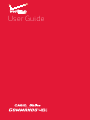 1
1
-
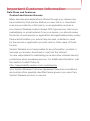 2
2
-
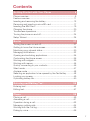 3
3
-
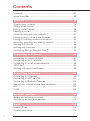 4
4
-
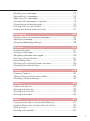 5
5
-
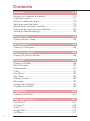 6
6
-
 7
7
-
 8
8
-
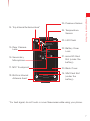 9
9
-
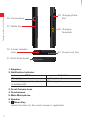 10
10
-
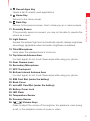 11
11
-
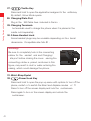 12
12
-
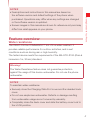 13
13
-
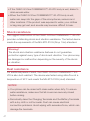 14
14
-
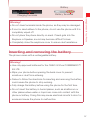 15
15
-
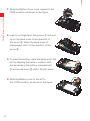 16
16
-
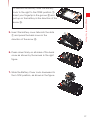 17
17
-
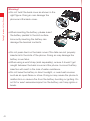 18
18
-
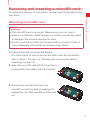 19
19
-
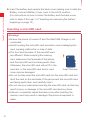 20
20
-
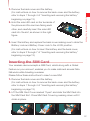 21
21
-
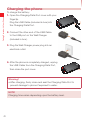 22
22
-
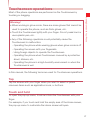 23
23
-
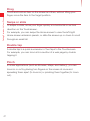 24
24
-
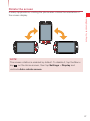 25
25
-
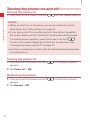 26
26
-
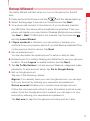 27
27
-
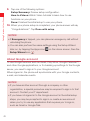 28
28
-
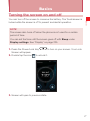 29
29
-
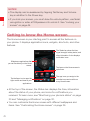 30
30
-
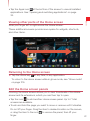 31
31
-
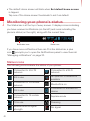 32
32
-
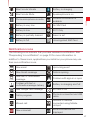 33
33
-
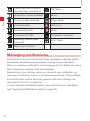 34
34
-
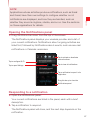 35
35
-
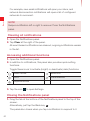 36
36
-
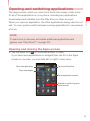 37
37
-
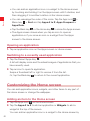 38
38
-
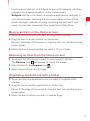 39
39
-
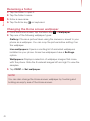 40
40
-
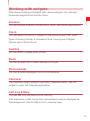 41
41
-
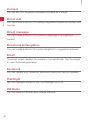 42
42
-
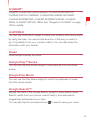 43
43
-
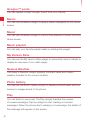 44
44
-
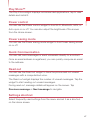 45
45
-
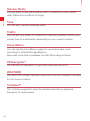 46
46
-
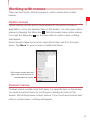 47
47
-
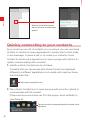 48
48
-
 49
49
-
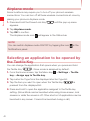 50
50
-
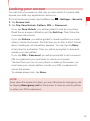 51
51
-
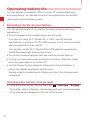 52
52
-
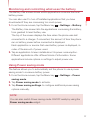 53
53
-
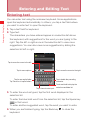 54
54
-
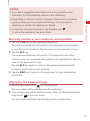 55
55
-
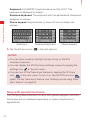 56
56
-
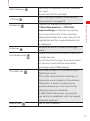 57
57
-
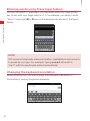 58
58
-
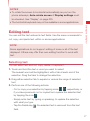 59
59
-
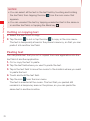 60
60
-
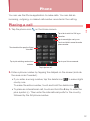 61
61
-
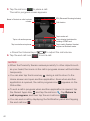 62
62
-
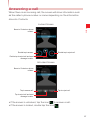 63
63
-
 64
64
-
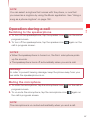 65
65
-
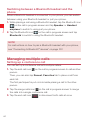 66
66
-
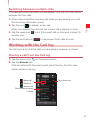 67
67
-
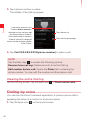 68
68
-
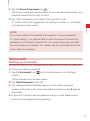 69
69
-
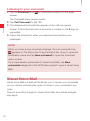 70
70
-
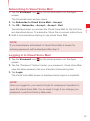 71
71
-
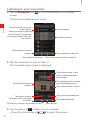 72
72
-
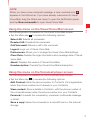 73
73
-
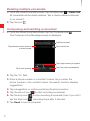 74
74
-
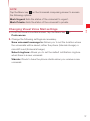 75
75
-
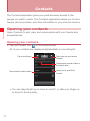 76
76
-
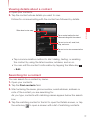 77
77
-
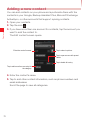 78
78
-
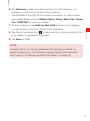 79
79
-
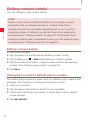 80
80
-
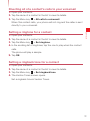 81
81
-
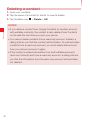 82
82
-
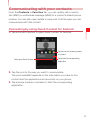 83
83
-
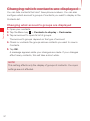 84
84
-
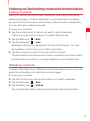 85
85
-
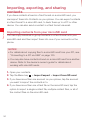 86
86
-
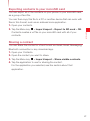 87
87
-
 88
88
-
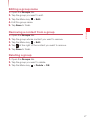 89
89
-
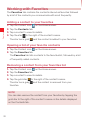 90
90
-
 91
91
-
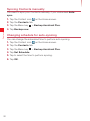 92
92
-
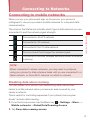 93
93
-
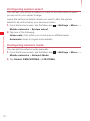 94
94
-
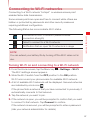 95
95
-
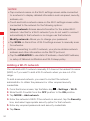 96
96
-
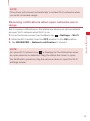 97
97
-
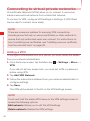 98
98
-
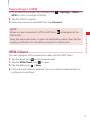 99
99
-
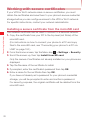 100
100
-
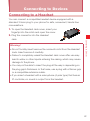 101
101
-
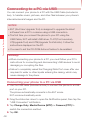 102
102
-
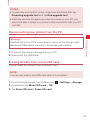 103
103
-
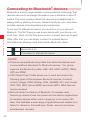 104
104
-
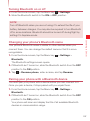 105
105
-
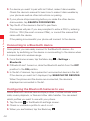 106
106
-
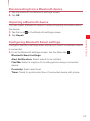 107
107
-
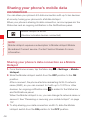 108
108
-
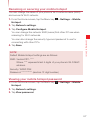 109
109
-
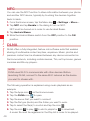 110
110
-
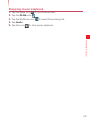 111
111
-
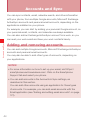 112
112
-
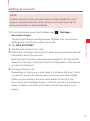 113
113
-
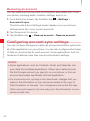 114
114
-
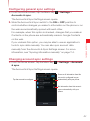 115
115
-
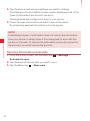 116
116
-
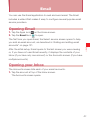 117
117
-
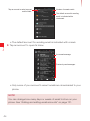 118
118
-
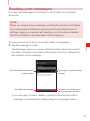 119
119
-
 120
120
-
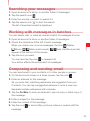 121
121
-
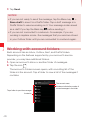 122
122
-
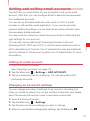 123
123
-
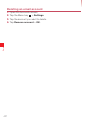 124
124
-
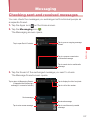 125
125
-
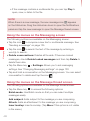 126
126
-
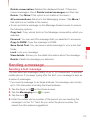 127
127
-
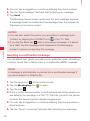 128
128
-
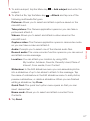 129
129
-
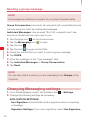 130
130
-
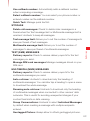 131
131
-
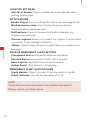 132
132
-
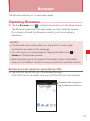 133
133
-
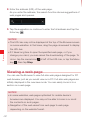 134
134
-
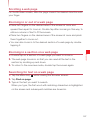 135
135
-
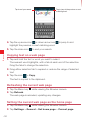 136
136
-
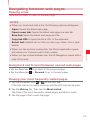 137
137
-
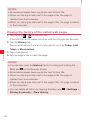 138
138
-
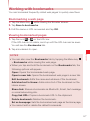 139
139
-
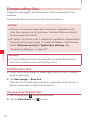 140
140
-
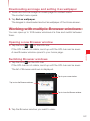 141
141
-
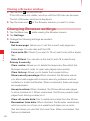 142
142
-
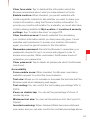 143
143
-
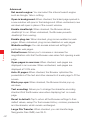 144
144
-
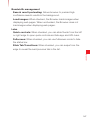 145
145
-
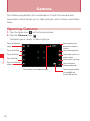 146
146
-
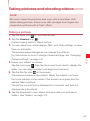 147
147
-
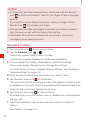 148
148
-
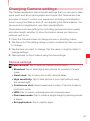 149
149
-
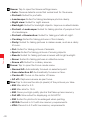 150
150
-
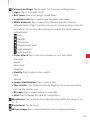 151
151
-
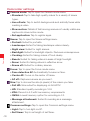 152
152
-
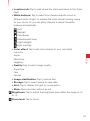 153
153
-
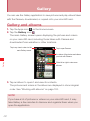 154
154
-
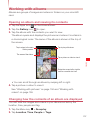 155
155
-
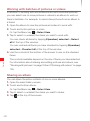 156
156
-
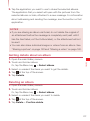 157
157
-
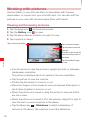 158
158
-
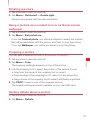 159
159
-
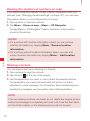 160
160
-
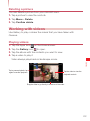 161
161
-
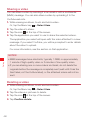 162
162
-
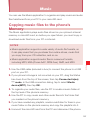 163
163
-
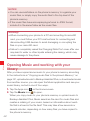 164
164
-
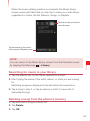 165
165
-
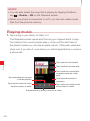 166
166
-
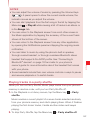 167
167
-
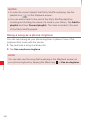 168
168
-
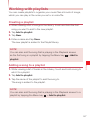 169
169
-
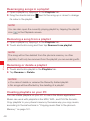 170
170
-
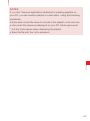 171
171
-
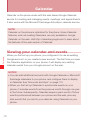 172
172
-
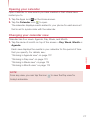 173
173
-
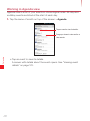 174
174
-
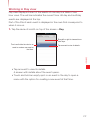 175
175
-
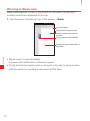 176
176
-
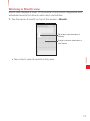 177
177
-
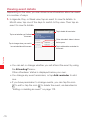 178
178
-
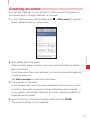 179
179
-
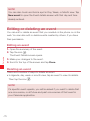 180
180
-
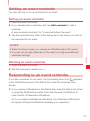 181
181
-
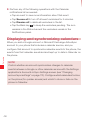 182
182
-
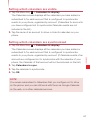 183
183
-
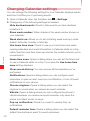 184
184
-
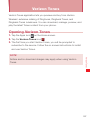 185
185
-
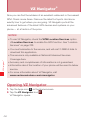 186
186
-
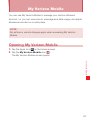 187
187
-
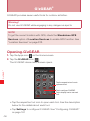 188
188
-
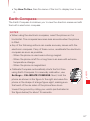 189
189
-
 190
190
-
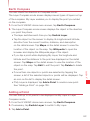 191
191
-
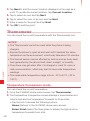 192
192
-
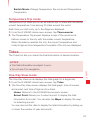 193
193
-
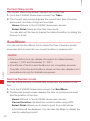 194
194
-
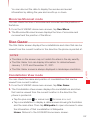 195
195
-
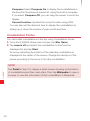 196
196
-
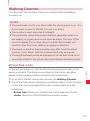 197
197
-
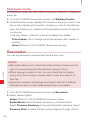 198
198
-
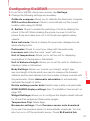 199
199
-
 200
200
-
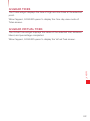 201
201
-
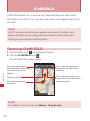 202
202
-
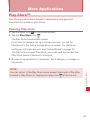 203
203
-
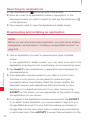 204
204
-
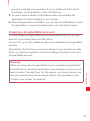 205
205
-
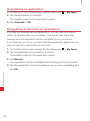 206
206
-
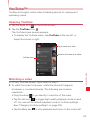 207
207
-
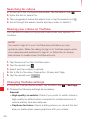 208
208
-
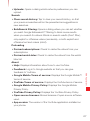 209
209
-
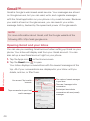 210
210
-
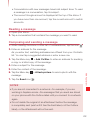 211
211
-
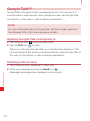 212
212
-
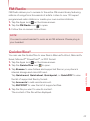 213
213
-
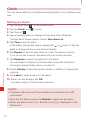 214
214
-
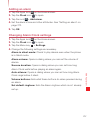 215
215
-
 216
216
-
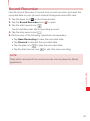 217
217
-
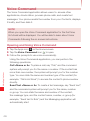 218
218
-
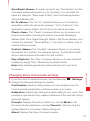 219
219
-
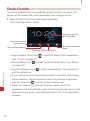 220
220
-
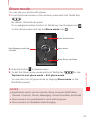 221
221
-
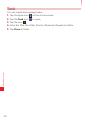 222
222
-
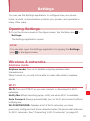 223
223
-
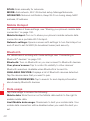 224
224
-
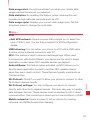 225
225
-
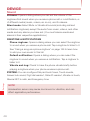 226
226
-
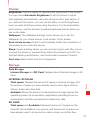 227
227
-
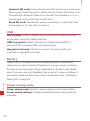 228
228
-
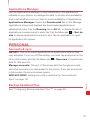 229
229
-
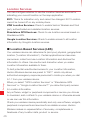 230
230
-
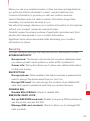 231
231
-
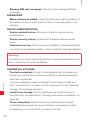 232
232
-
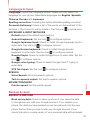 233
233
-
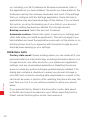 234
234
-
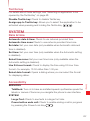 235
235
-
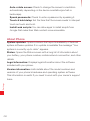 236
236
-
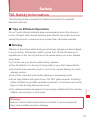 237
237
-
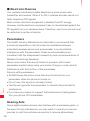 238
238
-
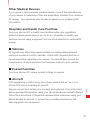 239
239
-
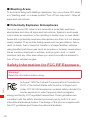 240
240
-
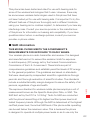 241
241
-
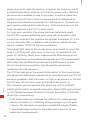 242
242
-
 243
243
-
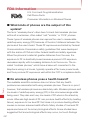 244
244
-
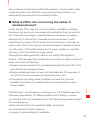 245
245
-
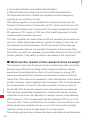 246
246
-
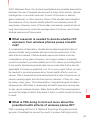 247
247
-
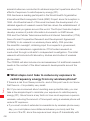 248
248
-
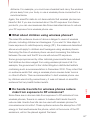 249
249
-
 250
250
-
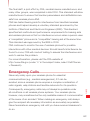 251
251
-
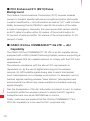 252
252
-
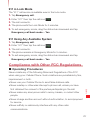 253
253
-
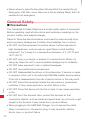 254
254
-
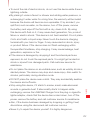 255
255
-
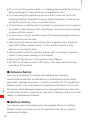 256
256
-
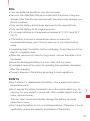 257
257
-
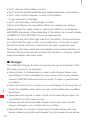 258
258
-
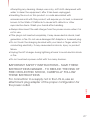 259
259
-
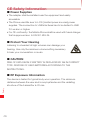 260
260
-
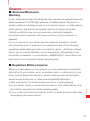 261
261
-
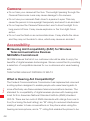 262
262
-
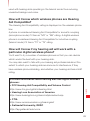 263
263
-
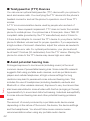 264
264
-
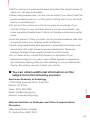 265
265
-
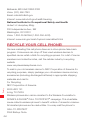 266
266
-
 267
267
-
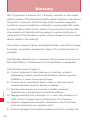 268
268
-
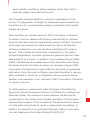 269
269
-
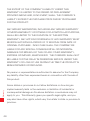 270
270
-
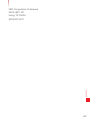 271
271
-
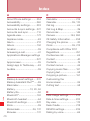 272
272
-
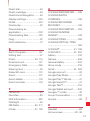 273
273
-
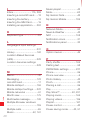 274
274
-
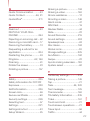 275
275
-
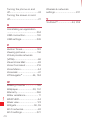 276
276
-
 277
277
-
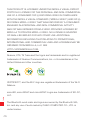 278
278
-
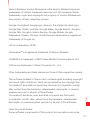 279
279
-
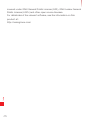 280
280
-
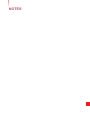 281
281
-
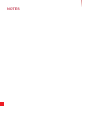 282
282
-
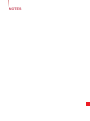 283
283
-
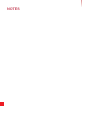 284
284
-
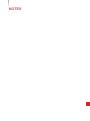 285
285
-
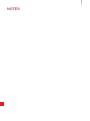 286
286
Casio G'zOne COMMANDO 4G LTE User manual
- Category
- Smartphones
- Type
- User manual
- This manual is also suitable for
Ask a question and I''ll find the answer in the document
Finding information in a document is now easier with AI
Related papers
-
Casio G’zOne COMMANDO 4G LTE User manual
-
Casio G'zOne COMMANDO 4G LTE User manual
-
Casio Mobile E-mailer (Version 1.0) User manual
-
Casio Mobile E-mailer (Version 1.0) User manual
-
Casio G'zOne Commando User manual
-
Casio Ravine User manual
-
Casio G'zOne Ravine User manual
-
Casio C721 Verizon Wireless User manual
-
Verizon GzOne Rock Verizon Wireless User manual
-
Casio G'zOne Ravine User manual
Other documents
-
Philips PI3210GB1 User manual
-
 Unimax U671C User manual
Unimax U671C User manual
-
Dell Aero Mobile Owner's manual
-
Lava Iris Pro 30 Owner's manual
-
Philips PI4010GB1 User manual
-
Blackberry Motion Operating instructions
-
ZTE MAJESTY User manual
-
LG Venus Venus Verizon Wireless Quick start guide
-
ZTE Avail AT&T User manual
-
Pantech JYCSTARQ User manual