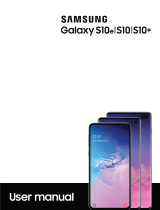Page is loading ...

SMARTPHONE
User Manual
Please read this manual before operating
your device and keep it for future reference.

WARNING! This product contains chemicals known to
the State of California to cause cancer, birth defects, or
other reproductive harm. For more information, please
call 1-800-SAMSUNG (726-7864).
Note: Water-resistant and dust-resistant based on
IP68rating, which tests submersion up to 5.0 feet for
up to 30 minutes.
Intellectual Property
All Intellectual Property, as dened below, owned by
or which is otherwise the property of Samsung or its
respective suppliers relating to the SAMSUNG Phone,
including but not limited to, accessories, parts, or
software relating there to (the “Phone System”), is
proprietary to Samsung and protected under federal
laws, state laws, and international treaty provisions.
Intellectual Property includes, but is not limited to,
inventions (patentable or unpatentable), patents, trade
secrets, copyrights, software, computer programs, and
related documentation and other works of authorship.
You may not infringe or otherwise violate the rights
secured by the Intellectual Property. Moreover, you
agree that you will not (and will not attempt to)
modify, prepare derivative works of, reverse engineer,
decompile, disassemble, or otherwise attempt to create
source code from the software. No title to or ownership
in the Intellectual Property is transferred to you. All
applicable rights of the Intellectual Property shall
remain with SAMSUNG and its suppliers.
USC_N930R4_EN_UM_TN_PGC_081216_FINAL
Legal

ii Legal
Open Source Software
Some software components of this product
incorporate source code covered under GNU General
Public License (GPL), GNU LesserGeneralPublic
License (LGPL), OpenSSLLicense, BSD License and
other opensourcelicenses. Toobtain the source
codecoveredunder theopensource licenses, please
visit: opensource.samsung.com
Disclaimer of Warranties; Exclusion
of Liability
EXCEPT AS SET FORTH IN THE EXPRESS WARRANTY
CONTAINED ON THE WARRANTY PAGE ENCLOSED
WITH THE PRODUCT, THE PURCHASER TAKES THE
PRODUCT “AS IS”, AND SAMSUNG MAKES NO EXPRESS
OR IMPLIED WARRANTY OF ANY KIND WHATSOEVER
WITH RESPECT TO THE PRODUCT, INCLUDING BUT NOT
LIMITED TO THE MERCHANTABILITY OF THE PRODUCT
OR ITS FITNESS FOR ANY PARTICULAR PURPOSE OR
USE; THE DESIGN, CONDITION OR QUALITY OF THE
PRODUCT; THE PERFORMANCE OF THE PRODUCT;
THE WORKMANSHIP OF THE PRODUCT OR THE
COMPONENTS CONTAINED THEREIN; OR COMPLIANCE
OF THE PRODUCT WITH THE REQUIREMENTS OF
ANY LAW, RULE, SPECIFICATION OR CONTRACT
PERTAINING THERETO. NOTHING CONTAINED IN THE
INSTRUCTION MANUAL SHALL BE CONSTRUED TO
CREATE AN EXPRESS OR IMPLIED WARRANTY OF ANY
KIND WHATSOEVER WITH RESPECT TO THE PRODUCT.
IN ADDITION, SAMSUNG SHALL NOT BE LIABLE FOR
ANY DAMAGES OF ANY KIND RESULTING FROM THE
PURCHASE OR USE OF THE PRODUCT OR ARISING
FROM THE BREACH OF THE EXPRESS WARRANTY,
INCLUDING INCIDENTAL, SPECIAL OR CONSEQUENTIAL
DAMAGES, OR LOSS OF ANTICIPATED PROFITS OR
BENEFITS.

iii Legal
Modication of Software
SAMSUNG IS NOT LIABLE FOR PERFORMANCE ISSUES
OR INCOMPATIBILITIES CAUSED BY YOUR EDITING
OF REGISTRY SETTINGS, OR YOUR MODIFICATION OF
OPERATING SYSTEM SOFTWARE.
USING CUSTOM OPERATING SYSTEM SOFTWARE
MAY CAUSE YOUR DEVICE AND APPLICATIONS TO
WORK IMPROPERLY. YOUR CARRIER MAY NOT PERMIT
USERS TO DOWNLOAD CERTAIN SOFTWARE, SUCH AS
CUSTOM OS.
Samsung KNOX
Samsung KNOX
™
is Samsung’s security platform and
is a mark for a Samsung device tested for security with
enterprise use in mind. Additional licensing fee may
be required. For more information about KNOX, please
refer to: s amsung.com/us/knox [061616]
Samsung Electronics America
(SEA), Inc.
Address:
85 Challenger Road
Ridgeeld Park,
New Jersey 07660
Phone:
1-800-SAMSUNG (726-7864)
Internet Address:
samsung.com
©2016 Samsung Electronics America, Inc. Samsung,
Samsung Galaxy, MultiWindow, SHealth, SPen,
S Voice, SamsungPay, and SmartSwitch are all
trademarks of SamsungElectronics Co., Ltd.
Other marks are the property of their respective
owners.
Note: Screen images are simulated. Appearance of
device may vary.

iv Legal
Do you have questions about your Samsung
Mobile Device?
For 24 hour information and assistance, we offer a new
FAQ/ARS System (Automated Response System) at:
samsung.com/us/support
The actual available capacity of the internal memory is
less than the specied capacity because the operating
system and default applications occupy part of the
memory. The available capacity may change when you
upgrade the device.
Legal Information
Important legal information can be accessed in writing
on the mobile device or at s amsung.com
READ THIS INFORMATION BEFORE USING YOUR
MOBILE DEVICE.
Samsung Limited Warranty - This product is covered
under the applicable Samsung Limited Warranty
INCLUDING ITS DISPUTE RESOLUTION PROCEDURE
and your right to opt out of arbitration within
30calendar days of the rst consumer purchase.
Youmay opt out by either sending an email to
[email protected] with the subject line
“Arbitration Opt-Out” or by calling 1-800-SAMSUNG
(726-7864). For more detailed procedures, please refer
to the “Dispute Resolution Procedures and Arbitration
and Opt-Out” section of the Limited Warranty.

v Legal
Full written terms and detailed information about
the warranty and obtaining service are available on
the device at: Settings > General management >
Legalinformation > Samsung legal or you may access
the online version of the Health/Safety and Warranty
guide for your device at:
English
samsung.com/us/Legal/Phone-HSGuide
Spanish
samsung.com/us/Legal/Phone-HSGuide-SP
The online version of the End User License Agreement
(EULA) for your device can be found online at:
samsung.com/us/Legal/SamsungLegal-EULA4

vi Table of Contents
Getting Started ...............................1
Front View .....................................2
Back View ......................................3
Assemble Your Device ..........................4
Set Up Your Device ............................11
Set Up Accounts on Your Device ................14
Know Your Device .......................... 16
Home Screen ..................................17
Customize the Home Screen ....................18
Status Bar ................................... 23
Navigation .................................. 25
Notication Panel .............................27
MultiWindow ................................ 29
Edge Screen ..................................31
S Pen ........................................ 35
Air Command ................................ 39
Entering Text ................................. 43
Emergency Mode ............................ 46
Calling .......................................49
Phone Screen ................................50
Make and Answer Calls. . . . . . . . . . . . . . . . . . . . . . . . 52
Speed Dial ................................... 58
Table of Contents

vii Table of Contents
Emergency Calls .............................60
Set Up and Access Voicemail .................. 62
Applications ................................64
Apps List .................................... 65
Google Apps ................................. 69
U.S. Cellular Apps. . . . . . . . . . . . . . . . . . . . . . . . . . . . . .72
Additional Apps ...............................74
Calculator .....................................76
Calendar ..................................... 78
Camera and Video .............................81
Clock .......................................89
Contacts ..................................... 93
Email ........................................ 99
Galaxy Apps ................................. 103
Gallery .....................................104
Internet ....................................108
Messages ...................................112
My Files .....................................116
S Health .....................................118
S Voice ......................................121
SamsungNotes ..............................122
Samsung Pay ............................... 124
Settings .................................... 127
How to Use Settings ......................... 128
Connections ................................ 129
Sounds ..................................... 149
Notications ................................155
Display ..................................... 156
Wallpapers and Themes ...................... 165
Advanced Features ...........................167

viii Table of Contents
Device Maintenance ..........................172
Applications Settings . . . . . . . . . . . . . . . . . . . . . . . . .177
Lock Screen and Security .....................179
Cloud and Accounts ......................... 189
GoogleSettings ..............................197
Accessibility ................................ 198
General Management .......................202
Help ........................................208

Learn about your mobile device
hardware, assemblyprocedures,
and how to get started usingyour
new device.
Getting Started

2 Front ViewGetting Started
Front View
1. Earpiece: Listen to a call.
2. Front camera: Take
self‑portraits and record videos
of yourself.
3. Iris recognition camera: Scan
your iris as a security feature.
For more information, see
“Irises” on page182.
4. Back: Return to the previous
screen, or close a dialog box,
menu, or keyboard.
5. S Pen: Access a variety of
powerful functions on your
device with the versatile
SPen
™
.
6. Home key/Finger scanner:
Return to the Home screen.
Activate the Fingerprint
security feature.
7. Recent: Tap to display recent
apps, or touch and hold for
Multiwindow
™
.
8. Status light: Display a light
when the battery is charging
or fully charged, when a
notification arrives, or when
recording voice.
9. Iris recognition LED: Illuminate
your eyes for the Iris scanner.
10. Proximity sensors: Detect the
presence of objects near the
device.
5
4
3
1
9
7
8
2
10
6

3 Back ViewGetting Started
Back View
1. SIM card/Memory card
tray: Install the SIM card and
an optional memory card
(notincluded) for storage
offiles.
2. Flash: Illuminate subjects in
low-light environments when
taking a photo or recording
video.
3. Volume keys: Adjust the
volume of your device’s sounds
and audio playback.
4. Heart rate sensor: Measure
your heart rate using your
fingertip when using the
S Health
™
app. Formore
information, see “S Health” on
page118.
5. Headset jack: Connect an
optional headset.
6. USB charger/Accessory port:
Connect the USBcharger
(included) and other optional
accessories (not included).
7. Microphone: Record audio and
detect voice commands.
8. Speaker: Play music and other
sounds.
9. Power key: Press and hold
to turn the device on or off,
restart it, or for quick access to
Emergency mode. Press to lock
or wake up the screen.
10. Rear camera: Take pictures and
record videos.
6
5
3
2
1
7
9
10
4
7
8

4 Assemble Your DeviceGetting Started
Assemble Your Device
This section helps you to assemble your device.
Install the SIM Card and a
MemoryCard
When you subscribe to a cellular network, you are
provided with a plug‑in SIM card. During activation,
your SIM card is loaded with your subscription details,
such as your Personal Identification Number (PIN),
available optional services, and other features.
Warning: Please be careful when handling the SIMcard
to avoid damaging it. Keep all SIM cards outof reach of
small children.
You can also install an optional microSD
™
, microSDHC
™
,
or microSDXC
™
memory card (notincluded) to add more
memory space to yourdevice.
Note: A memory card can be installed at any time. It is
not necessary to install it prior to using the device.
Caution: Exercise care when using the removal tool to
eject the internal SIM card/Memory card tray.

5 Assemble Your DeviceGetting Started
1. Insert the removal tool into the hole on the
SIMcard/Memory card tray, and then push until the
tray pops out.
2. Place the SIM card on the tray.
•
Make sure that the card’s gold contacts face
down into the device and that the card is
positioned as shown.
3. Place the memory card on the tray with the gold
contacts facing down.
4. Slide the SIM card/Memory card tray back into the
slot.
Note: To maintain the water-resistant and
dust-resistant features of your device, make sure
thatthe SIM card/Memory card tray and opening are
both maintained free of dust and water, and the tray is
securely inserted prior to any exposure to liquids.

6 Assemble Your DeviceGetting Started
Caution: If the SIM card or the memory card is not
inserted correctly, the device cannot detect it. Reorient
the SIM card or memory card and place it back into the
slot if it is not detected.
Maintaining Water and Dust
Resistance
This device is rated IP68 using the Ingress Protection
rating system.
Your device has been tested in a controlled
environment and shown to be water and dust resistant
in certain circumstances (meets requirements of
classification IP68 as described by the international
standard IEC 60529 ‑ Degrees of Protection provided
by Enclosures [IP Code]; test conditions: 15‑35°C,
86‑106 kPa, 5.0 feet, for 30 minutes). Despite this
classification, your device is not impervious to water
damage in any situation. It is important that all
compartments are closed tightly.
Note: If any liquid is found to have entered your
device components or an internally sealed system,
this condition will void your device warranty.
Follow these tips carefully to prevent damage to the
device.
•
Any device which uses accessible compartments or
ports that can be opened should have these sealed
or closed tightly to prevent liquid from entering
the system.
•
Whenever your device gets wet, dry it thoroughly
with a clean, soft cloth.
•
Do not expose the device to salt water or ionized
water, or to water over 5.0 feet deep for more than
30 minutes. If your device is exposed to fresh water,
dry it thoroughly with a clean, soft cloth. If the
device is exposed to any liquid other than fresh
water, rinse the device with fresh water immediately
and dry it thoroughly with a clean, soft cloth.
Failure to rinse the device in fresh water and dry it
as instructed may cause the device to suffer from
operability or cosmetic issues.

7 Assemble Your DeviceGetting Started
•
Do not expose the device to water at high pressure.
•
If the device is dropped or receives an impact, the
water and dust resistant features of the device
may be damaged.
•
The touchscreen and other features may not work
properly if the device is used in water or in other
liquids. [071516]
Charge the Battery
Your device is powered by a rechargeable, standard
Li-Ion battery. A USB charger (charging head and USB
cable) is included with the device, for charging the
battery from any standard outlet.
The battery comes partially charged. You can use the
device while charging.
Note: It is recommended you fully charge the battery
before using your device for the first time.
Note: For fastest charging times, use the Samsung
Adaptive Fast Charger that came with your device. This
charger provides faster charging only when connected
to devices that support Adaptive FastCharging.
Caution: Use only charging devices and batteries that
are approved by Samsung. Samsung accessories are
designed for your device to maximize battery life. Using
other accessories may invalidate your warranty and
may cause damage.
Note: This device is also compatible with wireless
charging devices approved by Samsung, which are
soldseparately.

8 Assemble Your DeviceGetting Started
1. Insert the USB cable into the USB charger/
Accessory port.
2. Connect the USB cable to the charging head, and
then plug the charging head into a standard outlet.
3. Unplug the charging head from the outlet and
remove the USB cable from the device when
charging is complete.
When to Charge the Battery
When the battery is low and only a few minutes of
operation remain, the device sounds a warning tone at
regular intervals.
In this condition, your device conserves its remaining
battery power by dimming the screen.
When the battery level becomes too low, the device
automatically turns off.
For a quick check of your battery level:
► View the battery charge indicator located in the top
right corner of your device’s display. Asolid color
(
) indicates a full charge.
You can also choose to display a percentage value.
Viewing a percentage value can provide a better idea
of the remaining charge on the battery. For more
information, see “Battery” on page173.

9 Assemble Your DeviceGetting Started
Micro‑USB Connector
You can use the included Micro-USB connector to
connect a Micro-USB cable (such as from your old
device) to your new device for charging with the
charging head, or for connecting to a computer.
Note: The Micro‑USB connector does not support
On‑the‑Go (OTG) devices such as memory sticks,
external hard drives, or keyboard and mouse
accessories.
Charging head
USB cable
Micro-USB
connector

10 Assemble Your DeviceGetting Started
Reverse Charging
The included USB connector allows you to charge
another device through a USB cable. When connected,
your battery is used to charge the other device, and
Charging appears on your device.
Youcan also use the USB connector for transferring
contacts, photos, and other content from an old device.
For more information, see “Smart Switch” on page12.

11 Set Up Your Device Getting Started
Set Up Your Device
Turn Your Device On or Off
The instructions below explain how to turn your device
on or off.
Turn the Device On
To turn the device on:
► Press and hold the Power key until the device
turnson.
Turn the Device Off
To turn the device off:
1. Press and hold the Power key until the
Deviceoptions menu is displayed.
2. Tap Power off, and confirm if prompted.
Restart the Device
If your device stops responding to taps or finger
gestures and you are unable to turn it off, youcan
restart your device.
► Press and hold the Power key and the
Volumedown key at the same time for morethan
seven seconds.
/