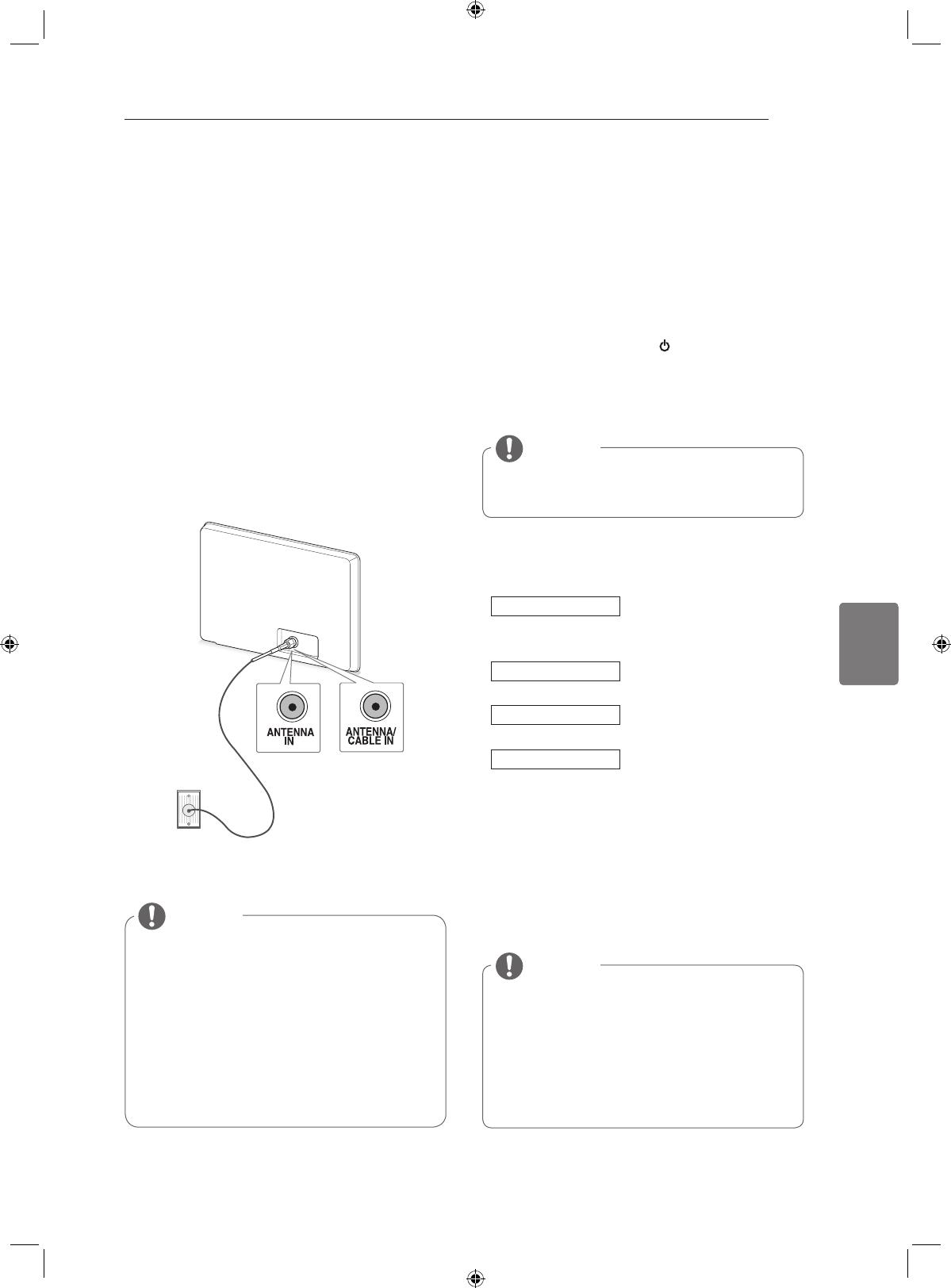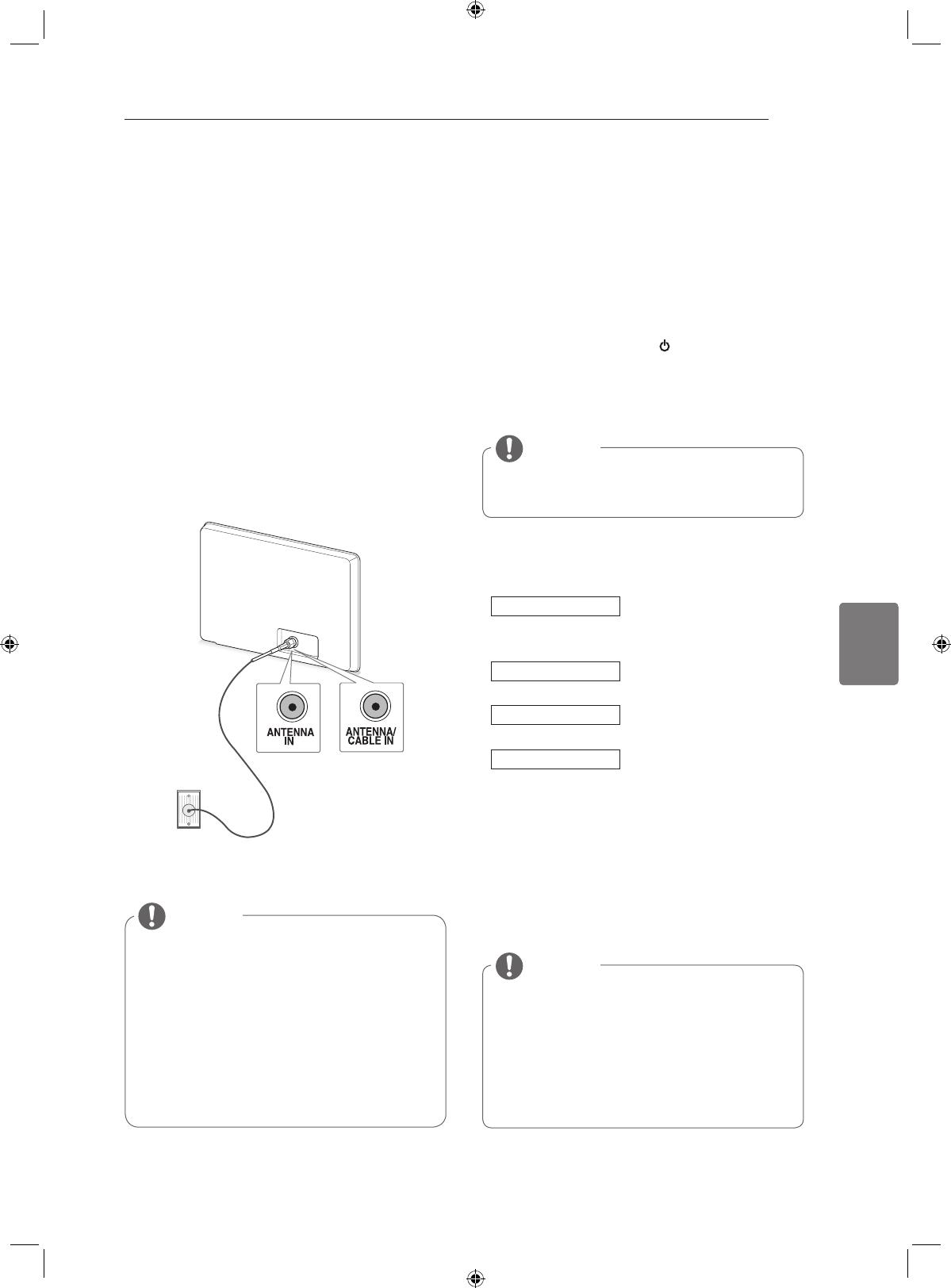
ENG
ENGLISH
19
WATCHING TV
WATCHING TV
Connecting an antenna
Connect an antenna to watch TV while referring to
the following.
To prevent damage do not connect to the mains
outlet until all connections are made between the
devices.
Connect the TV to a wall antenna socket with an
RF cable (75 Ω).
y
Image shown may differ from your TV.
y
Use a signal splitter to use more than 2
TVs.
y
If the image quality is poor, install a signal
amplifier properly to improve the image
quality.
y
If the image quality is poor with an
antenna connected, aim the antenna to
the correct direction.
y
An antenna cable and converter are not
supplied.
NOTE
Turning the TV on for the first
time
When you turn the TV on for the first time, the
Initial setting screen appears. Select a language
and customize the basic settings.
1
Connect the power cord to a power outlet.
2
In Standby mode, press
(POWER) to turn
the TV on.
The Initial setting screen appears if you turn
the TV on for the first time.
y
You can also access Factory Reset by
accessing OPTION in the main menus.
NOTE
3
Follow the on-screen instructions to customize
your TV settings according to your preferences.
Language
Selects a language to display.
(Except for Australia, New
Zealand, Singapore, South
Africa)
Country
Selects a country to display.
(Only Australia, New Zealand)
Time Zone
Selects a Time Zone to
display.(Only Australia)
Auto Tuning
Scans and saves available
channels automatically.
y
DTV mode control buttons may not
function based on country broadcasting
circumstances. (Only DTV)
y
In country that Digital broadcasting
regulation isn’t fixed, some DTV function
may not work depending on digital
broadcasting circumstances. (Only DTV)
NOTE
Wall Antenna
Socket
or