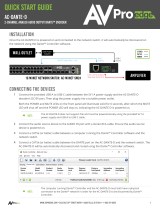Page is loading ...

unDNEMO/unDNEMO-BT
User Manual
Attero Tech LLC 2020 Page 1 614-00032
IMPORTANT SAFETY INSTRUCTIONS
The symbols below are internationally accepted symbols that warn of potential hazards with electrical products.
This symbol, wherever it appears, alerts you to the presence of un-insulated dangerous voltage inside the enclosure --
voltage that may be sufficient to constitute a risk of shock.
This symbol, wherever it appears, alerts you to important operating and maintenance instructions in the accompanying
literature. Please read the manual.
1. Read these instructions.
2. Keep these instructions.
3. Heed all warnings.
4. Follow all instructions.
5. Do not use this apparatus near water.
6. Clean only with a dry cloth.
7. Do not block any ventilation openings. Install in accordance with the manufacturer's instructions.
8. Do not install near any heat sources such as radiators, heat registers, stoves, or other apparatus (including amplifiers)
that produce heat.
9. Do not defeat the safety purpose of the polarized or grounding-type plug. A polarized plug has two blades with one wider
than the other. A grounding type plug has two blades and third grounding prong. The wider blade or the third prong is
provided for your safety. If the provided plug does not fit into your outlet, consult an electrician for replacement of the
obsolete outlet.
10. Protect the power cord from being walked on or pinched particularly at plugs, convenience receptacles, and the point
where they exit from the apparatus.
11. Only use attachments/accessories specified by Attero Tech
12. Use only with the cart, stand, tripod, bracket, or table specified by the manufacturer, or sold with the apparatus.
13. When a cart is used, use caution when moving the cart/apparatus combination to avoid injury from tip-over.
14. Unplug this apparatus during lightning storms or when unused for long periods of time.
15. Refer all servicing to qualified service personnel. Servicing is required when the apparatus has been damaged in any way,
such as power-supply cord or plug is damaged, liquid has been spilled or objects have fallen into the apparatus, the
apparatus has been exposed to rain or moisture, does not operate normally, or has been dropped.
16. This apparatus shall be connected to a mains socket outlet with a protective earthing connection.
17. When permanently connected, on all-pole mains switch with a contact separation of at least 3mm in each pole shall be
incorporated in the electrical installation of the building.
18. If rack mounting, provide adequate ventilation. Equipment may be located above or below this apparatus but some
equipment (like large power amplifiers) may cause an unacceptable amount of hum of may generate too much heat and
degrade the performance of this apparatus,
19. This apparatus may be installed in a industry standard equipment rack. Use screws through all mounting holes to provide
the best support.
TO REDUCE THE RISK OF FIRE OR ELECTRIC SHOCK, DO NOT EXPOSE THIS APPARATUS TO RAIN OR MOISTURE.

unDNEMO/unDNEMO-BT
User Manual
Attero Tech LLC 2020 Page 2 614-00032
LIMITED TWO YEAR WARRANTY
The equipment is warranted for two year from date of purchase from Attero Tech, LLC against defects in materials or workmanship.
This warranty does not cover equipment which has been abused or damaged by careless handling or shipping. This warranty does
not apply to used or demonstrator equipment. Should any defect develop, Attero Tech, LLC will, at our option, repair or replace
any defective parts without charge for either parts or labor. If Attero Tech, LLC cannot correct the defect in the equipment, it will
be replaced at no charge with a similar new item. Attero Tech, LLC will pay for the cost of returning your equipment to you. This
warranty applies only to items returned to Attero Tech, LLC, shipping costs prepaid, within two year from the date of purchase.
This Limited Warranty is governed by the laws of the State of Indiana. It states the entire liability of Attero Tech, LLC and the entire
remedy of the purchaser for any breach of warranty as outlined above. NEITHER ATTERO TECH, LLC NOR ANYONE INVOLVED IN
THE PRODUCTION OR DELIVERY OF THE EQUIPMENT SHALL BE LIABLE FOR ANY INDIRECT, SPECIAL, PUNITIVE, CONSEQUENTIAL, OR
INCIDENTAL DAMAGES ARISING OUT OF THE USE OR INABILITY TO USE THIS EQUIPMENT EVEN IF ATTERO TECH, LLC HAS BEEN
ADVISED OF THE POSSIBILITY OF SUCH DAMAGES. IN NO EVENT SHALL THE LIABILITY OF ATTERO TECH, LLC EXCEED THE PURCHASE
PRICE OF ANY DEFECTIVE EQUIPMENT.
This warranty gives you specific legal rights. You may have additional legal rights which vary from state to state.
Note: This equipment has been tested and found to comply with the limits for a Class A
digital device, pursuant to Part 15 of the FCC Rules
and EN55022. These limits are
designed to provide reasonable protection against harmful interference when the
equipment is operated in a commercial environment. This equipment generates, uses,
and can radiate radio frequency energy and, if not installed an
d used in accordance with
the instruction manual, may cause harmful interference to radio communications.
Operation of this equipment in a residential area is likely to cause harmful interference,
in which case the user will be required to correct the interference at their own expense.
This symbol means the product must not be discarded as household waste, and should be delivered to an appropriate
collection facility for recycling. Proper disposal and recycling helps protect natural resources, human health and the
environment. For more information on disposal and recycling of this product, contact your local municipality, disposal
service, or the business where you bought this product.

unDNEMO/unDNEMO-BT
User Manual
Attero Tech LLC 2020 Page 3 614-00032
Contents
1 – Overview ....................................................................................................................................................................................................................................... 4
1.1 – What’s in the Box? ................................................................................................................................................................... 4
1.2 – Optional Extras ........................................................................................................................................................................ 4
1.3 – Product Features ...................................................................................................................................................................... 5
2 – User Operation .......................................................................................................................................................................................................................... 7
2.1 – User Interface Description ....................................................................................................................................................... 7
2.1.1 – Display Layout ................................................................................................................................................................. 7
2.1.2 – Keypad Layout ................................................................................................................................................................. 7
2.2 – Audio Modes ............................................................................................................................................................................ 8
2.3 – Bluetooth® Connectivity (unDNEMO-BT only) .......................................................................................................................... 9
2.3.1 – Pairing .............................................................................................................................................................................. 9
2.3.2 – Wireless Headphone / Headset Monitoring..................................................................................................................... 9
2.3.3 – Wireless Audio Bridging .................................................................................................................................................. 9
2.3.4 – Disable Bluetooth ............................................................................................................................................................ 9
2.4 – Net Mode .............................................................................................................................................................................. 10
Net Mode Table .......................................................................................................................................................................... 11
2.5 – USB Mode ............................................................................................................................................................................... 12
USB Mode Table ......................................................................................................................................................................... 12
2.6 – Aux Input Mode (unDEMO-BT only) ...................................................................................................................................... 13
2.7 – Line Input Mode (unDNEMO only) ........................................................................................................................................ 13
Aux Input Mode Table (unDNEMO-BT only) ............................................................................................................................... 13
Line Input Mode Table (unDNEMO only) .................................................................................................................................... 14
2.8 – All Input Mode ...................................................................................................................................................................... 14
All Input Mode Table ................................................................................................................................................................. 14
2.9 – Menu Mode Navigation .......................................................................................................................................................... 15
2.9.1 – Menu Mode: Brightness Control ................................................................................................................................... 16
2.9.2 – Menu Mode: Device Info ................................................................................................................................................ 16
2.9.3 – Menu Mode: Bluetooth® Headphone Setup (unDNEMO-BT Only) .................................................................................. 17
2.9.4 – Menu Mode: Bluetooth® Headset Setup (unDNEMO-BT Only) ....................................................................................... 17
2.9.5 – Menu Mode: Net TX Source ........................................................................................................................................... 17
3 – System Setup ............................................................................................................................................................................................................................ 18
3.1 – Daisy Chain Deployment ....................................................................................................................................................... 18
3.2 – PoE Deployment ..................................................................................................................................................................... 19
3.3 – unIFY Control Panel Notes ..................................................................................................................................................... 20
3.3.1 – Channel Configuration Section...................................................................................................................................... 20
3.3.2 – Device Configuration Section ........................................................................................................................................ 20
3.4 – Dante® Configuration Notes .................................................................................................................................................. 21
3.5 – Factory Reset ......................................................................................................................................................................... 21
4 – Mechanical Information ....................................................................................................................................................................................................... 22
4.1 – Mounting Information ............................................................................................................................................................ 22
5 – ARCHITECTS & ENGINEERS SPECIFICATION ............................................................................................................................................................... 23
5.1 – unDNEMO ............................................................................................................................................................................... 23
5.2 – unDNEMO-BT.......................................................................................................................................................................... 23
5.3 – Device Specifications ............................................................................................................................................................. 24

unDNEMO/unDNEMO-BT
User Manual
Attero Tech LLC 2020 Page 4 614-00032
1 – Overview
The unDNEMO and unDNEMO-BT are highly flexible Dante® network audio monitoring solutions that can be deployed in a wide
array of pro-AV applications. The unDNEMO and unDNEMO-BT are capable of monitoring one audio channel selected from up to
64 configured Dante® network audio channels that are available on the network from Dante®-enabled audio equipment from any
manufacturer. Audio selection is done with simple front panel controls. The unDNEMO and unDNEMO-BT utilize Attero Tech’s unIFY
Control Panel V3.1 or later software for simple setup and configuration.
In addition to the flexible Dante® audio monitoring functionality, the unDNEMO-BT is aimed at comprehensive audio monitoring
applications and supports the following features:
o User selectable reception of one of up to 64 Dante® audio channels(mono) or 32 channels (stereo)
o Internal monitoring speaker
o Internal microphone with optional external mic input, allowing for talkback communications or for soft-conferencing
applications in conjunction with the USB audio interface
o Bluetooth® headphone/headset connectivity with A2DP and HSP profiles (unDNEMO-BT only)
o Bluetooth® to Dante® auxiliary input (unDNEMO-BT only)
o Easy access front panel headset (headphone and mic connections) on 3.5mm connectors
o Volume, channel, mic mute, speaker mute, and source select buttons
o Easy-to-read OLED display for presentation of channel names, volume settings and configuration
o Full duplex USB audio for PC audio content and soft-conferencing applications
o PoE powered from compliant 802.3af PoE network switch or mid-span injector or, use an external +24VDC supply
o Dante® Daisy Chaining allows multiple unDNEMO/unDNEMO-BT devices, as well as other Attero Tech daisy chain enabled
devices, to be connected over a single home-run to an Ethernet switch
1.1 – What’s in the Box?
The unDNEMO-BT comes supplied with the following
o (1) unDNEMO or unDNEMO-BT device
o (1) USB Mini B to USB A 6ft cable
1.2 – Optional Extras
The following are available as options for the unDNEMO-BT and that may be ordered separately:
o 24V DC Power Supply -
P/N: 900-00175

unDNEMO/unDNEMO-BT
User Manual
Attero Tech LLC 2020 Page 5 614-00032
1.3 – Product Features
Figure 1 - Top Panel Features
1 Internal speaker
2 OLED Display
3 Backlit Keypad with Mute state indication
4 3.5mm T-S Headset Mic (Left) and 3.5mm Stereo Headphone TRS (Right)
5 Internal microphone
6
Internal Bluetooth®
interface (unDNEMO-BT only)

unDNEMO/unDNEMO-BT
User Manual
Attero Tech LLC 2020 Page 6 614-00032
Figure 2 - Rear Panel Features
6 3.5m TRS Stereo Line Input
7 2x2 USB Audio interface on USB-mini B
8 Recessed Factory Reset switch
9 Daisy Chain Dante® Ethernet ports (Left port supports 802.3af PoE)
10 24V DC Power Input
*Note: The unDNEMO and unDNEMO-BT have a label on the base of the unit that shows the devices MAC address. This is important
for initial device identification as the last six digits make up part of the devices default network name that is shown when the device
is detected by Dante® Controller.

unDNEMO/unDNEMO-BT
User Manual
Attero Tech LLC 2020 Page 7 614-00032
2 – User Operation
Both the unDNEMO and unDNEMO-BT feature a number of different modes and capabilities. They support the following audio
modes:
• Net Mode
• USB Mode
• Aux Input Mode (unDNEMO-BT only)
• Line Input Mode (unDNEMO only)
• All Input Mode
*Note: The “Aux input mode” and “Line input mode” are essentially the same mode. The only difference is that the unDNEMO-BT
has the addition of the Bluetooth® as an input option.
All of these audio modes except the Net Mode can be enabled or disabled for the intended application using the unIFY Control
Panel software. For detailed software configuration instructions, consult with the integrated Help documentation included with the
software. unIFY Control Panel software can be downloaded from https://www.atterotech.com/resources/unifycontrol-panel
.
.
2.1 – User Interface Description
2.1.1 – Display Layout
Figure 3 - Display Layout
The unDNEMO and unDNEMO-BT features a high visibility OLED display for high visibility in varying ambient light conditions. The
display screens are organized into a title bar, main active content area and a status bar. The status bar always indicates the active
audio source mode and the current volume settings. To save power, the unDNEMO display will turn itself off after 5 minutes of
inactivity. Pressing any button will activate the display. The duration to timeout can also be adjusted in the unify Control Panel.
The keypad will flash at 1 second intervals to indicate the device is asleep but still powered on. This will not affect audio output.
2.1.2 – Keypad Layout
Figure 4 – Keypad Layout
The keypad controls consist of the following buttons:
• Output Mute
• Menu
• Mic Mute
• Channel/Nav Down
• Channel/Nav Up
• Source Select
• Volume Down
• Volume Up
The mute buttons always function to mute their respective audio functions. Additionally, the “Menu” button is always used to toggle
between “Menu” and “Audio” modes.
The remaining buttons are multi-function based on the active mode and will be further explained in the detailed descriptions of
each audio and menu mode.

unDNEMO/unDNEMO-BT
User Manual
Attero Tech LLC 2020 Page 8 614-00032
2.2 – Audio Modes
The user may cycle through the available audio modes by pressing the “Select” button to step through the available modes.
*Note: that for all diagrams that show Bluetooth audio source / sink connectivity, this functionality is specific to the unDNEMO-BT
and is omitted on the unDNEMO.
* The Aux Mode is replaced by a Line Input mode on the unDNEMO
Figure 5 - Audio Mode Screen Flow
All audio modes are accessed based on the order shown in * The Aux Mode is replaced by a Line Input mode on the unDNEMO
Figure 5. If any of the configurable modes are disabled, those modes will simply be skipped when selecting the next mode.
*Note: By default, only the Net Mode is enabled, pressing the “Select” button when only Net mode is enabled will result in the
message “Unsupported Function” to be shown briefly on the display.
In the audio modes, the volume “+” and volume “-” buttons always adjust the speaker and headphone volume. The volume range
is 1 to 10. Additionally, the speaker mute button always operates as an audio mute function for the internal speaker and any
attached headphones. The mute buttons indicate mute state by lighting their associated red LED when mute is.
When headphones are plugged into the unDNEMO-BT, the internal speaker is automatically disabled until they are removed.
*

unDNEMO/unDNEMO-BT
User Manual
Attero Tech LLC 2020 Page 9 614-00032
2.3 – Bluetooth® Connectivity (unDNEMO-BT only)
2.3.1 – Pairing
The unDNEMO-BT can be paired with a Bluetooth® device for either wireless monitoring, or streaming audio from an enabled
device.
• Pairing Headphones/Headset monitor
o “Enable Menu Mode User Access” and “Enable Headphone/Headset support” MUST be selected in unIFY Control
Panel.
o Press “Menu” on the unDNEMO-BT, then “CH Up/Dwn” till Headset is selected. See Menu Mode Navigation section
for more details. “Scan” will be the automatically selected mode.
o Press “Select” to start scan. Make sure headphones/headset is in pairing mode. Once discovered,
headphone/headset device name will show on the unDNEMO-BT display.
o Press “Select to connect device.
• Pairing Bluetooth® audio equipped device
o “Enable Bluetooth Bridge” MUST be selected in unIFY Control Panel.
o Go do audio device Bluetooth® settings to start pairing. The unDNEMO is always in discoverable mode.
o Complete pairing per audio device settings.
Further information in the Bluetooth® menu options is available in the Menu Mode Navigation section 2.9.3 and 2.9.4.
2.3.2 – Wireless Headphone / Headset Monitoring
The unDNEMO-BT supports high quality wireless audio monitoring utilizing the Bluetooth® A2DP profile which is a high fidelity but
higher latency one way audio connection to headphones, headsets and speakers.
The unDNEMO-BT also supports lower latency, full duplex connectivity to headsets that support the HSP profile. When a compatible
headset is connected, the Bluetooth® microphone is added to the microphone prioritization.
The following priority is applied to the internal, external and Bluetooth® microphone sources. The highest priority source will mute
the low priority mics when present.
1. External wired microphone (highest priority)
2. Bluetooth® Microphone
3. Internal Microphone
When a headphone or headset is paired and connected to the unDNEMO-BT, the local volume controls on the unDNEMO-BT operate
the volume to the headphone/headset. However, the speaker mute button only mutes and unmutes the local speaker. This allows
normal operation of the unDNEMO-BT locally when the headphone/headset is located remotely allowing local monitoring.
Details of the connection management for the Bluetooth® setup can be found in the menu navigation section.
2.3.3 – Wireless Audio Bridging
In addition to wireless monitoring, the unDNEMO-BT allows users to stream their Bluetooth® audio equipped device to the
unDNEMO-BT for local monitoring or remote bridging to the Dante® network.
*Note: The Bluetooth® streaming functionality is not supported while also monitoring wirelessly with Bluetooth®. The user or
installer must select either the wireless monitoring or wireless streaming using the unIFY Control Panel software.
*Note: Once paired/connected, the Bluetooth® friendly name is visible to other devices. However, while another device may be able
to pair and save to its Bluetooth® device list when in this state, breaking the connection of the currently active device will not be
possible.
2.3.4 – Disable Bluetooth
Bluetooth can also be disabled by selecting “Disable Bluetooth” in the Bluetooth Setup section of unIFY Control Panel.

unDNEMO/unDNEMO-BT
User Manual
Attero Tech LLC 2020 Page 10 614-00032
2.4 – Net Mode
The primary operating mode for Dante® audio monitoring applications
is the Net mode. In this mode, Dante® audio channels are selected by
the user from the front panel controls for simple and efficient audio
monitoring applications.
Both the unDNEMO and unDNEMO-BT support 64 audio channels that
can be configured for monitoring. Each channel can be allocated an
audio channel from the Dante® network. Additionally, the installer has
the option of configuring the Net mode to implement stereo
monitoring. If stereo monitoring is enabled, then the maximum number
of channels available to the end user is 32, as a single stereo channel
consists of two mono channels, each of which are allocated a Dante®
audio channel. The mono/stereo configuration is shown in the upper
right of the display accordingly.
Use the channel up/down buttons to cycle through the available
channels. Only channels that have had a Dante® channel assigned and
have been enabled within the unIFY Control Panel software will be
selectable. When selected, a subscription to the configured Dante®
audio channel will be made as quickly as possible and that audio should
then be heard through the internal speaker, connected headphones or
Bluetooth® output device (NEMO-BT only).
When an audio subscription is made, the selected mono channel will be
mapped to both the left and right headphone outputs, left and right
Bluetooth® outputs (unDNEMO-BT only), and to the internal speaker. If
the stereo monitoring mode is enabled, the left and right stereo signals
will be mapped respectively to the stereo headphones and Bluetooth®
outputs (unDNEMO-BT only) and a mono sum of the stereo signal will
be routed to the internal speaker.
For each channel, the display indicates the slot number that has been
assigned in the top area of the display and the associated channel name
in the central viewing area. If a configured Dante® channel is selected
but not available on the audio network for any reason, the screen will
toggle between the channel name and the warning message “Channel
Unavailable”.
*NOTE: By default, the unDNEMO and unDNEMO-BT are not configured with any channel assignments and these must be configured
before first use.
In this mode if the “Dante TX” is mode is enabled, audio is also available on the Dante® network from one of the unDNEMO or
unDNEMO-BT’s audio inputs. The transmit source is selected via in the Net TX menu (See Section 2.9.5 – Menu Mode: Net TX
Source). As notes
Figure 8 – Net Mode Internal Audio Flow w/ Dante® TX
Figure 6 - Net Mode Screen
Figure 7 – Net Mode Internal Audio Flow w/o
Dante® TX

unDNEMO/unDNEMO-BT
User Manual
Attero Tech LLC 2020 Page 11 614-00032
Net Mode Table
USB Audio
(to PC)
Monitor
Speaker
Headphone/Headset
Output**
Bluetooth®
Headphone/Headset
(unDNEMO-BT only)
Dante™ TX
Mic Input
(prioritized)
♦
USB Audio
(from PC)
♦
Line In
(Aux Input - Line In
for unDNEMO-BT)*
♦
Bluetooth Bridge
Mode Audio
(only unDNEMO-BT
Aux Input)*
♦
Net Ch 1-64 In
● ● ● ●
*NOTE: unDNEMO-BT Aux Input Mode must have either Line In or Bluetooth® selected. Both sources cannot be monitored simultaneously.
**NOTE: When connected to Headphone/Headset Output, the Monitor Speaker will be disabled.
♦ Dante™ TX (only if enabled/selected)

unDNEMO/unDNEMO-BT
User Manual
Attero Tech LLC 2020 Page 12 614-00032
2.5 – USB Mode
The USB mode allows the user to use the unDNEMO-BT as a USB soundcard when connected Mac or PC computer. In this mode, the
playback audio from the PC is routed to the internal speaker, headphones if connected, or Bluetooth® connected
headphones/headsets for the unDNEMO-BT. If the “Dante® TX” option is selected, the USB audio from the PC will also be available
for transmission over the Dante® network. Microphone audio is routed from the unDNEMO-BT to the USB audio path allowing you
to record to the connected PC. The audio playback features stereo audio capabilities when used in USB mode.
The device will detect the USB connection and show “Connected to Host” on the display if connected, and show “No Host Present”
if no USB connection is present.
Figure 9 - USB mode
Figure 10 – USB Mode Internal Audio Flow
*NOTE: The PC/Mac soundcard volume control will override the internal unDNEMO-BT volume control. Prior to disconnecting the
USB connection, it is recommended that the volume be set to the maximum setting, such that the internal device volume is not
limited by the soundcard volume when the soundcard is not in use. Power cycling the unit will reset the internal volume back to
the soundcard volume defaults.
USB Mode Table
USB Audio
(to PC)
Monitor
Speaker
Headphone/Headset
Bluetooth®
Headphone/Headset
(unDNEMO-BT only)
Dante™ TX
Mic Input
(prioritized)
●
USB Audio
(from PC)
● ● ● ♦
Line In
(Aux Input - Line In
for unDNEMO-BT)*
Bluetooth Bridge
Mode Audio
(only unDNEMO-BT
Aux Input)*
Net Ch 1-64 In
*NOTE: unDNEMO-BT Aux Input Mode must have either Line In or Bluetooth® selected. Both sources cannot be monitored simultaneously.
**NOTE: When connected to Headphone/Headset Output, the Monitor Speaker will be disabled.
♦ Dante™ TX (only if enabled/selected)

unDNEMO/unDNEMO-BT
User Manual
Attero Tech LLC 2020 Page 13 614-00032
2.6 – Aux Input Mode
(unDEMO-BT only)
The AUX input mode allows the user to
connect a line-level analog audio device to the
rear panel 3.5mm TRS stereo analog input as
an auxiliary audio source. Audio is routed
from the aux input as a mono mix to the
internal speaker or as a stereo source to
connected headphones.
In addition, if the user or installer has enabled
the Bluetooth® bridge functionality, the user
may select the Bluetooth® audio receiver as
the auxiliary source by pressing the channel
up or down button to select either the actively
paired Bluetooth® audio device or the line
input.
If audio is not streaming via Bluetooth when
switching sources, Line In will be muted. Press
the Output Mute button two times to restore
output.
If no Bluetooth® audio device is connected to
unDNEMO-BT, the display will show “BT: No
Connection”. If the Bluetooth® connection is
active then the name of the connected device
will be shown on the display and the Bluetooth® status indicator will be shown in the center of the status bar at the bottom of the
display.
If Dante® TX audio features are enabled within the unIFY Control Panel software for the unDNEMO-BT, the Aux input audio will also
be routed to the first and second Dante® audio transmit channels of the device for audio bridging applications. Dante® Controller
or another 3
rd
party application must be used to route the audio to the intended Dante® receive device.
2.7 – Line Input Mode (unDNEMO only)
The line input mode allows the user to connect a line-level analog audio
device to the rear panel 3.5mm TRS stereo analog input as an auxiliary audio
source.
Audio is routed from the line input as a mono mix to the internal speaker or
as a stereo source to connected headphones.
If Dante® TX audio features are enabled within the unIFY Control Panel software for the unDNEMO, the line input audio will also be
routed to the first and second Dante® audio transmit channels of the device for audio bridging applications. Dante® Controller or
another 3
rd
party application must be used to route the audio to the intended Dante® receive device.
Aux Input Mode Table (unDNEMO-BT only)
USB Audio
(to PC)
Monitor
Speaker
Headphone/Headset
Output
Bluetooth®
Headphone/Headset
Dante™ TX
Mic Input
(prioritized)
USB Audio
(from PC)
Line In
●
●
●
♦
Bluetooth Bridge
Mode Audio*
● ●
♦
Net Ch 1-64 In
*NOTE: unDNEMO-BT Aux Input Mode must have either Line In or Bluetooth® selected. Both sources cannot be monitored simultaneously.
**NOTE: When connected to Headphone/Headset Output, the Monitor Speaker will be disabled.
♦ Dante™ TX (only if enabled/selected)
Figure 11 - AUX input mode
Figure 12 – Aux Input Mode Internal Audio Flow
Figure 13 – Brightness Control

unDNEMO/unDNEMO-BT
User Manual
Attero Tech LLC 2020 Page 14 614-00032
Line Input Mode Table (unDNEMO only)
USB Audio
(to PC)
Monitor Speaker
Headphone/Headset
Output
Dante™ TX
Mic Input
(prioritized)
USB Audio
(from PC)
Line In
● ● ♦
Net Ch 1-64 In
**NOTE: When connected to Headphone/Headset Output, the Monitor Speaker will be disabled.
♦ Dante™ TX (only if enabled/selected)
2.8 – All Input Mode
The all input mode allows the user to simultaneously monitor a mix of the
audio from the selected Dante® network audio channel, the line level
analog input and the USB audio input. This is useful in applications that
require monitoring audio from multiple, independent sources
simultaneously.
Figure 15 - All Input Mode Audio Routing
In the All input mode, the USB, and aux input sources are indicated with a checkmark on the title bar of the display when they are
connected.
The main content area of the screen shows the channel name of the network input audio, with the active channel number shown
in the center of the title bar.
The channel Up/Down buttons are used to navigate the network audio channel selection just as they operate in the Net Mode.
The All Input mode does not support any Dante® TX audio routing capabilities.
All Input Mode Table
USB Audio
(to PC)
Monitor
Speaker
Headphone/Headset
Output
Bluetooth®
Headphone/Headset
(unDNEMO-BT only)
Dante™ TX
Mic Input
(prioritized)
USB Audio
(from PC)
● ● ●
Line In
(Aux Input - Line In
for unDNEMO-BT)*
● ● ●
Bluetooth Bridge
Mode Audio
(only unDNEMO-BT
Aux Input)*
● ●
Net Ch 1-64 In
● ● ●
*NOTE: unDNEMO-BT Aux Input Mode must have either Line In or Bluetooth® selected. Both sources cannot be monitored simultaneously.
**NOTE: When connected to Headphone/Headset Output, the Monitor Speaker will be disabled.
Figure 14 – All Input Mode

unDNEMO/unDNEMO-BT
User Manual
Attero Tech LLC 2020 Page 15 614-00032
2.9 – Menu Mode Navigation
The unDNEMO and unDNEMO-BT feature a number of menu screens for showing status and basic device configuration. The menu
mode access is also a configurable option that can be disabled for applications where the end user may only require limited access
to the devices features. By default, the menu mode access is disabled and must first be enabled through unIFY. Once enabled, the
menu mode may be entered by pressing the “Menu” button. While in menu mode, the display will indicate MENU: in the upper left
of the screen. To exit menu mode, press the MENU button again.
The following diagram depicts the menu navigation. Use the Up and Down channel buttons to cycle between the “Display
Brightness” and “Device Info” menus.
Use the “+” and “-“ buttons to adjust the value or navigate the sub-menus for each menu mode screen.
Figure 16 - Menu Mode Screen Navigation
(Must have Enable Headphone/Headset Suport
selected in Bluetooth Setup of unIFY Control Panel)
(Must have Enable Dante TX Audio selected in Mode
Setup of unIFY Control Panel)

unDNEMO/unDNEMO-BT
User Manual
Attero Tech LLC 2020 Page 16 614-00032
2.9.1 – Menu Mode: Brightness Control
The brightness control menu allows the user to adjust the brightness level of
the display and the keypad LED backlight brightness. Use the “+” and “-“ button
to adjust the selected brightness.
2.9.2 – Menu Mode: Device Info
The “Device Info” menus allow the user to view information about the device
including the Dante® device name that is advertised on the Dante® network, the
FW version information, the device MAC address and the current device IP
address.
To navigate between the Device Info menu screen content, use the “+” and “-”
buttons.
The “FW Versions” screen shows the version information for both the device
application processor (shown as “FW:”) and the Dante® product version (shown
as “D:”).
The MAC address screen shows the device MAC address. The MAC address is
also referenced on a label on the bottom of the unit.
The IP address screen shows the current IP address of the device. To change the
IP address settings, use Dante® Controller or other configuration software that
supports general networking configuration for Dante® devices.
Figure 17 – Brightness Control
Figure 18 - Device Info: Name
Figure 19 - Device Info: FW Versions
Figure 20 - Device Info: MAC
Figure 21 - Device Info: IP

unDNEMO/unDNEMO-BT
User Manual
Attero Tech LLC 2020 Page 17 614-00032
2.9.3 – Menu Mode: Bluetooth® Headphone Setup (unDNEMO-BT Only)
The Bluetooth® Headphone setup menu allows for pairing to headphones,
speakers and other Bluetooth® devices that support the A2DP profile for high
quality audio streaming. The unDNEMO-BT supports one active A2DP
monitoring connection.
The “Headphones” menu shows the lists the last ten devices that have been
paired with the unDNEMO-BT. If new devices are paired, or to find new devices
that have been put in their pairing mode, use the “+” and “-” buttons to navigate
to the menu entry that shows “SCAN” then press the “Select” button. This will
cause the unDNEMO-BT to search for nearby, compatible devices and display them in the setup menu. Use the “+” and “-” buttons
to navigate to the desired device in the list and press the “Select” button to connect.
If the device is successfully connected, the device will appear with an asterisk prefixed to the device name. Additionally, the
Bluetooth® status icon will be shown in the status bar.
To disconnect, navigate to the actively connected device and press the “Select” button. The Bluetooth® status icon should disappear
and the audio sent to the device should stop.
2.9.4 – Menu Mode: Bluetooth® Headset Setup (unDNEMO-BT Only)
The Bluetooth® headset setup menu allows for pairing and connection to
headphones headsets and other Bluetooth® devices that support the HSP profile
for low latency, bidirectional audio streaming. The unDNEMO-BT supports one
active HSP connection.
The “Headset” menu shows the lists the last ten devices that have been paired
with the unDNEMO-BT. If new devices are paired, or to find new devices that
have been put in their pairing mode, use the “+” and “-“ buttons to navigate to
the menu entry that shows “SCAN” then press the “Select” button. This will cause
the unDNEMO-BT to search for nearby, compatible devices and display them in
the setup menu. Use the “+” and “-” buttons to navigate to the desired device in
the list and press the Select button to connect.
If the device is successfully connected, then the device will appear with an
asterisk prefixed to the device name. Additionally, the Bluetooth® status icon
will be shown in the status bar.
The headset microphone takes priority over the internal microphone when a connection is active. However, a wired external
microphone remains the highest priority microphone source and will automatically take precedence over the Bluetooth®
microphone when connected.
To disconnect, navigate to the actively connected device and press the “Select” button. The Bluetooth® status icon should disappear
and the audio sent to the device should stop.
2.9.5 – Menu Mode: Net TX Source
This option is only available if the “Dante® TX’ option is enabled. It allows the
user to configure which audio source is made available to the Dante® network
when the unDNEMO-BT is in the Net Mode.
The available sources for the Dante® TX Audio in the Net mode are:
• Prioritized Mic Input
• USB Playback
• Aux Input (Line or Bluetooth®)
Figure 23 - – Bluetooth® Headset Setup
Figure 24 – Scan for Devices
Figure 22 – Bluetooth® Headphone Setup
Figure 25 - Net TX Source menu

unDNEMO/unDNEMO-BT
User Manual
Attero Tech LLC 2020 Page 18 614-00032
3 – System Setup
*Note: All Attero Tech products are tested using UTP cabling and it is recommended that UTP cabling be used when installing
them. STP cabling can be used for installation though care must be taken not introduce grounding issues into the system by doing
so.
3.1 – Daisy Chain Deployment
The unDNEMO and unDNEMO-BT can be deployed in standard Ethernet networks with or without external switching hardware.
The first example below shows the Dante® port of an audio DSP connected to the Ethernet (Dante®) port of the
unDNEMO/unDNEMO-BT at supervisor station 1. Due to the integrated Gigabit Ethernet switch, other unDNEMO/unDNEMO-BT
devices can be daisy-chained together to eliminate the need for any external Ethernet switches.
*Note: Each unDNEMO/unDNEMO-BT would require a local 24V DC power supply connection. Daisy chaining of PoE is not possible.
Figure 26 – Daisy Chain Deployment
*NOTE: It is not recommended to connect high channel count Dante® devices to the end of any daisy-chain segment. The daisy
chain feature is intended to ease deployment in situations where additional Ethernet switches may be obtrusive and difficult to
install. The daisy-chain feature is not intended to be use as a high bandwidth connection between two or more Ethernet switches
to bridge network segments.

unDNEMO/unDNEMO-BT
User Manual
Attero Tech LLC 2020 Page 19 614-00032
3.2 – PoE Deployment
The unDNEMO and unDNEMO-BT support PoE 802.3af power on the left-most Ethernet port labeled “PoE+Data” on the rear panel
of the unit. To utilize PoE, connect CAT-5e or better cabling between the PoE port of the unDNEMO/unDNEMO-BT and an 802.3af
compliant PoE Ethernet switch or mid-span power injector.
In this configuration, PoE cannot be daisy-chained and each device requires a CAT-5 connection back to the Ethernet switch. The
following diagram shows the unDNEMO-BT devices used with an Ethernet switch providing both PoE and Dante® connections, with
audio sourced from an Attero Tech unD4I 4-channel analog input to Dante® interface.
Figure 27 – PoE Deployment
/