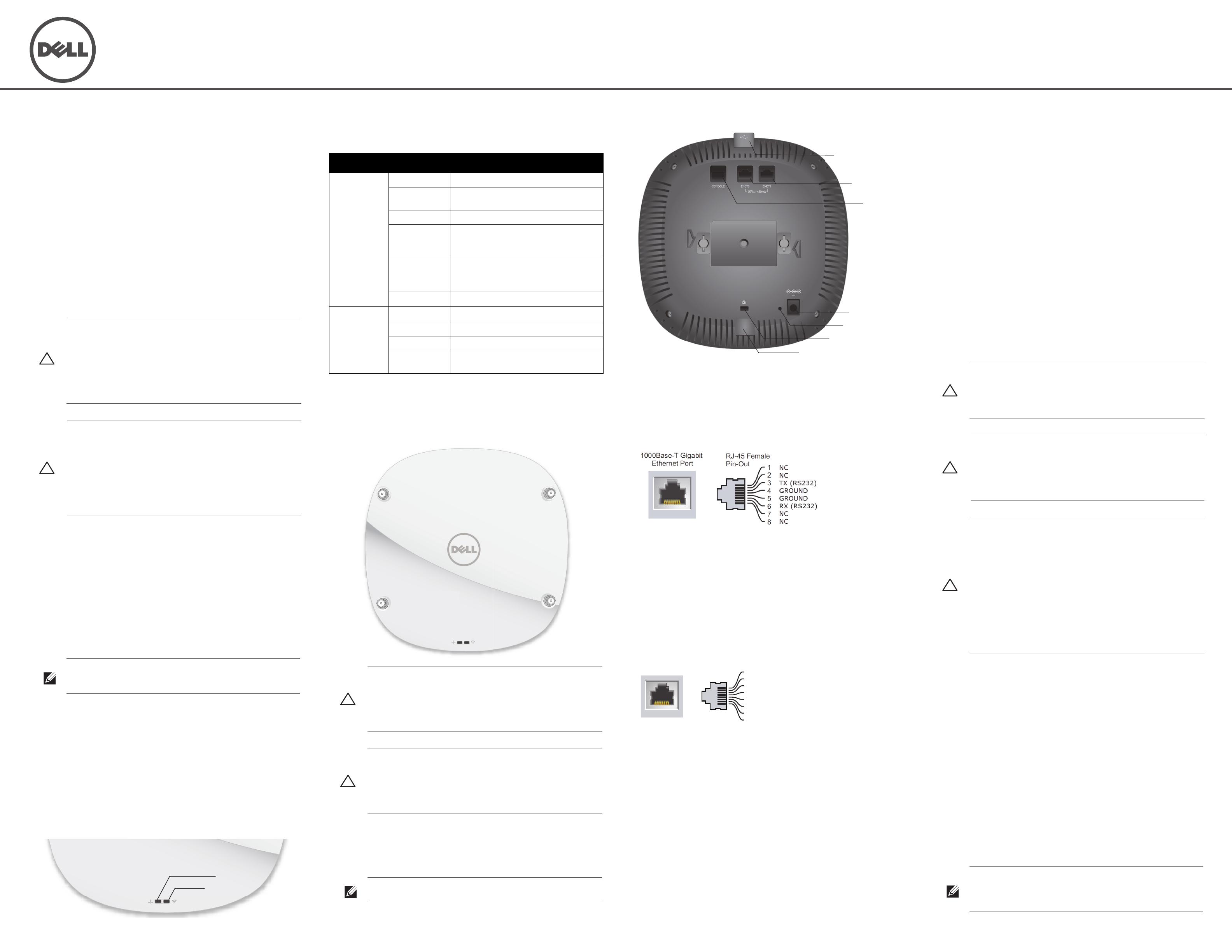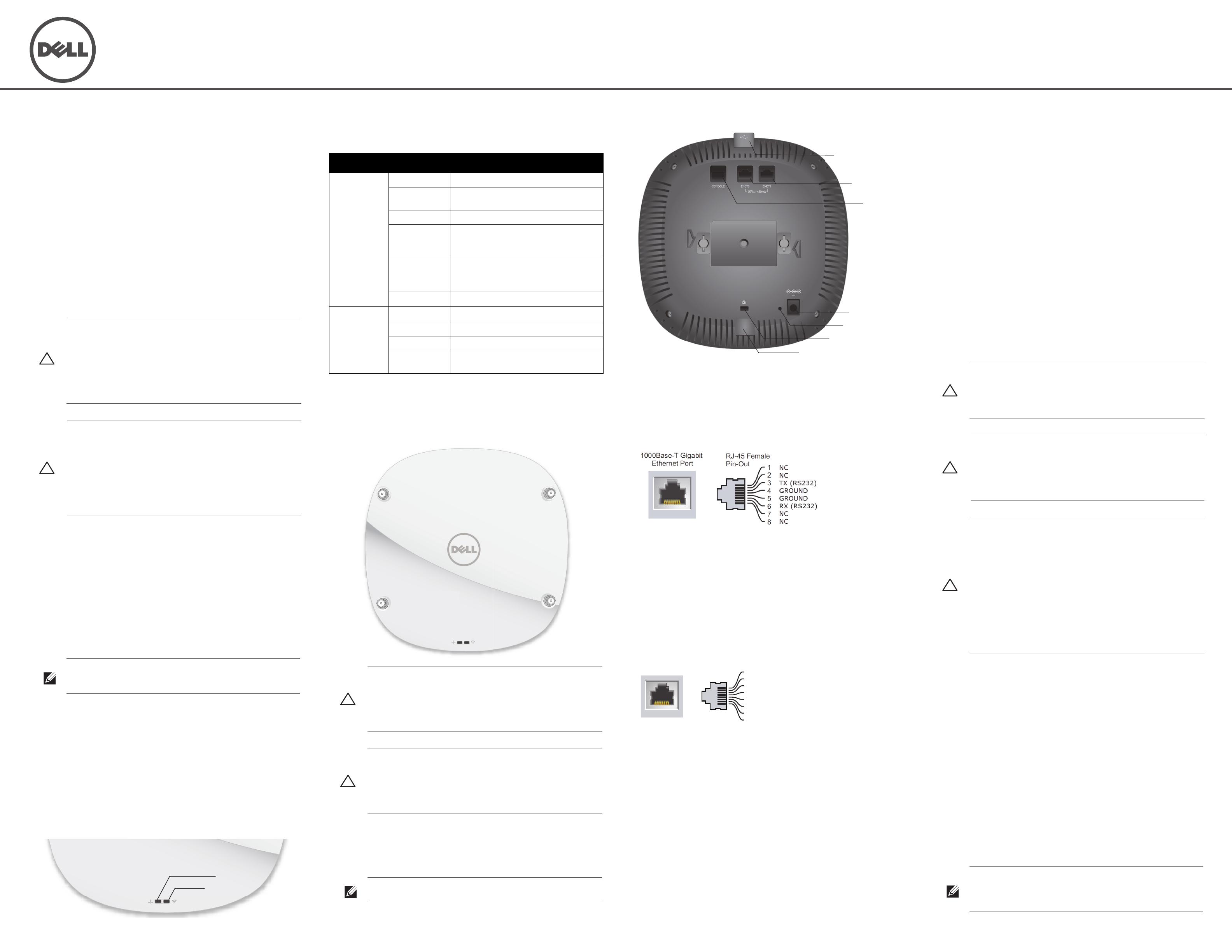
Dell Networking 320 Series Access Points
Installation Guide
The Dell 320 Series access points (W-AP324, W-AP325, W-IAP324, and W-IAP325)
support IEEE 802.11ac standards for high-performance WLAN, and are equipped
with two dual-band radios, which can provide access and monitor the network
simultaneously. Multi-user Multiple-input, Multiple-output (MU-MIMO)
technology allows these access points to deliver high-performance 802.11n 2.4 GHz
and 802.11ac 5 GHz functionality, while also supporting 802.11a/b/g wireless
services.
The W-AP324 and W-AP325 access points work in conjunction with a Dell
controller, while the W-IAP324 and W-IAP325 Instant access points can be
configured using a built-in virtual controller.
The 320 Series access points provide the following capabilities:
Dual wireless transceiver
IEEE 802.11a/b/g/n/ac operation as a wireless access point
IEEE 802.11a/b/g/n/ac operation as a wireless air monitor and spectrum analyzer
Compatibility with IEEE 802.3at PoE+ and 802.3af PoE
Centralized management configuration and upgrades
Integrated Bluetooth Low Energy (BLE) radio
Package Contents
Dell 320 Series Access Point
9/16" and 15/16” Ceiling Rail Adapters
Dell Networking 320 Series Access Points Installation Guide (this document)
Dell Networking 320 Series Access Points Regulatory Compliance and Safety
Information Guide
Dell Networking W-Series Instant Access Point Professional Installation Guide
Supplement (Instant access points only)
Dell Networking W-Series Instant Quick Start Guide (Instant access points only)
Software
The W-AP324 and W-AP325 access points require AOS 6.4.4 or higher. For
additional information, refer to the Dell Networking W-Series ArubaOS User Guide
and Dell Networking W-Series ArubaOS Quick Start Guide.
The W-IAP324 and W-IAP325 Instant access points require Instant 4.2.1 or higher.
For additional information, refer to the Dell Networking W-Series Instant User Guide
and Dell Networking W-Series Instant Quick Start Guide.
Hardware Overview
Figure 1
LEDs
LEDs
The 320 Series access points have two LEDs that indicate the system and radio status
of the device.
External Antenna Connectors
The 324 model access points are equipped with four external antenna connectors
located on the front corners of the access point (see Figure 2).
Figure 2
External Antenna Connectors
USB Interface
The 320 Series access points are equipped with a USB port for connectivity with
cellular modems and other USB client devices. When powered by an 802.3at PoE+
or DC source, the USB port can supply power up to 5W.
Figure 3
Bottom Panel
Console Port
The serial console port allows the user to connect the access point to a serial terminal
or a laptop for direct local management. This port is an RJ-45 connector with the
pin-outs shown in Figure 4. Connect it directly to a terminal or terminal server using
an Ethernet cable.
Figure 4
Serial Port Pin-Out
Ethernet Ports
The 320 Series access points are equipped with two 10/100/1000 Base-T (RJ-45) auto-
sensing, MDI/MDX wired-network connectivity ports, ENET0 and ENET1. These
ports support IEEE 802.3af and 802.3at Power over Ethernet (PoE) compliant
sources, accepting 56V DC (nominal) as a standard defined Powered Device (PD)
from a Power Sourcing Equipment (PSE), such as a PoE midspan injector, or
network infrastructure that supports PoE. The Ethernet ports are on the bottom of
the access points. The ports have RJ-45 female connectors with the pin-outs shown
in Figure 5.
Figure 5
Gigabit Ethernet Port Pin-Out
Kensington Lock Slot
The 320 Series access points are equipped with a Kensington lock slot for additional
security.
Reset Button
The reset button can be used to return the access point to factory default settings. To
reset the access point, refer to the steps below:
1. Power-off the access point.
2. Press and hold the reset button using a small, narrow object, such as a paperclip.
3. Power-on the access point without releasing the reset button. The power LED
will flash within 5 seconds.
4. Release the reset button.
The power LED will flash again within 15 seconds indicating that the reset is
completed. The access point will now continue to boot with the factory default
settings.
Power
The ENET0 and ENET1 ports support PoE-in, allowing either port to draw power
from an 802.3at PoE+ source (recommended) or an 802.3af PoE source. When both
PoE and DC power sources are available, the access point will default to using the
DC power source.
The 320 Series access points have a single 12V/30W DC power jack socket to support
the AP-AC-12V30UN AC-to-DC adapter (sold separately).
Power Modes
The 320 Series access points can operate in two power modes. The modes are not
configurable and determined by the access point based on the amount of power
available.
The 320 Series access points operate without restrictions when powered by a DC or
802.3at PoE+ source.
When powered by an 802.3af PoE source, the following restrictions apply:
Second Ethernet port disabled
USB interface disabled
2.4 GHz in 1x1:1 mode
Before You Begin
Access Point Pre-Installation Checklist
Before installing your 320 Series access point, ensure that you have the following:
CAT5E or CAT6 UTP cable of required length
One of the following power sources:
IEEE 802.3at or 802.3af-compliant Power over Ethernet (PoE) source. The
PoE source can be any power source equipment (PSE) controller or midspan
PSE device
Dell AP-AC-12V30UN AC-to-DC adapter kit (sold separately)
For W-AP324 and W-AP325 access points only:
Dell Controller provisioned on the network
Layer 2/3 network connectivity to the access point
One of the following network services:
Aruba Discovery Protocol (ADP)
DNS server with an “A” record
DHCP Server with vendor-specific options
CAUTION: Access points are classified as radio transmission devices and are
subject to government regulations of the deploying country. The network
administrators are responsible for ensuring that the configuration and operation of
this equipment is in compliance with their country’s regulations. Specifically,
access points must use channel assignments appropriate to the locale in which the
access points will be used. For a complete list of approved channels in your
country, refer to the
Dell Networking W-Series Downloadable Regulatory Table
(DRT) Release Notes
at download.dell-pcw.com.
ATTENTION: Les points d'accès sont considérés comme appareils de
transmission radio et sont soumis aux réglementations gouvernementales du
pays dans lequel ils sont déployés. Le ou les administrateurs réseau doivent
s'assurer que la configuration et le fonctionnement de cet équipement sont
conformes aux normes de leurs pays. De façon plus précise, les points d'accès
doivent employer des canaux adaptés à leur emplacement physique. Pour obtenir
une liste complète des canaux approuvés dans votre pays, reportez-vous aux
notes de version Dell Networking W-Series Downloadable Regulatory Table
(DRT)
à l'adresse download.dell-pcw.com.
NOTE: Inform your supplier if there are any incorrect, missing, or damaged parts. If
possible, retain the carton, including the original packing materials. Use these
materials to repack and return the unit to the supplier if needed.
System Status
Radio Status
LED Color/State Meaning
System Status
(Left)
Off Device powered off
Green/Amber-
Alternating
Device booting; not ready
Green- Solid Device ready
Amber- Solid Device ready; power-save mode (802.3af PoE):
Single radio
USB disabled
Green or Amber-
Flashing
Restricted mode:
Uplink negotiated in sub optimal speed; or
Radio in non-high throughput mode
Red System error condition
Radio Status
(Right)
Off Device powered off, or both radios disabled
Green- Solid Both radios enabled in access mode
Amber- Solid Both radios enabled in monitor mode
Green/Amber-
Alternating
One radio enabled in access mode, one enabled in
monitor mode
CAUTION: Devices with external antennas must use manufacturer-approved
antennas only. The administrators are responsible for ensuring that the Equivalent
Isotropically Radiated Power (EIRP) levels for external antenna devices are
compliant with the regulatory standards of the host country/domain. Installers are
required to record the antenna gain (dBi) for this device in the system management
software.
ATTENTION: Les appareils munis d'antennes externes doivent utiliser uniquement
des antennes certifiées par le fabricant. Le ou les administrateurs doivent s'assurer
que les niveaux de puissance isotrope rayonnée équivalente (PIRE) de tous les
appareils munis d'antennes externes sont conformes aux normes réglementaires
du pays/domaine hôte. Le ou les installateurs doivent enregistrer le gain d'antenne
(dBi) de cet appareil dans le logiciel de gestion du système.
NOTE: The USB port is disabled when the access point is powered by an 802.3af
PoE source.
12V 2.5A
. . .
USB Port
Ethernet Ports
Console Port
DC Power Socket
Reset Button
Kensington Lock
BLE Radio
1000Base-T Gigabit
Ethernet Port
RJ-45 Female
Pin-Out
Signal Name
1
2
3
4
5
6
7
8
BI_DC+
BI_DC-
BI_DD+
BI_DD-
BI_DA+
BI_DA-
BI_DB+
BI_DB-
Function
Bi-directional pair +C
Bi-directional pair -C
Bi-directional pair +D
Bi-directional pair -D
Bi-directional pair +A
Bi-directional pair -A
Bi-directional pair +B
Bi-directional pair -B
CAUTION: FCC Statement: Improper termination of access points installed in the
United States configured to non-US model controllers will be in violation of the FCC
grant of equipment authorization. Any such willful or intentional violation may result
in a requirement by the FCC for immediate termination of operation and may be
subject to forfeiture (47 CFR 1.80).
ATTENTION: Déclaration FCC l’arrêt incorrect des points d’accès installés aux
États-Unis qui sont configurés sur des contrôleurs autres que le modèle agréé
aux États-Unis est considéré comme contrevenant à l’homologation FCC. Toute
violation délibérée ou intentionnelle de cette condition peut entraîner une
injonction d’arrêt immédiat de son utilisation par la FCC et peut déboucher sur la
confiscation de l’équipement (47 CFR 1.80).
CAUTION: EU Statement:
Lower power radio LAN product operating in 2.4 GHz and 5 GHz bands. Please refer
to the User Guide
for details on restrictions.
Produit réseau local radio basse puissance operant dans la bande fréquence 2.4
GHz et 5 GHz. Merci de vous referrer au manuel utilisateur pour les details des
restrictions.
Low Power FunkLAN Produkt, das im 2.4 GHz und im 5 GHz Band arbeitet. Weitere
Informationen bezlüglich Einschränkungen finden Sie im benutzerhandbuch
.
Apparati Radio LAN a bassa Potenza, operanti a 2.4 GHz e 5 GHz. Fare riferimento
alla manuale utente per avere informazioni detagliate sulle restrizioni.
NOTE: Dell access points are designed in compliance with governmental
requirements, so that only authorized network administrators are permitted to
change the settings for this device. For more information about access point
configuration, refer to the Quick Start Guide and User Guide for your device.