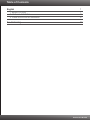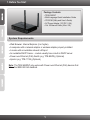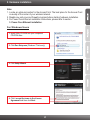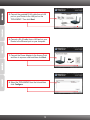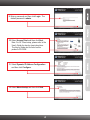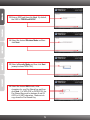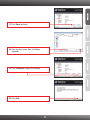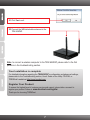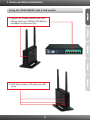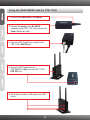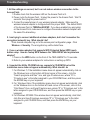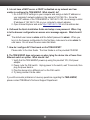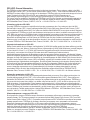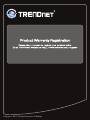Trendnet TEW-638PAP User manual
- Category
- WLAN access points
- Type
- User manual

TEW-638PAP
1.01
Quick Installation Guide

Table of Contents
English 1
1. Before You Start
2. Hardware Installation 2
3. Power-over-Ethernet Installation 8
1
Troubleshooting 10
Version 01.08.2010

1. Before You Start
?
?A computer with a network adapter or wireless adapter properly installed
?A router with an available network LAN port
?An available DHCP Server – routers usually have a built-in DHCP server
?Power over Ethernet (PoE) Switch (e.g. TPE-80WS) (Optional)
?Injector (e.g. TPE-111GI) (Optional)
Note: The TEW-638PAP only works with Power over Ethernet (PoE) devices that
follow the IEEE 802.3af standard.
Web Browser: Internet Explorer (6 or higher)
Package Contents
?
?Multi-Language Quick Installation Guide
?CD-ROM (Utility and User's Guide)
?AC Power Adapter (12V DC, 0.5A)
?Cat. 5 Ethernet Cable (0.6m / 2ft.)
TEW-638PAP
System Requirements
1

2. Hardware Installation
1. Insert Utility CD-ROM into your computer's
CD-ROM drive.
2. Click Run Setup.exe (Windows 7/Vista only)
2
Note:
1. Locate an optimum location for the Access Point. The best place for the Access Point
is usually at the center of your wireless network.
2. Disable any anti-virus and firewall programs before starting hardware installation.
3. For Power-Over-Ethernet installation instructions, please refer to section
3. Power-Over-Etherent installation.
For Windows Users
3. Click Setup Wizard.
4. Click I accept the terms in the License
Agreement and then click Next.

3
5. Connect the provided RJ-45 cable from a LAN
port on your Router to the LAN port on the
TEW-638PAP. Then click Next.
6. Connect a RJ-45 cable from a LAN port on your
Router to the Ethernet port on your computer.
8. Select the TEW-638PAP from the list and then
click Configure.
7. Connect the Power Adapter to the Access Point
and then to a power outlet and then click Next.

4
9. Enter a password and then click Login. The
default password is admin.
10. Select Access Point and then click Next.
Note: For AP Client setup, please refer to the
User's Guide for step by step instructions.
The User's Guide can be found on this
product's CD-ROM.
11. Select Dynamic IP Address Configuration
and then click Configure.
12. Select Manual setup and then click Next.

5
13. Enter a SSID and then click Next. By default,
the SSID is TRENDnet638PAP.
14. Select the desired Wireless Mode and then
click Next.
15. Select a Security Mode and then click Next
(example shows WPA-PSK).
16. Select the desired WPA mode, enter
characters for your Pre-Shared key and then
click Next. For WPA-PSK or WPA2-PSK, the
Pre-Shared Key must be between 8 and 63
ASCII or 64 HEX characters. Make sure to
copy down the Pre-Shared Key.

6
17. Click Save (optional).
18. Give the file a name, then click Save
(optional).
19. Click Configure to apply the settings.
20. Click Exit.

7
Note: to connect a wireless computer to the TEW-638PAP, please refer to the first
question in the troubleshooting section.
Your Installation is complete
Register Your Product
To ensure the highest level of customer service and support, please take a moment to
register your product Online at: www.trendnet.com/register
Thank you for choosing TRENDnet
For detailed information regarding the TEW-638PAP’s configuration and advanced settings,
please refer to the Troubleshooting section, User's Guide on the Utility CD-ROM, or
TRENDnet's website at http://www.trendnet.com.
21. Click Yes to exit.
22. Connect the 2dBi detachable antennas to the
TEW-638PAP.

8
3. Power-over-Ethernet Installation
Using the TEW-638PAP with a PoE switch
1. Connect a RJ-45 cable from the Power-Over-
Ethernet Switch (e.g. TRENDnet TPE-80WS) to
the LAN port on the Access Point.
2. Verify that the wireless, LAN, and power LEDs
are on.

9
Using the TEW-638PAP with the TPE-111GI
2. Connect the Injector to the DC 48V IN
connector on the TPE-111GI. Then connect the
Power Cord to an outlet.
1. Connect the Power Cord to the Injector.
3. Connect a CAT-5 cable from a switch to the
TPE-111GI's DATA IN port.
4. Connect a CAT-5 cable from the
TEW-638PAP's LAN port to the TPE-111GI's
POE OUT port
5. Verify that the wireless, LAN, and power LEDs
are on.

1. All the settings are correct, but I can not make a wireless connection to the
Access Point.
Double check that the wireless LED on the Access Point is lit.
2. Power cycle the Access Point. Unplug the power to the Access Point. Wait 15
seconds, then plug the power back in.
3. Contact the manufacturer of your wireless network adapter. Make sure the
wireless network adapter is configured with the proper SSID. The default SSID
of the Access Point is TRENDnet638PAP. If you have enabled any encryption
on the Access Point, make sure to configure the wireless network adapter with
the same Pre-shared key.
2. I am trying to connect additional wireless adapters, but I don't remember the
encryption (network) key. What should I do?
From a wired computer, log on to the access point configuration page. Click
Wireless -> Security. The encryption key will be listed here.
3. I have a wireless adapter that supports WiFi Protected Setup (WPS) push
button setup. How do I setup WPS between the TEW-638PAP and my wireless
adapter?
1. Press on the WPS button on the front of the TEW-638PAP for 10 seconds.
2. Refer to your wireless adapters for instructions on setting up WPS.
4. I inserted the Utility CD-ROM into my computer's CD-ROM Drive but the
installation menu does not appear automatically. What should I do
1. For Windows 7, if the installation menu does not appear automatically, click on
the Windows Icon on the bottom left hand corner of the screen,, click the
“Search programs and files” box, and type D:\autorun.exe, where “D” in
“D:\autorun.exe” is the letter assigned to your CD-ROM Driver, and then press
the ENTER key on your keyboard
2. For Windows Vista, if the installation menu does not appear automatically, click
on the Windows Icon on the bottom left hand corner of the screen, click on the
“Start Searc”h box, and type D:\autorun.exe, where “D” in “D:\autorun.exe” is the
letter assigned to your CD-ROM Driver, and then press the ENTER key on your
keyboard.
3. For Windows XP/2000 if the window does not appear automatically, click Start,
click Run and type D:\autorun.exe where “D” in “D:\autorun.exe” is the letter
assigned to your CD-ROM Drive, and then press the ENTER key on your
keyboard.
1.
Troubleshooting
10

5. I do not have a DHCP server or DHCP is disabled on my network and I am
unable to configure the TEW-638PAP. What should I do?
1. Go to the TCP/IP settings on your computer and assign a static IP address on
your computer's network adapter in the subnet of 192.168.10.x. Since the
default IP address of the TEW-638PAP is 192.168.10.100, do not assign a static
IP address of 192.168.10.100 on your computer's network adapter.
2. Open Internet Explorer and enter into the address bar.
6. I followed the Quick Installation Guide and setup a new password. When I log
in to the browser configuration an access error message appears. What should I
do?
The default user name is admin and the default password is admin. When you
log in to the browser configuration for the first time, make sure to enter admin for
user name. Do not leave the user name field blank.
7. How do I configure AP Client mode on the TEW-638PAP?
Please refer to the User Guide. The User Guide is on the provided CD-ROM.
8. The TEW-638PAP does not power on when I plug the device into a Power-Over-
Ethernet switch or splitter. What should I do?
1. Verify that the TEW-638PAP powers up using the provided 12V, 0.5A power
adapter.
2. Power cycle the PoE switch. Unplug power to the switch, wait 15 seconds, then
plug the power back in.
3. Plug the device into a different port on the PoE switch.
4. Try using another Cat-5e cable.
If you still encounter problems or have any questions regarding the TEW-638PAP,
please contact TRENDnet's Technical Support Department.
http://192.168.10.100
11
Page is loading ...
Page is loading ...
Page is loading ...

Copyright © 2010. All Rights Reserved. TRENDnet.
-
 1
1
-
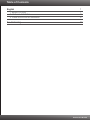 2
2
-
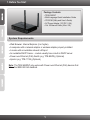 3
3
-
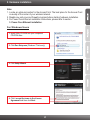 4
4
-
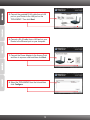 5
5
-
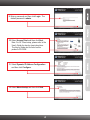 6
6
-
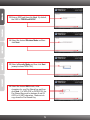 7
7
-
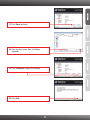 8
8
-
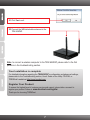 9
9
-
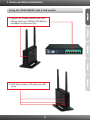 10
10
-
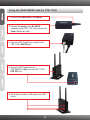 11
11
-
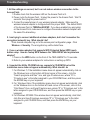 12
12
-
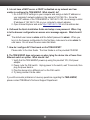 13
13
-
 14
14
-
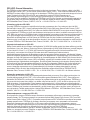 15
15
-
 16
16
-
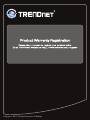 17
17
Trendnet TEW-638PAP User manual
- Category
- WLAN access points
- Type
- User manual
Ask a question and I''ll find the answer in the document
Finding information in a document is now easier with AI
in other languages
- français: Trendnet TEW-638PAP Manuel utilisateur
Related papers
-
Trendnet RB-TEW-638PAP Quick Installation Guide
-
Trendnet TEW-641PC Quick Installation Guide
-
Trendnet TEW-637AP Quick Installation Guide
-
Trendnet RB-TEW-638PAP Quick Installation Guide
-
Trendnet RB-TEW-638PAP Quick Installation Guide
-
Trendnet TEW-638APB Quick Installation Guide
-
Trendnet TEW-639GR Quick Installation Guide
-
Trendnet TEW-670AP Quick Installation Guide
-
Trendnet TEW-637AP Quick Installation Guide
-
Trendnet TEW-638APB Quick Installation Guide