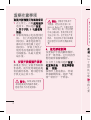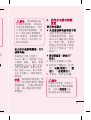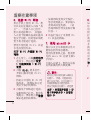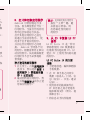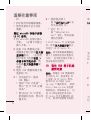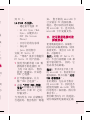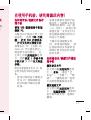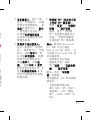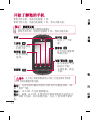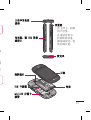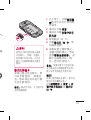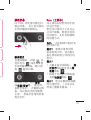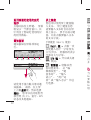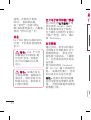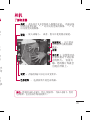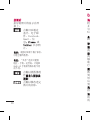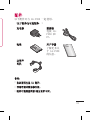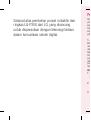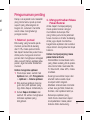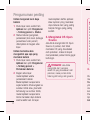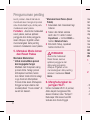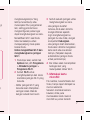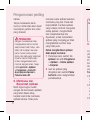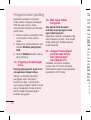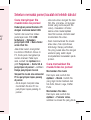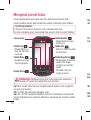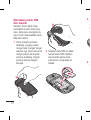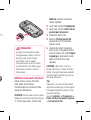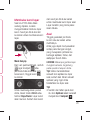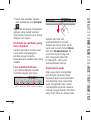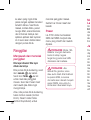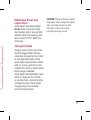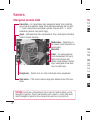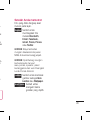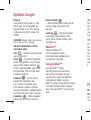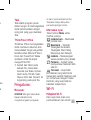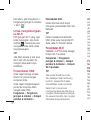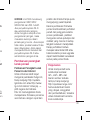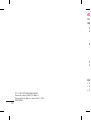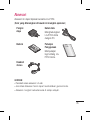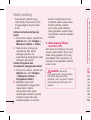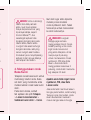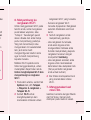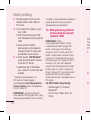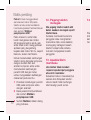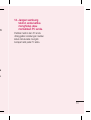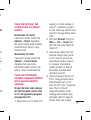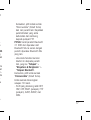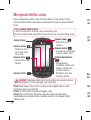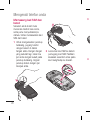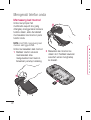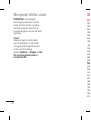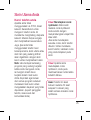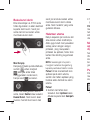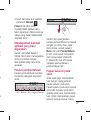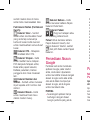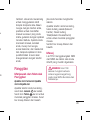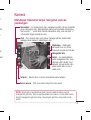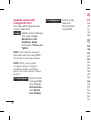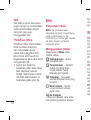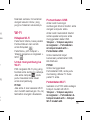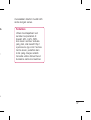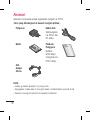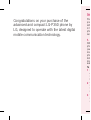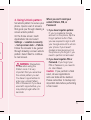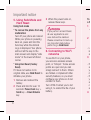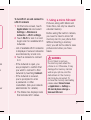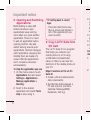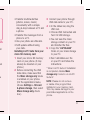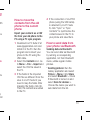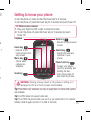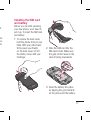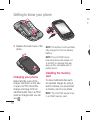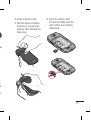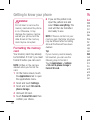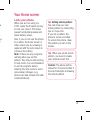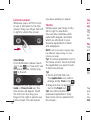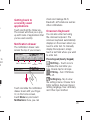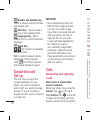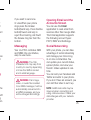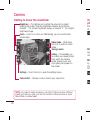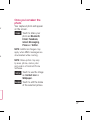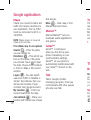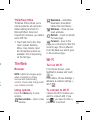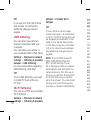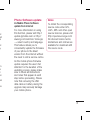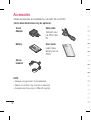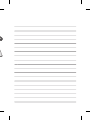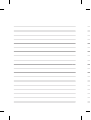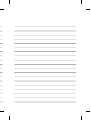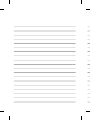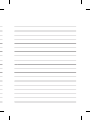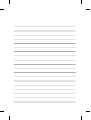用户手册用户手册
LG-P350
P/N : MFL67159940 (1.0) G
www.lg.com
简体中文
BAHASA INDONESIA
BAHASA MELAYU
ENGLISH

Bluetooth QD ID B017379
Page is loading ...
Page is loading ...
Page is loading ...
Page is loading ...
Page is loading ...
Page is loading ...
Page is loading ...
Page is loading ...
Page is loading ...
Page is loading ...
Page is loading ...
Page is loading ...
Page is loading ...
Page is loading ...
Page is loading ...
Page is loading ...
Page is loading ...
Page is loading ...
Page is loading ...
Page is loading ...
Page is loading ...
Page is loading ...
Page is loading ...
Page is loading ...
Page is loading ...
Page is loading ...
Page is loading ...
Page is loading ...
Page is loading ...
Page is loading ...
Page is loading ...
Page is loading ...
Page is loading ...
Page is loading ...
Page is loading ...
Page is loading ...
Page is loading ...
Page is loading ...
Page is loading ...
Page is loading ...
Page is loading ...
Page is loading ...
Page is loading ...
Page is loading ...
Page is loading ...
Page is loading ...
Page is loading ...
Page is loading ...
Page is loading ...
Page is loading ...
Page is loading ...
Page is loading ...
Page is loading ...
Page is loading ...
Page is loading ...
Page is loading ...
Page is loading ...
Page is loading ...
Page is loading ...
Page is loading ...
Page is loading ...
Page is loading ...
Page is loading ...
Page is loading ...
Page is loading ...
Page is loading ...
Page is loading ...
Page is loading ...
Page is loading ...
Page is loading ...
Page is loading ...
Page is loading ...
Page is loading ...
Page is loading ...
Page is loading ...
Page is loading ...
Page is loading ...
Page is loading ...
Page is loading ...
Page is loading ...
Page is loading ...
Page is loading ...
Page is loading ...
Page is loading ...
Page is loading ...
Page is loading ...
Page is loading ...
Page is loading ...
Page is loading ...
Page is loading ...
Page is loading ...
Page is loading ...
Page is loading ...
Page is loading ...
Page is loading ...
Page is loading ...
Page is loading ...
Page is loading ...
Page is loading ...
Page is loading ...
Page is loading ...
Page is loading ...
Page is loading ...
Page is loading ...
Page is loading ...
Page is loading ...

• Some of the contents of this
manual may not apply to your
phone depending on your phone’s
software or your service provider.
• This handset is not recommended
for the visually impaired because
of its touch-screen keypad.
• Copyright ©2011 LG Electronics,
Inc. All rights reserved. LG
and the LG logo are registered
trademarks of LG Group and
its related entities. All other
trademarks are the property of
their respective owners.
• Google search,Maps, Google Mail,
YouTube, Talk and Android Market
are trademarks of Google, Inc.
LG-P350LG-P350 User Guide

Congratulations on your purchase of the
advanced and compact LG-P350 phone by
LG, designed to operate with the latest digital
mobile communication technology.
Im
Ple
pr
o
with
in t
pho
ser
1.
Wh
pho
you
me
ph
o
dat
me
av
a
To
O
A
S
M
W
a
t
u
T
u
d
1
2
3

3
tal
Important notice
Please check to see if any
problems you have encountered
with your phone are described
in this section, before taking the
phone in for service or calling a
service representative.
1. Phone memory
When available space on your
phone memory is less than 10%,
your phone cannot receive a new
message. You need to check your
phone memory and delete some
data such as applications or
messages to make more memory
available.
To manage the application
On the home screen, touch
Applications
tab and select
Settings
>
Applications
>
Manage applications
.
When all applications
appear, scroll and select
the application you want to
uninstall.
Tap
Uninstall
and touch OK to
uninstall the application you
desired.
1
2
3
2. Optimising Battery Life
You can extend your battery's
life by turning off features that
you don't need to run constantly
in the background. You can also
monitor how applications and
system resources consume
battery power.
To extend the life of your
battery
- Turn off radio communications
that you aren't using. If you
aren't using Wi-Fi, Bluetooth, or
GPS, turn them off.
- Turn down screen brightness
and set a shorter screen
timeout.
- Turn off automatic syncing
for Google Mail, Calendar,
Contacts, and other
applications.
- Some applications you’ve
downloaded may cause your
battery’s life to be reduced.

4
To check the battery charge
level
On the home screen, touch
Applications
tab and select
Settings
>
About phone >
Status
.
The battery status (charging,
discharging) and level (as a
percentage of fully charged)
are displayed at the top of the
screen.
To monitor and control what
uses the battery
On the home screen, touch
Applications
tab and select
Settings> About phone>
Battery use.
The top of the screen
displays battery usage time.
Either how long since last
connected to a power source
or, if connected to a power
source, how long you were
last running on battery power.
The body of the screen lists
applications or services using
battery power from greatest
amount to least.
1
2
1
2
3. Installing an Open
Source OS
If you install an open source
OS on your phone, and do not
use the OS provided by the
manufacturer, this may cause
your phone to malfunction.
WARNING:
If you install and
use an OS other than the one
provided by the manufacturer,
your phone is no longer covered
by the warranty.
WARNING:
To protect your
phone and personal data,
download applications only
from trusted sources, such
as Android Market™. If some
applications are not properly
installed on your phone, your
phone may not work correctly
or a serious error could occur.
You will need to uninstall those
applications and all of its data
and settings from the phone.
4.
Set
pho
tha
scr
On
Ap
p
Set
>
S
Fol
thr
o
pat
to n
to
P
im
th
Y
e
P
u
m
s
Important notice

5
d
4. Using Unlock pattern
Set unlock pattern to secure your
phone. Opens a set of screens
that guide you through drawing a
screen unlock pattern.
On the home screen, touch
Applications tab and select
Settings
>
Location & security
>
Set up screen lock
>
Pattern
.
Follow the screens to be guided
through drawing a screen unlock
pattern. Select Next to continue
to next screen.
WARNING:
Precautions
to take when using the
Pattern Lock. It is very
important that you remember
the unlock pattern you set.
You have 5 opportunities to
enter your unlock Pattern,
PIN or Password. If you have
used all 5 opportunities, you
may attempt again after 30
seconds.
When you can’t recall your
unlock Pattern, PIN, or
Password:
1. If you have forgotten pattern:
If you’ve created a Google
account on the phone, tap the
Forgot pattern button.Then,
you are required to sign in with
your Google account to unlock
your phone. If you haven’t
created a Google account on
the phone or you forgot it, you
need to perform a hard reset.
2. If you have forgotten PIN or
Password.
If you forgot your
PIN or Password, you need to
do Hard Reset.
Caution:
If you perform a hard
reset, all user applications
and user data will be deleted.
Please remember to backup any
important data before performing
a hard reset.

6
5. Using Safe Mode and
Hard Reset
Using Safe mode
* To recover the phone from any
malfunction
Turn off your phone and reboot.
While your phone is powering
back on, press and hold the
Send key while the Android
Logo is displayed. Your phone
will boot all the way to the
main screen and display "safe
mode" in the lower left-hand
corner.
* Using Hard Reset (Factory
Reset)
If it does not restore to its
original state, use
Hard Reset
to
initialise your phone.
Remove and reinsert the
battery.
Press and hold for over 10
seconds:
Power/Lock
key +
Send
key +
Down Volume
key.
1
2
When the power turns on,
release these keys.
WARNING
If you perform a Hard Reset,
all user applications and
user data will be deleted.
Please remember to back up
any important data before
performing a
Hard Reset
.
6. Connecting to Wi-Fi
networks
To use Wi-Fi on your phone,
you access a wireless access
point, or “hotspot.” Some access
points are open and you can
simply connect to them. Others
are hidden or implement other
security features, so you must
configure your phone so it can
connect to them.
Turn off Wi-Fi when you're not
using it, to extend the life of your
battery.
3
To
a
W
A
- L
i
s
a
- If
a
y
o
n
- If
y
o
a
c
a
1
2
3
4
Important notice

7
ess
s
r
our
To turn Wi-Fi on and connect to
a Wi-Fi network
On the home screen, touch
Applications
tab and select
Settings > Wireless &
networks > Wi-Fi settings
.
Touch
Wi-Fi
to turn it on and
begin scan for available Wi-Fi
networks.
- List of available Wi-Fi networks
is displayed. Secured networks
are indicated by a lock icon.
Touch a network to connect
to it.
- If the network is open, you
are prompted to confirm that
you want to connect to that
network by touching
Connect
.
- If the network is secured,
you're prompted to enter
a password or other
credentials. (Ask your network
administrator for details.)
The Status bar displays icons
that indicate Wi-Fi status.
1
2
3
4
7. Using a micro SD card
Pictures, along with Music and
Video files, can only be saved to
external memory.
Before using the built-in camera,
you need to insert a micro SD
memory card to your phone first.
Without inserting a memory
card, you will not be able to save
pictures and video you have
taken.
WARNING:
Do not insert or remove
the memory card when the
phone is on. Otherwise, it may
damage the memory card as
well as your phone, and the
data stored on the memory
card may be corrupted. To
remove the memory card safely,
please select
Home Screen
> Applications > Settings >
SD card & phone storage >
Unmount SD card
.

8
8. Opening and Switching
Applications
Multi-tasking is easy with
Android because open
applications keep running
even when you open another
application. There’s no need
to quit an application before
opening another. Use and
switch among several open
applications. Android manages
each application, stopping and
starting them as needed, to
ensure that idle applications
don’t consume resources
unnecessarily.
To stop the application you use
On the home screen, touch
Applications
tab and select
Settings
>
Applications
>
Manage applications >
Running.
Scroll to the desired
application and touch
Force
stop
to stop using it.
1
2
TIP Getting back to recent
Apps
- Press and hold Home key,
then a screen will display a
list of the applications you
used recently
9.
Copy LG PC Suite from
SD Card
The LG PC Suite IV is a program
that helps you connect your
mobile phone to a PC using
a USB data communication
cable, so that you can use the
functions of the mobile phone on
your PC.
Major Functions of the LG PC
Suite IV
• Create, edit and delete phone
data conveniently.
• Synchronise data between a
PC and a phone (Contacts,
Calendar, Message(SMS),
Bookmark, Call log).
•
T
(p
c
d
a
• T
p
• U
• S
y
Ins
mic
1
2
Important notice

9
om
am
on
ne
a
• Transfer multimedia files
(photos, videos, music)
conveniently with a simple
drag & drop between a PC and
a phone.
• Transfer the messages from a
phone to a PC.
• Use your phone as a Modem.
• S/W update without losing
your data.
Installing LG PC Suite from your
micro SD memory card
Insert your micro SD memory
card on your phone. (It may
already be inserted on your
phone.)
Before connecting the USB
data cable, make sure that
the
Mass storage only
mode
is enabled on your phone.
(On the applications menu,
choose
Settings > SD card
& phone storage
, then select
Mass storage only
check
box.)
1
2
Connect your phone through
USB data cable to your PC.
• In the status bar, drag the
USB icon.
• Choose USB Connected and
Turn On USB storage.
• You can view the mass
storage content on your PC
and transfer the files.
• Copy the
‘LGPCSuiteIV’
folder on your mass storage
to your PC.
• Run ‘LGInstaller.exe’ file
on your PC and follow the
instructions.
* When LG PC Suite IV installation
is completed, disable
Mass
storage only
mode to run LG PC
Suite IV.
NOTE:
Please do not remove
or delete other program fi les
installed on your memory card.
This may cause damage to your
preinstalled applications on the
phone.
3
4
5

10
10.
Connecting your
phone to a computer
via USB
NOTE:
To synchronise your phone
via USB cable with your PC, you
need to install the LG PC Suite
program on your PC. You can
download this program from the
LG website (www.lgapplication.
com). Go to http://www.
lgapplication.com and select your
region, country & language. Visit
LG website for more information.
As PC Suite is embedded at
inboxed SD card, you can simply
copy it to your PC.
LG-P350 does not support:
- PC Connection via Bluetooth
- LG Air Sync (Web Sync, R-
Click)
- OSP (On Screen Phone)
- To-do in Calendar
- Memo
- Java Application
User’s guide for PC Suite IV is in
Help menu after the installation
PC Suite IV.
Use the USB cable with
your phone to connect the
phone to a USB port on your
computer. You receive a
notification that the USB is
connected.
Open the Notification drawer
and touch USB connected.
Touch
"Turn On USB storage"
to confirm that you want to
transfer files between your
phone’s micro SD card and
the computer.
When the phone is connected as
USB storage, you will receive a
notification. Your phone’s micro
SD card is mounted as a drive
on your computer. You can now
copy files to and from the micro
SD card.
11. Unlock screen when
using data connection
Your display will go dark if
untouched for a period of time
when using data connection. To
1
2
3
turn
tou
Not
Sui
Driv
rem
be
Tip
you
ope
tou
Du
ac
c
you
app
mic
Ga
To
th
e
you
to d
cor
info
1
2
Important notice

11
ur
er
ge"
as
a
o
w
ro
n
on
o
turn on your LCD screen, just
touch it.
Note:
When uninstalling PC
Suite IV, USB and Bluetooth
Drivers are not automatically
removed. Therefore, they must
be uninstalled manually.
Tip!
To use a micro SD card on
your phone again, you need to
open the Notifi cation drawer and
touch "
Turn off USB storage
".
During this time, you can’t
access the micro SD card from
your phone, so you can’t use
applications that rely on the
micro SD card, such as Camera,
Gallery and Music.
To disconnect your phone from
the computer, carefully follow
your computer’s instructions
to disconnect USB devices
correctly, to avoid losing
information on the card.
Safely disconnect the USB
device on your computer.
Open the Notification drawer
and touch
Turn off USB
1
2
storage
.
Touch
Turn off USB storage
in the dialog that opens.
12.
Hold phone up right
Please hold the mobile phone up
right as a regular phone.
While making/receiving calls or
sending/receiving data, try to
avoid holding the lower part of
the phone where the antenna is
located. It may affect call quality.
13. When Screen freezes
If the phone does not respond to
user input or the screen freezes:
Remove the battery, insert it
again and turn the phone on.
If it still does not work, please
contact the service centre.
14. Do not connect your
phone when turning
your PC on/off
Make sure to disconnect your
phone and PC via data cable as
your PC might have errors.
3

12
How to save music/video
files to the phone
Connect your phone to the PC
using the USB cable.
Touch and drag down the status
bar on the home screen. Select
USB connected
>
Turn on USB
storage
>
Open folder to view
files
.
If you didn't install LG Android
Platform Driver on your PC, you
need to set it manually. On the
home screen, touch
Applications
tab and select
Settings
>
SD
card & phone storage
> activate
Mass storage only
.
Save music or video files from
the PC to the phone's removable
storage.
- You may copy or move files
from the PC to the phone's
removable storage using a card
reader.
- If there is a video file with a
subtitle file (.smi or .srt file with
the same name as the video
file), place them in the same
folder to display the subtitle
automatically when playing the
video file.
- When downloading music or
video files, copyright must
be secured. Please note that
a corrupted file or file with a
wrong extension may cause
damage to the phone.
How to play music/video
files to the phone
Playing music files
From home screen touch
Application
tab >
Music
. Locate
the file you want to play from
Artist, Albums, Songs, Playlists
tabs.
Playing video files
From home screen touch
Application
tab >
Video player,
locate the file you want in the list
and select it to play.
Before using the mobile phone, please read fi rst!
Ho
co
ph
ph
Exp
file
PC
1
2
3

13
with
he
eo
ate
s
r,
list
t!
How to move the
contacts from the old
phone to the current
phone
Export your contacts as a CSV
file from your old phone to the
PC using a PC sync program.
Download LG PC Suite IV at
www.lgapplication.com and
install it in the PC. Run the
program and connect your
phone to the PC using the
USB cable.
Select the
Contacts
icon. Go
to
Menu
>
File
>
Import
and
select the CSV file saved in
the PC.
If the fields in the imported
CSV file are different from the
ones in LG PC Suite IV, you
need to map the fields. After
mapping the fields, click OK.
Then, the contacts are added
to the PC.
1
2
3
If the connection of LG-P350
phone (using the USB cable)
is detected by LG PC Suite
IV, click "Sync" or "Sync
Contacts" to synchronise the
contacts saved in the PC to
your phone and save them.
How to send data from
your phone via Bluetooth
Sending data via Bluetooth:
You can send data via Bluetooth
by running a corresponding
application, not from Bluetooth
menu, unlike regular mobile
phones.
*
Sending pictures:
Run the
Gallery application and select
Picture
>
Menu
. Click
Share
and select
Bluetooth
> Check
If Bluetooth is turned on and
select
Scan for devices
>
Choose the device you want to
send data from the list.
4

14
*
Exporting contacts:
Run the
Contacts application. Touch
the address you want to export
to. Press
Menu
and Select
Share
>
Bluetooth
> Check
if Bluetooth is turned on and
select
Scan for devices
>
Choose the device you want to
send data from the list.
*
Sending multi-selected
contacts:
Run the "Contacts"
application. To Select more
than one contact press
Menu
key and touch
Multiselect
.
Select the contacts you want
to send or press
Menu
key
and touch
Select all
. Select
Share
>
Bluetooth
> Check
if Bluetooth is turned on and
select
Scan for devices
>
Choose the device you want to
send data from the list.
*
Connecting to FTP (Only
the FTP server is supported
on this handset):
Select
"
Settings
" > "
Wireless &
networks
" > "
Bluetooth
settings
". Then, select the
"
Discoverable
" checkbox
and search for other devices.
Find the service you want and
connect to the FTP server.
TIP:
The version is Bluetooth 2.1
EDR and certified by Bluetooth
SIG. It is compatible with other
Bluetooth SIG certified devices.
- If you want to search for this
phone from other devices,
go to "
Settings
" > "
Wireless
& networks
" > "
Bluetooth
settings
".
Then, select the "
Discoverable
"
checkbox.
The checkbox is cleared after
120 seconds.
- Supported profiles are HFP,
HSP, OPP, PBAP (server), FTP
(server), A2DP, AVRCP, and
DUN.
Ge
Before using the mobile phone, please read fi rst!
To t
To t
TI
1.
2.
Hom
- R
ho
an
Me
- C
op
av
Ear
c
Sen
Tip
are
Tip
Tip
bat
t

15
.
d
2.1
r
.
s
e
"
P
Getting to know your phone
t!
To turn the phone on, press and hold the Power key for 3 seconds.
To turn the phone off, press the Power key for 3 seconds and touch Power Off.
TIP! When screen is locked
1. Drag your finger from left to right to unlock the screen.
2. To turn the phone off, press the Power key for 3 seconds and touch
Power Off.
Home key
- Returns to the
home screen from
any screen.
Menu key
- Check what
options are
available.
Earpiece
Back key
- Returns to the previous
screen.
Search key
- Search the web and
contents in your
phone.
Power/Lock key
- Powers your phone
on/off by pressing and
holding the key.
- Turns the screen off
and locks the phone.
WARNING:
Placing a heavy object on the phone or sitting on it
can damage its LCD and touch-screen functionalities.
Send key
Tip! Press Menu key whenever you tap an application to check what options
are available.
Tip! LG-P350 does not support video call.
Tip! If LG-P350 has errors when you use it or you cannot turn it on, remove
battery, install it again and turn it on after 5 seconds.

16
Charger, micro USB cable
connector
Stereo earphone
connector
Volume keys
- On the home screen:
controls ringer
volume.
- During a call: controls
your earpiece volume.
- When playing a track:
controls volume
continuously.
Microphone
Back cover
Battery
SIM card slot
micro SD memory
card slot
Camera lens
Ins
an
Bef
you
set
an
d
T
h
h
f
o
t
f
1
Getting to know your phone

17
en:
ols
me.
ck:
Installing the SIM card
and battery
Before you can start exploring
your new phone, you’ll need to
set it up. To insert the SIM card
and battery:
To remove the back cover,
hold the phone firmly in your
hand. With your other hand,
firmly press your thumb
on the back cover. Lift off
the battery cover with your
forefinger.
1
Slide the SIM card into the
SIM card holder. Make sure
the gold contact area on the
card is facing downwards.
Insert the battery into place
by aligning the gold contacts
on the phone and the battery.
2
3

18
Replace the back cover of the
phone.
Charging your phone
Slide back the cover of the
charger connector on the side
of your LG-P350. Insert the
charger, and plug it into an
electrical outlet. Your LG-P350
must be charged until you can
see
.
4
NOTE:
The battery must be initially
fully charged to improve battery
lifetime.
NOTE:
The LG-P350 has an
internal antenna. Be careful not
to scratch or damage this rear
area, as this will cause loss of
performance.
Installing the memory
card
To store multimedia files such
as captured images by using a
built-in camera, you must insert
a memory card to your phone.
NOTE:
The LG-P350 supports up
to a 32GB memory card.
To
1
Getting to know your phone
Page is loading ...
Page is loading ...
Page is loading ...
Page is loading ...
Page is loading ...
Page is loading ...
Page is loading ...
Page is loading ...
Page is loading ...
Page is loading ...
Page is loading ...
Page is loading ...
Page is loading ...
Page is loading ...
Page is loading ...
Page is loading ...
Page is loading ...
Page is loading ...
Page is loading ...
Page is loading ...
-
 1
1
-
 2
2
-
 3
3
-
 4
4
-
 5
5
-
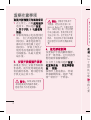 6
6
-
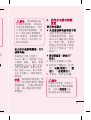 7
7
-
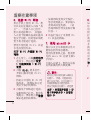 8
8
-
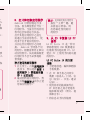 9
9
-
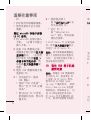 10
10
-
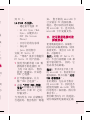 11
11
-
 12
12
-
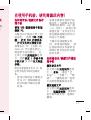 13
13
-
 14
14
-
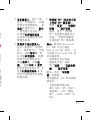 15
15
-
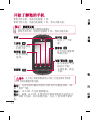 16
16
-
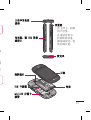 17
17
-
 18
18
-
 19
19
-
 20
20
-
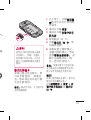 21
21
-
 22
22
-
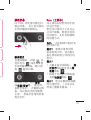 23
23
-
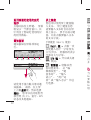 24
24
-
 25
25
-
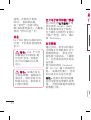 26
26
-
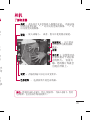 27
27
-
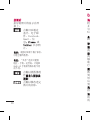 28
28
-
 29
29
-
 30
30
-
 31
31
-
 32
32
-
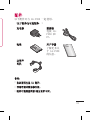 33
33
-
 34
34
-
 35
35
-
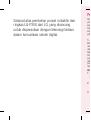 36
36
-
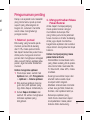 37
37
-
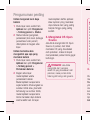 38
38
-
 39
39
-
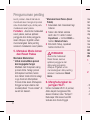 40
40
-
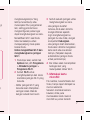 41
41
-
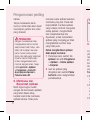 42
42
-
 43
43
-
 44
44
-
 45
45
-
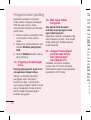 46
46
-
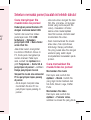 47
47
-
 48
48
-
 49
49
-
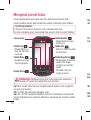 50
50
-
 51
51
-
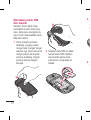 52
52
-
 53
53
-
 54
54
-
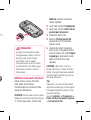 55
55
-
 56
56
-
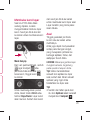 57
57
-
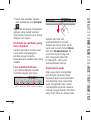 58
58
-
 59
59
-
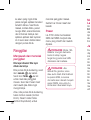 60
60
-
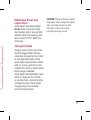 61
61
-
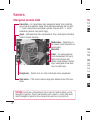 62
62
-
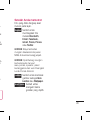 63
63
-
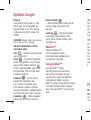 64
64
-
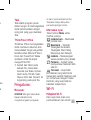 65
65
-
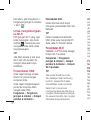 66
66
-
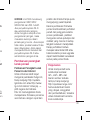 67
67
-
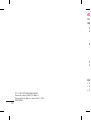 68
68
-
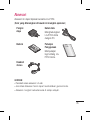 69
69
-
 70
70
-
 71
71
-
 72
72
-
 73
73
-
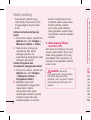 74
74
-
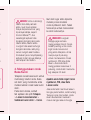 75
75
-
 76
76
-
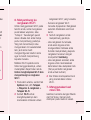 77
77
-
 78
78
-
 79
79
-
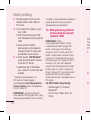 80
80
-
 81
81
-
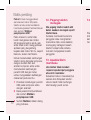 82
82
-
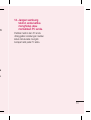 83
83
-
 84
84
-
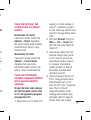 85
85
-
 86
86
-
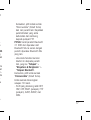 87
87
-
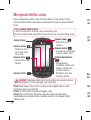 88
88
-
 89
89
-
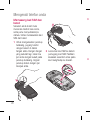 90
90
-
 91
91
-
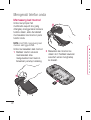 92
92
-
 93
93
-
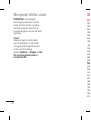 94
94
-
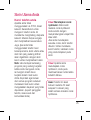 95
95
-
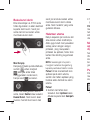 96
96
-
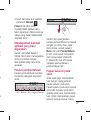 97
97
-
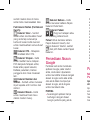 98
98
-
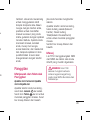 99
99
-
 100
100
-
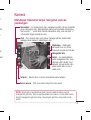 101
101
-
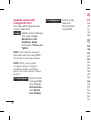 102
102
-
 103
103
-
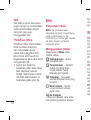 104
104
-
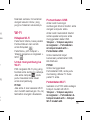 105
105
-
 106
106
-
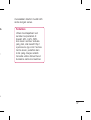 107
107
-
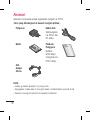 108
108
-
 109
109
-
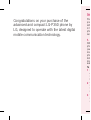 110
110
-
 111
111
-
 112
112
-
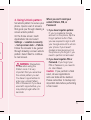 113
113
-
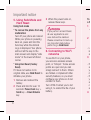 114
114
-
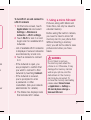 115
115
-
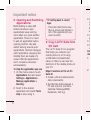 116
116
-
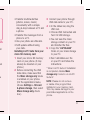 117
117
-
 118
118
-
 119
119
-
 120
120
-
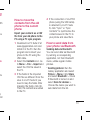 121
121
-
 122
122
-
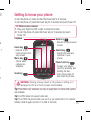 123
123
-
 124
124
-
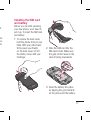 125
125
-
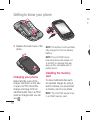 126
126
-
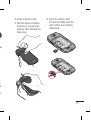 127
127
-
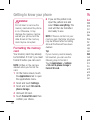 128
128
-
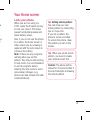 129
129
-
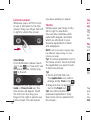 130
130
-
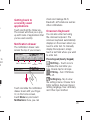 131
131
-
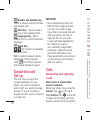 132
132
-
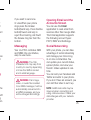 133
133
-
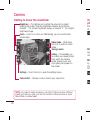 134
134
-
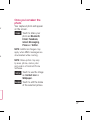 135
135
-
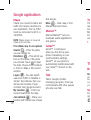 136
136
-
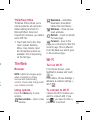 137
137
-
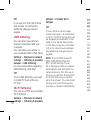 138
138
-
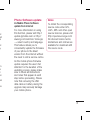 139
139
-
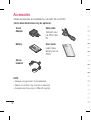 140
140
-
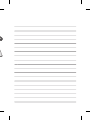 141
141
-
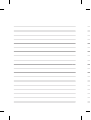 142
142
-
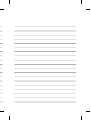 143
143
-
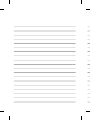 144
144
-
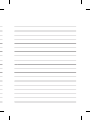 145
145
-
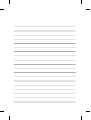 146
146