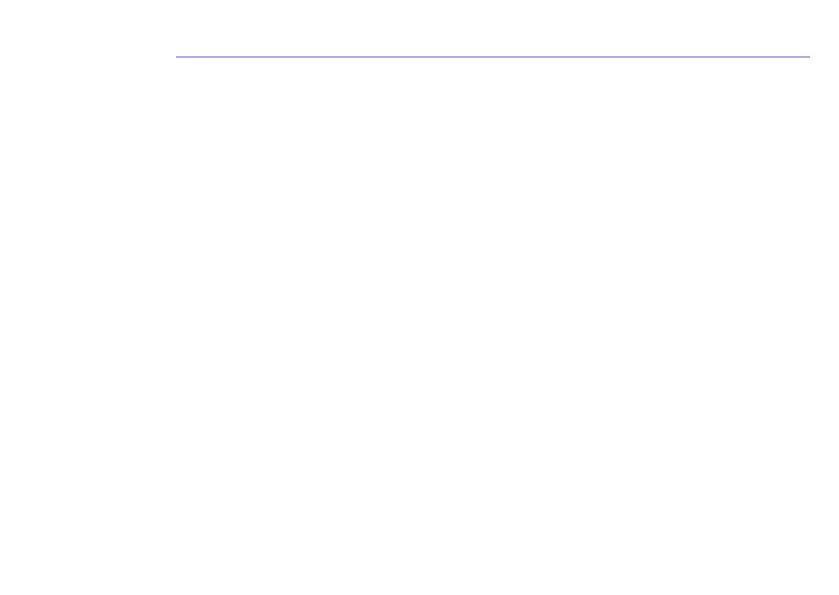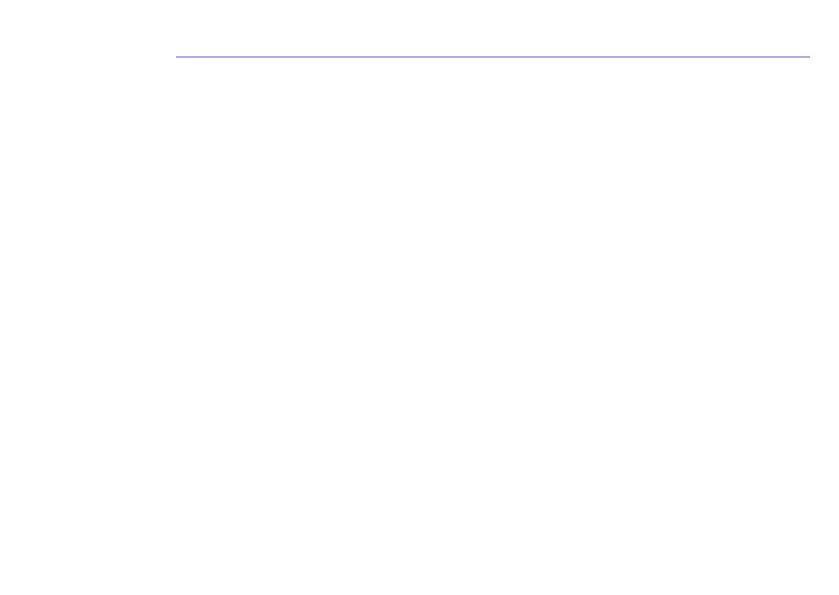
6. General Information
Express Warranty (Australia)
This Express Warranty is provided by Oricom International Pty Ltd ABN 46 086 116 369, Unit 1, 4
Sovereign Place, South Windsor NSW 2756, herein after referred to as “Oricom”.
Oricom warrants that the product is free from defects in materials or workmanship during the Express
Warranty Period. This Express Warranty does not extend to any product from which the serial number
has been removed or was purchased outside of Australia.
The benefits of this Express Warranty are in addition to other rights and remedies you may have
under the Australian Consumer Law. Our goods come with guarantees that cannot be excluded
under the Australian Consumer Law. You are entitled to a replacement or refund for a major failure
and compensation for any other reasonably foreseeable loss or damage. You are also entitled to
have the goods repaired or replaced if the goods fail to be of acceptable quality and the failure does
not amount to a major failure. In the event of a minor failure, Oricom reserves the right to choose to
repair or replace the product.
The Express Warranty Period will be a period of 24 months beginning on the date of purchase of the
product evidenced by your dated sales receipt. You are required to provide proof of purchase as a
condition of receiving Express Warranty services.
You are entitled to a replacement product or repair of the product at our discretion according to
the terms and conditions of this document if your product is found to be faulty within the Express
Warranty Period. This Express Warranty extends to the original purchaser only and is not transferable.
Products distributed by Oricom are manufactured using new materials or new and used materials
equivalent to new in performance and reliability. Spare parts may be new or equivalent to new. Spare
parts are warranted to be free from defects in material or workmanship for thirty (30) days or for the
remainder of the Express Warranty Period of the Oricom branded product in which they are installed,