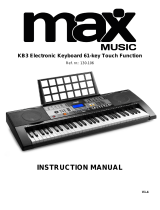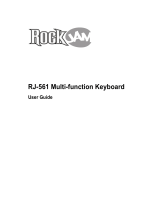Page is loading ...

KB5 Elect. Keyboard 61 key Lighting
Ref. nr.: 130.080
INSTRUCTION MANUAL
V1.1

2
Congratulations to the purchase of this Max Music product. Please read this manual thoroughly prior to using the product in
order to benefit fully from all features.
Read the manual prior to using the product. Follow the instructions in order not to invalidate the warranty. Take all precautions
to avoid fire and/or electrical shock. Repairs must only be carried out by a qualified technician in order to avoid electrical shock.
Keep the manual for future reference.
- Prior to using the product, please ask advice from a
specialist. When the unit is switched on for the first time,
some smell may occur. This is normal and will disappear
after a while.
- The unit contains voltage carrying parts. Therefore do
NOT open the housing.
- Do not place metal objects or pour liquids into the
product. This may cause electrical shock and
malfunction.
- Do not place the product near heat sources such as
radiators, etc. Do not place the unit on a vibrating
surface. Do not cover the ventilation holes.
- The product is not suitable for continuous use.
- Be careful with the mains lead and do not damage it. A
faulty or damaged mains lead can cause electrical shock
and malfunction.
- When unplugging the product from a mains outlet,
always pull the plug, never the lead.
- Do not plug or unplug the unit with wet hands.
- If the plug and/or the mains lead are damaged, they
need to be replaced by a qualified technician.
- If the product is damaged to such an extent that internal
parts are visible, do NOT plug the unit into a mains outlet
and DO NOT switch the product on. Contact your dealer.
Do NOT connect the product to a rheostat or dimmer.
- To avoid fire and shock hazard, do not expose the
product to rain and moisture.
- All repairs should be carried out by a qualified technician
only.
- Connect the product to an earthed mains outlet (220-
240Vac/50Hz) protected by a 10-16A fuse.
- During a thunderstorm or if the product will not be used
for a longer period of time, unplug it from the mains. The
rule is: Unplug it from the mains when not in use.
- If the product has not been used for a longer period of
time, condensation may occur. Let the unit reach room
temperature before you switch it on. Never use the
product in humid rooms or outdoors.
- During operation, the housing may become hot.
- To prevent accidents in companies, you must follow the
applicable guide lines and follow the instructions.
- Do not repeatedly switch the product on and off. This
shortens the life time.
- Keep the unit out of the reach of children. Do not leave
the unit unattended.
- Do not use cleaning sprays to clean switches. The
residues of these sprays cause deposits of dust and
grease. In case of malfunction, always seek advice from
a specialist.
- Only operate the product with clean hands.
- Do not force the controls.
- If the product has fallen, always have it checked by a
qualified technician before you switch the product on
again.
- Do not use chemicals to clean the unit. They damage the
varnish. Only clean the product with a dry cloth.
- Keep away from electronic equipment that may cause
interference.
- Only use original spares for repairs, otherwise serious
damage and/or dangerous radiation may occur.
- Switch the product off prior to unplugging it from the
mains and/or other equipment. Unplug all leads and
cables prior to moving the product.
- Make sure that the mains lead cannot be damaged when
people walk on it. Check the mains lead before every use
for damages and faults!
- The mains voltage is 220-240Vac/50Hz. Check if power
outlet match. If you travel, make sure that the mains
voltage of the country is suitable for this product.
- Keep the original packing material so that you can
transport the product in safe conditions
This mark attracts the attention of the user to high voltages that are present inside the housing and that are of sufficient
magnitude to cause a shock hazard.
This mark attracts the attention of the user to important instructions that are contained in the manual and that he should
read and adhere to.
The product has been certified CE. It is prohibited to make any changes to the product. They would invalidate the CE certificate
and their guarantee!
NOTE: To make sure that the unit will function normally, it must be used in rooms with a temperature between 5°C/41°F and
35°C/95°F.
Electric products must not be put into household waste. Please bring them to a recycling centre. Ask your local authorities or your
dealer about the way to proceed. The specifications are typical. The actual values can slightly change from one unit to the other.
Specifications can be changed without prior notice.
Do not attempt to make any repairs yourself. This would invalid your warranty. Do not make any changes to the product. This would also
invalid your warranty. The warranty is not applicable in case of accidents or damages caused by inappropriate use or disrespect of the
warnings contained in this manual. Max cannot be held responsible for personal injuries caused by a disrespect of the safety
recommendations and warnings. This is also applicable to all damages in whatever form.

3
UNPACKING INSTRUCTION
CAUTION! Immediately upon receiving the product, carefully unpack the carton, check the contents to ensure that all parts are
present and have been received in good condition. Notify the shipper immediately and retain packing material for inspection if
any parts appear damaged from shipping or the package itself shows signs of mishandling. Save the package and all packing
materials. If the product must be returned to the factory, it is important that the product is returned in the original factory box and
packing.
If the device has been exposed to drastic temperature fluctuation (e.g. after transportation), do not switch it on immediately. The
arising condensation water might damage your device. Leave the device switched off until it has reached room temperature.
Supplied contents:
- MAX Music KB5 keyboard
- Power supply
- Music sheet stand
POWERSUPPLY
The label on the bottom of the product indicates to what type of power supply the product must be connected. Check that the
mains voltage corresponds to this, all other voltages may cause irreparable damage. The product must also be directly
connected to the mains, no dimmer or adjustable power supply.
Always connect the device to a protected circuit (circuit breaker or fuse). Make sure the device has an appropriate
electrical ground to avoid the risk of electrocution or fire.
CONTROLS
1. SPEAKERS
Loudspeakers to reproduce the sound of the music played. Sound level is determined on the basis of the volume setting.
2. POWER ON/OFF
Switch to turn the keyboard on or off.
3. TRANSPOSE
Press [Transpose +] or [Transpose -] to transpose the tone of the notes. The transpose may be adjusted from “-6” to “+6”.
Pressing the two buttons simultaneously resets transpose to the default value.
4. MASTER VOLUME
Press [Master Vol +] or [Master Vol -] to raise or lower the master volume. Press both simultaneously to reset to default
value.
5. TEMPO
Press [Tempo +] or [Tempo -] to increase or decrease the tempo. Press the two buttons simultaneously to reset to the
default value.
6. ACCOMPANIMENT VOLUME
Press [Accom Vol +] or [Accom Vol -] to raise or lower the accompaniment volume. Press both simultaneously to reset to
default value.
7. START/STOP
Press to start or stop playing selected program.

4
8. FILL-IN
Press the [FILL-IN] button to add an interlude to the rhythm. The fill played is determined by accompaniment rhythm
selected. After the fill, the selected accompaniment rhythm will continue playing. The Fill In function can be used as often
as desired.
9. SYNC
When in rhythm mode, press [SYNC]. “Syn” will show on the display. Play any key in the chord key zone (the 1st-19th key,
from left) to activate the accompaniment rhythm.
10. SINGLE CHORD
Under the state that the rhythm is activated, press [SINGLE]. After “Sin” shows on the display, you can play a single chord
on the keys in the chord zone of the keyboard. Press [SINGLE] again, “OFF” will appear on the display. The single chord
function will be disenabled.
11. FINGERED CHORD
In this mode, you play the individual notes of the chord in your left hand. Under the state that the rhythm is activated, press
[FINGERED]. After the “Fin” shows on the display, you can play a fingered chord on the keys in the chord zone of the
keyboard. Press [FINGERED] again, “OFF” will appear on the display. The fingered chord function will be disenabled.
12. RECORD
Press [REC] to enable the recording function, “rEC” will show on the display. In this mode all played notes will be recorded.
When storage is full, “FUL” will appear on the display and recording will stop automatically. Press [PLAY] to playback the
recorded notes, “PLy” will show on the screen. On completion of playback, “rEC” will show on the display. You can record
a new rhythm, or you can press [PLAY] to playback the recorded rhythm.

5
13. PROGRAM
Press [PROG] to enable the rhythm programming function, “Prg” will show on the display and the keyboard percussion
function will be activated. 32 Percussions can be programmed at maximum, after that “FUL” will appear on the display and
programming will stop automatically. Press [PLAY] to playback the programming rhythm. Press [START/STOP] or press
[PROG] again to disenable the programming function. All recorded rhythms will be removed.
14. PLAY
Press to playback recorded notes or rhythms.
15. LED DISPLAY
Displays current mode, notes to play, rhythm, tempo, etc.
16. ONE-KEY TRAINING
Press [One Key] to enable the single key training function. Press “+”/“-” button to select the song to be learned. One key
training aims at duration learning, and there is no requirement on pitch or creativeness. This mode allows for mistakes
when playing the keys, but the keyboard still plays correct notes and the display will show the correct notes. After one song
is finished, repeat the current song to be learned. Press [START/STOP] or press the [One Key] button to disenable the
training function.
FOLLOW TRAINING
Press [Follow] to enable the follow function. Press “+”/“-” button to select the song to be learned. With Follow training, you
can learn by following the correct playing notes. The program will wait for you to play the correct note before it moves to
the next one. Notes: In this mode, the Keyboard plays only the correct notes and gives no response to the wrong notes.
Press [START/STOP] or press [Follow] to disenable the training function.
ENSEMBLE TRAINING
Press [Ensemble] to enable the ensemble function. Press “+”/“-” button to select the song to be learned. The Ensemble
training aims at the correct and comprehensive learning of the song duration and notes. The keynote will be shielded for
ensemble and you need to play the correct note according to the correct duration of the song. If you fail to play within 3
seconds, the keyboard will automatically play the correct note. After one song is finished, repeat the current song to be
learned. Press the [START/STOP] button or press [Ensemble] to disenable the training function.
17. DEMO ALL
This keyboard has 24 stored demo songs (“000” to “023”) for your selection. Press [DEMO ALL] and the demo songs will
start to play in order. During playing process, press [DEMO ALL] to play the next demonstration song. Press
[START/STOP] to stop playing. During the playing process, you can also press the num pad buttons or the “+”/”-” buttons
to select other demonstration songs. The selected demonstration song will then play repeatedly.
18. DEMO SONG
This keyboard has 24 stored demo songs (“000” to “023”) for your selection. Press [DEMO SONG] and the default demo
song will start to play. During playing process, press [DEMO SONG] to play the next demonstration song. Press
[START/STOP] to stop playing. During the playing process, you can also press the num pad buttons or the “+”/”-” buttons
to select other demonstration songs. The selected demonstration song will then play repeatedly.
19. KEYBOARD PERCUSSION
This Keyboard provides 61 kinds of keyboard percussions. Press [Percussion] to turn the keyboard into percussion
keyboard, and each key corresponds to one percussion instrument. Press this button again to disenable the keyboard
percussion function.
20. SUSTAIN
Press [Sustain] and the sustain effect will be activated. Press this button again and the sustain effect will be disenabled.
21. VIBRATO
Press the [Vibrato] and the vibrato effect will be activated. Press this button again and the vibrato effect will be disenabled.
22. NUM PAD
Numeric keys to enter an accurate value.
23. TIMBRE
Press [TIMBRE] to enable the tone selection function. This keyboard provides 255 timbres (“000” to “254”) for your
selection. The Tone is defaulted to be “000”, and it can be adjusted by pressing the corresponding number buttons or
pressing the “+” /“-”button.
24. RHYTHM
Rhythm selection:
This Keyboard provides 255 rhythms (“000” to “254”) for your selection. The rhythm is defaulted to be “000”. Press
[Rhythm] to initiate the rhythm selection function. Press the numeric keys or the “+”/“-” buttons to select other rhythms.
Rhythm enabling:
Press [START/STOP] to start accomp rhythm. While in enable state: Press [SYNC], “Syn” will show on the display. Play
any key in the chord key zone (1st-19th key from left). The accomp rhythm will be activated. Press [START/STOP] to stop
the accomp rhythm.
Interlude:
After the accomp rhythm is activated, press [FILL-IN] to have a temporary rhythm play during the accomp rhythm.
25. MEMORY
With the status memory function, you can save tone, rhythm, tempo and other parameters for fast shifting during playing.
This keyboard is equipped with 3 saving slots, which can be called at any time during playing. Set tone, rhythm, tempo and
chord as required and press the [Status Memory] button. Select [Memory 1] to [Memory 3] to save the current status.
26. METRONOME
There are 4 kinds of metronomes stored on the keyboard: 1/4 beat, 2/4 beat, 3/4 beat and 4/4 beat. Press [Metronome]
once to set the rhythm at 1/4 beat, twice for 2/4 beat, etc. press for fifth time to cancel function.

6
27. SPLIT
Press [SPLIT] to enable the keyboard splitting function. 24 keys on the left of the keyboard will split with the remaining
keyboard. While the left keyboard zone will increase by one octave and maintain the original tone, the right keyboard zone
will decrease by one octave to maintain the same pitch with the left keyboard zone. The tone of the right keyboard zone
can be set as needed so different tones can be played by the left and right keyboard zones at the same time.
Press [SPLIT] again to disenable this function.
28. KEY LIGHTING
The keyboard is provided with a luminous function, during regular playing, training and playing to demo songs, the light
hint will be provided. The luminous function is defaulted to be enabled, press [KEY LIGHTING] to enable or disenable the
luminous function.
29. CHORD ZONE
Chord key zone (1st-19th key from left).
CONNECTIONS
30. AUDIO INPUT
Turn off the keyboard and external audio device of choice. Connect one
end of the audio cable to the INPUT port on the rear panel of the
keyboard, connect the other end to the audio port of the device.
31. MICROPHONE INPUT
Connect a microphone to the MIC port to sing while playing the
keyboard.
32. HEADPHONES/OUTPUT
When connecting headphones to the PHONES/OUTPUT port, the
loudspeaker will be disenabled automatically. You can perform
without disturbing others and other disturbing you.
33. DC 9V INPUT
Socket for plugging in the supplied power adapter.
AUTO RHYTHM
Rhythm selection
This Keyboard provides 255 rhythms (“000” to “254”) for your selection. The rhythm is defaulted to be “000”. Press [Rhythm] to
initiate the rhythm selection function. Press the numeric keys or the “+”/“-” buttons to select other rhythms.
Rhythm control
1. Rhythm enabling
Press [START/STOP] to start accomp rhythm. While in enable state: Press [Sync], “SYN” will show on the display. Play any key
in the chord key zone (1st-19th key from left). The accomp rhythm will be activated.
2. Interlude
After the accomp rhythm is activated, press [FILL-IN] to have a temporary rhythm play during the accomp rhythm.
3. Stop rhythm
Press [START/STOP] to stop the accomp rhythm.
Tempo adjustment
Press [Tempo +] or [Tempo -] to increase or decrease the tempo. Press the two buttons simultaneously may reset to the default
value.
EFFECT CONTROL
Sustain function
Press [SUSTAIN] and the sustain effect will be activated. Press this button again and the sustain effect will be disenabled.
Vibrato function
Press the [VIBRATO] and the vibrato effect will be activated. Press this button again and the vibrato effect will be disenabled.
RECORDING AND RHYTHM PROGRAMMING
Recording
Press [REC] to enable the recording function, “rEC” will show on the display. In this mode all played notes will be recorded.
When storage is full, “FUL” will flash on the display and recording will stop automatically. Press [PLAY] to playback the recorded
notes, “PLA” will show on the screen. On completion of playback, “rEC” will show on the display. You can record a new rhythm,
or you can press [PLAY] to playback the recorded rhythm.
Rhythm programming
Press [PROG] to enable the rhythm programming function, “Prg” will show on the display and the keyboard percussion function
will be activated. 32 Percussions can be programmed at maximum, after that “FUL” will appear on the display and programming
will stop automatically. Press [PLAY] to playback the programming rhythm. Press [START/STOP] or press [PROG] again to
disenable the programming function. All recorded rhythms will be removed.

7
TRAINING METHODS
Training I: One key
Press [ONE KEY] to enable the single key training function. Press “+”/“-” button to select the song to be learned. One key
training aims at duration learning, and there is no requirement on pitch or creativeness. This mode allows for mistakes when
playing the keys, but the keyboard still plays correct notes and the display will show the correct notes. After one song is finished,
repeat the current song to be learned. Press [START/STOP] or press the [ONE KEY] button to disenable the training function.
Training II: Follow
Press [FOLLOW] to enable the follow function. Press “+”/“-” button to select the song to be learned. With Follow training, you
can learn by following the correct playing notes. The program will wait for you to play the correct note before it moves to the next
one. Notes: In this mode, the Keyboard plays only the correct notes and gives no response to the wrong notes. Press
[START/STOP] or press [FOLLOW] to disenable the training function.
Training III: Ensemble
Press [ENSEMBLE] to enable the ensemble function. Press “+”/“-” button to select the song to be learned. The Ensemble
training aims at the correct and comprehensive learning of the song duration and notes. The keynote will be shielded for
ensemble and you need to play the correct note according to the correct duration of the song. If you fail to play within 3
seconds, the keyboard will automatically play the correct note. After one song is finished, repeat the current song to be learned.
Press the [START/STOP] button or press [ENSEMBLE] to disenable the training function.
RECOMMENDED TRAINING APPS / GAMES
MAX highly recommends the below apps to support you on your journey of piano exploration. It has never been this easy to dip
your toes in the deep and majestic waters of playing the piano. Train yourself from novice to king of the keys with help from
PIANO DUST BUSTER, PIANO MAESTRO and SIMPLY PIANO.
Please note: downloading the below apps is free of charge. Expanding the apps with more training, songs and other additives
might involve costs.
PIANO DUST BUSTER
Help granny dusting off her piano while collecting points and bonuses. Piano Dust Buster is a great tool to get excited about
playing your piano and improving your skills. Piano Dust Buster is an ultimate introduction to piano, no previous piano
experience needed. You have the option to begin practicing reading notation, compete against other players or challenge
yourself to hundreds of songs ranging from Beethoven to Adele. (*IOS compatible only!)
PIANO DUST BUSTER is the ultimate
introduction to piano for kids. No previous
piano experience needed!
An in depth educational tool to study
piano. From a single note to complete
pieces, PIANO MAESTRO makes sheet
music come to life!
Explore the piano step-by-step, from
scratch. SIMPLY PIANO will help you
learn the basics from sight-reading to
playing with both hands.

8
PIANO MAESTRO
#1 ranked Education App. An in depth educational tool for beginning to study piano. PIANO MAESTRO helps practicing and
learning sight reading, rhythm, technique, playing with both hands and much more!
In addition you will
Progress up in chapters, unlock new songs and raise the difficulty level along the way. Learn to play songs step by step and
have access to practice options. You’re able to personalize your learning experience.
Piano Method Books Included
Learn songs from some of the most well-known and beloved piano method books used today. A digital way to compliment the
use of your favorite method book, all books can be found in the Library in the 'Methods' section. (*IOS-IPAD compatible only!)
SIMPLY PIANO (IOS and ANDROID COMPATIBLE)
Whether you're a complete beginner or want to learn piano on your own, SIMPLY PIANO will guide you to become the piano
player you always wanted to be. Just place your IOS or Android device on your piano and play. Your device will immediately
recognize what you are playing!
• Learn the piano basics from sight-reading to playing with both hands
• Tons of fun songs ranging from classical to top-charting hits
• Listens to how you play, giving you instant feedback to quickly learn and improve your skills
• Courses for different tastes and levels including pop chords, essentials, blues and more
(* Compatible with both IOS and ANDROID devices)

9
APPENDIX I. TIMBRE TABLE AND RHYTHM TABLE

10
TECHNICAL SPECIFICATION
Power Supply : 100-240VAC 50/60Hz (9V Adapter)
Weight : 3,68 kg
Dimensions (L x W x H) : 834 x 265 x 87mm
The specifications are typical. The actual values can slightly change from one unit to the other. Specifications can
be changed without prior notice.
The products referred to in this manual conform to the European Community Directives to which they are subject:
• Low Voltage (LVD) 2014/35/EU
• Electromagnetic Compatibility (EMC) 2014/30/EU
• Restriction of Hazardous Substances (RoHS) 2011/65/EU

11
Specifications and design are subject to change without prior notice.
www.tronios.com
Copyright © 2020 by Tronios The Netherlands
/