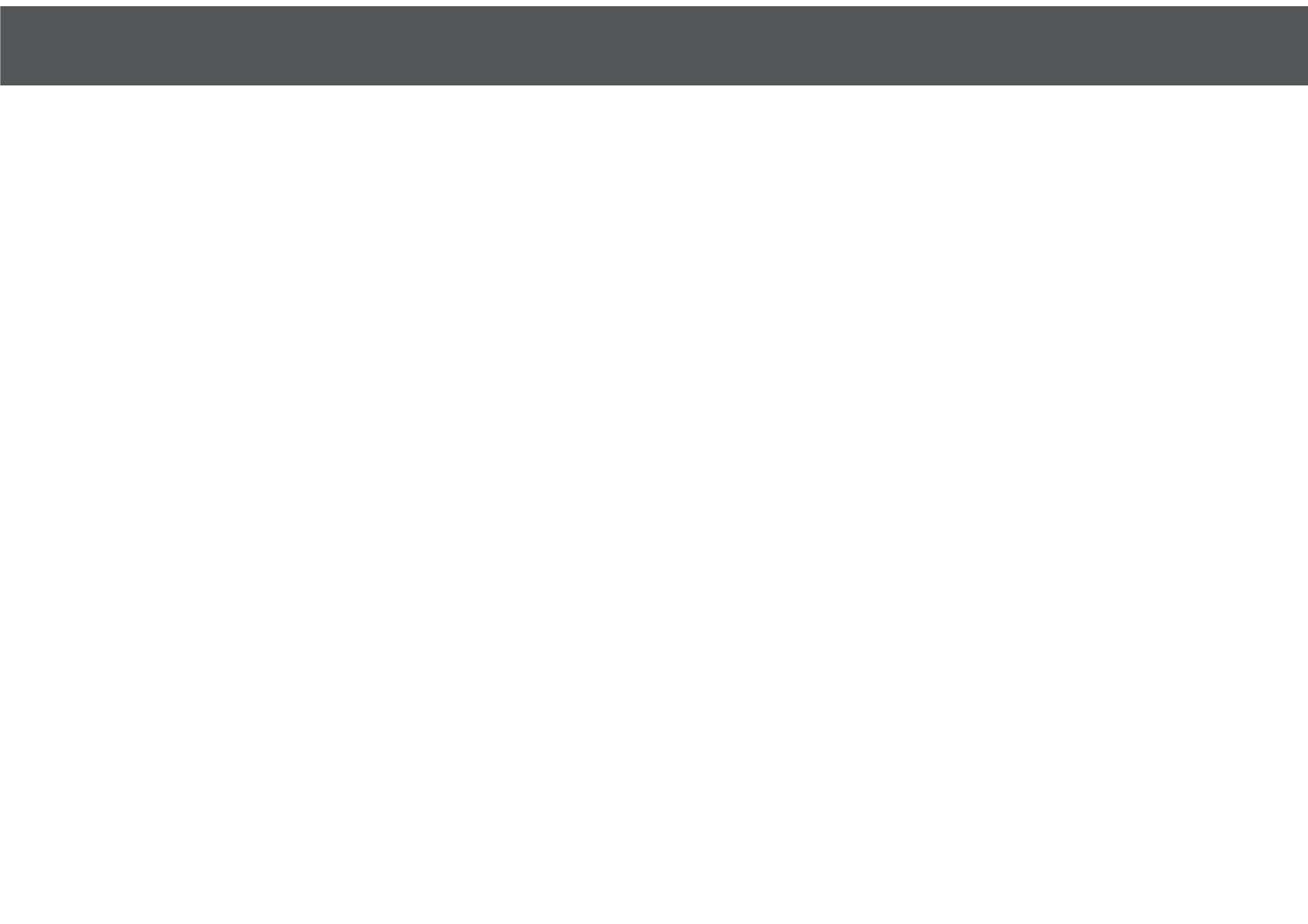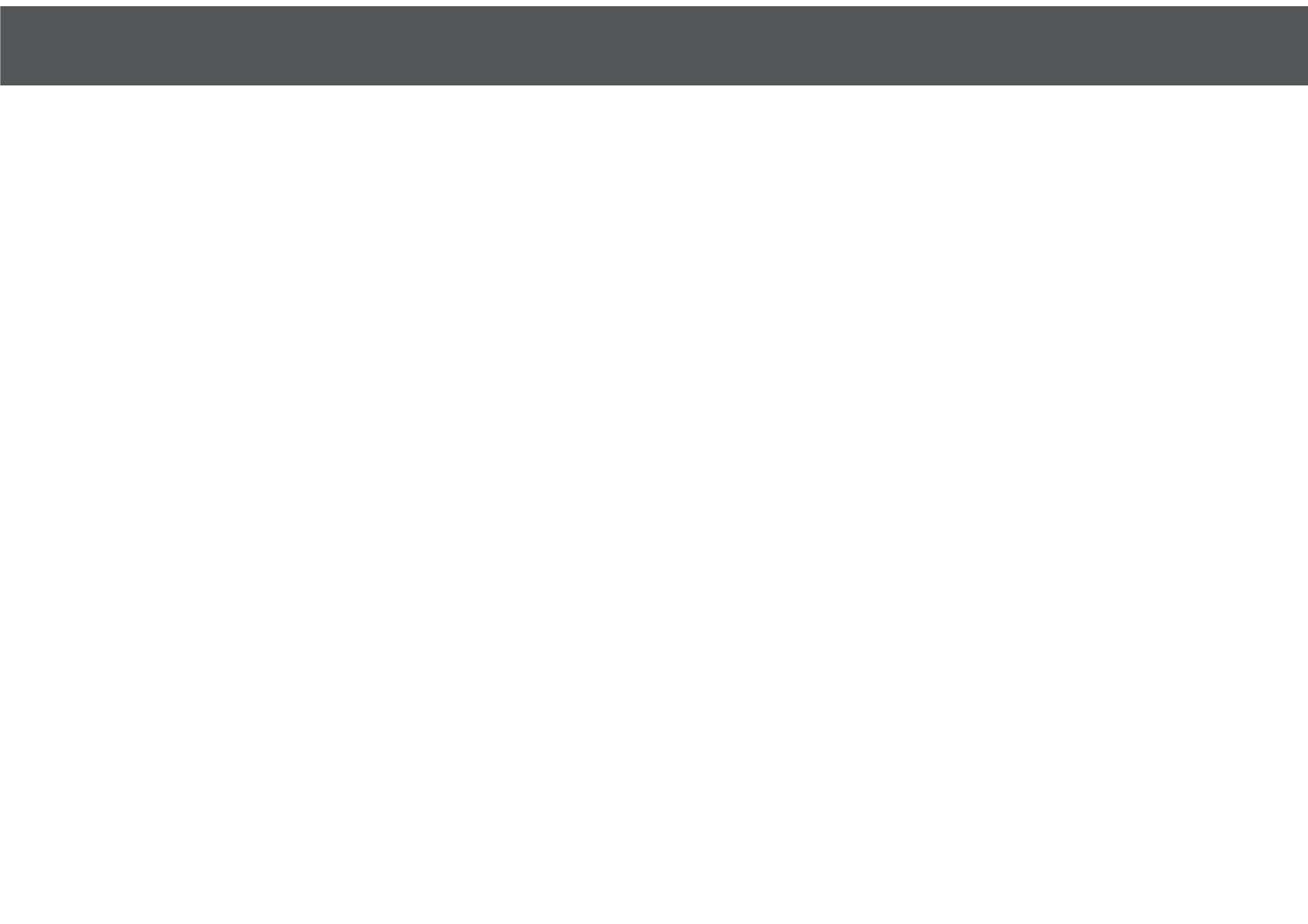
The One (1) Year Limited Warranty applies to purchases made from authorized retailers of Silver Point Innovations LLC. Warranty coverage applies to the original owner and to the original
product only and is not transferable. We recommend registering your product online at www.ihomeclean.com
SilverPoint warrants this product to be free from defects in workmanship and materials, under normal household use and
conditions, one (1) year from the date of original purchase and maintained according to the requirements outlined in this User Manual. Should this product fail to function in a satisfactory
manner, it is best to contact our customer service team at
877-370-4580 so that we may help resolve the matter. Should service be required by reason of any defect or malfunction during the warranty period, SilverPoint will repair or, at its discretion,
replace the product
The One (1) Year Limited Warranty is subject to the following conditions and exclusions:
The original unit and/or non-wearable parts deemed defective, in SilverPoint’s sole discretion, will be repaired or replaced up to one (1) year from the original purchase date. In the event a
replacement unit is issued the replacement product will be
warranted for the remainder of the original warranty period or thirty (30) days from the date of shipment of the replacement product, whichever is longer. SilverPoint reserves the right to use
new, refurbished or used parts in good working condition to repair or replace any product.
Exclusions:
1RUPDOZHDUDQGWHDURIZHDUDEOHSDUWVVXFKDVEDWWHULHVEUXVKHV+(3$ŚOWHUVSDGVHWFZKLFKUHTXLUHUHJXODUPDLQWHQDQFHDQGRUUHSODFHPHQWWRHQVXUHWKHSURSHUIXQFWLRQLQJRI\RXU
unit, are not covered by this warranty. Replacement parts are
available for purchase at www.ihomeclean.com.
(2) Any unit that has been tampered with or used for commercial purposes.
'DPDJHFDXVHGE\PLVXVHDEXVHQHJOLJHQWKDQGOLQJIDLOXUHWRSHUIRUPUHJXODUPDLQWHQDQFHLHQRWFOHDQLQJWKHŚOWHUVRUGDPDJHGXHWRPLVKDQGOLQJLQWUDQVLW
(4) Consequential and incidental damages.
(5) Defects caused by repair persons not authorized by SilverPoint.
(6) Products purchased, used, or operated outside of North America.
Warranty Support:
You must call 877-370-4580 to initiate a warranty claim and have the product on hand during the call. You will need the original receipt as proof of purchase.
The One (1) Year Limited Warranty does not cover the cost of shipping this product to our service center or its return to the owner. Please call Customer Service at 877-370-4580 to evaluate
your product and receive warranty term instructions.
Disclaimer: This warranty is valid only in the United States of America and does not extend to owners of the product other than to the original purchaser. In no event will SilverPoint or any of
LWVDŜOLDWHVFRQWUDFWRUVUHVHOOHUVWKHLURŜFHUVGLUHFWRUV
VKDUHKROGHUVPHPEHUVRUDJHQWVEHOLDEOHWR\RXRUDQ\WKLUGSDUW\IRUDQ\FRQVHTXHQWLDORULQFLGHQWDOGDPDJHVDQ\ORVWSURŚWVDFWXDOH[HPSODU\RUSXQLWLYHGDPDJHV6RPHVWDWHVGRQRW
allow limitations on implied warranties or exclusion of consequential
GDPDJHVVRWKHVHUHVWULFWLRQVPD\QRWDSSO\WR\RX7KLVZDUUDQW\JLYHV\RXVSHFLŚFOHJDOULJKWVDQG\RXPD\DOVRKDYHRWKHUULJKWVZKLFKYDU\IURPVWDWHWRVWDWH<RXUDFNQRZOHGJHPHQW
and agreement to fully and completely abide by this disclaimer of warranty is contractually binding to you upon your transfer of currency (money order, cashier’s check, or credit card) for
purchase of your SilverPoint product.
14WARRANTY