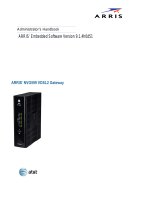Page is loading ...

AT&T U-verse
®
Wi-Fi Gateway Replacement
self-
installation
guide
For use with High Speed Internet,
Voice, and TV
Reminder:
·
Your Wi-Fi Gateway does not contain a battery backup.
· Battery backup is available for purchase from third-party manufacturers
and retailers to keep you connected in the event of a power failure. Visit
att.com/batterybackup for more information.
Get started Total approximate installation time: 20 minutes
These instructions will guide you through the process of replacing your AT&T U-verse Wi-Fi Gateway.
In the box:
Wi-Fi Gateway
(Front View)
Power Cord
(2 parts)
(NVG599 to NVG599 with Voice Swap Guide)
05/15
ATT142960895-3

1.
Set up
Approximate time: 10 minutes
Please note that your U-verse TV, Internet, and voice services will not operate during this process.
This includes recording TV shows.
A.
· Unplug power cord from existing
Wi-Fi Gateway
·
Set power cord aside
· Stand new Wi-Fi Gateway side-by-
side with existing Wi-Fi Gateway
B.
· Transfer one connection at a time
from the existing Wi-Fi Gateway to
new Wi-Fi Gateway
C.
· Carefully read and remove yellow
Power sticker covering the Power
port of new Wi-Fi Gateway
·
Connect new power cord to
Power port of new Wi-Fi Gateway
and into electrical outlet
Below is a completed setup. Your connections may vary.
2.
Power up
Approximate time: 1–5 minutes
Your Wi-Fi Gateway is now powering up. During this time (up to 5 minutes),
do not unplug the power cord or the green data cable, as this can permanently
damage the Wi-Fi Gateway and significantly delay your service activation.
When complete, the Service light will begin flashing, then turn to solid green.
If the Service light does not turn solid green or continues to blink after 5 minutes,
see Need more help? on the back of this guide.
NOTE: Your TV may take a few minutes to display. Check your TV for service, if your
TV does not respond refer to Need more help? on the back of this guide.
Lights may vary with setup.
3.
Go Wi-Fi
Approximate time: 1–5 minutes
New Wi-Fi setup:
A. Select only one option to begin the Wi-Fi setup.
Option 1: Connect using PC
·
Connect laptop or PC with an Ethernet cable
to your Wi-Fi Gateway
· Continue to
B
Option 2: Connect using smartphone/tablet
·
Establish a temporary connection using new Wi-Fi
settings located on yellow sticker on new Wi-Fi Gateway
·
Open your device’s Wi-Fi connection settings and
select your Wi-Fi Network Name and enter your Wi-Fi
Password to connect to your network
· Continue to
B
B.
· Open a browser and go to ufix.att.com/restore
·
Log in to your U-verse account. If you forgot your User ID (primary AT&T email address) and Password,
help can be found on the account log-in screen.
· Follow the onscreen instructions to transfer the existing Wi-Fi settings.
·
Record existing Network Name and Wi-Fi Password on separate yellow sticker from kit.
· Place new yellow sticker over your new Wi-Fi Gateway’s yellow sticker.
NOTE: If Wi-Fi settings did not transfer or to use new Wi-Fi Network Name and Password,
refer to Need more help? section on back page of guide.
NOTE: Any custom settings made for security cameras, game consoles, etc.,
on your original Wi-Fi Gateway will also need to be made on your new Wi-Fi Gateway.
4.
Easy return
(Refer to return instructions in your kit)
A.
Return your equipment at no cost
to you within 21 days to avoid
$150 charge.
B.
Take original gateway and power
cord to nearest The UPS Store.
Bring your AT&T Account number
located on your packing slip.
Please do not return other devices
(e.g., backup battery, etc.).
C.
UPS will scan your equipment,
provide a receipt, pack, and ship
equipment to AT&T at no cost
to you.
Wall Jack
Electrical
Outlet
Green
Data Cable
B
Gray
Phone Cable
New Power
Cord
C
Wireless
Access Point
(Optional)
and/or
DVR
(Not Shown)
(U-verse TV
Customers Only)
Existing Wi-Fi Gateway New Wi-Fi Gateway
Yellow
Ethernet Cable
B
Yellow
Ethernet Cable
B
B

Need more help?
No TV or Internet service:
Check your connections:
Cables usually make an
audible click when secure.
Check Power: Power light
on the Wi-Fi Gateway should
be green; if not, try another
electrical outlet.
Green
Light
Service
Light
Front View
Check Service light on front
of the Wi-Fi Gateway: If after
5 minutes, the light is red or off,
power down the Wi-Fi Gateway
by holding down red Reset
button for 15 seconds.
Reset
button
Back View
TV Receivers not responding:
Confirm Service light is solid green
on the Wi-Fi Gateway. If so, hold the
TV receiver’s Power button down for
10 seconds and release, then wait
five minutes.
Power
button
If your existing Wi-Fi settings did not transfer,
you will need to set up a new Wi-Fi Network
Name and Password. To do so, follow these steps:
·
Use settings from new Wi-Fi Gateway
yellow sticker
·
Open your device’s Wi-Fi connection settings,
select your Wi-Fi Network Name and enter
Wi-Fi Password to connect
·
Record and keep your Wi-Fi settings for future
reference when connecting all your Wi-Fi devices
Wi-Fi Gateway Power light is amber: Don’t worry. This is a normal part of the power-up sequence.
No dial tone: Make sure your phone cable is plugged into the Phone Line port on the Wi-Fi Gateway.
Additional assistance: Call 800.288.2020 and ask for “U-verse technical support”.
Get the most from AT&T GigaPower and find out what it can do for you.
Go to att.com/GigaPowerSupport or scan the QR code.
From there, you’ll find answers to frequently asked questions.
• Internet Speed: How do I improve my speed?
• U-verse TV: How does AT&T GigaPower makes your U-verse TV experience better?
• U-verse Voice: Will GigaPower change my current U-verse Voice service?
• More Support: Having trouble with your GigaPower connection?
Need a free AT&T Code Scanner? Download and install from your mobile app store. Then scan the QR code.
Additional U-verse information
Manage your account:
Available 24/7, download the myAT&T app at
att.com/myattapp from your mobile device.
Support:
• For U-verse support, including live chat,
go to att.com/uversesupport
• For GigaPower support, go to att.com/GigaPowerSupport
¿Hablas español?
Por favor visita att.com/uverseguias para ver la
informacion en español. También puedes ver la siguiente
guía: ATT142960895-3 (NVG599 to NVG599 with Voice
Swap Guide) para más detalles.
Accessibility Support:
• Alternate formats now available in Large Print or Braille.
Call 800.288.2020 and request your guide number
(
ATT142960895-3
).
• Special Needs Equipment:
- Phone: 877.902.6350
- TTY: 800.772.2889
• Repair Center:
- Phone: 800.246.8464
- TTY: 800.397.3172
• Accessible Tagged PDF: Visit att.com/userguides to find this
guide (NVG599 to NVG599 with Voice Swap Guide).
• Device Compatibility Feature: Compatible with any TTY/TDD
devices with standard phone line.
©2015 AT&T Intellectual Property. http://www.att.com/gen/privacy-policy?pid=2587 All rights reserved. AT&T, the AT&T logo and all
other AT&T marks contained herein are trademarks of AT&T Intellectual Property and/or AT&T affiliated companies.
/