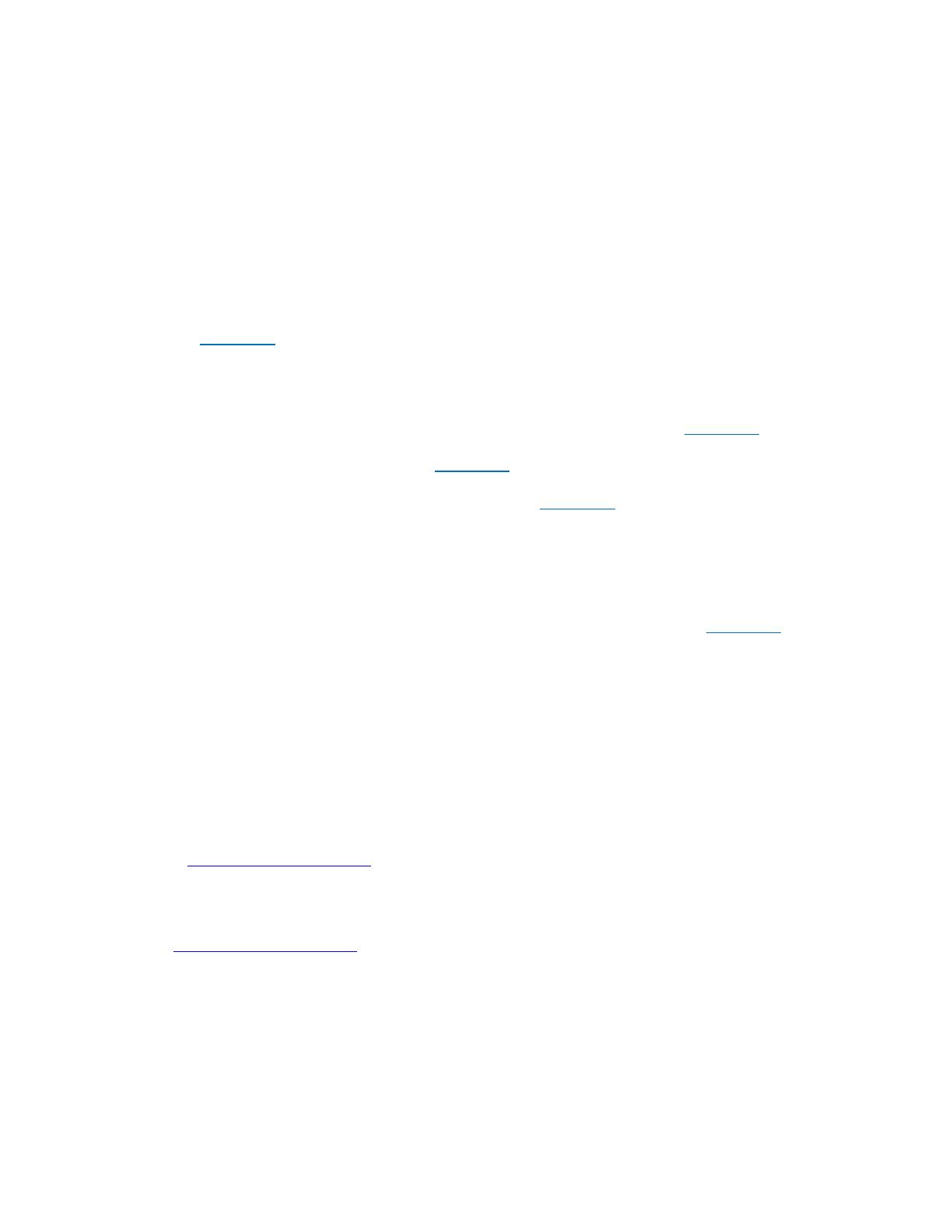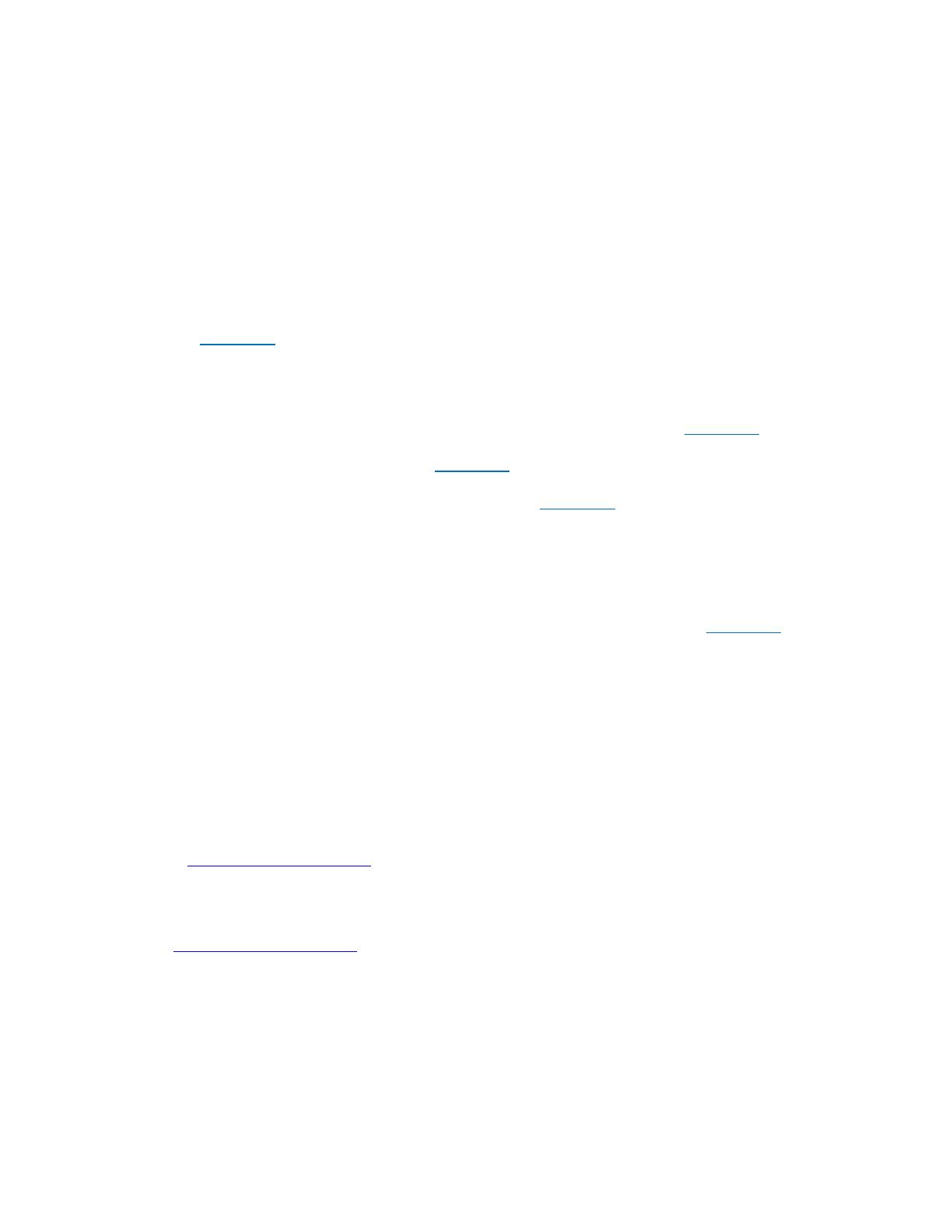
4
V2 14-1444
Question 11: Can I get a replacement if I lose a tip?
Unfortunately, individual tips are not available for purchase.
Usage
Question 12: What should I do if the adapter gets hot when it is plugged into my
device?
The adapter may emit heat when operating at its maximum capacity for an extended period of
time. Handle it with care.
Make sure that the adapter is placed in a well-ventilated area.
If your adapter feels abnormally hot, make sure that your adapter is compatible with your device.
See Question 1 for compatibility information.
Question 13: What should I do if my device does not work when the adapter is
connected?
Immediately unplug the adapter from your device.
Make sure that the voltage selector switch is set to the correct setting. See Question 3 for more
information.
Check the polarity of your device. See Question 6 for more information.
Make sure that your device’s input does not require more than 600mA (.6A) of current.
Make sure that you have selected the correct tip. See Question 7 for more information.
Make sure that the tip is connected to the connector securely. The tip should be flush with the
connector.
Make sure that the adapter is connected to a working power outlet. If you are using a power strip,
make sure that it is turned on.
Question 14: Can I use the power adapter with laptops, tablets, or netbooks?
No. This adapter is designed to supply power to small electronic devices. See Question 1 for
more information on compatibility.
Question 15: What does the indicator light mean?
The indicator lights green when your adapter is connected to power.
General
Question 16: How long is the power cord?
The adapter is approximately 4.9 feet (1.5m) long.
Question 17: Where can I get more information about the AC adapter?
See the Quick Setup Guide that came with your adapter or go to the Insignia website
(www.insigniaproducts.com). To go to the product page, type your model number (NS-AC501
or NS-AC501-C) into the search bar located in the top right corner, then press ENTER.
Question 18: Where can I find more information about my warranty?
You can find more information about your warranty on the Insignia website
(www.insigniaproducts.com). To go to the product page, type your model number (NS-AC501 or
NS-AC501-C) into the search bar located in the top right corner, then press ENTER.