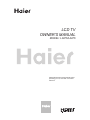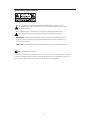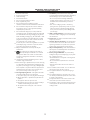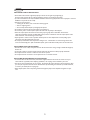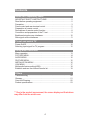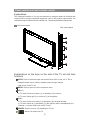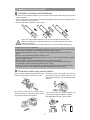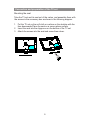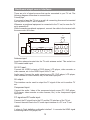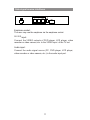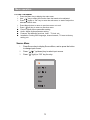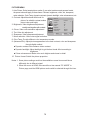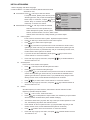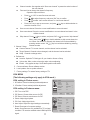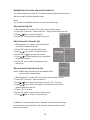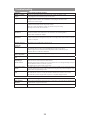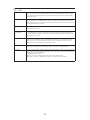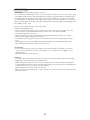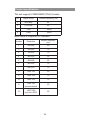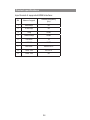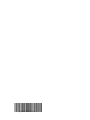LCD TV
OWNER'S MANUAL
MODEL: L32F6/L42F6
Please READ this manual carefully before
operating your TV, and retain it for future
reference


1
Know these safety symbols
This “bolt of lightning” indicates uninsulated material within your unit may cause an
electrical shock. For the safety of everyone in your household, please do not remove
product covering.
The “exclamation point” calls attention to features for which you should read the
enclosed literature closely to prevent operating and maintenance problems.
placed on this apparatus.
CAUTION: To prevent electric shock, match wide blade of plug to wide slot, fully insert.
local regulations.
End of life directives - Recycling
1
WARNING: To reduce the risk of fire or electric shock, this apparatus should not be
exposed to rain or moisture and objects filled with liquids, such as vases, should not be
Please be sure to dispose of this set in accordance with all state and
End of life directives - Recycling
companies can dismantle and recycle this set. This will minimize the amount of materials being disposed of.
for new uses. At the end of its life,specialized
Your new TV contains several materials that can be recycled

2
IMPORTANT SAFETY INSTRUCTIONS
Read before operating equipment
Read these instructions.
Keep these instructions.
Heed all warnings.
Follow all instructions.
Do not use this apparatus near water.
Clean only with a dry cloth.
Do not block any of the ventilation openings.
Install in accordance with the manufacturers instructions.
Do not Install near any heat sources such as radiators,
heat registers, stoves, or other apparatus (including
Do not defeat the safety purpose of the polarized or
grounding-type plug. A polarized plug has two blades with
one wider than the other. A grounding type plug has two
blades and third grounding prong. The wide blade or third
prong are provided for your safety. When the provided
for replacement of the obsolete outlet.
Protect the power cord from being walked on or pinched
particularly at plugs, convenience receptacles, and the
point where they exit from the apparatus.
manufacturer.
Use only with a cart, stand, tripod, bracket, or
the apparatus. When a cart is used. Use caution when
moving the cart/apparatus combination to avoid injury
from tip-over.
Unplug this apparatus during lightning storms or when
unused for long periods of time.
is required when the apparatus has been damaged in any
way, such as power-supply cord or plug is damaged, liquid
has been spilled or objects have fallen into apparatus, the
apparatus has been exposed to rain or moisture, does
not operate normally, or has been dropped.
Damage Requiring Service - The appliance should be
A. The power supply cord or the plug has been damaged;
B. Objects have fallen, or liquid has been spilled into the
appliance;
C. The appliance has been exposed to rain
D. The appliance does not appear to operate normally or
exhibits a marked change in performance;
E. The appliance has been dropped, or the enclosure
damaged.
Tilt/Stability - All televisions must comply with
recommended international global safety standards for
tilt and stability properties of its cabinet design.
%POPUDPNQSPNJTFUIFTFEFTJHOTUBOEBSETCZ
applying excessive pull force to the front, or top, of
the cabinet which could ultimately overturn the
product.
"MTPEPOPUFOEBOHFSZPVSTFMGPSDIJMESFOCZ
placing electronic equipment/toys on the top of the
cabinet. Such items could unsuspectingly fall from
the top of the set and cause product damage and/or
personal injury.
Wall or Ceiling Mounting - The appliance should be
mounted to a wall or ceiling only as recommended by
the manufacturer.
Power Lines - An outdoor antenna should be located
away from power lines.
Outdoor Antenna Grounding - If an outside anten-
na is connected to the receiver, be sure the antenna
system is grounded so as to provide some protection
against voltage surges and built up static charges.
Object and Liquid Entry - Care should be taken so
that objects do not fall and liquids are not spilled into
the enclosure through openings.
Battery Usage CAUTION - To prevent battery
leakage that may result in bodily injury, property dam-
age, or damage to the unit:
*OTUBMMBMMCBUUFSJFTDPSSFDUMZXJUIBOEBMJHOFEBT
marked on the unit.
%POPUNJYCBUUFSJFTPMEBOEOFXPSDBSCPOBOE
alkaline, etc.).
3FNPWFCBUUFSJFTXIFOUIFVOJUJTOPUVTFEGPSB
long time.
For ventilation, leave at least 4” to 6” free all around
the TV. Do not place the TV on a carpet.
The equipment shall not be exposed to dripping or
splashing.
The equipment shall not be exposed to rain or mois-
be placed on the apparatus.
The apparatus must be connected to a mains socket
outlet with a protected earthed connection.
The appliance coupler is used as the disconnect device
of this apparatus, the disconnect device shall remain
readily operable.
1.
2.
3.
4.
5.
6.
7.
8.
9.
10.
11.
12
13.
14.
15.
16.
17.
18.
19.
20.
21.
22.
23.
24.
25.
26.
2
amplifiers) that produce heat.
plug does not fit into your outlet, consult an electrician
Only use attachments/accessories specified by the
table specified by the manufacturer, or sold with
Refer all servicing to qualified service personnel. Servicing
serviced by qualified service personnel when:
ture and objects filled with liquids, such as vases, shall

3
ADDITIONAL SAFETY PRECAUTIONS
• Ensure that LCD TV stand is tightened properly to the set on the right way of tightening of
the screw of the stand to the set. Improper tightening of screw may render the set unsafe.
• If LCD TV is Installed on the wall, Installation should be carried out by qualified servicemen. Improper or incorrect
Installation may render the set unsafe.
• Disconnect main plug when :
— cleaning the TV screen, never use abrasive cleaning agents.
— there is a lightning storm.
— the set is left unattended for a prolonged period of time.
• Do not shift or move the LCD TV around when it is powered on.
• Do not touch, push or rub the surface of the LCD screen with any sharp or hard objects.
• When the surface of the LCD screen becomes dusty, wipe it gently with an absorbent cotton cloth or
other soft material like chamois. DO NOT USE acetone, toluene or alcohol to clean the surface of the screen.
These chemicals will cause damage to the surface.
• Wipe off water or saliva as soon as possible. These liquids can cause deformation and color fading of the
LCD screen when left exposed for some time.
• Be careful of condensation when temperature changes occur. Condensation can cause damage to the LCD
screen and electrically parts. After condensation fades, spots or blemishes will be present on the LCD screen.
POSITIONING THE LCD TELEVISION
• Place the LCD TV on a solid, sturdy base or stand. Be sure the stand is strong enough to handle the weight of
the LCD TV.
• Try to leave at least 6” of space around each side of the LCD TV cabinet to allow for proper ventilation.
• Do not place the LCD TV near a radiator or other sources of heat.
• Do not place the LCD TV where it can be exposed to rain or excessive moisture.
RECYCLING PROCEDURE/END OF LIFE DISPOSAL
• To minimize harm to the environment, the batteries supplied with the LCD TV do not contain mercury or
nickel cadmium. If possible, when disposing of batteries, use recycling means available in your area.
• The LCD TV uses materials that can be recycled. To minimize the amount of waste in the environment, check
your area for companies that will recover used televisions for dismantling and collection of reusable materials,
or contact your dealer for TV recycling tips.
• Please dispose of the carton and packing material through the proper waste disposal management in your
area.
Precaution
3

4
Contents
Guide for Preparatory Work
IMPORTANT SAFETY INSTRUCTIONS .................................................. 2
Read before operating equipment ............................................................ 2
Precaution ................................................................................................. 3
Panel control and rear terminal control ..................................................... 5
Preparation of remote control ................................................................... 7
Descriptions of remote control function .................................................... 8
Connection and preparation of the TV set ................................................ 9
Backboard singal source interfaces ........................................................ 10
Side signal source interfaces ...................................................................11
Preset and watch TV
Power On/Off .......................................................................................... 12
Selecting input signal for TV program ..................................................... 12
Using Menu functions
Menu operation ....................................................................................... 13
PICTURE MENU .................................................................................... 14
AUDIO MENU ......................................................................................... 15
FEATURE MENU .................................................................................... 15
INSTALLATION MENU ........................................................................... 16
VGA MENU ............................................................................................. 17
Multimedia feature setting(USB) ............................................................. 18
Establish and use the channel favorite list .............................................. 19
Others
Troubleshooting ...................................................................................... 20
Glossary .................................................................................................. 21
Care And Cleaning .................................................................................. 22
Product specications ............................................................................. 23
** Due to the product improvement, the screen display and illustrations
may differ from the actual ones.

5
Explanations:
The following illustration is for your convenience to recognize where all terminals are
located and to connect peripheral equipment; due to the product improvement, the
indications may be different from the actual one. The actual indications shall prevail.
Side control panel
Side control panel
6
2
3
4
1
5
Explanations on the keys on the side of the TV set and their
functions
1
INPUT: Press to select the input source,then Press VOL+ or the “ok” of RC to
change the input source; while in standby mode, the input may be
used to turn on the TV set.
2
MENU: Press to open or exit the on-screen menu.
3
VOL+/-:
In TV mode: Press to increase (+) or decrease (-) the volume;
In TV menu: Move right (+) or move left (-) in the options.
4
CH+/-:
In TV mode: Press to increase (+) or decrease (-)the channel number ;
In TV menu: Move up (+) and down (-) in the options; while in standbymode, the
Channel +/- may be used to turn on the TV set.
5
POWER: Press to turn on / off (standby) the TV set.
6
: Switch it on before use TV.
Panel control and rear terminal control

6
Side and rear terminals
5
4
1
7
6
3
2
9
8 107
VIDEOLR
AV IN 2
USB
HDMI 3
Explanations on the rear terminals and their functions:
1
COMPONENT: Color aberration component (YCbCr, YPbPr) Video/
Audio Input Terminal
2
AUDIO IN: VGA audio input terminal
3
PC IN: VGA video input terminal
4
AV IN 1: AV IN 1 audio/video input terminal
5
AV OUT: AV audio/video output terminal
TV ANTENNA: Antenna input terminal
HDMI1/HDMI2/HDMI3 input terminal
AV IN 2: AV IN 2 audio/video input terminal
Earphone output socket
USB
Panel control and rear terminal control
32”
6
7
8
9
10

7
Preparation of remote control
Installation of remote control batteries
•• As shown in the following diagram, put the remote control upside down and push open the
battery chamber.
•• Insert 2 AAA batteries as shown in the following diagram.(The positive and negative poles
must correspond to the indication).
•• Put back the battery chamber cover in place.
3
1
2
Never use rechargeable batteries, such as nickel-cadmium batteries.Such
batteries are different in shape and performance, proper operation is therefore
hard to be ensured.
Please properly dispose the waste batteries in a environmentally friendly way.
Precautions for the use of batteries:
Improper use of batteries may cause battery leakage, which may corrode the remote control
or cause battery explosion.The following precautions must be obeyed:
••Always replace batteries in pairs, i.e. replace a pair of old batteries with a pair of new
ones.
••Never use a new batteries together with an old one.
••Never use batteries of different types together, e.g. use a "zinc carbonate" battery together
with an "alkaline" battery.
••Never recharge, short circuit, reassemble, heat or burn used batteries.
••It is necessary to change batteries only when the remote control operates well or bad
occasionally or fails to control the operation of the TV set.
••If you don't use the remote control for a long period, take the batteries out of the remote
control so as not to cause battery leakage thus damaging the remote control.
Precautions while using remote control
Ensure no other objects are between the remote
control and the remote receiver of the TV set.
The remote control can not be kept in hot or
humid environment, otherwise violent impact
may cause the remote control failure.
Sunlight or other strong light may interfere
the signal sent by the remote control.In this
case, please turn the TV set towards the other
direction.
Use two AAA (7#) 1.5V alkaline batteries. Do
not use different types of batteries together.
Mount the batteries as per correct polarity.

8
Descriptions of remote control function
Using remote control
?
SCAN
FREEZE P.MODE S.MODE
ARC
H.LOCK
SOURCE
OK
DISPLAY
USB BACK
REC
REV FWD PREV NEXT
TEXT MIX
SUBCODE
HOLD
PIP SWAP MOVE ZOOM
TIMESHIFT
PLAY/PAUSE
HELP
INDEX
SLEEP FAVORITE
HDMI
Ⅰ/Ⅱ
KEY Introduction
POWER
Press to turn on/off the TV.
HDMI Press to choose HDMI source mode.
FREEZE Freeze or unfreeze a piece of screen.
P.Mode Press to choose the Auto picture Mode.
S.Mode Press to choose the Auto sound Mode.
SLEEP
Press to set sleep timer, setting amount of time before
your TV turn off automatically.
I/II
Switch stereo or mono mode in Stereo program, select
Dual I or Dual II in dual language program.
0-9 Press to enter TV channel number to select channel.
RECALL
Press to display the previous channel or source, or
return the previous menu when the menu is displaying.
VOL+/- Press + or - to adjust the volume.
SOURCE The Source List should be activated and show on OSD.
MUTE Switch the sound ON/OFF.
CH Λ / V Press Λ or V to browse through the TV channels.
▲/
▲
/
▲
/
▲
Press the keys to navigate OSD menu.
OK
1. Press button to activate the setting/selection of OSD.
2. Press to return previous level.
MENU
1. Press to activate OSD menu or back to previous
level of OSD.
2. Exit OSD.
USB Press to choose USB source mode.
PLAY/PAUSE Start or stop a Music/picture/video of playing.
REV Fast Reverse(only for USB).
FWD Fast Forward(only for USB).
PREV Select previous Music/picture/video (only for USB).
NEXT Select next Music/picture/video (only for USB).
ARC Press this key to select the screen display proportion.
Display Display or close the current input source information.
EXIT Exit current menu.
SCAN No available
ZOOM No available
H.LOCK No available
FAVORITE No available
BACK No available
REC No available
TIMESHIFT No available
HELP No available
TEXT No available
MIX No available
SUBCODE No available
HOLD No available
PIP No available
SWAP No available
MOVE No available

9
Connection and preparation of the TV set
Mounting the seat
Take the TV set and its seat out of the carton, and assemble them with
the screws in the accessory box as shown in the following diagram:
1. Put the TV set on the soft cloth or cushion on the desktop with the
face downwards.Place the seat on a secure plane surface.
2. Insert the seat into the clipgroove on the bottom of the TV set.
3. Attach the screws into the seat and screw them down.

10
Backboard singal source interfaces
There are a lot of signal sources that can be connected to your TV set. The
following diagram shows how to connect them.
Friendly tips:
If you want to hang the TV set on a wall, all connecting lines must be inserted
into the ports of the TV set in advance.
Whenever a peripheral equipment is connected to the TV set, be sure the TV
set is powered off.
While connecting peripheral equipment, connect the cable to the terminal with
the same color as its own.
HDMI 2
COMPONENT
HDMI 1
AUDIO
IN
PC IN
Y Pb Pr L
L
AV OUT
VIDEO
VIDEO
AV IN 1
L
R
R
R
TV
ANTENNA
Antenna input:
Insert the antenna terminal into the TV set's antenna socket. This socket is a
75Ω coaxial cable input.
AV IN 1 input:
Connect the VIDEO outputs of DVD player, LCD player, video recorder or
video camera, etc. to the VIDEO input of the TV set.
Audio input: Connect the audio signal source (PC, DVD player, LCD player,
video recorder or video camera, etc.) to the audio input port.
AV output :
This interface can be used to output the TV signal of the unit to another TV
set.
Component input:
Connect the audio / video of the component signal source (PC, DVD player,
LCD player, video recorder or video camera, etc.) to the component signal
input port.
PC signal and PC audio input:
Connect the PC signal line to the PC and the PC interface of the TV set.
Connect the audio line to the PC audio input interface of a PC or a TV set.
HDMI:
It refers to "high denitiion multimedia interface". It connects the HDMI signal
connecting line to DVD player, etc.

11
Side signal source interfaces
VIDEOLR
AV IN 2
USB
HDMI 3
Earphone socket:
The user may use the earphone via the earphone socket.
AV IN 2
input:
Connect the VIDEO outputs of DVD player, LCD player, video
recorder or video camera, etc. to the VIDEO input of the TV set.
Audio input:
Connect the audio signal source (PC, DVD player, LCD player,
video recorder or video camera, etc.) to the audio input port.

12
Preset and watch TV
The following is how to use the On/Off key ( ) on the TV remote control to turn on/
off the TV set. (Press the key Channel +/- in standby mode may power on the unit,
its the same for the side panel and the remote control.
Power On/Off
1. While switching on the AC power supply, the red indicator lamp stands for standby
mode, while no indicator lamp stands for power on and switch off.
2. If the TV set is in standby mode, press the On/Off key on the remote control to
power on.
3. Pressing on the On/Off key on the remote control may enter standby mode again.
4. If you don't use the TV set for a long period, unplug the power cord of the TV set
from the socket to save electric energy, because the TV set consumes electricity
even in standby mode.
Selecting input signal for TV program
If the TV set is not in the TV mode, the following methods may be used to select TV
program:
1. Press source key on the remote
control to pop out signal source menu
on the TV screen (as shown in the right
diagram).
Press the / key and SOURCE key to
select the option TV, and then press >
key or OK key to conrm switching to TV
input terminal. After such switching, the
signal source selection menu disappears,
and the information on the current signal
source is displayed on the up right corner
of the screen. If no other operations
are made, the signal source menu will
disappear in nearly 5 seconds.
2. Pressing the CHΛ/V key or number key may also return to
TV mode.
How to select TV program
Selecting TV program
1. Selecting with number key directly
• Press the number key directly to select the desired number
of channel.
2. Selecting with the CHΛ/V key
• Press CHΛ key to select the channel number in the
increasing direction.
• Press CHV key to select the channel number in the
decreasing direction.
Selecting TV volume
Press the VOL+/- key to adjust to the desired volume.
?
SCAN
FREEZE P.MODE S.MODE
ARC
H.LOCK
SOURCE
OK
DISPLAY
USB BACK
REC
REV FWD PREV NEXT
TEXT MIX
SUBCODE
HOLD
PIP SWAP MOVE ZOOM
TIMESHIFT
PLAY/PAUSE
HELP
INDEX
SLEEP FAVORITE
HDMI
Ⅰ/Ⅱ

13
Menu operation
TO USE THE MENU
1. Press the Menu key to display the main menu.
2.
3. Press “ ”(right) or “OK” key to enter the sub-menu, to start or adjust the
selected function item.
4. Press Menu button to return to previous menu or to exit.
5.
Picture: Adjust picture parameter setting.
Audio: Adjust audio parameter setting.
Features: Set different functions, timer,TV-lock , etc.
Installation: Setting OSD language, channel search, TV reset to factory
setting, etc.
Use “ / ” key to select the function item that needs to be adjusted.
Press “ ”(left) key to return to previous menu.
Source Menu
1.
Press Source key to display Source Menu, and re-press the button
to change input source.
2.
3. Press “ ”(right) or “OK” key for entry.
Press “ / ” (up/down) key to select input source.

14
PICTURE MENU
1. Auto Picture: Select smart picture modes, if you select modes except personal mode,
the preset value will apply to those items: Contrast, brightness, colour, tint, sharpness,
noise reduction, Color Temp, dynamic contrast, dynamic backlight, color enhancement, etc.
2. Contrast: Adjust black and white level for
picture, for suitable contrast makes
picture clear and bright.
3. Brightness: Video brightness adjustment,
usually used together with contrast.
4. Colour: Video color saturation adjustment.
5. Tint: Video tint adjustment.
6. Sharpness: Video sharpness adjustment.
Auto picture
Contrast
Brightness
Colour
Sharpness
Noise reduction
Color Temp Normal
Personal
100
100
50
4
Medium
Move Select Exit
Picture
7. Noise reduction: Video noise signal reduction.
8. Color Temp: Provide different color temperature modes.
9. (Advanced Pic): Adjust picture appearance to the best contrast, color and sharpness
through digital method.
■ Dynamic contrast: Auto-enhance video contrast.
■ Dynamic backlight: Adjust backlight to get the best visual effect according to
brightness.
■ Colour enhancement: Make color much brighter and clearer in detail.
10. Picture format: Switch the picture proportion.
Notes: 1. Some picture settings would not be available or some items would show
differently due to different signal.
2. When the source is HDMI, there would be a item named “PC MODE” in
Picture page, and the HDMI picture mode could be selected throught the item.

15
AUDIO MENU
1. Auto sound: Select audio mode. If you select modes except
personal mode, the preset value will apply to those items:
bass, treble, surround, auto volume, etc.
2. Bass
: Bass tone adjustment.
3. Treble : Treble tone adjustment.
4. Volume : Audio volume adjustment.
5. Balance: Adjust audio balance of speakers.
6. (Dual I/II) : Select Dual I or Dual II.
7. (Mono/Stereo) Select mono or stereo.
8. Surround : Turn on/off Surround.
9. Headphone volume : Headphone volume adjustment.
10. Auto volume : Adjust volume automatically.
11. Delta volume : Balance volume differentia between channels.
Notes : Some audio settings would not be available due to
different signal.
FEATURE MENU
1. Sleep timer
: TV sleep timer setting. If you
set sleep timer to be 0 minutes,
the sleep timer is off.
2. TV Time :
After you press “TV Time” into
sub-menu,
press / / / key
and then press “OK”key to confirm.
Display current time:
Press “Menu”key to exit main menu and press “OK” key;
Select “TV Time” and press “OK” or “ ”key, and current TV
time will show on top right corner of the screen.
3. On Timer :You can turn on TV and switch to appointed channel from standby
mode automatically at the appointed time with setting on timer.
Activate: Set “Daily”, “Once”, “Off ” and other items.While select “Off”, you
can turn off “On timer”, and now only “activate” item is available.
Please set TV Time before you activate “On timer”.
Time: Set timing time.
Channel No.: Set input source or channel for timing switch.
4. TV Lock : Lock or unlock all channels and devices. After entering “TV lock” sub-menu,
press / key to select “lock” or “unlock” and press “OK” key.
5. Set code : Set or modify password. Before entering TV Lock sub-menu, user has to key
in the password first (the default password is: 8888) or to set a new password.
If the password is valid, a new dialog box will guide you to finish the operation.
Notes : TV Lock will work only when you restart TV.
and number key to input time
Auto sound
Bass
Treble
Volume
Balance
Surround
Headphone volume
Standard
0
0
1
0
Off
30
Move Select Exit
Audio
Sleep timer
TV Time
On timer
TV lock
Set code
0
Activate
Unlock
Move Select Exit
Features

16
1. Menu Language: Set Menu Language.
2. Channel Search: To select Auto search, Manual search and store
channels for user;
Auto Search: Press or “OK” key to start auto search.
To stop the search, please press “OK” key In the
searching process, and you will see a dialog box
shows “Stop” or “Continue”; To press / key to
choose “Stop” or “Continue” and press “OK”, you
could stop or continue the search.
Manual Search: Press or “OK” key to enter the “Manual
search” sub-menu; Press up/down key to
select items(Colour system, Sound system,
Search, Channel number, Fine-Tune, Store current
channel, Store new channel, or Skip channel) you need to adjust.
Colour system
Force to set one channel’s colour system. Operation steps as follows:
Press or “OK” key to enter sub-menu of the colour system.
Press / key to select colour system type.
Press key could return to previous menu but do not select the chosen colour
system type; Press “OK” key you can select the chosen colour system type and
return to previous menu; If press Menu key and you could directly exit the menu,
but the chosen colour system is not stored.
Force to set one channel’s sound system:
Press or “OK” key to enter Sound system sub-menu.
Press / key to select sound system type
If you press key, you could return to the previous menu but do not select the
chosen sound system type; Press “OK” key could confirm the selected sound
system type and return to previous menu; If you press Menu key and you could
directly exit the menu, but the selected sound system is not stored.
Press / key to select “store current channel” or “store new channel”.
Press “OK” key to pop-up new menu, and press / key to decide whether to
store the channel or not.
Search:
Set start frequency for channel search, that means to search channel from this
frequency. Operation steps as follows:
Press or “OK” to enter “ Search”sub-menu.
Press / key to shift position of input number; use number key to input number
when the position is shifted to the place needed modifying.
Auto search starts when you press “OK” key or the input number position is in the
3rd ; the searching stop when new channel is found.
Press “Recall” to return to previous menu. (If you press Menu key and you will
directly exit the menu, but the selected sound system is not stored.)
Press / to select “store current channel” or “store new channel”.
Press “OK” key to pop-up new menu, and press / to decide whether to store
the channel or not.
Press “OK” key to pop-up new menu, and press / key to decide whether to
store the channel or not.
If you want to store the modification, please press / key to select “store
current channel” or “store new channel”.
Sound system:
INSTALLATION MENU
Menu language
Channel Search
Channel Swap
Preferences
Current software
Local updates
Factory settings
Move Select Exit
Auto Search
Manual Search
Installation

17
VGA MENU
(The following settings only apply to VGA mode.)
3. Channel Swap:
Channel exchange action.
Factory settings: To restore factory settings of TV.
1. PIP: Turn on/off PIP.
2. PIP Source: Choose video source for PIP.
3. PIP Sound: Choose sound source for PIP.
4. P
hase: Adjust signal phase.
5. PC Clock: Adjust signal clock .
6. Auto Adjust: Adjust the signal settings automatically.
7. Reset: Reset part of computer settings.
Notes: Some items are only available for TV in signal
condition. PIP are also available when HDMI input DVI
signal.
Channel number: Use together with “Store new channel” to preset the serial number of
the new channel.
Fine-tune:Use to change the channel’s frequency.
Operation steps as follows:
Press or “OK” to enter fine-tune sub-menu.
Press / to adjust frequency, and press “OK” key to confirm.
Press / to select “store current channel” or “store new channel”.
。
Press “OK” key to pop-up new menu, and press / key to decide whether to
store the channel or not.
Store current channel: Store the current modification to current channel.
Store new channel: Store the current modification to current channel and store it in the
definite channel.
Menu, then press / key to decide whether to skip current channel or
not. When one channel is skipped, this channel will not be available by
pressing remote control “CH / ”key but could be available by pressing
relevant number.
Skip channel: Press / key to select, and press “OK" or key to enter “skip channel”
Current Channel: TV current channel, and the channel can be switched.
Target Channel: Channel to be exchanged, and the channel can be switched.
Swap
7.
6. Local updates: Use to update software.
.hctiws dna noitisop s ''lebal-E teS .pohs ot seilppa ylnO
4. Preferences:
Location: Optimize TV Settings to fit your location: H me or Shop.
Volume bar: Hide or show volume bar when volume adjusting.
E-label
'
5. Current software: Shows software version.
VGA setting in Picture menu:
1. H.Position: Picture horizontal position adjustment.
2. V.Position: Picture vertical position adjustment.
VGA setting in Features menu:
o
Contrast
Brightness
Color Temp
Picture format
H.Position
V.Position
40
100
Warm
Wide screen
-50
-50
Move Select Exit
Picture
PIP
PIP Source TV
PIP Sound
Sleep timer
TV Time
Off
VGA
0
Move Select Exit
Features
On timer Activate
TV lock Unlock

18
Multimedia feature setting (USB)
You could get music, picture, and video document from USB
devices through the TV. Operation steps as follows:
1. Press “Source” key.
2. Choose “USB” to show multimedia menu.
3. Press / key to choose USB devices.
4. Press / key to choose browse way.
5. After entering menu, press / key to select music/ picture/ video page.
6.
Remarks:
1. USB interface of digital multimedia player is not all-purpose. So when some USB devices could
not be recognized, the problem is always not the model malfunction but due to device driver.
2. Because USB devices and memory capability are different, the time needs for multimedia player
to read information are also different. So the information reading speed of the player temporarily
getting slow are not the model malfunction.
3. The voltage supplied to USB interface is 5V, and the most electrical current is 500mA. When some
interface criteria of USB devices are different from standard USB protocol, digital multimedia player
may be unable to recognize USB devices correctly, which is normal.
4. USB could be used as an interface to update software.
5. If some files source could not play because of the parameter decoding-limited problem, the problem
is not the model malfunction.
6. The system only applies to memory medium with FAT32 format.
Press / / / key to select target file and press “OK” to play.
Choose USB Stick
None
File BrowseCategory Browse
Page is loading ...
Page is loading ...
Page is loading ...
Page is loading ...
Page is loading ...
Page is loading ...
Page is loading ...
Page is loading ...
Page is loading ...
Page is loading ...
Page is loading ...
-
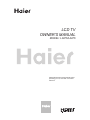 1
1
-
 2
2
-
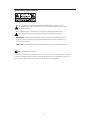 3
3
-
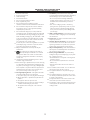 4
4
-
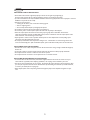 5
5
-
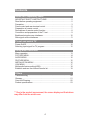 6
6
-
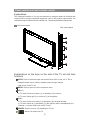 7
7
-
 8
8
-
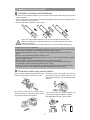 9
9
-
 10
10
-
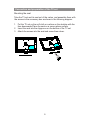 11
11
-
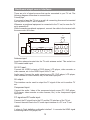 12
12
-
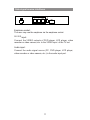 13
13
-
 14
14
-
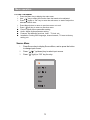 15
15
-
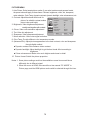 16
16
-
 17
17
-
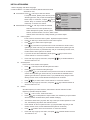 18
18
-
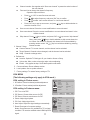 19
19
-
 20
20
-
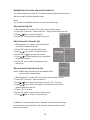 21
21
-
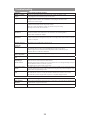 22
22
-
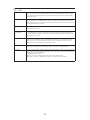 23
23
-
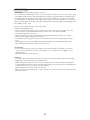 24
24
-
 25
25
-
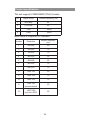 26
26
-
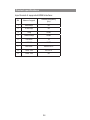 27
27
-
 28
28
-
 29
29
-
 30
30
-
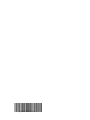 31
31
Haier LE24Z6 Owner's manual
- Category
- LCD TVs
- Type
- Owner's manual
Ask a question and I''ll find the answer in the document
Finding information in a document is now easier with AI
Related papers
Other documents
-
Changhong Electric TM201F7U, TM150F7U User manual
-
LG 49LH541V User manual
-
Philips 42PFL1609/93 User manual
-
Hitachi L19T3W User manual
-
RCA LED42A55RS User manual
-
ProScan 47LC55S240V87 User manual
-
Toshiba SD-V296KU User guide
-
Hyundai 0090509536 User manual
-
TEAC LE4688FHD User manual
-
Hitachi LE23ECD04AU User manual