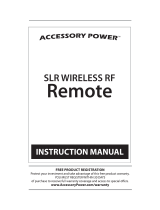8584
ACCESSORY INFORMATION
When using an accessory flash, the desired flash mode can be
selected using the camera or the flash.
Accessory Flash Control
CAMERA
Press the flash-mode button and
turn the control dial to select the
desired flash mode.
• The camera transfers data to the
accessory flash immediately.
FLASH
Press the flash’s ON/OFF button
to select the desired flash mode.
• Data is not transferred from the flash until
the shutter-release button is pressed
partway down.
• Fill flash cannot be selected when the
camera is set to Full-Auto or any of the
Subject Program modes.
ACCESSORY INFORMATION
This camera is designed to work specifically with lenses and
accessories manufactured and distributed by Minolta. Using
incompatible accessories with this camera may result in
unsatisfactory performance or damage the camera and accessories.
Lenses
• All Minolta AF lenses can be used with this camera.
• MD and MC series lenses (manual focus) cannot be used with
this camera.
Compatibility of Accessories
Flashes
• All Minolta i, si, and HS series flash units, and the Vectis SF-1
flash, are compatible with this camera. The flash will always fire
when the flash unit is on. (Unless Custom Function #5 is set to
Autoflash (setting 1). In this case, the flash will fire only when
necessary when it is on and the camera is in Full-Auto and
Subject Program modes.)
• The Flash Shoe Adapter FS-1100 is required to mount AF series
flash units (4000AF, 2800AF, 1800AF, and Macro flash 1200AF).
• When the FS-1100 is used…
- The flash will fire every time the shutter is released.
- The AF illuminator will not activate.
- The built-in flash is set to fill flash when the accessory flash is
removed.
• X-series flashes and flashes sold by other manufacturers cannot
be used with this camera.
Others
• The following accessories are not compatible with this camera:
Control Grip CG-1000 Data Receiver DR-1000
Creative Expansion Cards Anglefinder
Magnifier Wireless Controller IR-1N
* Permanent damage will occur if the Wireless Controller IR-1N
is used with this camera.