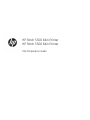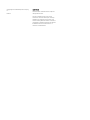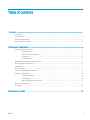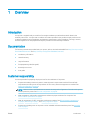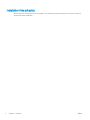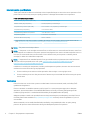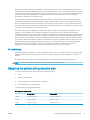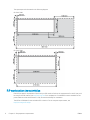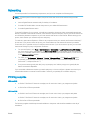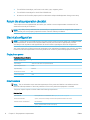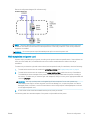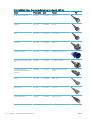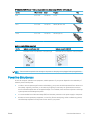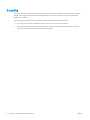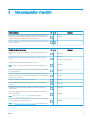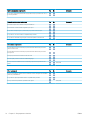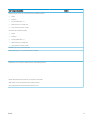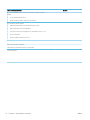HP Stitch S300 64in Printer
HP Stitch S500 64in Printer
Site Preparation Guide

© Copyright 2019 HP Development Company,
L.P.
Edition 2
Legal notices
The information contained herein is subject to
change without notice.
The only warranties for HP products and
services are set forth in the express warranty
statement accompanying such products and
services. Nothing herein should be construed as
constituting an additional warranty. HP shall not
be liable for technical or editorial errors or
omissions contained herein.

Table of contents
1 Overview ..................................................................................................................................................................................................... 1
Introduction ............................................................................................................................................................................... 1
Documentation ......................................................................................................................................................................... 1
Customer responsibility ........................................................................................................................................................... 1
Installation time schedule ....................................................................................................................................................... 2
2 Site preparation requirements ............................................................................................................................................................... 3
Physical space requirements .................................................................................................................................................. 3
Unloading route .................................................................................................................................................... 3
Environmental specications ............................................................................................................................. 4
Ventilation ............................................................................................................................................................. 4
Air conditioning ..................................................................................................................................................... 5
Designing the optimal print production area ....................................................................................................................... 5
RIP workstation characteristics .............................................................................................................................................. 6
Networking ................................................................................................................................................................................ 7
Printing supplies ....................................................................................................................................................................... 7
Return the site preparation checklist .................................................................................................................................... 8
Electrical conguration ............................................................................................................................................................ 8
Single phase power ............................................................................................................................................. 8
Circuit breakers .................................................................................................................................................... 8
Wall receptacles and power cord ...................................................................................................................... 9
Powerline disturbances ......................................................................................................................................................... 11
Grounding ................................................................................................................................................................................ 12
3 Site preparation checklist ...................................................................................................................................................................... 13
ENWW iii

iv ENWW

1 Overview
Introduction
Your printer is supplied ready to use after a few simple installation procedures described in detail in the
assembly instructions. It is important to read the information provided in this guide thoroughly and to ensure
complete compliance with all installation and operation requirements, safety procedures, warnings, cautions,
and local regulations. A well prepared site helps to provide a smooth and easy installation.
Documentation
The following manuals are provided with your printer, and can also be downloaded from http://www.hp.com/go/
StitchS30064in/manuals/ and http://www.hp.com/go/StitchS50064in/manuals/:
● Introductory information
● Limited warranty
● Legal information
● Site preparation guide (this guide)
● Assembly instructions
● User guide
Customer responsibility
You are responsible for preparing the physical site for the installation of the printer.
● Prepare the building's electrical system to meet the printer's requirements and the Electrical Code
requirements according to the local jurisdiction of the country where the equipment is installed. See
Electrical conguration on page 8.
NOTE: Make sure that a certied electrician reviews the setup and conguration of the electrical system
used to power the printer. See Electrical conguration on page 8.
● Meet temperature and humidity requirements and ensure proper ventilation for the printer. See
Environmental specications on page 4.
● Meet all requirements for RIP, networking, and printing supplies. See RIP workstation characteristics
on page 6, Networking on page 7, and Printing supplies on page 7.
● Prepare the unloading route so the printer can be unloaded and maneuvered into place. See Unloading
route on page 3.
ENWW Introduction 1

Installation time schedule
Allow a minimum of three hours for the installation. The installer may require the help of one person to perform
certain tasks during installation.
2 Chapter 1 Overview ENWW

2 Site preparation requirements
Physical space requirements
Unloading route
The route between the unloading area of the printer and the installation site, including any corridors and
doorways through which the printer must be transported, is important to proper site preparation and must be
checked before the arrival of the printer. This pathway must be clear when the printer arrives.
Physical specications
Dimensions (length × width × height) Weight (kg)
HP Stitch S300 in package 2800 × 760 × 1240 mm (110.24 × 29.92 × 48.82 in) 312
HP Stitch S500 in package 2740 × 1070 × 1700 mm (107.87 × 42.13 × 66.93 in) 431
HP Stitch S300 2550 × 710 × 1350 mm (100.39 × 27.95 × 53.15 in) 194
HP Stitch S500 2550 × 810 × 1420 mm (100.39 × 31.89 × 55.91 in) 235
Doorways without packaging: minimum width 1.01 m (39.76 in) × minimum height 1.67 m (65.75 in) required.
IMPORTANT: Maximum ramp slope 6°.
NOTE: The printer body cannot be disassembled from the legs. Correct printer functionality cannot be ensured.
The space required for assembly is 1.5 m (5 ft) front and rear, and 7.7 m (25.3 ft) at the side.
Most of the installation process requires one person, but two people are required to perform certain tasks.
ENWW Physical space requirements 3

Environmental specications
These environmental conditions must be kept within the specied ranges to ensure the correct operation of the
printer. Failure to do so may cause print-quality problems or damage sensitive electronic components.
Printer environmental specications
Relative humidity range for best print quality 40–60%, depending on substrate type
Relative humidity range for printing 20–80%, depending on substrate type
Temperature range for best print quality 20 to 25°C (68 to 77°F), depending on substrate type
Temperature range for printing 15 to 30°C (59 to 86°F)
Temperature range when not in operation
−5 to +55°C (23 to +131°F)
1
Temperature gradient no more than 10°C/h (50°F/h)
Maximum altitude when printing 3000 m (10000 ft)
1
Printer temperature range with no supplies. For printhead, ink cartridges, and other supplies, see the ink system section in the user
guide, http://www.hp.com/go/StitchS30064in/manuals or http://www.hp.com/go/StitchS50064in/manuals.
NOTE: The printer must be kept indoors.
NOTE: If the printer or ink cartridges are moved from a cold location to a warm and humid location, water from
the atmosphere can condense on the printer parts and cartridges and can result in ink leaks and printer errors. In
this case, HP recommends that you wait at least 3 hours before turning on the printer or installing the ink
cartridges, to allow the condensate to evaporate.
NOTE: If inoperative for an extended period of time, printhead nozzles may become obstructed. See how to
clean (recover) the printheads in the user guide, http://www.hp.com/go/StitchS30064in/manuals or
http://www.hp.com/go/StitchS50064in/manuals.
In addition to controlling the temperature, humidity, and temperature gradient, there are other environmental
conditions that must be met during site preparation:
● Do not install the printer where it will be exposed to direct sunlight or a strong light source.
● Do not install the printer in a dusty environment. Remove any accumulated dust before moving the printer
into the area.
Ventilation
Ensure that the room in which the system is installed meets local environmental, health, and safety (EHS)
guidelines and regulations.
Fresh air ventilation is needed to maintain comfort levels. For a more prescriptive approach to adequate
ventilation, see the latest edition of the ANSI/ASHRAE (American Society of Heating, Refrigerating and Air-
Conditioning Engineers) 62.1 standard entitled Ventilation for Acceptable Indoor Air Quality.
Adequate ventilation needs to be provided to ensure that potential exposure is adequately controlled. Consult
the Safety Data Sheets available at http://www.hp.com/go/msds to identify chemical ingredients of your ink
consumables.
Airborne materials can be readily identied and quantied by using established indoor air quality testing
protocols. HP performs these assessments during the development phase of all products.
4 Chapter 2 Site preparation requirements ENWW

HP testing shows that, during printer operation, the concentrations of airborne contaminants measured in the
workspace are consistently well below key occupational exposure limits. This observation is based on exposure
assessments that model very active productivity at customer facilities. Customers should recognize that actual
levels in their facilities are dependent on workspace variables they control such as room size, ventilation
performance, and duration of equipment use.
HP’s assessment, based on the available scientic information, concluded that airborne materials generated
during the printing process are not expected to present a health hazard as long as you provide a minimum of 3
ACH (air changes per hour) of fresh air ventilation, and a minimum room volume of 25 m³. These specications
are valid for the following conditions: one HP printer using a black area ll plot at around 60 m²/h, 2 passes, and
100% of ink, assuming 8 hours of printing time a day.
Ventilation rates may vary depending on other factors. Rates should be recalculated if, for example, there is
equipment not provided by HP (“Third-Party Equipment”) located in the room, or dierent environmental
conditions are present. In this case, please consider that in addition to the workspace benet provided by general
room ventilation when using the HP printer, Third-Party Equipment (for example the calendering system, heat
xation system, etc.) may need the use of localized ventilation in order to provide a readily acceptable working
environment. Please verify with the supplier or manufacturer the correct ventilation approach when using Third-
Party Equipment. Notwithstanding anything to the contrary in this Ventilation section or the Site Preparation
Guide, HP shall not be responsible for any loss or damage, whether direct or indirect, to Customer, its
employees, or any other third parties arising from Customer’s use of Third-Party Equipment.
Air conditioning
As with all equipment installations, to maintain ambient comfort levels, air conditioning in the work area should
take into account that the equipment produces heat. Typically, the printer's power dissipation is 3.7 kW (12.7
kBTU/h).
Air conditioning should meet local environmental, health, and safety (EHS) guidelines and regulations.
NOTE: The air conditioning units should not blow air directly onto the equipment.
Designing the optimal print production area
Your printer requires enough space to perform the following tasks:
● Print
● Replace a substrate roll
● Service the printer or replace printer components
● Ensure the printer is well ventilated
Your printer has the following dimensions:
Printer physical
specications
HP Stitch S300 HP Stitch S500
Width 2550 mm (100.39 in) 2550 mm (100.39 in)
Depth 710 mm (27.95 in) 810 mm (31.89 in)
Height 1350 mm (53.15 in) 1420 mm (55.91 in)
ENWW Designing the optimal print production area 5

The space required is illustrated in the following diagram:
HP Stitch S300
HP Stitch S500
RIP workstation characteristics
Each RIP has specic requirements. Check with your RIP vendor to nd out the requirements for the PC that you'll
be using for the RIP station. See http://www.hp.com for a complete list of certied RIP stations available for this
printer. Make sure that the RIP station is fully functional and ready for installation.
The HP Stitch S300 64in Printer includes a RIP in the box. For the computer requirements, see
http://www.ergosoft.net/hp.
6 Chapter 2 Site preparation requirements ENWW

Networking
You are responsible for all networking requirements, and you must complete the following tasks:
NOTE: In order to perform remote support, the printer must have access to the Internet using the LAN
connection.
● Have a Gigabit Ethernet network ready for the day of installation.
● Provide a CAT-6 LAN cable to connect the printer to your LAN and RIP workstation.
●
Provide a Gigabit Ethernet switch.
To get the full features for your printer, it should be connected to the Internet. Most unmanaged networks are
directly connected to the Internet. However, some networks require a web proxy. A proxy is a server that acts as
an intermediary between computers on your local network and servers on the Internet. Before setting up the
printer, check whether your network requires a web proxy.
To check this, open Internet Explorer or Safari on any computer within your network, and browse to the http://
hp.com site. If you cannot connect to hp.com, your network does not have Internet access and you need to
consult with your IT provider on how to congure Internet access. If you can connect to hp.com, you can check
the browser settings for proxy conguration as follows:
● For Internet Explorer, go to Tools > Internet options > Connections > Local Area Network (LAN) settings. In
the "Proxy server" part of the window, if the Use a proxy server box is unchecked, you do not need a web
proxy. If it is checked, make a note of the Address and Port settings in the main window, or in the HTTP part
of the Advanced settings window.
● For Safari, go to Preferences > Advanced > Proxies > Change settings. If the Web Proxy (HTTP) box is
unchecked, you do not need a web proxy. If it is checked, make a note of the Web Proxy Server name
(before the ":") and port (after the ":").
● Proxy server names typically look like "proxy.mycompany.com" and the proxy port is typically 80, but
details are network-dependent.
If you are unable to determine whether you need a web proxy or how to congure it, please consult with your
network administrator or Internet Service Provider. If in doubt, you probably do not need a web proxy.
Printing supplies
HP Stitch S300
● 4 HP 624 775ml Stitch S Series ink cartridges, one for each color: black, cyan, magenta and yellow
●
4 HP 614 Stitch S Series printheads
HP Stitch S500
● 4 HP 636 3-liter Stitch S Series ink cartridges, one for each color: black, cyan, magenta and yellow
4 HP 624 775ml Stitch S Series ink cartridges, one for each color: black, cyan, magenta and yellow
● 8 HP 614 Stitch S Series printheads
The following supplies should be purchased in addition to the printer and should be available on the day of
installation:
ENWW Networking 7

● Four HP 624 ink cartridges, one for each color: black, cyan, magenta, yellow
● Four HP 636 ink cartridges for the HP Stitch S500 Printer
● At least one roll of transfer paper to perform calibrations and printhead alignment during printer setup
Return the site preparation checklist
The checklist must be completed and returned to your reseller or service representative a minimum of two
weeks before the day of installation.
NOTE: Any delays during installation that are caused by an unprepared site will be charged to the customer.
Take care that your site is properly prepared to ensure a smooth and easy installation.
Electrical conguration
NOTE: If conguration of the building electrical system used to power the printer needs to be modied to meet
printer requirements, an electrician is required. Make sure that your electrician is appropriately certied
according to local regulations and supplied with all the information regarding the electrical conguration.
Your printer requires the following electrical components to be supplied and installed by the customer, according
to the Electrical Code requirements of the local jurisdiction of the country where the equipment is installed.
Single phase power
Single phase line
specications
Number of power cords 1
Input voltage ~200–240 V (two wires and protective earth)
Input voltage tolerance ±10%
Input frequency 50/60 Hz
Maximum load current 8 A
Power consumption 1 kW
Circuit breakers
NOTE: The circuit breakers must meet the requirements of the printer and shall be in accordance with the
Electrical Code requirements of the local jurisdiction of the country where the equipment is installed.
The printer requires a power cord that meets the following requirements.
Dedicated lines
Dedicated line Not required. Do not overload lines. See Single phase power on page 8.
Branch circuit breaker 2 poles, 16 A/20 A according to local laws and printer maximum load current
Residual current circuit breaker
1
Recommended
2 poles, 30 mA residual, at least 20 A capacity
1
Also known as Ground Fault Circuit Interrupter (GFCI)
8 Chapter 2 Site preparation requirements ENWW

Electrical conguration diagram (for reference only)
NOTE: The Power Distribution Unit (PDU) must be rated to meet the power requirements of the printer, and
shall be in accordance with the Electrical Code requirements of the local jurisdiction of the country where the
equipment is installed.
WARNING! Do not use a power strip (relocatable power tap) to connect the power cord.
Wall receptacles and power cord
A power cord is provided with your printer, according to the printer's electrical specications. If the cord does not
reach your PDU and/or UPS, a certied electrician must install a suitable extension cable on the day of
installation.
To make sure you have the right wall socket outlets (wall receptacles) ready for installation, check the following:
1. The wall socket outlets must be suitable for printer input ratings. See Single phase power on page 8.
2. The wall socket outlets must be suitable for the power cord plug type used in the country of installation.
The table below shows examples of the power cord and the plugs provided with the printer according to
the country. To make sure you have the right wall receptacle, nd your country in the appropriate table and
check the plug type.
WARNING! Use only use the power cord supplied by HP with the printer. Do not use a power strip
(relocatable power tap) to connect the power cord. Do not damage, cut, or repair the power cord. With a
damaged power cord, there is a risk of re and electric shock. Always replace a damaged power cord with
an HP-approved power cord.
3. A wall socket outlet should be installed near the printer, easily accessible.
The following table lists several examples of the power cord provided with the printer.
ENWW Electrical conguration 9

HP Stitch S300/S500 Printers—Power cord specications for printer ratings 200–240V, 13A
Country HP part number Length Plug type Plug
EU, Russia, Korea, Indonesia 8120-6352 2.5 m (8.2 ft) CEE 7-VII
Denmark 8121-1077 2.5 m (8.2 ft) DK 2-5A
Israel 8121-1010 2.5 m (8.2 ft) SI 32 90-DEG
South Africa 8121-0915 2.5 m (8.2 ft) SABS 164
Switzerland, Argentina 8121-1287 2.5 m (8.2 ft) IEC 60309, 240V, 16A, 2L+PE
U.K., Singapore, Hong Kong, Middle
East
8120-0907 2.5 m (8.2 ft) BS 1363/A (13A fused)
US, Canada, Mexico/Japan,
Philippines/Thailand, Middle East
(Optional)
8120-6360 2.5 m (8.2 ft) NEMA 6-20P, 240V, 20A (non-
locking)
Brazil 8121-1101 2.5 m (8.2 ft) NBR 14136
Chile, Uruguay 8121-0923 2.5 m (8.2 ft) CEI 23-50
Australia, New Zealand 8120-6351 2.5 m (8.2 ft) AS/NZS 3112 (15A)
10 Chapter 2 Site preparation requirements ENWW

HP Stitch S300/S500 Printers—Power cord specications for printer ratings 200–240V, 13A (continued)
Country HP part number Length Plug type Plug
India 8121-1074 2.5 m (8.2 ft) IS 1293
China 8121-0924 2.5 m (8.2 ft) GB2099, GB 1002 (16A)
Taiwan 8121-1033 2.5 m (8.2 ft) CNS 690 Type 2(4)
Appliance coupler (printer connection)
Country Appliance coupler (power cable) Appliance coupler inlet (printer)
All Detachable terminal as per IEC60320-1 C19 (squared type) Detachable inlet as per IEC60320-1 C20 (squared type)
NOTE: Place the wall receptacle close enough to the printer so the plug can be plugged and unplugged easily.
Powerline disturbances
As with all computer and electronic equipment, reliable operation of your printer depends on the availability of
relatively noise-free AC power.
● In order to ensure optimum performance and reliability, your printer should be protected from variations in
line voltage. Lightning, line faults, or the switching of lighting or machinery can generate line transients
that far exceed the peak value of the applied voltage. If not reduced, these microsecond pulses can disrupt
system operation and damage the printer.
● It is recommended to include overvoltage (OVP) and transient protection in the power supply to the printer.
● All electrical noise-generating equipment, such as fans, uorescent lighting, and air-conditioning systems,
should be kept separate from the power source used for your printer.
ENWW Powerline disturbances 11

Grounding
The printer should be connected to a good-quality ground line in order to avoid electrical risk. Please note your
obligation to comply with the Electrical Code requirements of the local jurisdiction of the country where the
equipment is installed.
The following grounding tasks must be fullled to meet the site preparation requirements:
● Grounding wires must be insulated and at least equal in size to the phase conductors.
● Ground impedance must be less than 0.5 Ω or comply with the Electrical Code requirements of the local
jurisdiction of the country where the equipment is installed.
12 Chapter 2 Site preparation requirements ENWW

3 Site preparation checklist
Safety requirements Yes No Comments
Do those who will operate the printer have the technical training and experience
necessary to be aware of hazards to which they may be exposed in performing a
task, and to take appropriate measures to minimize the risks?
(Required)
Is there an emergency exit in the print production area, with easy access and free
from any obstruction?
Electrical installation requirements Yes No Comments
Is the electrician aware of all requirements and specications highlighted in this
guide?
(Required)
Is the single-phase line voltage inside the specied voltage range 200–240 V
±10%?
(Required)
Specify nominal mains voltage:
Are there the dedicated lines to connect printer's power cord?
NOTE: Do not use a power strip (relocatable power tap) to connect the power
cord.
(Required)
Have branch circuit breakers (2 poles, 16 A/20 A general) been correctly installed
for each dedicated line?
(Required)
Have the Residual Current Circuit Breaker (also known as Ground Fault Circuit
Interrupter) (2 poles, 30 mA residual, at least 20A capacity) been correctly installed
if required or recommended?
(Required)
Is the Power Distribution Unit (PDU) correctly installed? (Required)
Are the grounding conductors properly installed for each wall receptacle (wall
socket)?
(Required)
Are the wall receptacles (wall sockets) suitable for the power cord plug type
provided by HP?
(Required)
Are the wall receptacles (wall sockets) and electrical installation suitable for the
printer's rated current ?
NOTE: See Single phase power on page 8 for specic information.
(Required)
Are the wall receptacles (wall sockets) placed close enough to the printer that the
plugs can be plugged and unplugged easily?
NOTE: See Wall receptacles and power cord on page 9 for specic information.
(Required)
ENWW 13

Electrical conguration requirements Yes No Comments
Do you need an Uninterrupted Power Supply (UPS) or step-up transformer? If so, is
it correctly installed?
Networking and computer requirements Yes No Comments
Is the RIP computer and software ready for installation?
Have network connections been supplied as per spec?
Do you need a web proxy? If so, write down proxy server name and port.
Do you have a color sensor that is compatible with your RIP?
Do you have a LAN cable long enough to connect the printer to the network?
Environmental requirements Yes No Comments
Have the temperature and humidity requirements been satisfactorily met in the
print production area?
Have the temperature and humidity requirements been satisfactorily met in the
storage area?
Is the print production area free from dirt and dust?
Does the print production area have sucient lighting?
Have you met the ventilation and air conditioning requirements specied in this
guide?
(Required)
Other requirements Yes No Comments
Have you arranged for supplies such as substrate and ink cartridges to be available
on the day of installation?
Do you have a spectrophotometer that is compatible with your RIP?
Have you met the requirements specied in this guide? (Required)
14 Chapter 3 Site preparation checklist ENWW

Color management questions Answers
Before buying this printer, did you already have a dye-sublimation printer?
● Model?
● Ink brand?
● Ink setup (CMYK, CMYK, …)?
● Which speed do you normally use?
● Do you print DTF, transfer, or both?
And another dye-sublimation printer?
● Model?
● Ink brand?
● Ink setup (CMYK, CMYK, …)?
● Which speed do you normally use?
● Do you print DTF, transfer, or both?
Which RIP are you using, and which version?
Which transfer papers do you use (brand, reference, weight)?
Which textiles do you use (brand, reference) and for which main applications?
Which transfer/heat-xation system are you using (brand and model)?
What settings do you use (temperature, time, speed, pressure)?
Do you keep the printer and the heat press in the same room?
ENWW 15

Color management questions Answers
If you use ICC proles from your reseller or from another company, or generic
proles:
● Are you satised with the colors?
● Would you like to be able to create your own proles?
If you create your own ICC proles:
● Which measurement device do you have (brand and model)?
● What was the date of your last calibration?
● How would you rate your knowledge of color management, from 1 to 10?
● Do you prole often?
● How many dierent proles do you use?
Date of site preparation completion
Site preparation guide edition number or copyright date
Customer signature
16 Chapter 3 Site preparation checklist ENWW
-
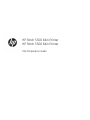 1
1
-
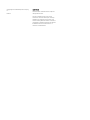 2
2
-
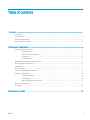 3
3
-
 4
4
-
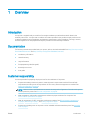 5
5
-
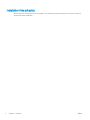 6
6
-
 7
7
-
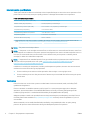 8
8
-
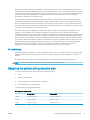 9
9
-
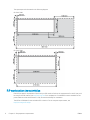 10
10
-
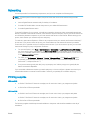 11
11
-
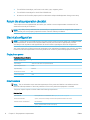 12
12
-
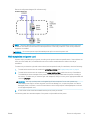 13
13
-
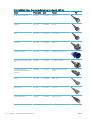 14
14
-
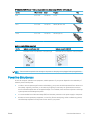 15
15
-
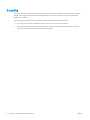 16
16
-
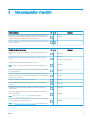 17
17
-
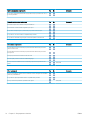 18
18
-
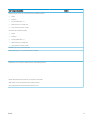 19
19
-
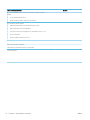 20
20
HP Stitch S500 Printer User guide
- Type
- User guide
- This manual is also suitable for
Ask a question and I''ll find the answer in the document
Finding information in a document is now easier with AI
Related papers
-
HP Stitch S300 Printer User guide
-
HP 61-in User manual
-
HP Stitch S1000 Printer User guide
-
HP Stitch S1000 Printer User guide
-
HP L25500 User manual
-
HP DesignJet L25500 Printer series User guide
-
HP Latex 570 Printer User guide
-
HP Latex 115 Printer User guide
-
HP Latex 315 Print and Cut Plus Solution User guide
-
HP Latex 115 Printer User guide