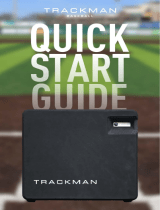Page is loading ...

USER'S GUIDE

- 2 -
Warranty
Gilson warrants this product against defects in
material under normal use and service for a period
of 12 months from the date of purchase.
Gilson is not responsible for incidental damage
resulting from physical shock, continuous expo-
sure to corrosive reagents or technical handling
not in accordance with the guidelines described
in the User’s Guide.
Contents Page
1 INTRODUCTION 2
2 PARTS CHECKLIST AND ACCESSORIES 2
3 SAFETY NOTES 3
4 DESCRIPTION 4
5 GETTING STARTED 7
6 USING THE TRACKMAN 9
7 CLEANING, DECONTAMINATION AND MAINTENANCE 12
8 TROUBLESHOOTING 13
9 REPLACEMENT PARTS 13
EC DECLARATION OF CONFORMITY 14
TECHNICAL DATA SHEET 15
1 INTRODUCTION
Congratulations on the purchase of the TRACKMAN, the professional assistant who keeps track of
pipetting from microtube to microtube and from microplate to microplate!
The TRACKMAN is ideal for tracking pipetting. It holds two microplates (96-well or 384-well)* or two
optional Gilson Microtube Holders (0.5 mL, 1.5 mL and 2 mL), A and B, for transferring liquids from
microtube to microtube or microplate to microplate. The TRACKMAN tracks and displays the position
of the liquids.
The TRACKMAN:
• helps eliminate pipetting mistakes and cross-contamination.
• is a high quality Gilson product and is CE compliant.
• can be used manually or with a pedal for hands-free operation.
• simplies your work, improves your productivity and will guide you to success!
2 PARTS CHECKLIST AND ACCESSORIES
Verify that the following items are present
• TRACKMAN Ref. F70301
• Power supply with AC adapter and cable Ref. F30705
• User’s Guide Ref. LT801522
• 3 reagent reservoirs (25 mL) Ref. F267660
* Patent pending.

- 3 -
USER'S GUIDE
EN
Optional Accessories
• Pedal for TRACKMAN Ref. F70261
• 0.5 mL, 1.5 mL and 2 mL Microtube Holder
(vessel capacity: 16 microtubes) Ref. F70105
The Microtube Holder allows for placing 0.5 mL tubes into one
side and 1.5 mL or 2.0 mL tubes into the other side, thus enabling
use of the TRACKMAN to track pipetting between microtubes.
The TRACKMAN can be used with any kind of pipette (mechanical or electronic, single, multichannel
and repetitive). The following is a list of Gilson pipettes:
• PIPETMAN® • PIPETMAN Neo® • PIPETMAN Neo Multi
• PIPETMAN Concept® • PIPETMAN Concept Multi
• DISTRIMAN® • REPETMAN® • MICROMAN®
For ordering information please contact your Gilson distributor or http://www.gilson.com.
3 SAFETY NOTES
Possible dangers if the safety precautions are not observed
The TRACKMAN is a state-of-the-art instrument and is safe to use. All persons working with the TRACKMAN
must read the operating and safety instructions before operating the instrument.
Safety at work
In addition to any safety precautions listed here, all other relevant safety aspects–e.g., GLP, GMP, pro-
fessional trade associations, Department of Health, trade supervisory authorities–must be observed.
The TRACKMAN has
an IP 32 rating. It is
protected against
direct sprays of water
up to 15° from the
vertical.
For more information,
refer to Chapter 7.
Changes in conguration/design by user
No changes may be made to the TRACKMAN.
Any parts that become defective must be
replaced by original Gilson parts.
Cautions:
Do not autoclave the TRACKMAN. Extreme
heat will damage electronic components.
Do not immerse the TRACKMAN; liquid inside
can damage its internal components.
Do not clean the keypad with bleach solu-
tions or other solvents. Caustic cleaning
solutions can damage the keypad.
Do not use the TRACKMAN in a potentially
explosive environment or with potentially
explosive chemicals.
Figure 1
Figure 2

- 4 -
The TRACKMAN may not be altered in
design or in any of their safety aspects
without the express written permission of
Gilson. In particular, no alterations may be
made to any of the protective functions.
Any alteration releases Gilson from any
liability for damage caused.
Do not dispose of the product with
general waste, when a unit reaches its
end of life, use a recognized organiza-
tion to collect and recycle the products.
4 DESCRIPTION
TRACKMAN
Location A
Location B
LED light box
Position indicators (for 96- or 384-well microplates)
Plate holder (for 96- or 384-well microplates)
Figure 3 - TRACKMAN Front Panel
Cautions:
The TRACKMAN may not be opened! Repairs
must be carried out by Gilson or a service
company authorized by Gilson!
Do not carry the TRACKMAN by the retract-
able stand.
Make sure that the TRACKMAN is well
positioned on the bench. Do not use the
TRACKMAN on an irregular surface.
Power touch pad = ON/OFF
Step touch pads
LCD screen
Operator touch pads

- 5 -
USER'S GUIDE
EN
Figure 4 - TRACKMAN Bottom Side
Four antiskid rubber feet
Reset (see Chapter 8)
Retractable stand
Cable guide on left and right side
Angle Adjustment
The TRACKMAN may be positioned at or slightly
inclined. To raise the TRACKMAN, lift the retractable
stand on the underside.
Figure 5 - Retractable stand
Reset
In case of malfunction, rst reset the TRACKMAN.
To reset, insert a paper clip into the reset hole on
the rear panel of the TRACKMAN for at least 3 sec.
Figure 6
Cable Guide
The TRACKMAN provides you with a cable guide on
the bottom side. To align the pedal cable or power
supply cable for more comfortable working, insert the
cable into the cable guide found near the rubber feet.
Description of TRACKMAN connections
Pedal port USB port Power connection
Cable guide
Reset
Figure 7

- 6 -
Display
The display is an LCD screen. It shows the current mode and operating step, battery indicator, sound,
timer, and an indicator for manual or automatic timer operation.
Operation screen Setup screen
Selected location(s)
Indicator of well or tube position
Timer selection On/O for automatic run
Run, to start a run
Cong, to set up a run
Setup, to set sound, timer and transport function
Modify, appears when Cong or Setup are chosen, modication can be done
Valid, to accept the selection
Quit, to return to the Operation screen
Indicator for single or multichannel pipette type
Beeper selection On/O
Selected mode:
M
= manual,
P
= pedal (with accessory pedal, ref. F70261)
or
T
= automatic operation using timer (between pipetting steps)
Indicator for battery level
Indicator for vessel type (microplate or Microtube Holder)
Figure 8 - TRACKMAN Display

- 7 -
USER'S GUIDE
EN
Figure 9 - Position indicators on the TRACKMAN
Microplate and/or Microtube Holder positioning:
The TRACKMAN is ideal for tracking pipetting to 96-well
microplates, as well as to 384-well microplates. To position
your microplate or Microtube Holder, use the position
indicators on the TRACKMAN (see g. 9) and the indica-
tion displayed on the front panel. Select the vessel type in
the software (see Chapter 6). The LED lights will indicate
the chosen pattern and help you place the microplate or
Microtube Holder. Before starting a “run” the LED light pat-
tern will illuminate again for a nal positioning verication.
5 GETTING STARTED
Power Management
The TRACKMAN is provided with a minimal battery charge.
Before using a new TRACKMAN, it is recommended to
fully charge the battery. The TRACKMAN battery has been
designed to ensure up to 8 hours of cordless operation.
For service continuity when needing more capacity, your
TRACKMAN can also be used while charging.
Battery Charging
The TRACKMAN charges 80% of its full battery capacity in
less than an hour. It takes three hours to fully charge the
battery. The battery charges fastest with the unit power o.
Use the power supply and power supply cable, supplied
with the TRACKMAN, to make the connection between
the power receptacle on the TRACKMAN and a power
source. The TRACKMAN starts charging.
Cautions:
Only use a power supply ap-
proved or supplied by Gilson.
Use of an incompatible
power supply can damage
the TRACKMAN!
Use indoors.
USB port Power connection
Figure 10

- 8 -
Low Battery Warning
The TRACKMAN has a low battery alert. As the battery runs down, the “low battery level” message ap-
pears, followed by a warning beep. Press ok before continuing to work. The warning is replaced by a
blinking symbol of an empty battery. If it is not recharged, a second “low battery” warning will appear.
The TRACKMAN will switch o automatically after a few minutes if it is still not recharged. Your last
program and position will be saved.
Changing the battery
If the following symptoms occur, please
contact your Gilson Service Center:
1. The battery will not charge or will not
operate even if connected to the charger
for at least ve minutes.
2. The battery operates for a very short
time or permanently needs to be used
in connected mode.
Sleep Mode
The TRACKMAN goes into sleep mode and
the display will shut o after ve minutes
of inactivity. Press ON/OFF to reactivate the
TRACKMAN; the last program and position
will appear on the screen. The stand-by
mode lasts 15 minutes before TRACKMAN
switches o.
Switch ON or OFF
Press and hold the power touch pad “ON/OFF” for at least two seconds.
If TRACKMAN is switched o, it can hold a battery charge of up to 40 days.
Transport Mode
The TRACKMAN is preset to Transport Mode “on”. To start working with the TRACKMAN, press the key
combination that is indicated on the screen.
The TRACKMAN is now ready to use (see Chapter 6).
Caution: The TRACKMAN uses a Lithium-Ion
battery. Operation on the battery is done at
user’s risk only.
Opening the TRACKMAN voids the warranty.
Caution: If you switch o the TRACKMAN,
the last program will be saved but not the
last position; you may start again, but can-
not continue the run.

- 9 -
USER'S GUIDE
EN
6 USING THE TRACKMAN
Use the TRACKMAN in several dierent ways.
You can pipette with: Symbol Message
1x channel pipette x1
8 x multichannel pipette x8
12 x multichannel pipette x12
You can pipette:
to 0.5 mL/1.5 mL microtubes A or B tube 0.5 mL, tube 1.5 mL or 2.0 mL
to 96 /384 well microplates A or B 96-well or 384-well
from microtubes to microtubes
A B
tube 0.5 mL, tube 1.5 mL or 2.0 mL
from microplates to microplates
A B
96-well or 384-well
a sequence of microtubes or microplates A + B tube 0.5 mL, tube 1.5 mL or 2.0 mL;
96-well or 384-well
Overview of all programming possibilities
microplate microtubes holder
96 well 384 well 0.5 mL and 1.5mL
single channel 8 x channel 12 x channel single channel 8 x channel 12 x channel single channel
A A A A A
B B B B B
A + B A + B A + B A + B A + B
A
B A B A B A B A B
A A A A A
B B B B B
A + B A + B A + B A + B A + B
A
B A B A B A B A B
A A A
B B B
A + B A + B A + B
A
B A B A B
A A A
B B B
A + B A + B A + B
A
B A B A B
patterns
Choose between dierent patterns: individually, entire rows or columns and in serpentine.

- 10 -
How to program the TRACKMAN:
The screen will guide you through your
programming.
You can change the pipette type, vessel
type, pipette pattern, location and timer.
1. Switch on the TRACKMAN.
2. Press Cong; the indicator of pipette type is blinking.
3. Press Modify until the desired pipette type is selected.
4. Press Valid; the next symbol on the screen will blink and can be changed. Continue programming
as described in steps 2–4 until all required items are selected.
5. After programming your run, the rst screen appears again.
6. Press Run to start the program (see “How to use the TRACKMAN”).
After all parameters are selected, the TRACKMAN may be operated using the step touch pads on the
keypad or a pedal (optional, ref. F70261). If you chose automatic timer mode, the step touch pads and
pedal are disabled during the run.
If you have to pause before you have finished a run, press “Stop”. This will automatically pause your run. The question
“Are you sure?” appears and you are in “pause” mode. All parameters will be retained and you can continue without a risk
of pipetting error. If you want to continue your run press “No”, this will cancel the stop function. If you confirm the option by
selecting “Yes” you will reset the run.
How to use the TRACKMAN:
1. Switch on the TRACKMAN.
2. Place your vessel using the position indicators.
3. Press Run to start the program.
4. The LED light pattern will appear. Verify that the vessels are in the correct positions and then conrm
the question “Are you ready” with “Yes” or “No”.
If you choose “Yes”, the run starts, if you choose “No”, you will return to the previous menu.
5. Press one of the step touch pads to advance the light sequence
If you want to go one step backwards, press “Back”. The question “Are you sure?” appears. Press “Yes” to go backwards
or “No” to continue.
If you want to stop the run, press “Stop”. The question “Are you sure?” appears. Press “Yes” to stop, or “No” to continue.
6. When the run is nished, the rst screen appears again and you can start another run.
The TRACKMAN goes to sleep and the display will shut off after five minutes of inactivity. Press ON/OFF to reactivate
TRACKMAN and continue working. Your last settings and operating step appear on the screen.
Note before starting:
The TRACKMAN is touch sensitive. So, please
keep in mind that you need to lift your nger
between clicks.

- 11 -
USER'S GUIDE
EN
How to use the TRACKMAN with timer mode:
1. Switch on the TRACKMAN.
2. Place your vessel by using the position indicators.
3. Press Cong; the indicator of pipette type is blinking.
4. Press Modify until the desired pipette type is selected.
5. Press Valid; the next symbol on the screen will blink and can be changed. Continue programming
as described in steps 2–4 until all required items are selected.
6. When you reach the item to change between automatic timer mode
T
and manual mode
M
, select
T
and then press Valid to accept your selection.
7. Next, set the Time Interval by using
+
and
-
. The valid range is between 1 sec. and 99 sec. Click
Valid to conrm your choice and return to the operation screen.
8. Press Run to start the program. The LED light pattern will appear. Verify the vessel is in the correct
position, and then respond to the question “Are you ready” with “Yes” or “No”.
If you choose “Yes”, the run starts, if you choose “No”, you will return to the previous menu.
9. The pattern will light automatically to track your pipetting.
10. When the run is nished, the rst screen appears again and you can start another run.
How to use the TRACKMAN with the pedal:
1. Switch on the TRACKMAN.
2. Plug the pedal into the TRACKMAN (see Chapter 4, Fig. 4). A beep signals that the pedal is connected
and a P (for pedal) appears on screen.
3. Press Run to start the program.
4. Step the pedal to advance the light sequence.
If you want to go one step backwards, press BACK, the question “Are you sure?” appears. Press “Yes” to go backwards
or “No” to continue
If you want to stop the run, press ”Stop”, the question “Are you sure?” appears. Press “Yes” to stop, or “No” to continue.
6. When the run is nished, you return to the rst position where you can start another run.
If you use the pedal, you cannot use the step touch pads.
How to change the setup parameters:
You can change following parameters:
Timer: Indication of pipetting time.
Beeper: Beep sound.
Transport function: to lock the TRACKMAN before transport or for security.

- 12 -
1. Switch on the TRACKMAN.
2. Press Setup; the timer symbol starts blinking.
3. To change it, press Modify. Click Valid to conrm your choice. The next item, the beeper symbol,
starts blinking.
If you do not want to change it, press Valid, the beeper symbol starts blinking.
4. If you want to switch the beeper on or o press Modify and then Valid to accept the selection.
If you do not want to change it, press Valid. Set the next item, the transport function, by using the Modify soft touch.
Press Valid to accept the selection and return to the operation screen.
5. To exit the Setup menu, press Quit.
7 CLEANING, DECONTAMINATION AND MAINTENANCE
Cleaning and Decontamination
To clean the TRACKMAN, wipe it with a
soft-cloth or lint-free tissue dipped in
a simple soap solution or 70% Ethanol,
to remove all marks. If the TRACKMAN
is very dirty, a brush with soft plastic
bristles may be used.
To rinse, wipe the TRACKMAN with a
soft cloth or lint-free tissue dipped in
distilled water.
Allow it to air dry or dry it carefully with
a soft cloth or lint-free tissue.
If you use chemical solutions for decontamination or detergents for cleaning other than those speci-
ed below, you should check with your supplier that the solution or detergent is safe for use with the
following materials: ABS (Acrylonitrile Butadiene Styrene), polyester, rubber and stainless steel.
Maintenance
The TRACKMAN must be cleaned regularly.
If necessary, you can replace the antiskid
rubber feet (Refer to Chapters 4 and 9).
Cautions:
Do not autoclave TRACKMAN. Extreme heat
will damage electronic components.
Do not immerse the TRACKMAN; liquid inside
can damage its internal components.
Do not clean the keypad with bleach solutions
or other solvents. Caustic cleaning solutions
can damage the keypad.
Warning: The TRACKMAN may not be opened!
Repairs must be carried out by Gilson or
a service company authorized by Gilson!
Please contact your local Gilson Service for
the replacement of spare parts or battery.

- 13 -
USER'S GUIDE
EN
8 TROUBLESHOOTING
In case of malfunction, rst reset the
TRACKMAN. To reset, insert a paper clip
into the reset hole on the rear panel
of the TRACKMAN for at least 3 sec.
If the problem persists, you may
consult the following table which
identifies potential problems and
possible solutions.
Problem Possible Cause Refer to page
No LCD display. Recharge battery. 7
Reset the software. 5
No operation possible. Recharge battery. 7
Reset the software. 5
Step touch pads do not work. Set program to Manual mode. 10
Lift finger between clicks. 10
No activity after sleep mode. Reset the software. 5
Recharge battery. 7
No move of light sequence. Reset the software. 5
Battery needs recharging. 7
No operation possible. Battery needs recharging. x
Software needs to be reset. x
Calibration impossible. Software needs to be reset. x
9 REPLACEMENT PARTS
Description Reference
Antiskid rubber feet
5462105001

- 14 -
EC DECLARATION OF CONFORMITY
The company
Here by certies on its sole responsibility that the
products listed below:
comply with the requirements of the following
European Directives:
Villiers-le-Bel, October 1
st
, 2009
GILSON S.A.S.
19, avenue des Entrepreneurs
BP 145 - 95400 VILLIERS LE BEL
FRANCE
Tel.: +33(0)1 34 29 50 00
Fax: +33(0)1 34 29 50 20
TRACKMAN™
2004/108/EC
Electromagnetic Compatibility
2006/95/EC
Low Voltage Equipment
2002/95/EC
Restriction of hazardous substances
Atika El Sayed
General Manager
Hervé Ledorze
Quality Manager

- 15 -
USER'S GUIDE
EN
TECHNICAL DATA SHEET
Dimensions (L x W x H) Instrument 280 mm x 170 mm x 23 mm
Weight 0.490 kg
Screen LCD (Liquid Crystal Display)
LED light box No-heat emitting diodes will have no eect on samples.
Capacity Microplates ISO/ANSI SBS 1-2004, 2-2004, 3-2004 and 4-2004 are accepted,
height: 10 mm to 45 mm, two microplates can be placed side by side, transparent
and translucent.
AC Adapter Input: 100-240V ~ 0.4A
47-63Hz
Output: 5Vdc 2.0A
Indoor use only
Battery Gilson Lithium Polymer Cell, Battery Rating: 3.7V, 1Ah (3.7 Wh), autonomy up to 8
hours (single channel pipette) or 5 h (multichannel pipette) with one charge!
Temperature Storage: -20°C to + 45°C
Operating: +4°C to + 40°C
Humidity 20%–80%
Air pressure 800–1200 mbar
UV-resistance If the TRACKMAN will be exposed to ultraviolet light, the plastic housing might
discolour and become yellow. This will not aect the functioning eciency of the
device.

LT801522/A - ©2009 Gilson SAS All rights reserved October 2009
English Printed in France
Specifications subject to change without notifications - errors omitted.
Gilson, Inc. World Headquarters
3000 Parmenter Street
I
P.O. Box 620027
I
Middleton, WI 53562-0027, USA
Tel: (1) 800-445-7661 or (1) 608-836-1551
I
Fax: (1) 608-831-4451
Gilson S.A.S.
19, avenue des Entrepreneurs
I
BP 145, F-95400 Villiers-le-Bel, France
Tel: (33-1) 34 29 50 00
I
Fax: (33-1) 34 29 50 20
www.gilson.com
/