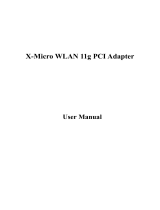Page is loading ...

WLAN 11g PCMCIA Card
WLAN 11g PCI Card
User Manual
ver 1.0

INFORMATION TO USER
Product Name:
X-Micro WLAN 11g PCMCIA Card
X-Micro WLAN 11g PCI Card
Model Name :
XWL-11GPAR
XWL-11GCAR
FCC Radiation Exposure Statement
This equipment complies with FCC radiation exposure limits set forth for an
uncontrolled environment.
This equipment should be installed and operated with minimum distance 20cm between the
radiator & your body.
This transmitter must not be co-located or operating in conjunction with any other antenna or
transmitter.
The equipment has been tested and found to comply with the limits for a Class B Digital Device,
pursuant to part 15 of the FCC Rules. These limits are designed to provide reasonable protection
against harmful interference in a residential installation.
This equipment generates, uses and can radiate radio frequency energy and, if not installed and
used in accordance with the instruction, may cause harmful interference to radio communication.
However, there is no grantee that interference will not occur in a particular installation. If this
equipment dose cause harmful interference to radio or television reception, which can be
determined by turning the equipment off and on, the user is encouraged to try to correct the
interference by one or more of the following measures:
--Reorient or relocate the receiving antenna.
--Increase the separation between the equipment and receiver.
--Connect the equipment into an outlet on a circuit different from that to which the receiver is
connected.
--Consult the dealer or an experienced radio/TV technician for help.
Notice: The Part 15 radio device operates on a non-interference basis with other devices
operating at this frequency. Any changes or modification not expressly approved by the party
responsible could void the user’s authority to operate the device.
REGULATORY INFORMATION
X-Micro 11g WLAN PCMCIA Card and X-Micro 11g WLAN PCI Adapter must be installed and
used in strict accordance with the manufacturer’s instructions. This device complies with the
following radio frequency and safety standards.
USA - Federal Communications Commission (FCC)
This device complies with Part 15 of FCC Rules. Operation is subject to the following two
conditions:
1. This device may not cause harmful interference.
2. This device must accept any interference that may cause undesired operation.

Europe - R&TTE Directive
This device complies with the specifications listed below
• ETS 300-826 General EMC requirements for Radio equipment.
• ETS 300-328 Technical requirements for Radio equipment.
• EN60950 Safety Requirements for Radio equipment
The channel identifiers, channel center frequencies, and regulatory domains of each
22-MHz-wide channel are shown in following Table.
MAX. OUT POWER
COUNTRY CHANNELS
INDOOR
OUTDOOR
Spain
2400-2483.5 MHz
1-13 < 100 mW EIRP < 100 mW EIRP
France 2400-2454 MHz 1-8 < 100 mW EIRP < 100 mW EIRP
France 2454-2483.5 MHz 9-13 < 100 mW EIRP < 10 mW EIRP
Italy 2400-2483.5 MHz 1-13 < 100 mW EIRP < 100 mW EIRP
UK 2400-2483.5 MHz 1-13 < 100 mW EIRP < 100 mW EIRP
Netherlands 2400-2483.5 MHz 1-13 < 100 mW EIRP < 100 mW EIRP
Germany 2400-2483.5 MHz 1-13 < 100 mW EIRP < 100 mW EIRP
Austria 2400-2483.5 MHz 1-13 < 100 mW EIRP < 100 mW EIRP
Belgium 2400-2483.5 MHz 1-13 < 100 mW EIRP < 100 mW EIRP
Switzerland 2400-2483.5 MHz 1-13 < 100 mW EIRP < 100 mW EIRP
Luxemburg 2400-2483.5 MHz 1-13 < 100 mW EIRP < 100 mW EIRP
Russia 2400-2483.5 MHz 1-13 <10 mW EIRP <10 mW EIRP
Ireland 2400-2483.5 MHz 1-13 < 100 mW EIRP < 100 mW EIRP
Portugal 2400-2483.5 MHz 1-13 < 100 mW EIRP < 100 mW EIRP
Norway 2400-2483.5 MHz 1-13 < 100 mW EIRP < 100 mW EIRP
Denmark 2400-2483.5 MHz 1-13 < 100 mW EIRP < 100 mW EIRP
Finland 2400-2483.5 MHz 1-13 < 100 mW EIRP < 100 mW EIRP
Iceland 2400-2483.5 MHz 1-13 < 100 mW EIRP < 100 mW EIRP
Greece 2400-2483.5 MHz 1-13 < 100 mW EIRP < 100 mW EIRP
Lichtenstein 2400-2483.5 MHz 1-13 < 100 mW EIRP < 100 mW EIRP
Sweden 2400-2483.5 MHz 1-13 < 100 mW EIRP < 100 mW EIRP

Copyright
Copyright 2006 by X-Micro Technology Corp., All rights reserved. No part of this
publication may be reproduced, transmitted, transcribed, stored in a retrieval system, or
translated into any language or computer language, in any form or by any means,
electronic, mechanical, magnetic, optical, chemical, manual or otherwise, without the
prior written permission of X-Micro Technology Corp.
Disclaimer
X-Micro Technology Corp. makes no representations or warranties, either expressed or
implied, with respect to the contents hereof and specifically disclaims any warranties,
merchantability or fitness for any particular purpose. Any software described in this
manual is sold or licensed "as is". Should the programs prove defective following their
purchase, the buyer (and not this company, its distributor, or its dealer) assumes the
entire cost of all necessary servicing, repair, and any incidental or consequential
damages resulting from any defect in the software. Further, X-Micro Technology Corp.,
reserves the right to revise this publication and to make changes from time to time in the
contents hereof without obligation to notify any person of such revision or change.
All brand and product names mentioned in this manual are trademarks and/or
registered trademarks of their respective holders.

TABLE OF CONTENT
Introduction............................................................................................6
Purpose...............................................................................................6
Terms/Usage.......................................................................................6
Overview of this User’s Guide.............................................................6
Unpacking and Setup ............................................................................7
Unpacking............................................................................................7
Setup...................................................................................................7
Hardware Installation.............................................................................8
LED Indicator.......................................................................................8
Check the installation ..........................................................................8
Software Installation ..............................................................................9
Windows 98se/ME/2000/XP Utility and Driver Installation ..................9
Wireless Utility Setting.......................................................................11
Technical Specifications ......................................................................22

INTRODUCTION
Congratulations on your purchase of this 108Mbps IEEE 802.11g Wireless
PCMCIA /PCI Adapter.
This manual helps to get familiar with the Wireless PCMCIA /PCI Adapter.
This manual contains detailed instructions in operation of this product. Please
keep this manual for future reference.
With a Wireless (IEEE 802.11g) PCMCIA /PCI Adapter, a laptop computer or
a station can communicate with another computer in a wireless way.
Easy-to-use utilities are bundled with Wireless PCMCIA /PCI Adapter for
configuration, monitoring, and diagnosis purposes.
Wireless PCMCIA /PCI Adapter can wirelessly transmit and receive data,
minimizing the need for wired connections, at a speed of up to fifty-four
megabit per second. With Wireless PCMCIA /PCI Adapter, you can locate
your Notebook PC or station wherever you want without wires and cables.
Wireless PCMCIA /PCI Adapter provides users with an access to real-time
information anywhere in their organization. The mobility provides productivity
and service, which are not available under wired networks. The Wireless
PCMCIA /PCI Adapter configuration is easy to change from peer-to-peer
networks, suitable for a small number of users, to full infrastructure networks
of thousands of users that allow roaming around a broad area.
Purpose
This guide discusses how to install your 108M 802.11g Wireless LAN
PCMCIA /PCI Adapter.
Terms/Usage
In this guide, the term “the WLAN PCMCIA /PCI Adapter” refers to your 108M
802.11g Wireless LAN PCMCIA /PCI Adapter.
Overview of this User’s Guide
Introduction. Describes the WLAN PCMCIA /PCI Adapter
Unpacking and Setup. Helps you get started with the basic installation of the
WLAN PCMCIA /PCI Adapter.
Hardware Installation. Describes the LED indicators of the Adapter.
Software Installation. Tells how to setup the driver and the utility setting.
Technical Specifications. Lists the technical (general, physical and
environmental) specifications of the WLAN PCMCIA /PCI Adapter.

UNPACKING AND SETUP
This chapter provides unpacking and setup information for the Wireless
PCMCIA /PCI Adapter.
Unpacking
Open the box of the Wireless PCMCIA /PCI Adapter and carefully unpack
it. The box should contain the following items:
One 108Mbps IEEE 802.11g Wireless PCMCIA /PCI Adapter
One Driver & Utility with User’s Guide CD-ROM
If any item is found missing or damaged, please contact your local
reseller for replacement.
Setup
The setup of the Wireless PCMCIA /PCI Adapter can be performed using
the following steps:
Visually inspect the PCMCIA /PCI Adapter and make sure that it is
fully plugged in to the CardBus slot / PCI slot.
Make sure that there is a well environment that there is no much
intrusion to have a better connection.

HARDWARE INSTALLATION
LED Indicator
Power (PWR)
The PWR indicator lights green while the Wireless
PCMCIA /PCI Adapter
is connecting to the CardBus /PCMCIA or PCI slot, otherwise, it is off.
ACT (Activity)
The ACT indicator blinks green when the Wireless
PCMCIA /PCI Adapter
is connected to a network successfully and transmitting data. Otherwise
the indicator is off whiles the Wireless LAN is stand by.
Check the installation
The LEDs of the Wireless PCMCIA /PCI Adapter are clearly visible and
the status of the network link can be seen instantly:
1. Once the device is plugged to the station’s CardBus/PCMCIA or PCI
slot, the PWR LED of the Wireless
PCMCIA /PCI Adapter will light up
indicating a normal status.
2. When the device plugged to the station’s CardBus/PCMCIA or PCI
slot and the driver was installed, the ACT and PWR LED will start
alternate blinking, it means that the device is starting to scan the
wireless devices near the Wireless
PCMCIA /PCI Adapter.
3. While the Wireless
PCMCIA /PCI Adapter linked up and transmitting
data to the Access Point or to other Wireless LAN station, the ACT
LED will start blinking.

SOFTWARE INSTALLATION
This section will lead you to install the driver and utility of the Wireless
PCMCIA /PCI Adapter.
Windows 98se/ME/2000/XP Utility and Driver Installation
1. Insert the Wireless PCMCIA /PCI Adapter Driver & Utility CD-ROM into
computer’s CD-ROM Drive and it will automatically run a setup menu and
install the driver and the utility. In some specific setting on Windows
system, you may need to proceed the software manually, go to your
Windows Start menu and choose Run, type “D:\Utility\Setup.exe” in the
dialog box (D:\ will depend on where your CD-ROM drive is located) and
click OK.
2. If you need to install the driver manually, refer each Windows OS to the
following CD-Rom directory path: D:\Driver\<Windows OS>\net5211.inf.
Note: (D:\ will depends on where the CD-ROM drive is located and
<Windows OS> will depend on the Windows OS you are using).
3. The Install Shield Wizard screen will appear. Click “Next” to
continue.

4. The installation program will help you to setup the Wireless PCMCIA
/PCI Adapter utility.
Be noted that the Windows XP have its own Wireless Utility;
you can either use the utility of Windows XP or the provided
utility.
5. After finish the installation, plugged in the WLAN
PCMCIA /PCI
Adapter, you will see Wireless Configuration Utility Country Selector,
select the country where you are using this Wireless device, users
are responsible for ensuring that the channel set configuration is in
compliance with the regulatory standards of these countries.
Warning: Be noted that selecting the incorrect region may
result in a violation of applicable law; you will need to select the
correct domain.
6. When the WLAN PCMCIA /PCI Adapter was installed, you will see
the icon on the Windows task bar.
When the icon in the toolbar represents in green color, it is properly
connected to the network and if it represents in red color, then it is
not connected to the network.

Wireless Utility Setting
With the WLAN PCMCIA /PCI Adapter utility, users can configure all the
functions provided by the Wireless Monitor Utility. Double-click the utility
icon that appears in the taskbar.
The Wireless Monitor Utility includes seven tabs: Status, Configuration,
Advanced, Profile, Network, Statistics and About.
Status
The Status screen shows you the status of the
PCMCIA /PCI Adapter, it
shows that where the device is connected to, the Network mode, the
Channel, the transmit rate and the encryption mode.
There is another dialog box showing the data transmitted and data
received. The two signal lines show the Signal Strength and the Link
Quality of the device

Configuration
The Configuration function helps you to configure the Network and the
Security.
Network: the setting of the Network mode, the Network SSID and the
Channel:
¾ Network Mode:
If you want to connect with an Access Point, please set to
“Infrastructure” mode. If you have more stations and just want to set
them as local network, please set the mode to “802.11 Ad-Hoc”
mode.
¾ Network SSID:
The SSID differentiates one Wireless LAN group name from another;
so all access points and all devices attempting to connect to a
specific Wireless LAN group name must use the same SSID. A
device will not be permitted to join the BSS unless it can provide the
unique SSID.
¾ Channel:
It shows radio channel numbers that used for Wireless LAN
networking.
The channel number can be set only under the Ad-Hoc operation
mode. In Ad-Hoc mode stations, each station must have the same
channel numbers and SSID.
In Infrastructure mode, the WLAN
PCMCIA /PCI Adapter will
automatically detect the channel number of the Access Point.
Security: the setting of the Network Encryption:
This function is used to protect wireless communication from
eavesdropping. A secondary function of encryption is to prevent
unauthorized access to a wireless network, and it can be achieved by

using the Encryption function.
¾ Enable Encryption:
Enable or Disable the WLAN encryption on the WLAN
PCMCIA /PCI
Adapter.
¾ Authentication Mode:
Auto: Will automatically adjust to the Authentication mode of the
WLAN
PCMCIA /PCI Adapter.
Open System: with the same WEP key between the stations, the
stations don’t need to be authenticated, and this algorithm was set to
default.
Shared Key: with the same WEP key between the stations in this
Authentication algorithm, this type will use packets with encryption by
transferring a challenge text which will be acknowledge by both side
of the stations. In order to choose which authentication algorithm will
be used, you must know which one the station supports this
algorithm first.
WPA: WPA (Wi-Fi Protected Access) security is selected,
configuration is enabled. Please click the “Certificate” button. The
below window is pop up. Then, please select the certificate that user
wants to use and enter the server name and login name.

WPA-PSK: WPA-PSK (Wi-Fi Protected Access pre-shared key) is a
simpler version that does not support 802.1x and requires a
separate RADIUS server for mutual authentication.
Enter a Passphrase in the WPA-PSK dialog box. This Passphrase
must be the same on each computer that is connected to the
wireless network.
WPA2: WPA2 (Wi-Fi Protected Access 2) is the second generation
of WPA; providing enterprise and consumer Wi-Fi user with a high
level of assurance that only authorized user can access their
wireless networks. WPA2 is based on the final IEEE802.11i
amendment to the 802.11 standard and is eligible for FIPS 140-2
compliant. WPA2 is select, configuration is enabled. Please click the
“Certificate” button. The below window is pop up. Then, please
select the certificate that user wants to use and enter the server
name and login name.

WPA2-PSK: WPA-PSK2 (Wi-Fi Protected Access pre-shared key) is
a simpler version that does not support 802.1x and requires a
separate RADIUS server for mutual authentication.
Enter a Passphrase in the WPA2-PSK dialog box. This Passphrase
must be the same on each computer that is connected to the
wireless network.
It is recommended to select “Auto” if you are not familiar with the
setting.
¾ Encryption Mode:
There are two kinds of encryption mode, WEP encryption and
WPA-Passphrase..
Click the Enable Encryption to activate the security of the
PCMCIA

/PCI Adapter.
WEP-Key: WEP (Wired Equivalent Privacy) relies on a secret key
that is shared between a mobile station and a base station (Access
Point).
WEP-Passphrase: the Passphrase in the dialog box helps you to
create a group of WEP key in the Key Setting.
¾ Default Key (Key 1 ~ Key 4):
You can type the key that you want to use from Key#1 to Key #4,
and the key that you type will be the encryption between the stations
that you connected with.

¾ Key Length, Key Format and WEP Key:
If you select 64bit in Hex format, you must type 10 values in the
following range (0~F, hexadecimal), or 64bit in ASCII format, you
must type 5 values in the following range (0~9, A~Z and a~z
Alphanumeric).
If you select 128bit in Hex format, you must type 26 values (0~F,
hexadecimal), or 128bit in ASCII format, you must type 13 values in
the following range (0~9, A~Z and a~z Alphanumeric).
Be sure that the
PCMCIA /PCI Adapter and the wireless station were set
in the same key.
Note: After all the settings are completed, click Apply to save the
setting.
Advanced
The Advanced settings help you to control the
PCMCIA /PCI Adapter to
adjust with wireless devices in certain environment.

¾ Wireless Mode:
You can check of the wireless modes; 802.11b, 802.11g and
SuperG:
IEEE 802.11b: checked to support IEEE 802.11b wireless mode, at
this mode the bandwidth is up to 11Mbps.
IEEE 802.11g: checked to support IEEE 802.11g wireless mode, at
this mode the bandwidth is up to 54Mbps.
SuperG: checked this mode to support Super-G wireless mode, at
this mode the bandwidth is up to 108Mbps.
¾ Power Saving:
To set your Wireless
PCMCIA /PCI Adapter as power saving mode,
select “Off”, “Normal” or “Maximum”.
¾ Transmit Power:
By selecting the Transmit Power, you can select the Radio
Frequency output power from Minimum, 12.5%, 25%, 50%, 100% or
Auto.
¾ Preamble Type:
The usage of the preamble is to limit the packet size of the data to
transmit. It is recommended to choose the short preamble when the
link quality is bad, it is to prevent the wasting time of resending a
long packet that is lost. The Default is Auto which access short and
long preamble.
¾ Country Domain:
This is the channel selection of each country regulatory domain,
select the country where you are using this wireless device, users
are responsible for ensuring that the channel set configuration is in
compliance with the regulatory standards of these countries.
¾ eXtended Range(XR):
Enable or Disable the eXtended Range function.
¾ Fragment Threshold:
Fragmentation Threshold is a way of transmitting the packets that
will be fragmented. Choose a setting within a range of 256 to 2432. It
is recommended to fragment the packet when the link quality is bad,
it is to prevent the wasting time of resending a long packet that is
lost.

¾ RTS/CTS Threshold:
The RTS/CTS Threshold is a station initiates the process by sending
a RTS frame, the other ends receives the RTS and responds with a
CTS frame, the station must receive a CTS frame before sending the
data frame. This is to prevent the collisions by each station. Choose
a setting within a range of 256 to 2432. It is recommended limiting a
long packet to prevent each station waiting too long to transmit a
data.
Profile
The Profile section allows you to set values for all parameters by
selecting a previously defined profile. Type a name in the Profile Name
field to create a profile, click “Save” and click “Apply” when a profile is
done. You can click Delete if the profile is no longer used, to activate
other profile, choose a profile name in the Profile Name field and click
Activate.

Network
The screen shows all the Wireless devices around your Wireless
PCMCIA /PCI Adapter. The information of the wireless devices includes
the SSID, MAC Address, Channels, Signal, the Security type and the
Network mode.
You can click the Rescan button to find the new wireless devices, and
double-click the device to choose the wireless station that you want to
connect with.
Statistic
The Statistic section shows the real-time transmit and receive packets of
the
PCMCIA /PCI Adapter.
/