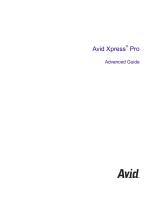HDV 720 24p Workflow with Adobe Premiere Pro 2.0
Newly introduced Adobe Premiere Pro 2.0 NLE software package officially supports the following HDV formats:
• HDV 720 30p
• HDV 1080 60i
• HDV 1080 50i
This new release supports HDV in native mpeg-2 format featuring excellent real-time processing capabilities,
timeline scrubbing, playback and multi-layer video support. Timeline response is virtually indistinguishable from DV
editing
*.
HDV 720 24p support was not added to this release and, therefore, HDV 720 24p preset is not available.
However, upon performing multiple tests in our lab we came to the conclusion that HDV 720 24p capture and
editing with the Adobe Premiere Pro 2.0 is possible and can be done very easy and efficiently in native 720 24p
HDV format.
What is supported for HDV 720 24p format:
• HDV 720 24p capture (batch capture) and storage in native format (aprox. 9 GB per hour of 720 24p
footage). Standard 250 GB HDD will store up to 27 hours of 720 24p footage!
• True 24p timeline editing.
• Real-time timeline scrubbing, forward and backwards playback (including multi-layers and high speed).
• Real-time transitions, effects and color correction.
• DTE (Direct-to-Edit) with the DR-HD100 external HDD recorder unit. (720 24p m2t files can be
immediately imported into the project – no capture required)
• Export finished project to various formats including 4:2:2 un-compressed QuickTime, AVI, 720 24p, 1080
24p, Mpeg-2 etc.
What is not
supported for HDV 720 24p format:
• Export to tape in HDV 720 24p format
* PC used for testing:
Dell Precision 470 - Dual Xeon 3.4 GHz, 2 GB RAM, SATA HDD (separate drive for video), Windows XP SP2
1