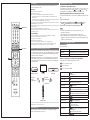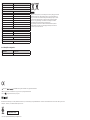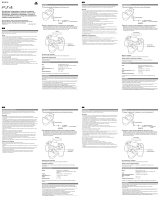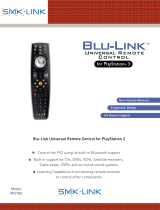Sony CECH-ZRC1E User manual
- Category
- Blu-Ray players
- Type
- User manual
This manual is also suitable for

CECH-ZRC1E
Blu-ray Disc™ Remote Control
Instruction Manual

Precautions
ˎ Before using this product, carefully read this manual and retain it for future reference. Read also the
instructions for the PlayStation
®
3 system.
Battery use
ˎ Do not handle damaged or leaking batteries.
ˎ Never throw batteries into a fire.
ˎ If you come into contact with material from a leaking battery, take the following actions:
ˋ If the material gets into the eyes, do not rub. Immediately flush the eyes with clean water and seek
medical attention.
ˋ If the material comes into contact with the skin or clothes, immediately rinse the affected area with clean
water. Consult your physician if inflammation or soreness develops.
ˎ Keep the product out of the reach of small children. Small children may swallow the batteries or small parts,
which may inflict injury or cause an accident.
ˎ Do not use batteries other than those specified, and always replace with the same type of battery. Do not mix
old and new batteries.
ˎ Insert batteries with the plus and minus ends in the correct direction.
ˎ Remove batteries when they have reached the end of their life, or if the BD remote control is to be stored for
an extended period of time.
Use and handling
ˎ Do not expose the BD remote control to high temperatures, high humidity or direct sunlight.
ˎ Do not allow liquid or small particles to get into the product.
ˎ Do not put heavy objects on the product.
ˎ Never disassemble or modify the product.
ˎ Do not throw or drop the product, or otherwise expose it to strong physical impact.
ˎ Do not place any rubber or vinyl materials on the product exterior for an extended period of time.
ˎ When cleaning the product, use a soft, dry cloth. Do not use solvents or other chemicals.
What you can do with the BD remote control
ˎ The BD remote control uses Bluetooth
®
wireless technology to operate your PS3™ system and
to control the playback of common types of disc media, including Blu-ray Disc™ (BD) media.
ˎ You can also control the playback of streaming media and control the playback of content
downloaded to the PS3™ system HDD.
ˎ Infrared (IR) technology enables you to operate peripheral devices such as your television
and AV amplifier*. For IR operation you must point the IR transmitter of the BD remote
control directly at the device. Check that there are no obstructions between the BD remote
control and the device.
PlayStation
®
3 system Television AV amplifier
Bluetooth
®
wireless
communication
IR (infrared)
communication
IR transmitter
BD remote control
* Only the surround sound system (CECH-ZVS1A / CECH-ZVS1B / CECH-ZVS1E) (sold separately) and AV
amplifiers made by Sony Corporation can be used.
Preparing for use
Remove the battery cover on the rear of the BD remote control and insert the supplied
batteries. Set the batteries in the correct position.
Operating the PS3™ system
Check the PS3™ system software version
To use the BD remote control, the PS3™ system software must be version 3.60 or later. You can
check the system software version by selecting
(Settings) (System Settings)
[System Information] on the XMB
™
(XrossMediaBar) menu of the PS3™ system.
Registering (pairing) the BD remote control with a PS3™ system
This operation is performed only once, when you are using the BD remote control for the first
time.
1 Turn on the PS3™ system.
2 From the PS3™ system’s XMB
™
menu, select (Settings) (Accessory
Settings)
[Register BD Remote Control], and then press the button.
3 Follow the on-screen instructions to register the BD remote control.
Hints
ˎ For the latest usage instructions, refer to the user’s guide for the PS3™ system
(eu.playstation.com/manuals).
ˎ Only one BD remote control can be registered with a PS3™ system at a time.
ˎ When you pair the BD remote control with another PS3™ system, registration with the
original PS3™ system is cleared. To use the BD remote control with the original PS3™ system,
you will have to pair the devices again.
How to use the BD remote control
DEVICES buttons
Switch between devices.
PS3 system button Switch the BD remote control to operate the PS3™ system.
AMP button Switch the BD remote control to operate an AV amplifier.
TV button Switch the BD remote control to operate a TV.
Buttons for operating a PS3™ system, a TV or an AV amplifier
The meaning of the icons shown in the table below is as follows.
Used to operate the PS3™ system.
Used to operate the TV.
Used to operate the AV amplifier.
INPUT button*
Switch the video inputs in TVs and the audio inputs
in AV amplifiers.
/ AMP button
Turn the AV amplifier on and off.
/ TV button
Turn the TV on and off.
3D button
Switch between 2D and 3D mode on the TV.
Operation will differ depending on the TV.
Number buttons
Enter numbers.
ˎ/CLEAR button
Clear numbers that have been entered.
Enter the decimal point for a digital broadcast subchannel.
TIME button
View the elapsed time or remaining time of a title or chapter.
Confirm the channel number that has been entered.
-/- - button
Enter channels of 2 digits or greater.
AUDIO button
Change audio.
SUBTITLE button
Switch subtitle languages.
ANGLE button
Change viewing angles on BDs with multiple angles
recorded for the same scene.
Switch to view in wide mode.
DISPLAY button
Display the status of and information about the
content being played.
Change the display window settings.
TOP MENU button
Display the menu.
DEVICES buttons
Colour buttons

POP UP/MENU button
Display the pop-up menu or the menu.
RETURN button
Go back to the previous display.
Colour buttons
Perform functions assigned to each button.
Assigned functions vary depending on the content being played.
Directional buttons
Select item.
ENTER button
Confirms the choice or selection.
Performs the same operation as pressing the button on the
DUALSHOCK
®
3 wireless controller (sold separately).
MUTE button*
Turn off the sound.
VOL +/– button*
Adjust the sound level.
CH +/– button
Change channels.
When operating the AV amplifier, changes the sound
field.
* You do not need to press a DEVICES button to control the TV or AV amplifier when using the PS3™ system.
Buttons for controlling the PS3™ system
These buttons cannot be used for operating a TV or an AV amplifier.
EJECT button
Eject the disc.
button operations
(refer to diagram )
The buttons perform the same operations as those of a wireless
controller.
PLAY button
Start playback.
PAUSE button
Stop playback temporarily.
STOP button
Stop playback.
P R E V,
NEXT buttons
Go to the previous or next chapter.
INSTANT,
INSTANT buttons
Go back or go forward 15 seconds.
The number of seconds may vary depending on the application.
SCAN,
SCAN buttons
Fast forward and fast reverse playback.
Playback speed changes each time you press the button.
/ SLOW/STEP,
/ SLOW/STEP
buttons
Play content one frame at a time.
If you press and hold down the button, content plays in slow motion.
Hints
ˎ Depending on the product being operated, the BD remote control may not control some
features. Some buttons may not function, or some buttons may function differently than
indicated.
ˎ Some content may have preset playback conditions set by the content developer. In this case,
some remote control button operations may not be available.
ˎ To turn on the PS3™ system using the BD remote control, press the PS3 system button and
then press any button used to operate the PS3™ system.
If the battery charge is low
When the battery charge is low, the remote control may not operate properly or the distance
within which you can operate the remote control may be reduced. In this case, replace both
batteries with new ones.
Operating a TV or AV amplifier
You can use the BD remote control to operate a TV or an AV amplifier. Set the remote code to
match the product in use. For TV brands other than Sony, you must first set the remote code
(refer to the lists below). At the time of purchase, the BD remote control is set for use with
Sony TVs and AV amplifiers.
1 Press the CLEAR button while pressing and holding down a DEVICES button.
Press either the TV button for a TV or the AMP button for an AV amplifier.
2 Enter the 3 digit remote code while the DEVICES button is flashing.
Try each code in order and select a code that allows you to operate the TV or the AV
amplifier with the BD remote control.
3 Press the ENTER button.
After the TV or AV amplifier remote code is set, the DEVICES button will light. Check that
you can operate the TV or the amplifier using the remote control.
Setting the remote code for a TV that is not in the list of manufacturers
For TVs that are not on the list, you can manually enter the remote code so that you can
operate the TV using the BD remote control.
1 Press the CLEAR button while pressing and holding down the
/ TV button.
The TV button will flash.
2 Press the CH + button and the
/ TV button on the BD remote control one after the
other.
Repeat this until you can operate the TV. Pressing the CH + button will increase the
number, and the CH – button will decrease the number.
3 Press the ENTER button.
After the TV remote code is set, the TV button will light up. Check that you can operate
the TV using the remote control.
If the number was not set
During step 3, if the DEVICES button flashes five times in quick succession or if you cannot
operate the TV or the AV amplifier after entering the code, try again (starting from step 1)
using a different code.
Restoring the settings to their default values
You can clear all custom settings and restore the settings to their default values.
1 Press and hold the following buttons in the order shown: MUTE button ˎ/CLEAR
button
ENTER button
All of the DEVICES buttons will light and the settings will be restored to their default
values.
Specifications
Power source
Size AAA batteries (2)
External dimensions
Approx. 50.0 × 230.0 × 19.5 mm (w × h × d)
Operating temperature
5°C - 35°C
Design and specifications are subject to change without notice.
GUARANTEE
This product is covered for 12 months from date of purchase by the manufacturer’s warranty set out
in the PS3™ system manual.
Please refer to the PS3™ system manual for full details.
The manufacturer of this product is Sony Computer Entertainment Inc., 1-7-1 Konan, Minato-ku,
Tokyo 108-0075 Japan.
The Authorised Representative for EMC and product safety in Europe is Sony Deutschland GmbH,
Hedelfinger Strasse 61, 70327 Stuttgart, Germany.
Distributed in Europe by Sony Computer Entertainment Europe Ltd, 10 Great Marlborough Street,
London, W1F 7LP, United Kingdom.
This product may fall within the scope of national export control legislation. You must comply fully
with the requirements of such legislation and of all other applicable laws of any jurisdiction in relation
to this product.
List of TV manufacturer numbers
Manufacturer Remote Code
SONY 401, 402, 403, 404, 405, 406, 407, 408, 409, 410,
411, 412, 413, 414, 415, 416, 417
A
AKAI 456
AIWA 443, 444
Audiosonic 561
B
B&O 553
Blaupunkt 551
Brionvega 536, 537
BUSH 542, 543
C
Crown 457, 458
D
Daewoo 473, 474, 475, 476
Dual 552
E
Emerson 505
F
Fenner 538, 539
Ferguson 529, 530
G
Goldstar 472
Goodmans 540, 541
Grundig 517, 518, 519, 520, 521
H
Hansol 559
Hitachi 427, 428, 429, 430, 431
Hoher 549
Hyper 556
I
Inno-Hit 449
Irradio 554
J
JVC 436, 437, 438
K
Kendo 455
L
Lenco 547
LG 469, 470, 471
LOEWE 544, 545
Luxor 555
M
Mark 557
Matsui 450, 451, 452, 453, 454
Mitsubishi 432, 433, 434, 435
Mivar 522, 523
N
NEC 446
Nokia 509, 510, 511, 512, 513, 514
Nordmende 531, 532, 533
O
Oceanic 514
Okano 450
ORION 447, 448
P
Panasonic 418, 419, 420, 421, 422

Manufacturer Remote Code
Philips 501, 502, 503, 504, 505, 506, 507, 508
Pioneer 445
R
Roadstar 426, 560
S
SABA 526, 527, 528
SAMSUNG 459, 460, 461, 462, 463, 464, 465, 466, 467, 468
Sanyo 439, 440
Schneider 546, 547, 548
Seleco 524, 525
SEG 505, 547
Sharp 441, 442
T
Telfunken 526, 534, 535
Thomson 515, 516
Toshiba 423, 424, 425, 426
U
UNITED 549, 550
V
VIETA 558
List of AV amplifier setting numbers
Manufacturer Remote Code
SONY 601, 602, 603
“ ”, “PlayStation”, “ ”, “ ” and DUALSHOCK are registered trademarks of Sony Computer Entertainment Inc.
“XMB” and “xross media bar” are trademarks of Sony Corporation and Sony Computer Entertainment Inc.
“SONY” and “
” are registered trademarks of Sony Corporation.
The Bluetooth
®
word mark and logos are owned by the Bluetooth SIG, Inc. and any use of such marks by Sony Computer Entertainment Inc. is under license. Other trademarks and trade names are those of their respective owners.
“Blu-ray Disc™” and “Blu-ray™” are trademarks of the Blu-ray Disc Association.
eu.playstation.com/ps3
© 2012 Sony Computer Entertainment Europe. All rights reserved.
Where you see either symbol on any of our electrical products, batteries or packaging, it indicates that
the relevant electrical product or battery should not be disposed of as general household waste in
Europe. To ensure the correct waste treatment of the product and battery, please dispose of them in
accordance with any applicable local laws or requirements for disposal of electrical equipment/
batteries. In so doing, you will help to conserve natural resources and improve standards of
environmental protection in treatment and disposal of electrical waste.
This symbol may be used on batteries in combination with additional chemical symbols. The
chemical symbols for mercury (Hg) or lead (Pb) will appear if the battery contains more than
0.0005% mercury or more than 0.004% lead.
-
 1
1
-
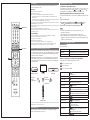 2
2
-
 3
3
-
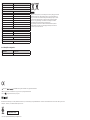 4
4
Sony CECH-ZRC1E User manual
- Category
- Blu-Ray players
- Type
- User manual
- This manual is also suitable for
Ask a question and I''ll find the answer in the document
Finding information in a document is now easier with AI
Related papers
-
Sony PlayStation Owner's manual
-
Sony PS3 Télécommande Blu-ray Disc CECH-ZRC1U Operating instructions
-
Sony CECH-ZRC1U User manual
-
Sony PS3 CECH-3004A Owner's manual
-
Sony CECH-3008B 320 GB+Move+камера+Sports Champions User manual
-
Sony CECH-2508B (Slim 320 GB) + Medal of Honor User manual
-
Sony PS3 Slim 120GB+2BR - Район№9/Терминатор:Да придет User manual
-
Sony Psvac Usb Cable 22035 User manual
-
Playstation PS3 User manual
-
Playstation CECH-2101B User manual
Other documents
-
Qware QW PS35002 Datasheet
-
 PlayStation 4 DualShock 4 Silver (CUH-ZCT1E) User manual
PlayStation 4 DualShock 4 Silver (CUH-ZCT1E) User manual
-
Gioteck HF-1 User manual
-
RocketFish RF-HD101 PS3 Hard Disk Drive Kit Quick setup guide
-
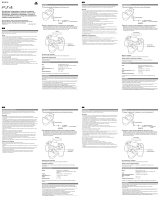 PlayStation 4 Зарядное устройство для DualShock 4 (CUH-ZDC1/E) User manual
PlayStation 4 Зарядное устройство для DualShock 4 (CUH-ZDC1/E) User manual
-
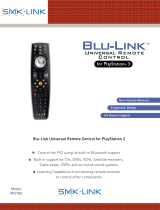 Interlink VP3700 Datasheet
Interlink VP3700 Datasheet
-
Panasonic Automobile Accessories EP-1080 User manual
-
Audio Authority BlueBeam C-1071A Quick start guide
-
Audio Authority BlueBeam C-1071A User manual
-
Audio Authority C-1071A User manual