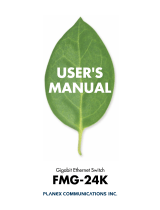Page is loading ...

1 1
hp
xp8010 series
digital projector
rs232 protocol reference

2
RS-232 protocol reference
Notice
This manual and any examples contained herein are provided “as is” and are subject to change
without notice. Hewlett-Packard Company makes no warranty of any kind with regard to this
manual, including, but not limited to, the implied warranties of merchantability and fitness for a
particular purpose. Hewlett-Packard Co. shall not be liable for any errors or for incidental or
consequential damages in connection with the furnishing, performance, or use of this manual or the
examples herein.
Consumer transactions in Australia and the United Kingdom: The above disclaimers and
limitations shall not apply to Consumer transactions in Australia and the United Kingdom and shall
not affect the statutory rights of Consumers.
© Copyright Hewlett-Packard Company 2003. All rights reserved. Reproduction, adaptation, or
translation of this manual is prohibited without prior written permission of Hewlett-Packard
Company, except as allowed under the copyright laws.
The programs that control this product are copyrighted and all rights are reserved.
Reproduction, adaptation, or translation of those programs without prior written permission of
Hewlett-Packard Co. is also prohibited.
Microsoft® and Windows® are U.S. registered trademarks of Microsoft Corporation. Adobe® and
Acrobat® are trademarks of Adobe Systems Incorporated.
Hewlett-Packard Company
Digital Projection and Imaging
1000 NE Circle Blvd.
Corvallis, OR 97330
Edition 2 (July 2003)

RS-232 protocol reference
3
Contents
RS-232 connections . . . . . . . . . . . . . . . . . . . . . . . . . . . . . . . . . . . . . . . . . . . . . . . . . . . . . . . . . 5
Cable connections . . . . . . . . . . . . . . . . . . . . . . . . . . . . . . . . . . . . . . . . . . . . . . . . . . . . . . . 5
Communication settings . . . . . . . . . . . . . . . . . . . . . . . . . . . . . . . . . . . . . . . . . . . . . . . . . . 5
RS-232 protocol syntax . . . . . . . . . . . . . . . . . . . . . . . . . . . . . . . . . . . . . . . . . . . . . . . . . . . . . . 6
Requests. . . . . . . . . . . . . . . . . . . . . . . . . . . . . . . . . . . . . . . . . . . . . . . . . . . . . . . . . . . . . . . 6
Notifications . . . . . . . . . . . . . . . . . . . . . . . . . . . . . . . . . . . . . . . . . . . . . . . . . . . . . . . . . . . 7
RS-232 keyword listing . . . . . . . . . . . . . . . . . . . . . . . . . . . . . . . . . . . . . . . . . . . . . . . . . . . . . 10
Changing input sources . . . . . . . . . . . . . . . . . . . . . . . . . . . . . . . . . . . . . . . . . . . . . . . . . . . . . 16

4
RS-232 protocol reference

RS-232 protocol reference
5
RS-232 Protocol Reference
RS-232 connections
This guide describes how to configure the projector for RS-232 communication with
an external controller, and describes the RS-232 command keywords used to send
requests to the projector.
Cable connections
Use an RS-232 cable to connect a controller to the projector’s D-sub 9-pin connector.
The table below lists the connector’s pin outputs.
✎
When connecting a computer to the projector, use a null-modem cable.
Communication settings
Make sure the controller device uses the following settings for RS-232
communication with the projector.
❏ 9600 baud
❏ 1 start bit + 8 data bits (D0 = LSB, D7 = MSB) + 1 stop bit
❏ no parity
❏ full duplex communication channels (no flow control)
❏ no handshaking
D-Sub 9-Pin Connection
Pin Signal Direction
3 TxD data from projector to controller
2 RxD data from controller to projector
5GND —

6
RS-232 protocol reference
RS-232 protocol syntax
The following describes the general elements of RS-232 protocol syntax. For details
about a specific keyword, refer to the “RS-232 keyword listing” on page 10.
✎
This manual uses the symbols “<CR>” and “<LF>” to represent a carriage return and
line feed, respectively.
Requests
Commands are sent to the projector as “requests,” which consist of an asterisk (*)
prefix, a command keyword, any needed parameter, and a carriage return <CR> as a
terminator:
* keyword = parameter <CR>
Requests can contain only ASCII alphanumeric characters. Blanks (spaces) are
allowed, except within keywords and numbers. Line feeds <LF> are ignored.
The following table shows the specific syntax to use for various requested tasks.
Some requests to modify a particular setting also modify other related settings. For
example, a request to modify the active input source might also modify settings such
as brightness or white intensity to suit the new source. This and other requests can
produce delayed (asynchronous) notifications — see page 9 for examples.
To perform this task... Use this request syntax
Change a setting to a specified value *keyword=value<CR>
Query a setting *keyword=?<CR>
Increment a setting *keyword=+<CR>
Decrement a setting *keyword=–<CR>
Invoke an action (no parameter needed) *keyword<CR>

RS-232 protocol reference
7
Notifications
In general, every request sent to the projector generates one or more notification
messages, which are sent to the controller. (The exception is unrecognized requests,
which are ignored.) Actions initiated by the projector can also generate notifications.
The projector is always in verbose mode, and sends notifications whenever a setting
changes, whether as the result of a request from a controller, or as the result of an
action such as a button press or menu change. Some requested setting changes take
time to accomplish, or are carried out in stages: because of this, these requests may
produce asynchronous notifications.
A given request may produce more than one notification. An example of this is a
request to change the active input source: the initial request produces a notification
acknowledging the request, and also produces delayed notifications indicating that
related settings were changed. See page 9 for examples.
The following table lists the types of notifications generated in various situations.
This type of request... Generates this type of notification
Modify a setting Echoes the request keyword and shows the
resulting value:
Request: *BRT=65<CR>
Notification: *BRT=65<CR><LF>
Query a setting Echoes the request keyword and shows the
resulting value:
Request: *CON=?<CR>
Notification: *CON=40<CR><LF>
Execute an action Echoes the request keyword:
Request: *NXT<CR>
Notification: *NXT<CR><LF>

8
RS-232 protocol reference
The following table illustrates the types of notifications that can result if a request uses
incorrect syntax.
This incorrect syntax... Generates this type of notification
No asterisk at start of request None:
Request: PMOD=1<CR>
Notification:
Unrecognized keyword None:
Request: *BTR=65<CR>
Notification:
Invalid parameter Echoes the request keyword with the current
value:
Request: *BRT=–65<CR>
Notification: *BRT=10<CR><LF>
Specifies an action with an
unnecessary parameter
Ignores the parameter, executes the request
keyword, and echoes the keyword:
Request: *SYNC=65<CR>
Notification: *SYNC<CR><LF>
Requests a valid setting that is
unavailable (for example, due to
lack of an input source, or to the
setting not being supported for the
input source)
Echoes the request keyword, with a question
mark instead of a value:
Request: *CSPC=0<CR>
Notification: *CSPC=?<CR><LF>
Attempts to increment/decrement a
setting past its defined limits.
Ignores the request, and echoes the keyword
with the current value for the setting. For
example, if BRT is set to 100 (its maximum):
Request: *BRT=+<CR>
Notification: *BRT=100<CR><LF>
Attempts to modify a read-only
setting.
Ignores the request, and echoes the keyword
with the current value for the setting:
Request: *STAT=3<CR>
Notification: *STAT=1<CR><LF>

RS-232 protocol reference
9
Example — changing input source
The following simplified example shows how the projector typically responds to a
request to change the active input source. Note that the three latter notifications are
delayed.
Request: *RSRC=2<CR>
Notifications: *RSRC=2<CR><LF> (acknowledges request)
*SRC=0<CR><LF> (projector is attempting to
acquire source 2, and in the
interim has no valid source)
*SRC=2<CR><LF> (source 2 has been acquired
and is now active)
*BRT=50<CR><LF> (brightness has been modified
for source 2)
*CSPC=?<CR><LF> (color space is not supported
for this input)
Example — changing the picture mode
A request to change the picture mode can take a moment to complete, and so produces
a delayed notification. In this example, the picture mode is initially set to 0.
Request: *PMOD=1<CR>
Notifications: *PMOD=0<CR><LF> (current setting)
*PMOD=1<CR><LF> (new mode is active)
Example — turning on the projector
Request: *STAT=?<CR>
Notification: *STAT=0<CR><LF> (current setting)
Request: *W<CR>
Notifications: *W<CR><LF> (echoes request)
*STAT=2<CR><LF> (projector enters its warm-up
state)
*STAT=1<CR><LF> (projector enters its on state)

10
RS-232 protocol reference
RS-232 keyword listing
The following table shows the RS-232 keywords supported by the projector.
If the parameter listing for a particular keyword is “None,” that keyword requires no
parameter.
✎
Except as noted in the keyword listing, each keyword is valid only when the projector
is in its on state, STAT=1 (and not warm-up, cool-down, or standby state).
RS-232 keyword listing
Keyword Parameters Description
Source functions
SRC ? Queries the current active input source:
• 0 = no active source
•1 = VGA1
•2 = VGA2
•3 = composite video
•4 = S-video
• 5 = component video
YPbPr
•6 = RGBHV
• 7 = M1 graphics
RSRC 1 to 7, ? Attempts to use the specified source as the active input
source, or queries the last source requested:
•1 = VGA1
•2 = VGA2
•3 = composite video
•4 = S-video
• 5 = component video
YPbPr
•6 = RGBHV
• 7 = M1 graphics
If the requested source is not available and AUTO is
enabled, the projector scans for the next valid source; if
AUTO is disabled, the projector returns the notification
*SRC=0.
NXT None Searches for the next input source.
AUTO 0 to 1, ? Queries or sets input source auto-search: 0 = disabled,
1=enabled

RS-232 protocol reference
11
Video functions
CSPC 0 to 2, ? Sets or queries the active color space:
0=RGB, 1=YPbPr, 2=YCbCr
Note: The active input source must be analog RGBHV
interlaced, analog RGBHV progressive, or component
progressive.
PMOD 0 to 2, ? Sets or queries the picture mode:
• 0 = business graphics mode
• 1 = theatre video mode
• 2 = super-bright mode
Note: The notification sent in response to a request using
PMOD indicates the current picture mode, not the
requested picture mode. It can take up to 15 seconds for
the requested mode to take effect. Once it does, a second
notification is sent indicating that the requested picture
mode is active.
WHIT 0 to 10, +, –, ? Sets or queries the white intensity.
Note: PMOD must be set to 0 or 1.
BRT 0 to 100, +, –, ? Sets or queries the brightness.
CON 0 to 100, +, –, ? Sets or queries the contrast.
SAT 0 to 100, +, –, ? Sets or queries the color saturation.
TNT 0 to 100, +, –, ? Sets or queries the tint.
CTMP 0 to 2, ? Sets or queries the color temperature:
0=warm, 1=neutral, 2=cool
SHRP 0 to 12, +, –, ? Sets or queries the sharpness.
KEYV –50 to 50, +, –, ? Sets or queries the vertical keystone:
• 0 = no keystone adjustment.
• 1 to 50: shrinks the top of the display.
• –1 to –50: shrinks the bottom of the display.
RS-232 keyword listing
(continued)
Keyword Parameters Description

12
RS-232 protocol reference
KEYH –50 to 50, +, –, ? Sets or queries the horizontal keystone:
• 0 = no keystone adjustment.
• 1 to 50: shrinks the right side of the display.
• –1 to –50: shrinks the left side of the display.
ASPT 0 to 3, ? Sets or queries the aspect ratio:
• 0=1-to-1
• 1=Best Fit
• 2=Fill
• 3=16:9
Note: All options may not be available for all input
sources.
ZOOM 0 to 9, +, –, ? Sets or queries the zoom level:
• 0=no zoom.
• 1 to 9: progressively higher magnification.
PANH 0 to 100, +, –, ? Sets or queries horizontal panning of zoomed images:
• 0 (lower limit) = the left edge of the window aligns with
the left edge of the screen.
• 100 (upper limit) = the right edge of the window aligns
with the right edge of the screen.
PANV 0 to 100, +, –, ? Sets or queries vertical panning of zoomed images:
• 0 (lower limit) = the top edge of the window aligns with
the top edge of the screen.
• 100 (upper limit) = the bottom edge of the window
aligns with the bottom edge of the screen.
SYNC None Automatically resynchronizes (auto-sync) the projector to
the active input source.
Note: The active input source must be VGA1, VGA2,
analog M1, or analog RGBHV.
FREQ –50 to 50, +, –, ? Sets or queries the projector’s timing relative to the active
input source.
Note: The active input source must be VGA1, VGA2,
analog M1, or analog RGBHV.
RS-232 keyword listing
(continued)
Keyword Parameters Description

RS-232 protocol reference
13
TRK value, +, –, ? Sets or queries the synchronization of the projector to the
active input source.
Note: The active input source must be VGA1, VGA2,
analog M1, or analog RGBHV.
VPOS value, +, –, ? Sets or queries the vertical positioning of the projected
image: usable range is the maximum and minimum
allowed by the active input source.
Note: The active input source must be VGA1, VGA2,
analog M1, or analog RGBHV.
HIDE 0 to 1, ? Sets or queries picture blanking: 0 = disabled,
1=enabled.
Note: If the active input source is changed while picture
blanking is active (HIDE=1), the picture remains blanked.
Audio functions
MUTE 0 to 1, ? Sets or queries audio muting: 0 = not muted, 1 = muted.
VOL 0 to 31, +, –, ? Sets or queries audio volume: 0 = off, 31 = maximum.
TRB –6 to 6, +, –, ? Sets or queries audio treble: –6 = minimum, 6 = maximum.
BASS –6 to 6, +, –, ? Sets or queries audio bass: –6 = minimum, 6 = maximum.
BAL –50 to 50, +, –, ? Sets or queries audio balance:
• –50 to –1: fade left
•0 = centered
• 1 to 50: fade right
AIN 0 to 7, ? Sets or queries the audio input source:
• 0=Auto
• 1=VGA1
• 2=VGA2
• 3 = Composite Video
• 4=S-Video
• 5 = Component Video
YPbPr
• 6=RGBHV
• 7=M1
INTSP 0 to 1, ? Sets or queries usage of the internal speakers:
0 = disabled, 1 = enabled.
RS-232 keyword listing
(continued)
Keyword Parameters Description

14
RS-232 protocol reference
Setup functions
LANG 0 to 9, ? Sets or queries the language used by the projector:
• 0 = English
•1 = French
•2 = Italian
•3 = German
• 4 = unavailable
• 5=Spanish
•6 = Traditional Chinese
• 7 = Simplified Chinese
•8 = Korean
•9 = Japanese
Note: Some firmware versions may not support all
languages.
LSAV 0 to 1, ? Sets or queries the lamp saver status: 0 = disabled,
1=enabled.
LHRS ? Queries the time (in tenths of hours) that the lamp has been
in use.
THRS?Queries the total time (in hours) that the projector
has been in use.
POS 0 to 3, ? Sets or queries the projector’s position:
•0 = front table
•1 = front ceiling
• 2 = rear table
•3 = rear ceiling
VERS ? Queries the projector model number and firmware version,
and the connectivity module’s model number and firmware
version. The notification takes this form:
*VERS="proj_model:proj_fw, mod_model:mod_fw"
where:
• proj_model = projector model number.
• proj_fw = projector firmware version.
• mod_model = connectivity module model number.
• mod_fw = connectivity module firmware version.
For example: *VERS="xp8010:1.04, L1837:1.03"
RS-232 keyword listing
(continued)
Keyword Parameters Description

RS-232 protocol reference
15
IPAD ? Queries the IP addresses associated with the connectivity
module. The notification takes this form:
*IPAD=IP_addr_1, IP_addr_2
where:
• IP_addr_1 = the IP address of the module’s LAN
connector.
• IP_addr_2 (if present) = the IP address of a wireless
network card connected to the connectivity module.
For example: *IPAD=15.7.123.54, 15.7.123.55
SNUM ? Queries the projector’s serial number.
Power and status functions
SHDN None Puts the projector into cool-down state, and later into
standby state. The projector sends a notification when it
enters cool-down state (STAT=3), and another when it
enters standby state (STAT=0).
Note: This keyword requires the projector to be in its on
state (STAT=1).
Note: Do not send any requests other than STAT in the time
between the cool-down and standby state notifications.
Otherwise, unexpected results can occur.
W None Puts the projector into warm-up state, and later into on
state. The projector sends a notification when it enters
warm-up state (STAT=2), and another when it enters the on
state (STAT=1).
Note: This keyword requires the projector to be in standby
state (STAT=0).
Note: Do not send any requests other than STAT in the time
between the warm-up and on state notifications.
Otherwise, unexpected results can occur.
RS-232 keyword listing
(continued)
Keyword Parameters Description

16
RS-232 protocol reference
Changing input sources
When the input source is changed back to a source used previously, the video settings
usually return to their previous values for that source. However, if too many different
types of sources have been selected since this source was last used, default values will
be used instead. The projector stores values for the last 14 sources used.
✎
A different source is defined as any input that has different signal characteristics from
another input, even if connected to the same port on the projector.
If analog and digital sources are simultaneously wired to the M1 port, the projector
treats them as separate inputs. However, if the M1 source is selected, the analog M1
input is activated. Use the NXT keyword to activate the digital M1 input.
STAT ? Queries the projector’s current state:
• 0 = standby state
•1 = on
• 2 = warm-up state
•3 = cool-down state
Note: STAT can be used anytime, regardless of the
projector’s state.
ALERT Not a request — Notifies when a system alert condition occurs:
see note • 0 = lamp life warning
• 1 = lamp life reached
•2 = lamp faulty
• 3 = lamp problem
• 4 = internal temperature
too high
• 5 = fan problem
• 6 = ambient temperature
too high
Note: ALERT is sent only by the projector, and cannot be
used in requests.
RS-232 keyword listing
(continued)
Keyword Parameters Description

RS-232 protocol reference
17

/