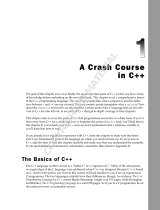Page is loading ...

HP IO Accelerator
Performance Tuning Guide
Abstract
This guide is designed to help verify and improve HP IO Accelerator performance.
Part Number: 652147-001
August 2011
Edition: 1

© Copyright 2011 Hewlett-Packard Development Company, L.P.
The information contained herein is subject to change without notice. The only warranties for HP products and services are set forth in the express
warranty statements accompanying such products and services. Nothing herein should be construed as constituting an additional warranty. HP shall
not be liable for technical or editorial errors or omissions contained herein.
Microsoft, Windows, and Windows Server are U.S. registered trademarks of Microsoft Corporation. Intel, Pentium, and Itanium are trademarks of
Intel Corporation in the United States and other countries.

Contents 3
Contents
Introduction .................................................................................................................................. 5
About the Performance and Tuning Guide ...................................................................................................... 5
System performance ...................................................................................................................... 6
Verifying Linux system performance ................................................................................................................ 6
Running fio tests ................................................................................................................................. 6
Write bandwidth test .......................................................................................................................... 7
Verifying Windows system performance with Iometer ....................................................................................... 9
Debugging performance issues ..................................................................................................... 10
Improperly configured benchmark ................................................................................................................ 10
Oversubscribed bus .................................................................................................................................... 10
Handling PCIe errors .................................................................................................................................. 11
PCIe link width improperly negotiated .......................................................................................................... 12
CPU thermal throttling or auto-idling ............................................................................................................. 13
Benchmarking through a filesystem .............................................................................................................. 14
Slow performance using RAID5 on Linux ...................................................................................................... 14
Using CP and other system utilities ............................................................................................................... 14
ext4 in Kernel.org 2.6.33 or earlier might silently corrupt data when discard (trim) is enabled ........................... 14
General tuning techniques ........................................................................................................... 16
Using direct I/O, unbuffered, or zero copy 10 .............................................................................................. 16
Multiple outstanding IOs ............................................................................................................................. 16
Pre-conditioning ......................................................................................................................................... 17
Increasing outstanding requests allowed by the kernel (Linux only) .................................................................. 18
Pre-allocating memory ................................................................................................................................ 18
preallocate_memory ......................................................................................................................... 18
preallocate_mb ................................................................................................................................ 19
expected_io_size ............................................................................................................................. 19
Tuning techniques for writes ......................................................................................................... 20
Increased steady-state write performance with fio-format ................................................................................ 20
Linux filesystem tuning ................................................................................................................. 21
ext2-3-4 tuning ........................................................................................................................................... 21
Setting stride size and stripe width for ext2/3 (extN) when using RAID .................................................. 21
Using the IO Accelerator as swap space ...................................................................................................... 22
fio benchmark ............................................................................................................................ 23
Compiling the fio benchmark ....................................................................................................................... 23
Verifying IO Accelerator performance on Windows operating systems ............................................. 24
Using Iometer to verify IO Accelerator performance on Windows operating systems ......................................... 24
Programming using direct I/O ...................................................................................................... 25
Using direct I/O on Linux ............................................................................................................................ 25
Using direct I/O on Windows ..................................................................................................................... 26
C++ code sample ...................................................................................................................................... 26
Windows driver affinity ............................................................................................................... 29

Contents 4
Setting Windows driver affinity .................................................................................................................... 29
Acronyms and abbreviations ........................................................................................................ 31
Index ......................................................................................................................................... 32

Introduction 5
Introduction
About the Performance and Tuning Guide
Welcome to the Performance and Tuning Guide for the HP IO Accelerator. This guide is designed to help you
achieve the following objectives:
• Verify IO Accelerator performance on Linux, including using sample benchmarks and solving common
performance issues.
• Verify IO Accelerator performance on Windows® operating system, including using sample
benchmarks and solving common performance issues.
• Understand and use effective benchmarking techniques to study and enhance IO Accelerator
performance.
• Tune your system by describing common tuning techniques applicable to many systems and
applications.
• Improve your application I/O capabilities by describing programming techniques to maximize
performance.

System performance 6
System performance
Verifying Linux system performance
To verify Linux system performance with an IO Accelerator, HP recommends using the fio benchmark. This
benchmark was developed by Jens Axboe, a Linux kernel developer. Fio is included in many distributions,
or can be compiled from source. The latest source distribution (http://freshmeat.net/projects/fio) requires
having the libaio development headers in place. For step-by-step instructions on compiling fio from
source, see "Compiling the fio benchmark (on page 23)."
To test the raw performance of the IO Accelerator, HP recommends using raw block access. The best way to
verify system performance is to run the fio tests in "Running fio tests (on page 6)."
CAUTION: The write tests destroy all data that currently resides on the IO Accelerator.
NOTE: For best performance on the IO Accelerator, use driver stack 2.1.0 or later.
Running fio tests
The sample jobs include the following four fio tests:
• One-card write bandwidth
• One-card read IOPS
• One-card read bandwidth
• One-card write IOPS
The following benchmarks are designed for maximally stressing the system and detecting performance
issues, not to highlight IO Accelerator performance.
Benchmark tests
# Write Bandwidth test
$ fio --filename=/dev/fioa --direct=1 --rw=randwrite --bs=1m --size=5G
--numjobs=4 --runtime=10 --group_reporting --name=file1
# Read IOPS test
$ fio --filename=/dev/fioa --direct=1 --rw=randread --bs=4k --size=5G
--numjobs=64 --runtime=10 --group_reporting --name=file1
# Read Bandwidth test
$ fio --filename=/dev/fioa --direct=1 --rw=randread --bs=1m --size=5G
--numjobs=4 --runtime=10 --group_reporting --name=file1
# Write IOPS test

System performance 7
$ fio --filename=/dev/fioa --direct=1 --rw=randwrite --bs=4k --size=5G
--numjobs=64 --runtime=10 --group_reporting --name=file1
These tests are also available as fio job input files, which can be requested from HP support
(http://www.hp.com/go/support).
The latest expected performance numbers for your card type can be found in the HP PCIe IO Accelerator for
ProLiant Servers Data Sheet (http://h20195.www2.hp.com/V2/GetPDF.aspx/4AA0-4235ENW.pdf
).
Your results should exceed those on the data sheet. The sample IOPS test uses a 4K block size and 64
threads. The sample bandwidth test uses 1MB block size and four threads. For multi-card runs, IOPS are
calculated by adding the per-card bandwidth/second together and dividing it by the block size. For sample
output from each of the tests and how to validate that your system is performing properly, see "Write
bandwidth test (on page 7)." The key data points in the output are highlighted.
Be sure to run the system-vetting tests in the order they appear in the following section. The initial write
bandwidth test might need to be run twice with a short pause between the runs to setup the card for best
performance.
Write bandwidth test
Read IOPS test on Linux:
file1: (g=0): rw=randread, bs=4K-4K/4K-4K, ioengine=sync, iodepth=1
...
file1: (g=0): rw=randread, bs=4K-4K/4K-4K, ioengine=sync, iodepth=1
Starting 64 processes
Jobs: 64 (f=64):
[rrrrrrrrrrrrrrrrrrrrrrrrrrrrrrrrrrrrrrrrrrrrrrrrrrrrrrrrrrrrrrrr] [100.0%
done] [420482/ 0 kb/s] [eta 00m:00s]
file1: (groupid=0, jobs=64): err= 0: pid=27861
read : io=4, 058MiB, bw=414MiB/s, iops=104K, runt= 10036msec
clat (usec) : min=44, max=36,940, avg=620.03, stdev=50.53
bw (KiB/s) : min=5873, max=15664, per=1.55%, avg=6560.25, stdev=54.21
cpu : usr=0.50%, sys=4.01%, ctx=1163152, majf=0, minf=704
IO depths : 1=100.0%, 2=0.0%, 4=0.0%, 8=0.0%, 16=0.0%, 32=0.0%,
>64=0.0%
submit : 0=0.0%, 4=100.0%, 8=0.0%, 16=0.0%, 32=0.0%, 64=0.0%,
>64=0.0%
complete : 0=0.0%, 4=100.0%, 8=0.0%, 16=0.0%, 32=0.0%, 64=0.0%,
>64=0.0%
issued r/w: total=1038929/0, short=0/0
lat (usec): 50=0.01%, 100=0.43%, 250=11.05%, 500=35.74%, 750=22.88%
lat (usec): 1000=14.99%
lat (msec): 2=14.88%, 4=0.02%, 10=0.01%, 50=0.01%
Run status group 0 (all jobs):

System performance 8
READ: io=4,058MiB, aggrb= 414MiB/s, minb=414MiB/s, maxb=414MiB/s,
mint=10036msec, maxt=10036msec
Disk stats (read/write):
fioa: ios=1038929/0, merge=0/0, ticks=389591/0, in_queue=61732674,
util=99.12%
The output below shows the test achieving 779 MiB/sec, with random reads done on 1MB blocks.
Read bandwidth test on Linux:
file1: (g=0): rw=randread, bs=1M-1M/1M-1M, ioengine=sync, iodepth=1
...
file1: (g=0): rw=randread, bs=1M-1M/1M-1M, ioengine=sync, iodepth=1
Starting 4 processes
Jobs: 4 (f=4): [rrrr] [100.0% done] [811597/ 0 kb/s] [eta 00m:00s]
file1: (groupid=0, jobs=4): err= 0: pid=28781
read : io=7, 614MiB, bw=779MiB/s, iops=____760____, runt= 1007msec
clat (usec) : min=1,788, max=39,174, avg=5253.24, stdev=920.87
bw (KiB/s) : min=157286, max=221412, per=25.16%, avg=200720.59,
stdev=5042.40
cpu : usr=0.03%, sys=2.79%, ctx=7880, majf=0, minf=1072
IO depths : 1=100.0%, 2=0.0%, 4=0.0%, 8=0.0%, 16=0.0%, 32=0.0%,
>64=0.0%
submit : 0=0.0%, 4=100.0%, 8=0.0%, 16=0.0%, 32=0.0%, 64=0.0%,
>64=0.0%
complete : 0=0.0%, 4=100.0%, 8=0.0%, 16=0.0%, 32=0.0%, 64=0.0%,
>64=0.0%
issued r/w: total=7614/0, short=0/0
lat (msec): 2=0.39%, 4=15.34%, 10=83.18%, 20=0.99%, 50=0.11%
Run status group 0 (all jobs):
READ: io=7,614MiB, aggrb= 779MiB/s, minb=779MiB/s, maxb=779MiB/s,
mint=1007msec, maxt=1007msec
Disk stats (read/write):
fioa: ios=60912/0, merge=0/0, ticks=218927/0, in_queue=1667617,
util=98.84%
The test below achieved 106,000 IOPS, with random writes and a 4K block size.
Write IOPS test on Linux:
file1: (g=0): rw=randwrite, bs=4K-4K/4K-4K, ioengine=sync, iodepth=1
...
file1: (g=0): rw=randwrite, bs=4K-4K/4K-4K, ioengine=sync, iodepth=1

System performance 9
Starting 64 processes
Jobs: 64 (f=64):
[wwwwwwwwwwwwwwwwwwwwwwwwwwwwwwwwwwwwwwwwwwwwwwwwwwwwwwwwwwwwwwww] [100.0%
done] [ 0/422981 kb/s] [eta 00m:00s]
file1: (groupid=0, jobs=64): err= 0: pid=28964
write : io=4,138MiB, bw=424MiB/s, iops=106K, runt= 1001msec
clat (usec): min=31, max=68,803, avg=589.54, stdev=67.72
bw (KiB/s) : min= 0, max=17752, per=1.44%, avg=6231.17, stdev=182.09
cpu : usr=0.37%, sys=2.97%, ctx=10599830, majf=0, minf=576
IO depths : 1=100.0%, 2=0.0%, 4=0.0%, 8=0.0%, 16=0.0%, 32=0.0%,
>64=0.0%
submit : 0=0.0%, 4=100.0%, 8=0.0%, 16=0.0%, 32=0.0%, 64=0.0%,
>64=0.0%
complete : 0=0.0%, 4=100.0%, 8=0.0%, 16=0.0%, 32=0.0%, 64=0.0%,
>64=0.0%
issued r/w: total=0/1059304, short=0/0
lat (usec): 50=0.21%, 100=0.67%, 250=1.81%, 500=2.79%, 750=94.36%
lat (usec): 1000=0.14%
lat (msec): 2=0.01%, 100=0.01%
Run status group 0 (all jobs):
WRITE: io=4,138MiB, aggrb= 424MiB/s, minb=424MiB/s, maxb=424MiB/s,
mint=10001msec, maxt=10001msec
Disk stats (read/write):
fioa: ios=0/1059304, merge=0/0, ticks=0/425609, in_queue=64011510,
util=99.50%
Verifying Windows system performance with Iometer
To verify IO Accelerator performance on a Windows® system, HP recommends the use of Iometer version
2006.07.27, which can be obtained from the Iometer website (http://www.iometer.org). This section
describes sample tests and benchmarks for measuring IO Accelerator performance on Windows®.
For information on setting up Iometer, see "Using Iometer to verify IO Accelerator performance on Windows
("Using Iometer to verify IO Accelerator performance on Windows operating systems" on page 24)."
Iometer should be configured to use eight child threads, each with a queue of 64 outstanding requests. To
achieve maximum performance, and for true verification results, the Iometer tests must be run against the raw
block device, not against a filesystem.
The latest expected performance numbers for your card type can be found in the HP PCIe IO Accelerator for
ProLiant Servers Data Sheet (http://h20195.www2.hp.com/V2/GetPDF.aspx/4AA0-4235ENW.pdf
).
Your results should exceed those on the data sheet.

Debugging performance issues 10
Debugging performance issues
Improperly configured benchmark
Issue
The most common issue in achieving performance with the IO Accelerator is the failure to properly set up the
micro benchmark.
Solution
Be sure that you start with the benchmarks described in the previous sections to insure that the system is
performing properly with a known benchmark.
Oversubscribed bus
Issue
It is possible to install multiple IO Accelerators and other PCIe peripherals in a way that causes unequal
performance from each of the drives. In networking, this is frequently called over-subscription, and it is
common in all but the latest generation of systems. For PCIe bus based high performance peripherals, having
an over-subscribed topology can drastically affect performance, especially if the drives are set up for a RAID
configuration.
An example of a balanced topology, which maximizes performance, is a system that has 16 PCI lanes
connected from IO Accelerators to a switch chip, and 16 lanes from the switch chip to the root complex.
An example of an over-subscription condition, which decreases performance, is a system that has 12 PCI
lanes connected from IO Accelerators to a switch chip, but only 8 lanes from the switch chip to the root
complex.
Other PCIe devices, such as high performance network cards and graphic cards, can also create an
over-subscription condition.
Solution
To verify that there are no bandwidth bottlenecks in the PCIe bus, run the fio-pci-check utility and look
for errors.
NOTE: The fio-pci-check utility is not fully functional on all operating systems.
Issue
A related common performance problem that is harder to diagnose is when the PCIe lanes are run off of the
south bridge. Running off the south bridge is inherently slower than running off the north bridge. This can
create an oversubscribed configuration that the fio-pci-check utility might not be able to diagnose.
Solution
Diagnosing this issue is beyond the scope of this document. For assistance in determining if your system
suffers from this problem, run the fio-bugreport utility and the results of the system-vetting benchmarks.

Debugging performance issues 11
Send the bundle to [email protected]om, and request assistance in debugging a performance issue.
[Reviewers: how do HP customers handle this?]
Below is an example of a bandwidth error reported by fio-pci-check, caused by an over-subscription
condition. Any line indicated with an asterisk indicates a possible problem detected by the
fio-pci-check utility.
fio-pci-check
Root Bridge PCIe 3000 MB/sec
Bridge 00:02.00 (01-05)
*Needed 3000 MB/sec Avail 2000 MB/sec
Bridge 01:00.00 (02-04)
*Needed 3000 MB/sec Avail 2000 MB/sec
Bridge 02:00.00 (03-03)
Needed 1000 MB/sec Avail 1000 MB/sec
ioDrive 03:00.0 Firmware 14071
Handling PCIe errors
Issue
Data errors might be introduced when data is passed across the bus.
Solution
PCIe detects, and in many situations, corrects, data errors. These errors can also be detected by running the
fio-pci-check utility.
NOTE: The fio-pci-check utility is not fully functional on all operating systems.
If such errors are detected on your system:
1. Reseat all risers and IO Accelerators in the system.
2. Run some significant data to and from the IO Accelerator in question and check for errors again.
3. If the errors continue, the most common culprit is a riser card. Install a different riser card.
4. If errors persist, install a different motherboard.
5. If errors persist, install a new IO Accelerator.
The IO Accelerator causes PCI errors to show up faster than other devices do. Because of the high
performance, the IO Accelerator is demanding on the PCI Express bus, showing errors in the system that
other devices might not be able to uncover.
If multiple cards are installed in the system, use the fio-status and fio-beacon utilities to determine
which of the drives is failing. The fio-status utility returns the serial number for the device, and the
fio-beacon utility turns on the beacon LED for identification.

Debugging performance issues 12
IMPORTANT: Some PCI Express chips do not properly report PCIe errors, or they might report
errors when none exist. In most cases, this occurs on a bridge chip. This failure typically shows
under the following conditions:
• Multiple rapid executions of the fio-pci-check utility were issued.
• No data is passing over the bus reporting errors.
• All drivers for attached peripherals are unloaded.
Below is an example of PCI Express errors captured on a system with an IO Accelerator.
NOTE: Windows® operating systems do not allow clearing of all errors, so only errors
registered on the IO Accelerators can be considered.
Root Bridge PCIe 3000 MB/sec
Bridge 00:02.00 (09-12)
Needed 1000 MB/sec Avail 1000 MB/sec
Bridge 09:00.00 (0a-0f)
Needed 1000 MB/sec Avail 1000 MB/sec
* Fatal Error(s): Detected
` * Unsupported Type(s): Detected
Clearing Errors
Bridge 0a:00.00 (0b-0d)
Needed 1000 MB/sec Avail 1000 MB/sec
ioDrive 0b:00.0 Firmware 14071
Bridge 00:04.00 (13-15)
Needed 1000 MB/sec Avail 1000 MB/sec
ioDrive 13:00.0 Firmware 14071
PCIe link width improperly negotiated
Issue
Currently shipping IO Accelerators are x4 PCI Express cards. If the system is having difficulties
communicating with the IO Accelerator, the system might communicate with the IO Accelerator using only an
x1 link, which has 1/4th the performance of an x4 link.
Solution
Use the fio-pci-check utility to check for this problem and to report any issues with link width.
NOTE: The fio-pci-check utility is not fully functional on all operating systems.
Below is an example of PCI link width errors captured on a system with an IO Accelerator.
Root Bridge PCIe 1750 MB/sec
Bridge 00:01.00 (01-01)
Needed 1000 MB/sec Avail 1000 MB/sec
Current control settings: 0x000f

Debugging performance issues 13
Correctable Error Reporting: enabled
Non-fatal Error Reporting: enabled
Unsupported Request Reporting: enabled
Current status: 0x0000
Correctable Error(s): None
Non-Fatal Error(s): None
Fatal Error(s): None
Unsupported Type(s): None
Current link capabilities: 0x02014501
Maximum link speed: 2.5 Gb/s
Maximum link width: 16 lanes
Current link capabilities: 0x00001041
Link speed: 2.5 Gb/s
Link width is 4 lanes
ioDrive 01:00.0 Firmware 11791
CPU thermal throttling or auto-idling
Issue
Current-generation CPUs monitor themselves for thermal overheat. If the CPU is running on the edge of its
manufacturer-specified thermal tolerance, the CPU will reduce its clock rate to keep from overheating. This
reduces overall system performance, including IO Accelerator performance.
Some systems have a CPU idle detector installed as well. This decreases the clock rate of the CPU under low
load to conserve power, but it also decreases overall system performance.
Solution
To detect a CPU running at a slower rate, inspect the contents of the /proc/cpuinfo file (in the Linux
kernel) for discrepancies between the speed reported by the model and the current running speed. You must
perform this inspection for each of the CPUs included in the listing.
Below is sample output of a system that has throttled from 2.66 GHz to 1 GHz.
processor : 0
vendor_id : GenuineIntel
cpu family : 6
model : 15
model name : Intel (R) Xeon (R) CPU 5150 @ 2.66GHz
stepping : 5
cpu MHz : 1000.382
cache size : 4096 KB
--snip--

Debugging performance issues 14
Benchmarking through a filesystem
Issue
Although using a filesystem is necessary for most storage deployments, it involves additional work to access
the data stored on the IO Accelerator. These additional lookups decrease maximum system performance
when compared to the benchmark results achieved by benchmarking directly on the block device.
Solution
When you are running micro-benchmarks to vet system performance, you should benchmark by accessing
the block device directly. Otherwise, use any application-native filesystem implementation, possibly testing a
handful where available. HP testing has shown XFS to be reasonably fast under most circumstances. For
Linux, HP recommends using the XFS filesystem.
Slow performance using RAID5 on Linux
Issue
The native Linux implementation of RAID5 is verified to have performance issues with the IO Accelerator. The
Linux RAID5 configuration is believed to use a single thread/single CPU to perform the needed parity
calculations inherent in running a RAID5 system.
Solution
An alternate RAID stack might provide better performance. Additionally, IO Accelerators might be
configured to operate in a RAID10 solution.
Using CP and other system utilities
Issue
Most traditional system utilities, such as CP and rsync, are built with slow legacy storage in mind. They do
not achieve optimal performance from the IO Accelerator like well-tuned applications.
This is not to say that the IO Accelerator does not work well with standard utilities. It is still much faster than
traditional storage using the same utilities, and additional performance benefits will be available in the future
as these utilities are optimized for high-performance storage.
Solution
Avoid using traditional system utilities for general benchmarking purposes, as they are not a good
representation of peak performance.
ext4 in Kernel.org 2.6.33 or earlier might silently
corrupt data when discard (trim) is enabled
CAUTION: HP does not support the use of ext4 in Kernel.org 2.6.33 or earlier. Ext4 in
Kernel.org 2.6.33 or earlier might silently corrupt data when discard is enabled.
The ext4 filesystem in the Kernel.org kernel 2.6.33 and earlier contains a bug where the data in a portion of
a file might be improperly discarded (set to all 0x00) under some workloads. Use Version 2.6.34 or newer

Debugging performance issues 15
to avoid this issue. For more information, see the patch
(http://git.kernel.org/?p=linux/kernel/git/torvalds/linux-2.6.git;a=commitdiff;h=b90f687018e6d6 ) and
bug report (https://bugzilla.kernel.org/show_bug.cgi?id=15579).
The fix is included in RHEL6 pre-release kernel kernel-2.6.32-23.el6. The eventual release RHEL6 kernel is not
affected by this issue.
Discard support was added to the kernel.org mainline ext4 in Version 2.6.28 and was enabled by default.
For fear of damaging some devices, discard was set to default to disabled in Version 2.6.33-rc1 and was
back ported to 2.6.31.8 and 2.6.32.1. For more information, see the kernel patch
(http://git.kernel.org/?p=linux/kernel/git/torvalds/linux-2.6.git;a=commitdiff;h=5328e635315734d).

General tuning techniques 16
General tuning techniques
Using direct I/O, unbuffered, or zero copy 10
Traditional I/O paths include the page cache, a DRAM cache of data stored on the disk. The IO Accelerator
is fast enough that this and other traditional optimizations, such as I/O merging and reordering, are actually
detrimental to performance. I/O merging and reordering are eliminated naturally by the IO Accelerator, but
the page cache must be bypassed at the application level.
Direct I/O bypasses the page cache. This allows the same memory regions written by the application to be
DMA-transferred or copied directly to the IO Accelerator rather than having to be copied into kernel-owned
memory first, thus eliminating a copy.
Bypassing the page cache provides the following benefits:
• Less complex write path
• Lower overall CPU utilization
• Less memory bandwidth usage
In most cases, direct I/O is beneficial for IO Accelerator-based systems, but you should benchmark your
application to be sure of this. Some applications that do not use AIO, threads, or multiple processes to create
multiple outstanding requests might benefit from the page cache instead.
Many I/O-intensive applications have tunable parameters that control how they interact with the low-level IO
subsystem, including turning on direct I/O.
For other applications, it is necessary for the application provider to enable direct I/O or to modify the source
to enable direct I/O, and then recompile.
For a more in-depth look at how to write C code using Direct IO, see "Programming using Direct IO."
dd support
More recent versions of dd support the oflag=direct and iflag=direc}}t parameters. These enable
direct I/O for either the file being written to or the file being read from, respectively. Use the
{{oflag=direct parameter when writing to an IO Accelerator and the iflag=direct parameter when
reading from an IO Accelerator.
ioZone Benchmark
ioZone supports the -I option to enable Direct I/O.
fio Benchmark
Fio uses the direct=1 setting in the job file, or --direct=1 on the command line to enable Direct I/O.
Multiple outstanding IOs
The IO Accelerator is more like a storage controller than a single disk. Like other storage controllers, it
performs best when multiple requests are outstanding. Unlike other storage solutions that rely on legacy

General tuning techniques 17
protocols and have long pipelines, the IO Accelerator does not suffer from major latency increases as the
number of outstanding I/Os increases.
The primary methods for generating outstanding I/Os are:
• Using multiple threads
• Using multiple processes
• Using AIO
For small-packet IOPS-geared applications, having multiple threads or outstanding AIO requests generally
yields a significant performance improvement over a single thread. For larger block size bandwidth-oriented
applications, having multiple outstanding I/Os is less important.
Pre-conditioning
Unlike traditional storage, the characteristics of writes issued to a solid state storage device can affect the
performance of both future write and read operations. Some of the more interesting characteristics to
consider are the size of individual writes (the block size or record size), the order in which writes are
performed, and the block size used to read the data back. Providing the details for this is outside the scope
of this document. The most common pre-conditioning issues are addressed here.
The fio-format command reinitializes the data on the IO Accelerator to an empty state. This eliminates all
history of the data writes on the drive as well as removing all data. Deleting this history might initially cause
higher performance results for both reads and writes. Ensure that the application and benchmark have had
time to stabilize at a performance level.
Read performance can be artificially boosted when reads are performed from previously unwritten sectors.
After fio-format is complete, any sector that is read before data is written to it returns all binary zeros
(0x0). It returns data at an accelerated rate when compared to data read from a sector that has previously
had data written. This behavior is the same that filesystems and operating systems use to manipulate sparse
files. The read performance achieved from these uninitialized sectors is not indicative of IO Accelerator
real-world read performance and should be disregarded. The published numbers from HP disregard this
performance acceleration.
To avoid measuring invalid read performance, ensure that you write data to each sector that will be used in
benchmarking. In Linux, the entire device can be easily written to using the dd command:
CAUTION: The dd command destroys all data on the drive.
$ dd if=/dev/zero of=/dev/fioX bs=10M oflag=direct
Under Windows® operating systems, when a raw block test is being used, that same test can generally be
used to write data to the device before testing. Testing that is run on top of a filesystem must first populate the
data and cannot be affected by this artificial performance boost.
If an application writes in a smaller block size than it uses to read the data back, the read bandwidth might
be constrained to the maximum bandwidth achievable at a block size equivalent to the original write block
size.
For example, if an application performs random 512 byte writes and then reads the data back using 4 KiB,
the performance might be limited to that of issuing 512 byte reads directly (the IO Accelerator is IOP limited
rather than bandwidth limited.)
The most common ways to reset a device state are:

General tuning techniques 18
• Using the fio-format command to re-initialize the drive
• Performing large sequential writes to the drive
For more details on using the fio-format command, see the IO Accelerator User Guide for your operating
system.
Increasing outstanding requests allowed by the kernel
(Linux only)
This section applies to running the 2.0 driver series and later on Linux, with the default value (3) for the
use_workqueue driver option.
The I/O schedulers limit the number of outstanding I/O requests issued to a block device to 128. This might
limit achievable performance for small block random I/O. This limit can be adjusted dynamically. For
example, to increase the number of allowed requests to 4096 per block device, use the following command:
$ echo 4096 > /sys/block/<fio name>/queue/nr_requests
where <fio name> is the block device name, such as fioa.
For some workloads, increasing this parameter might increase I/O latency.
Pre-allocating memory
The driver allocates memory as needed at runtime. If you need to keep memory allocations to a minimum,
such as when using the IO Accelerator as a swap or page file, enable preallocation with the driver options
described below.
You can further tune memory allocation for your IO Accelerator devices by using the following module
parameters:
• preallocate_memory
• preallocate_mb
• expected_io_size
NOTE: Improper use of the preallocate_mb or expected_io_size module parameters
might cause the driver to have insufficient memory in the pre-allocate pool. If the driver needs
more memory than is provided in the pre-allocate pool, it will fall back to non-pre-allocate
behavior for the additional memory, allocating and freeing memory as it would under normal
operation.
preallocate_memory
Description
Causes the driver to pre-allocate the RAM it needs for specified devices. A list of serial numbers is passed in
so the driver can pre-allocate the maximum memory needed per device.
This module parameter does not normally need to be invoked if swap has been enabled. If the memory
pre-allocation fails, the driver fails to load or enters minimal mode.

General tuning techniques 19
NOTE: HP recommends using this option only with a 4 KiB sector size.
Values Description
<list of serial
numbers>
Indicates devices that need memory pre-allocated. A null
list disables the pre-allocation of memory.
preallocate_mb
Description
Specifies the number of megabytes of memory to pre-allocate. The sector size is set with the fio-format
command-line utility using the -b option. Larger sector sizes result in less memory utilization.
Values Description
0 (default)
Use the pre-allocate size calculator algorithm (do not
specify the size of pre-allocated memory).
<size, MB>
Disable the pre-allocate size calculator algorithm and
pre-allocate the amount of memory specified in MB.
expected_io_size
Description
This module parameter is useful when preallocate_memory is set through the Management Tool or a supplied
list of serial numbers and preallocate_mb is left at the default (0).
It overrides the value provided to the pre-allocate size calculator algorithm. The default is built to handle
worst-case memory utilization (which is the sector size of the device). For example, if your application writes
I/O blocks larger than the sector size (such as when the drive is formatted for 512 byte sectors, but the
application does 8 KiB I/O, then setting this parameter to 8192 when memory pre-allocation is enabled will
significantly reduce the amount of pre-allocated memory.
Values Description
0 (Default)
Don’t pre-allocate memory
<size, MB>
Allocate the specified amount of memory, in megabytes.

Tuning techniques for writes 20
Tuning techniques for writes
Increased steady-state write performance with
fio-format
Under a sufficiently long sustained workload, write performance decreases. This performance drop, or
steady state write performance, is common to all solid-state storage technologies. Even though most
enterprise workloads induce steady state write behavior in IO Accelerator devices, they have high enough
native performance that most applications see little to no performance penalty.
Most enterprise workloads trigger steady state write performance to some degree. The magnitude of the
slowdown is closely tied to the nature of the workload. Non-application-based benchmarks (micro
benchmarks) typically induce a larger performance hit than application-based performance tests. Actual
application workloads are often even less impacted by steady state write.
For the most write-intensive applications, there are tuning options. The first line of tuning is down-formatting
or under-formatting, in which a portion of the presented capacity of the device is returned to the device to be
used for internal maintenance. Changing the presented capacity can be done using the fio-format utility
or with the Management Tool. Repeated fio-formats are not required to get proper performance, unless
the initial change in reserve size did not yield the needed steady-state write performance.
With a 2.x series driver and using a single IO Accelerator, a good starting point is to decrease the drive
capacity by 10%. For example, if the drive is a 160 GB drive, you would fio-format it to 144GB. The
maximum amount you can decrease the drive capacity by is 50%.
As the number of IO Accelerator devices increases, the percentage of down format required for a particular
workload to achieve the target performance decreases.
CAUTION: This procedure destroys any existing data on your drives. If you already have data
on a drive, be sure to back it up before proceeding.
Assuming the drive that you would like to format is /dev/fct0 (use the fio-status utility to determine
this), enter the following commands:
$ fio-detach /dev/fct0
$ fio-format -s 144G /dev/fct0
$ fio-attach /dev/fct0
The larger the reserve, the better the steady-state performance achieved.
/