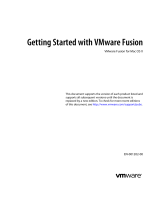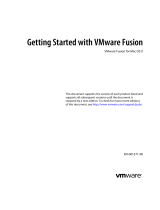Page is loading ...

HP IO Accelerator version 3.1.1 VMware ESX and
ESXi
User Guide
Abstract
This document describes software requirements for all relevant HP IO Accelerators using VMware ESX or ESXi operating systems.
This document is
intended for system administrators who
plan to install and use HP IO Accelerators with a VMware ESX or ESXi operating system. It is helpful to have
previous experience with HP IO Accelerators and a VMware ESX or ESXi operating system. This user guide is intended for IO Acc
elerator software
release 3.1.1 or later.
Part Number: 682240-001
May 2012
Edition: 1

© Copyright 2012 Hewlett-Packard Development Company, L.P.
The information contained herein is subject to change without notice. The only warranties for HP products and services are set forth in the express
warranty statements accompanying such products and services. Nothing herein should be construed as constituting an additional warranty. HP shall
not be liable for technical or editorial errors or omissions contained herein.
Confidential computer software. Valid license from HP required for possession, use or copying. Consistent with FAR 12.211 and 12.212,
Commercial Computer Software, Computer Software Documentation, and Technical Data for Commercial Items are licensed to the U.S. Government
under vendor’s standard commercial license.
Microsoft® and Windows® are U.S. registered trademarks of Microsoft Corporation. Bluetooth® is a trademark owned by its proprietor and used
by Hewlett-Packard Company under license.

Contents 3
Contents
About this guide ........................................................................................................................... 5
Contents summary ..................................................................................................................................... 5
Introduction .................................................................................................................................. 6
Overview ................................................................................................................................................. 6
Product naming ......................................................................................................................................... 6
Performance attributes ................................................................................................................................ 7
Required operating environment .................................................................................................................. 7
Supported firmware revisions ............................................................................................................ 8
Supported hardware ........................................................................................................................ 8
Before you begin ..................................................................................................................................... 10
Software installation .................................................................................................................... 12
VMDirectPathIO ...................................................................................................................................... 12
Command-line installation ........................................................................................................................ 12
ESX command-line installation ......................................................................................................... 12
ESXi command line installation ........................................................................................................ 12
Installation overview ................................................................................................................................ 13
Downloading the VMware ESXi driver ....................................................................................................... 13
Transferring the VSL files to the ESX or ESXi server ....................................................................................... 14
Installing the VSL on ESXi 5.0 ................................................................................................................... 15
Installing the VSL on ESXi 5.0 using vCLI .......................................................................................... 15
Installing the VSL on ESXi 5.0 using the command-line ........................................................................ 15
Installing the VSL on ESX or ESXi 4.x .......................................................................................................... 15
Installing the VSL on ESX or ESXi 4.x using vCLI ................................................................................. 16
Installing the VSL on ESX or ESXi 4.x using the command-line .............................................................. 16
Upgrading the firmware using ESX ............................................................................................................ 16
Upgrading device firmware from VSL 1.x.x or 2.x.x to 3.x.x ............................................................... 17
Enabling PCIe power ............................................................................................................................... 19
Configuring the device to support VM disks ................................................................................................ 19
Modifying a VMware resource pool to reserve memory ................................................................................ 20
Using the IO Accelerator as swap with ESX ................................................................................................ 21
Maintenance .............................................................................................................................. 22
Maintenance tools ................................................................................................................................... 22
Management utilities for ESXi .................................................................................................................... 22
Command-line utilities for Tech Support Mode ................................................................................... 22
Enabling PCIe power override .................................................................................................................. 23
Enabling the override parameter ..................................................................................................... 24
Common maintenance tasks ..................................................................................................................... 25
Disabling the driver ....................................................................................................................... 25
Enabling the driver ........................................................................................................................ 25
Disabling auto attach ..................................................................................................................... 26
Enabling auto attach ...................................................................................................................... 26
Uninstalling the IO Accelerator driver package.................................................................................. 26
Unmanaged shutdown issues .......................................................................................................... 27
Performance and tuning ................................................................................................
............... 28

Contents 4
Introduction to performance and tuning ...................................................................................................... 28
Disabling DVFS ....................................................................................................................................... 28
Limiting APCI C-states .............................................................................................................................. 28
Utilities ...................................................................................................................................... 29
Utilities reference ..................................................................................................................................... 29
fio-attach ...................................................................................................................................... 29
fio-beacon .................................................................................................................................... 30
fio-bugreport ................................................................................................................................. 30
fio-detach ..................................................................................................................................... 32
fio-format ...................................................................................................................................... 32
fio-pci-check .................................................................................................................................. 33
fio-status ....................................................................................................................................... 34
fio-update-iodrive ........................................................................................................................... 36
Monitoring IO Accelerator health ................................................................................................. 39
NAND flash and component failure ........................................................................................................... 39
Health metrics ......................................................................................................................................... 39
Health monitoring techniques .................................................................................................................... 39
Flashback substitution events ..................................................................................................................... 40
Module parameters ..................................................................................................................... 41
Using module parameters ......................................................................................................................... 41
VMDirectPathIO .......................................................................................................................... 42
Working with IO Accelerators and VMDirectPathIO ..................................................................................... 42
Using products with multiple devices .......................................................................................................... 42
Resources .................................................................................................................................. 43
Subscription service ................................................................................................................................. 43
For more information ............................................................................................................................... 43
Support and other resources ........................................................................................................ 44
Before you contact HP .............................................................................................................................. 44
HP contact information ............................................................................................................................. 44
Customer Self Repair ............................................................................................................................... 44
Regulatory compliance notices ..................................................................................................... 52
Regulatory compliance identification numbers ............................................................................................. 52
European Union regulatory notice ............................................................................................................. 52
Disposal of waste equipment by users in private households in the European Union ......................................... 53
Korean class A notice .............................................................................................................................. 53
Acronyms and abbreviations ........................................................................................................ 54
Documentation feedback ............................................................................................................. 56
Index ......................................................................................................................................... 57

About this guide 5
About this guide
Contents summary
• Instructions on downloading and installing the approved driver and utilities
• Instructions on maintaining the IO Accelerator
• Description of the following IO Accelerator models:
o HP IO Accelerator for BladeSystem c-Class
o HP PCIe IO Accelerator
o HP PCIe IO Accelerator Duo
CAUTION: Before upgrading to 3.x.x software and firmware, back up all data on the IO
Accelerator. The 3.1.1 software and firmware reformat the drive which causes data to be lost if
not backed up. The 3.1.1 software is not backward compatible with 1.2.x or 2.x software.

Introduction 6
Introduction
Overview
Designed around ioMemory, a revolutionary storage architecture, HP IO Accelerator is an advanced NAND
flash storage device. With performance comparable to DRAM and storage capacity on par with hard disks,
the IO Accelerator increases performance so that every server can contain internal storage that exceeds the
I/O performance of an enterprise SAN.
HP IO Accelerator is the first data accelerator designed specifically to improve the bandwidth for I/O-bound
applications.
In addition to the hardware driver, the IO Accelerator also includes a VSL. This hybrid of the RAM
virtualization subsystem and the disk I/O subsystem combines the best features of both systems. VSL functions
as a disk to interface well with block-based applications and software, while also running like RAM
underneath to maximize performance. This feature produces the following benefits:
• Performance: The VSL offers direct and parallel access to multiple CPU cores, enabling near linear
performance scaling, consistent performance across different read/write workloads, and low latency
with minimal interruptions and context switching.
• Extensibility: The VSL enables flash-optimized software development, making each IO Accelerator
module a flexible building block for creating a flash-optimized data center.
Product naming
HP IO Accelerator Generation 1 devices include:
• AJ876A
• AJ877A
• AJ878A
• AJ878B
• BK836A
HP IO Accelerator Generation 2 devices include:
• QK761A
• QK762A
• QK763A

Introduction 7
Performance attributes
IO Accelerator capacity
Models AJ878B and
BK836A
320GB 640GB
NAND type
MLC (Multi Level Cell) MLC (Multi Level Cell)
Read Bandwidth (64kB)
735 MB/s 750 MB/s
Write Bandwidth (64kB)
510 MB/s 550 MB/s
Read IOPS (512 Byte)
100,000 93,000
Write IOPS (512 Byte)
141,000 145,000
Mixed IOPS* (75/25 r/w)
67,000 74,000
Access Latency (512 Byte)
30 µs 30 µs
Bus Interface
PCI-Express x4 PCI-Express Gen1 x4
IO Accelerator capacity
Models QK762A and
QK763A
785GB 1.2TB
NAND type
MLC (Multi Level Cell) MLC (Multi Level Cell)
Read Bandwidth (1MB)
1.5 GB/s 1.5 GB/s
Write Bandwidth (1MB)
1.1 GB/s 1.3 GB/s
Read IOPS (Seq. 512 Byte)
443,000 443,000
Write IOPS (Seq. 512 Byte)
530,000 530,000
Read IOPS (Rand. 512 Byte)
141,000 143,000
Write IOPS (Rand. 512 Byte)
475,000 475,000
Read Access Latency
68µs 68µs
Write Access Latency
15µs 15µs
Bus Interface
PCI-Express Gen2 x4 PCI-Express Gen2 x4
*Performance achieved using multiprocessor enterprise server
• Enterprise data integrity
• Field upgradeability
• Green footprint, 7.5W nominal per device
NOTE: MSI was disabled to obtain these statistics.
Required operating environment
The HP IO Accelerator is supported for use in the following operating environments:
• VMware ESX 4.0
• VMware ESX 4.1
• VMware ESXi 4.1

Introduction 8
CAUTION: Version 3.1.1 of the driver software is not backward-compatible. When you install
version 3.1.1, you cannot revert to any previous version.
IMPORTANT: All operating systems must be 64-bit architecture.
NOTE: IO Accelerators cannot be used as hibernation devices.
The following scenarios are supported:
• Using the IO Accelerator as a VMFS datastore within the hypervisor, and then sharing that storage with
guest operating systems. Guest operating systems can be 32-bit or 64-bit architecture because they are
not directly using the IO Accelerator.
• Using PCI pass-through to enable a virtual machine to directly use the IO Accelerator. Only supported
operating systems can use the device.
NOTE: PCI pass-through is currently supported on Windows® and Linux operating systems that
are supported by HP. For installation instructions and a list of supported operating systems, see
the HP IO Accelerator Windows User Guide or the HP IO Accelerator Linux User Guide.
NOTE: If you are passing the devices through the system, you do not have to install the IO
Accelerator driver on an ESX or ESXi system. Install the driver on the guest system. Install the driver
only if you plan to create a VMFS on the devices. For more information, see "Working with IO
Accelerators and VMDirectPathIO (on page 42)."
NOTE: For best results, HP recommends running the latest Service Pack of a release.
Supported firmware revisions
VMware ESX version IO Accelerator
software
IO Accelerator
firmware
Comments
VMware ESX 4.0
2.2.3 or 2.3.1 101583_6 or 101971_6
(2.3.1)
Update 1; 101583 is
compatible with both software
versions.
VMware ESXi 4.0
Not supported Not supported ESXi 4.0 is not supported.
VMware ESX 4.1
2.2.3 or 2.3.1 101583_6 or 101971_6
(2.3.1)
Version 101583 is
compatible with both software
versions
VMware ESXi 4.1
2.3.1 101583_6 or 101971_6
(2.3.1)
HP recommends 101971_6
firmware
NOTE:
HP StorageWorks IO Accelerators require firmware version 101971_6 or 101583. HP
PCIe IO Accelerators also support firmware version 101971_4.
Supported hardware
HP IO Accelerator for BladeSystem c-Class

Introduction 9
BladeSystem c-Class IO Accelerators have two distinct designs for the respective server product lines. The G1
through G7 IO Accelerator adapter is provided in a c-Class Type 1 Mezzanine card form factor. It can be
installed in both Type 1 and Type 2 mezzanine slots within the c-Class blade G1 through G7 servers,
enabling a total of two cards in a half-height server blade, and three cards in a full-height server blade and
up to 6 in a double-high, double-wide server (BL680c).
The Gen8 adapter is provided in a c-Class Type B Mezzanine card form factor. It can only be installed in
Type B mezzanine slots within the Gen 8 or later servers, enabling one IO Accelerator in a half-height Gen8
server.
The Type I mezz card and the Type B mezz card are distinguished by the mezzanine connector. The type B
card is slightly larger than a Type I mezz card.
The amount of free RAM required by the driver depends on the size of the blocks used when writing to the
drive. The smaller the blocks, the more RAM is required. The table below lists the guidelines for each 80GB
of storage. For the latest information, see the QuickSpecs sheet to the HP IO Accelerator for HP BladeSystem
c-Class at HP Customer Support (http://www.hp.com/support).
The Remote Power Cut Module for the c-Class blade mezzanine card provides a higher level of protection in
the event of a catastrophic power loss (for example, a user accidentally pulls the wrong server blade out of
the slot). The Remote Power Cut Module ensures in-flight writes are completed to NAND flash in these
catastrophic scenarios. Without the Remote Power Cut Module, write performance is slower. Writes are not
acknowledged until the data is written to the NAND module, thereby slowing performance. When the
Remote Power Cut Module is installed, writes are acknowledged by the IO Accelerator controller to the
driver. The IO Accelerator controller then completes the write to the NAND module.
The IO Accelerators (QK761A, QK762A, and QK763A) for Gen 8 BladeSystem c-Class have the power cut
functionality embedded on the card. They offer the protection without requiring the remote power cut module.
NOTE: The Remote Power Cut Module is used only in the AJ878B and BK836A models. Without
the Remote Power Cut Module, write performance is slower.
HP PCIe IO Accelerator minimum requirements
• An open PCI-Express slot—The accelerator requires a minimum of one half-length, half-height slot with
a x4 physical connector. All four lanes must be connected for full performance. HP PCIe IO Accelerator
Duo requires a minimum of a full-height, half-length slot with an x8 physical connection. If your system
is using PCI 1.1, all x8 signaling lanes must be connected for full performance. If your system is using
PCI 2.0, for full performance you only have to connect x4 signaling lanes.
NOTE: For PCIe IO Accelerators, using PCIe slots greater than x4 does not improve
performance.
NOTE: The power cut feature is built into PCIe IO Accelerators; therefore, no Remote Power Cut
Module is necessary.
• 300 LFM of airflow at no greater than 50°C. To protect against thermal damage, the IO Accelerator
also monitors the junction temperature of its controller. The temperature represents the internal
temperature of the controller, and it is reported in fio-status report. The IO Accelerator begins
throttling write performance when the junction temperature reaches 78°C. If the junction temperature
continues to rise, the IO Accelerator shuts down when the temperature reaches 85°C.
NOTE: If you experience write performance throttling due to high temperatures, see your
computer documentation for details on increasing airflow, including fan speeds.

Introduction 10
• Sufficient RAM to operate—The amount of RAM that the driver requires to manage the NAND flash
varies according to the block size you select when formatting the device (filesystem format, not low-level
format). For a virtual machine using an IO Accelerator directly (using PCI pass-through), consult the user
guide for the installed operating system. The following table lists the amount of RAM required per
100GB of storage space, using various block sizes. The amount of RAM used in driver version 3.0 is
significantly less than the amount used in version 1.2.x.
Average block size
(bytes)
RAM usage for each 80
GB IO Accelerator
(Megabytes)
RAM usage for each 100
GB IO Accelerator
(Megabytes)
Minimum system RAM
requirement for 320 GB
MezzIO Accelerator*
8,192
250 280 1 GB
4,096
400 530 1.6 GB
2,048
750 1,030 3 GB
1,024
1,450 2,000 5.8 GB
512
2,850 3,970 11.4 GB
Average block size
(bytes)
Minimum system RAM
requirement for 640 GB
MezzIO Accelerator*
Minimum system RAM
requirement for 785 GB
MezzIO Accelerator*
Minimum system RAM
requirement for 1.2 TB
MezzIO Accelerator*
8,192
2 GB 2.2 GB 3.4 GB
4,096
3.2 GB 4.2 GB 6.4 GB
2,048
6 GB 8.1 GB 12.4 GB
1,024
11.6 GB 15.7 GB 24 GB
512
22.8 GB 31.2 GB 47.6 GB
* For IO Accelerator use only. Additional RAM is needed for system operating system and applications.
HP PCIe IO Accelerator Duo requirements
In addition to the IO Accelerator cooling and RAM requirements listed in the previous table, the IO
Accelerator Duo requires at least:
• A PCIe Gen1 x8 slot or a PCIe Gen2 x4 slot
• A minimum of a full-height, half-length slot with a x8 physical connection. For systems with PCI 1.1, all
eight signaling lanes must be active for full IO Accelerator Duo performance. For systems with PCIe 2.0,
only four signaling lanes must be active for full performance.
NOTE: With driver version 3.1.0 and later, the driver detects in the BIOS if the PCIe slot supports
a 75W power draw. If the slot supports up to 75W, the IO Accelerator device draws up to that
amount of power. However, if an external power cable is used, power is only supplied by that
cable.
To verify whether a slot is supplying 75W, view the system logs or use the fio-pci-check
utility.
Before you begin
Before installing the IO Accelerator driver, be sure you have properly installed the IO Accelerator devices.
For more information, see the hardware installation instructions that came with your IO Accelerator.
After you install this version of the IO Accelerator driver, you might have to upgrade the firmware to enable
operation. For more information, see "Upgrading firmware ("Upgrading the firmware using ESX" on page
16)."

Introduction 11
IO Accelerators cannot be installed as part of an ESX or ESXi installation.

Software installation 12
Software installation
VMDirectPathIO
The VSL software is only required for ESX or ESXi if you plan to use the IO Accelerator device as a VMFS
datastore. If you are passing the devices through using VMDirectPathIO, you do not need to install the VSL
on your the ESX or ESXi system. Instead, install the VSL on the guest system. For example, pass the device
through to a Windows VM, and then install the Windows VSL on that VM. For installation and user
instructions, see the HP IO Accelerator for Windows User Guide.
When passing through an IO Accelerator device, you must be aware of certain constraints. For more
information, see "Working with IO Accelerators and VMDirectPathIO (on page 42)."
Command-line installation
To install and manage the VSL driver, you must use a CLI.
ESX command-line installation
ESX includes the COS. The CLI is available on the host or through an SSH connection.
ESXi command line installation
HP recommends installing VMware vCLI for your ESXi system. Install a vCLI package on a physical machine
running on a Linux or Windows operating system. For more information on VMware vCLI, see the VMware
website (http://www.vmware.com/support/developer/vcli/). HP does not recommend using the vCLI on a
virtual machine that is hosted on your ESXi system. The IO Accelerator installation and configuration
processes involve putting the ESXi host into maintenance mode and rebooting the host.
When installing the VSL, you can choose to use the TSM, also known as Shell or SSH (when used remotely),
instead of the vCLI. The TSM might be required for managing or troubleshooting your device with the
command-line utilities.
CAUTION: To avoid damage to the system, VMware recommends using TSM only for the
purposes of troubleshooting and remediation. VMware recommends using the vCLI or any other
VMware Administration Automation Product to perform routine ESXi host configuration tasks that
do not involve troubleshooting. For more information on using TSM, see the VMware Knowledge
Base article
(http://kb.vmware.com/selfservice/microsites/search.do?language=en_US&cmd=displayKC&
externalId=1017910).

Software installation 13
Installation overview
Before installing the IO Accelerator driver, make sure you have properly installed the IO Accelerator devices.
For more information, see the HP IO Accelerator Hardware Installation Guide.
1. If necessary, uninstall previous versions of the VSL and utilities. For instructions, see "Common
maintenance tasks (on page 25)."
2. Install the latest version of the VSL and command-line utilities.
3. To load the driver and attach the IO Accelerator devices, reboot the ESX or ESXi system.
4. If necessary, upgrade the firmware to the latest version.
5. Configure the device to support VM disks.
CAUTION:
The IO Accelerator device is designed to be used as a data storage disk or caching
device. HP does not support the installation of an ESX or ESXi operating system and booting from
the IO Accelerator device.
HP does not recommend labeling an IO Accelerator device as a VMware Block Device and
installing the ESX or ESXi operating system on an IO Accelerator device. If you do so, the
installation will fail when the system is rebooted.
Downloading the VMware ESXi driver
Download the installation packages to a remote machine running the vCLI.
The driver is available as an offline bundle from the HP website (http://www.hp.com/go/support).
Navigate to the appropriate folder for your operating system. Example file names:
• iomemory-vsl_<version>.offline-bundle.zip
• cross_vmware-esx-drivers-block-iomemory-vsl_<version>-offline-bundle.zip
The offline bundle might be in a .zip file archive:
iomemory-vsl-<version>.zip
NOTE: If the .iso image is available, it contains the same offline bundle that is available as a
standalone download. In most cases, .iso images are used to create CDs so the software can be
installed as part of an ESX installation. However, the VSL cannot be installed as part of an ESX
installation. Download the offline bundle unless you want to transfer the files to the ESX host using
a CD.
Download the following support files as appropriate for your version.
Package Installation instructions
iodrive_<version>.fff
Upgrading the firmware
fio-remote-util-<version>.noarc
h.rpm
Installing Python WBEM
packages (optional)
The fio-remote-util-<version>.noarch.rpm or .deb package is available in the Linux download
folders. Download this package from the folder for your Linux distribution (for the remote machine). For
example, if you install these remote utilities on a Linux system running RHEL 5, go to that download folder to
find this package.

Software installation 14
Transferring the VSL files to the ESX or ESXi server
You must transfer the firmware file to the ESX or ESXi host. Depending on your ESX or ESXi version and your
preferred installation method, you might also have to transfer the two bundle installation files to the host. HP
recommends transferring all the files at this point and then choosing the installation method later.
With any method that you select for transferring the files, HP recommends saving the files to a datastore on
the host. The example paths to the bundles and firmware in this guide show them located in a bundles
directory on a datastore:
/vmfs/volumes/<datastore>/bundles/
Where datastore is the name of the datastore where the files are saved.
Transfer methods
You can transfer the files using one of several methods, including:
• vSphere Client
• vCLI vifs command
• SCP (using SSH)
You can copy the files to the host from your remote system or from an NFS share.
vCLI example
To transfer files to the ESX or ESXi host using vCLI:
1. On your remote machine, be sure you have downloaded the appropriate files, and record the file
locations.
2. Choose an available datastore with at least 200MB of available storage on the hypervisor that you will
use to temporarily store the bundles.
3. Create a directory in the datastore named bundles using the vifs remote command:
vifs --server <servername> --mkdir "[<datastore>]bundles"
The brackets ([]) and quotes ("") are required. Substitute your datastore name for the <datastore>
variable.
IMPORTANT: When using the vCLI on a Windows operating system, many of the commands are
slightly different. Most of the commands end with .pl. Throughout this guide, when you run the
vCLI on a Windows operating system, you must add .pl to the command. For a Windows
operating systems, this command is:
vifs.pl --server <servername> --mkdir "[<datastore>]bundles"
4. Use the following example command line to transfer each file individually to the bundles directory of the
datastore:
vifs --server <servername> --put "<path-on-local-machine>/<filename>"
"[<datastore>]bundles/<filename>"
Where <filename> is the full filename, For example:
o iodrive_<version>.fff
o cross_vmware-esx-drivers-block-iomemory-vsl_<version>.offline-bundle.z
ip
o iomemory-vsl_<version>.offline-bundle.zip.

Software installation 15
Installing the VSL on ESXi 5.0
These instructions describe how to install the VSL on a single hypervisor. However, if you are familiar with the
VUM plugin for the Virtual Center Server (vCenter Server), you can use that method to install the VSL on
multiple hosts. For more details on VUM, see the vCenter Server documentation.
IMPORTANT: HP does not recommend performing an upgrade installation. Instead, uninstall the
previous version of the VSL software before you install this version. For more information on
uninstalling the software, see "Common maintenance tasks (on page 25)."
Before you install the VSL, stop all Virtual Machines and put the ESX or ESXi host into maintenance mode
using the vSphere client or the vCL.
You can choose to install the software using the vCLI or SSH. Whether you use the SSH or vCLI, you must first
transfer the files to a datastore on the ESX or ESXi host.
Installing the VSL on ESXi 5.0 using vCLI
1. To install the bundle, run the following command against your ESXi 5.0 system using the vCLI:
esxcli --server <servername> software vib install -d <offline-bundle>
Where <offline-bundle> is the absolute path to the offline bundle on the hypervisor host. For
example, if the offline bundle is in the bundles directory of a datastore with the name of
datastore1, the local path is: /vmfs/volumes/datastore1/bundles/<offline-bundle>.
This absolute path must begin with a forward slash (/) or ESXi will return an error message.
2. Reboot your ESXi system.
Installing the VSL on ESXi 5.0 using the command-line
1. Navigate to the directory where you have transferred the offline bundle.
2. To install the bundle, run the following command against your ESXi 5.0 system:
esxcli software vib install -d <offline-bundle>
Where <offline-bundle> is the full name of the offline bundle that you downloaded.
The VSL and command-line utilities are installed on the host.
3. Reboot your ESXi system.
4. Continue to "Upgrading firmware ("Upgrading the firmware using ESX" on page 16)."
Installing the VSL on ESX or ESXi 4.x
IMPORTANT: HP does not recommend performing an upgrade installation. Instead, uninstall the
previous version of the VSL software before you install this version. For more information on
uninstalling the software, see "Common maintenance tasks (on page 25)."
Before you install the VSL, stop all Virtual Machines and put the ESX or ESXi host into maintenance mode
using the vSphere client or the vCL.
You can choose to install the software using the vCLI or SSH.

Software installation 16
Installing the VSL on ESX or ESXi 4.x using vCLI
IMPORTANT: Do not save the installation bundles to the ESX or ESXi 4.x host when using the
vCLI. Store them on the remote system.
1. On your remote system, navigate to the directory that contains the downloaded files.
2. To install the bundle, run the following command against your ESXi or ESXi 4.x system using the vCLI:
vihostupdate --server <server-name> --install --bundle
./*offline-bundle.zip
The VSL and command-line utilities are installed on the host.
3. Reboot your ESX or ESXi system.
Installing the VSL on ESX or ESXi 4.x using the command-line
You can use the COS on ESX 4.x or the TSM or SSH on ESXi 4.x to install the software. In both cases, you
must first transfer the files to the host.
1. Navigate to the directory where you have transferred the offline bundle.
2. To install the VSL using the offline bundle, run the esxupdate command:
$ esxupdate --bundle=<offline-bundle.zip>
Where <offline-bundle> is the full name of the offline bundle that you downloaded.
The VSL and command-line utilities are installed on the host.
3. Reboot the host system.
4. Continue to "Upgrading firmware ("Upgrading the firmware using ESX" on page 16)."
Upgrading the firmware using ESX
After the IO Accelerator driver is loaded, ensure that the firmware is updated. To verify the update, run the
fio-status command-line utility from a supported environment.
If the output shows that the device is running in minimal mode, use the fio-update-iodrive utility in TSM
or the fio-update-iodrive.py remote script to upgrade the firmware.
If you previously installed VSL 2.x or earlier on your IO Accelerator device, you must upgrade the firmware
by following the instructions in "Upgrading device firmware from VSL 1.x.x or 2.x.x to 3.x.x (on page 17)."
When installing a new IO Accelerator device along with existing devices, it is best to upgrade all of the
devices to the latest available versions of the firmware and VSL. The latest versions are available on the HP
website (http://www.hp.com/go/support).
When using VMDirectPathIO, if you upgrade the firmware on an IO Accelerator device, you must cycle the
power for the change take place. Restarting the virtual machine won't apply the change.
CAUTION:
Do not attempt to downgrade the firmware on any IO Accelerator device. Doing so
might void your warranty.
IMPORTANT: Your IO Accelerator device might have a minimum firmware label affixed (for
example, "MIN FW: XXXXXX"). This label indicates the minimum version of the firmware that is
compatible with your device.

Software installation 17
NOTE: When using PCI pass-through, if you upgrade the firmware on an IO Accelerator, you
must cycle the power for the change to take place. Restarting the virtual machine does not apply
the change.
Upgrading device firmware from VSL 1.x.x or 2.x.x to 3.x.x
CAUTION: You cannot downgrade an HP IO Accelerator device firmware to an earlier version
after you have upgraded the device.
CAUTION:
Upgrading IO Accelerator devices that were previously configured for VSL 1.x.x or
2.x.x to work with VSL 3.x.x requires a low-level media format of the device. No user data is
maintained during the media format process. Be sure to backup all data on your IO Accelerator
device as instructed before upgrading the firmware.
Version 3.1.x of the HP IO Accelerator VSL supports new features, including the latest generation of IO
Accelerator architecture and improved Flashback protection. These features require the latest version of the
firmware. Every IO Accelerator device in a system running 3.1.x or later must be upgraded to the latest
version of the firmware.
For example, if you have a system running 2.3.1 HP IO Accelerator VSL with IO Accelerator devices
previously installed, and you want to install new IO Accelerator Gen2 devices (that require the latest version
of the firmware), then you will need to upgrade all of the existing devices to the latest firmware version.
Upgrade path
Depending on the current version of your HP IO Accelerator device, to preserve the internal structure of the
device, you might have to perform multiple upgrades. The following path is the minimum upgrade path that
you must follow. Upgrade the HP IO Accelerator VSL software on the system, and upgrade the firmware to
the compatible version in the following order:
1.2.4 > 1.2.7 > 2.1.0 > 2.2.3 > 3.1.x
For VSL upgrade information for the HP IO Accelerator, see the HP IO Accelerator Release Notes on the HP
website (http://www8.hp.com/us/en/support-drivers.html). General upgrade instructions, including the
firmware update instructions, are available in the HP IO Accelerator User Guide for each operating system.
Overformatting not supported
The –o overformat option is not supported in the 3.x.x VSL software. All upgraded HP IO Accelerator
devices are formatted to the maximum advertised capacity, regardless of whether the device was
overformatted prior to the upgrade.
Upgrading procedure
Be sure to follow the upgrade path and make sure that all previously installed IO Accelerator devices are
updated with the appropriate 2.3.1-compatible firmware.
If you plan to use IO Accelerator Gen1 devices and IO Accelerator Gen2 devices in the same host, perform
this upgrade on all existing IO Accelerator Gen1 devices before installing the new IO Accelerator Gen2
devices.
1. Prepare each existing IO Accelerator device for upgrade:
a. Backup user data on each IO Accelerator device.

Software installation 18
CAUTION:
Upgrading IO Accelerator devices that were previously configured for VSL 1.x.x or
2.x.x to work with VSL 3.x.x requires a low-level media format of the device. No user data is
maintained during the media format process. Be sure to backup all data on your IO Accelerator
device as instructed before upgrading the firmware.
Do not back up the data onto another IO Accelerator device on the same system. The backup must
be to a local disk or to an externally attached volume.
b. Run the fio-bugreport command-line utility and save the output. This output captures the device
information for each device in the system. This device information will be useful in troubleshooting
any upgrade issues. For example:
fio-bugreport
2. To uninstall the 2.3.1 HP IO Accelerator VSL software, stop all of the virtual machines and put the host
in maintenance mode. Then follow the instructions for your platform:
a. To uninstall the VSL from ESXi 5.0 using vCLI, run the following command:
esxcli --server <servername> software vib remove -n block-iomemory-vsl
b. To uninstall the VSL from ESXi 4.x using vCLI:
i. To determine the bundle "bulletin" ID, run the following command:
vihostupdate --server <server-name> --query
Sample output:
---------Bulletin ID--------- -----Installed-----
----------------Summary-----------------
iomemory-vsl-2.2.0.7601742 2011-02-08T10:37:05
iomemory-vsl: block driver for ESXi 4.1.X
ii. To remove the "bulletin" containing the driver and utilities, run the following command:
vihostupdate --server <server-name> --remove --bulletin <Bulletin-ID>
c. To uninstall the VSL from ESX 4.x:
i. Enter the following command to determine the Bulletin ID of any previously installed versions:
esxupdate query
Sample output:
------Bulletin ID------ -----Installed-----
---------------------Summary----------------------
iomemory-vsl-3.0.6.360 2012-01-16T03:49:33
iomemory-vsl: block driver for ESX/ESXi 4.X
ii. To remove installed versions, run the following command:
esxupdate -b <Bulletin-ID> remove
3. Install the new VSL and related packages:
a. Download the VSL offline bundle and firmware from the HP website
(http://www.hp.com/go/support). For more information, see "Downloading the driver
("Downloading the VMware ESXi driver" on page 13)."
b. Install the VSL and utilities. Follow the instructions in "Installing the VSL on ESX or ESXi 4.x (on page
15)" or "Installing the VSL on ESXi 5.0 (on page 15)," and then return to this procedure. Be sure to
follow the suggestion to copy over the firmware file to the ESX or ESXi host, and make note of the
firmware location.

Software installation 19
c.
Reboot the system.
4. Update the firmware on each device to the latest version using the fio-update-iodrive TSM or
COS command-line utility.
CAUTION: Do not turn off the power during a firmware upgrade, because this might cause
device failure. If a UPS is not in place, consider adding one to the system before performing a
firmware upgrade.
Sample syntax:
fio-update-iodrive <iodrive_version.fff>
Where <iodrive_version.fff> is the path to the firmware archive. This command updates all of
the devices to the selected firmware. If you wish to update specific devices, consult the utility reference
for more options.
5. Reboot the system.
If the fio-status command is run, a warning that the upgraded devices are missing a lebmap
appears. This warning is customary, and the issue will be corrected in the next step.
CAUTION: Running the fio-format command in the next step erases the entire device,
including user data. After this format is started, the device cannot be downgraded to the 2.x
driver without voiding your warranty.
6. Format each device using the fio-format command. For example:
fio-format <device>
You are prompted to confirm you want to erase all data on the device. The format might take an
extended period of time, depending on the amount of wear on the device.
7. Using the following command, attach all IO Accelerator devices:
fio-attach /dev/fct*
8. Using the following command, check the status of all devices:
fio-status -a
Your IO Accelerator devices are now successfully upgraded for this version of the HP IO Accelerator. You
can now install any IO Accelerator Gen2 devices.
Enabling PCIe power
For PCIe IO Accelerators, if you have installed any dual IO Accelerator devices, such as the HP ioDrive2
Duo, then the device might require additional power than the minimum 25 W provided by PCIe Gen2 slots
to properly function.
For instructions on enabling the device to draw additional power from the PCIe slots, see "Enabling PCIe
power override (on page 23)."
Configuring the device to support VM disks

Software installation 20
CAUTION: ESX and ESXi require 512B sector sizes. New IO Accelerator devices come
pre-
formatted with 512B sector sizes from the factory. If yours is a new device, there is no need
to format it.
However, if your IO Accelerator device was previously used in a system that allowed for larger
sector sizes (such as Linux and 4KB sectors), then you must perform a format using the
fio-format utility. To prevent data loss, follow formatting instructions carefully, including
disabling and re-enabling auto attach.
Within the vSphere Client, select the Configuration tab. Under Hardware click Storage, then click Add
Storage in the top right corner. The Add Storage wizard appears. Use this wizard to configure the device.
For more information, and an explanation of options, including setting the VM file system block size, consult
your vSphere documentation.
The preferred type of virtual disk is eagerzeroedthick. HP does not recommend thin provisioning
because it degrades performance significantly.
You can now store VMs on IO Accelerator devices.
Modifying a VMware resource pool to reserve
memory
Under certain circumstances, the ESX or ESXi operating system might temporarily require all or most of the
RAM available on the system, leaving no memory for the VSL. For example, a host running VMware View
might need to rapidly provision multiple VDI images. This requirement might happen so quickly that the host
memory is temporarily exhausted.
If the VMs starve the VSL of RAM, the IO Accelerator devices might go offline or stop processing requests. To
address this issue, follow the procedure and guidelines for limiting memory consumed by the VMs.
HP recommends limiting RAM available to the VMs equal to Total Host RAM - RAM equivalent to 0.5% of the
total IO Accelerator device capacity. For more information on this calculation, see the following example
scenario. The easiest way to set this limit is by modifying the user pool.
The exact amount to limit is workload dependent and requires tuning for specific use cases.
To modify the user pool, perform the following steps using the vSphere client:
1. Click the Summary tab in the vSphere client to view the current memory usage and capacity.
The total IO Accelerator device datastore capacity is also visible. Record the capacity.
2. Navigate to the user Resource Allocation window:
a. Select the host > Configuration tab > Software pane > System Resource Allocation link > Advanced
link. The System Resource Pools appear.
b. Select the user node under the host tree. The details for the user appear.
c. Click the Edit settings link. The user Resource Allocation window appears.
3. Limit the memory allocated to the VMs:
a. Under Memory Resources, clear the Unlimited checkbox so you can set the limit for memory
resource allocation.
b. Set the limit on VM memory consumption.
Example scenario:
/