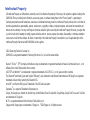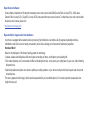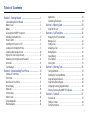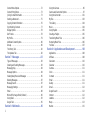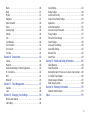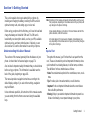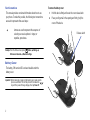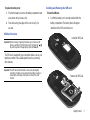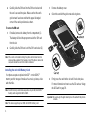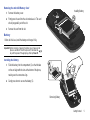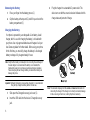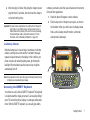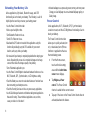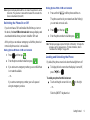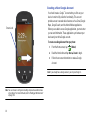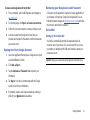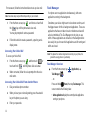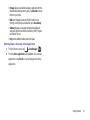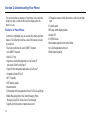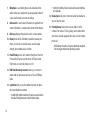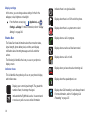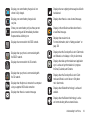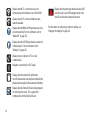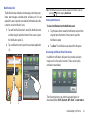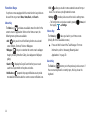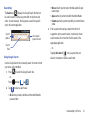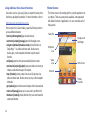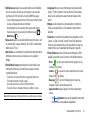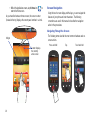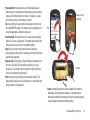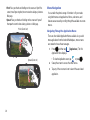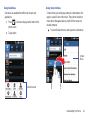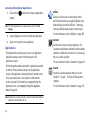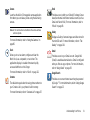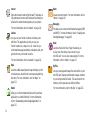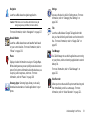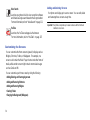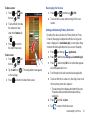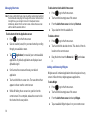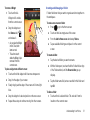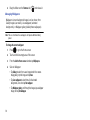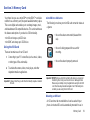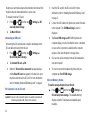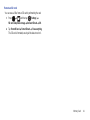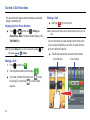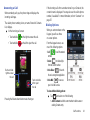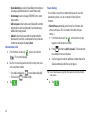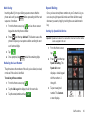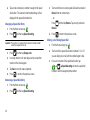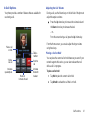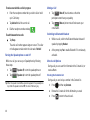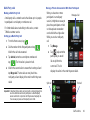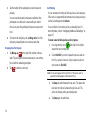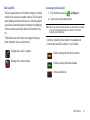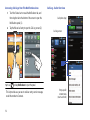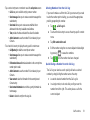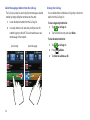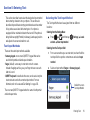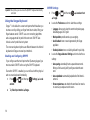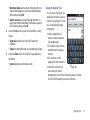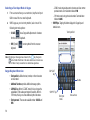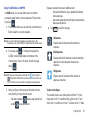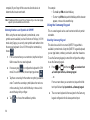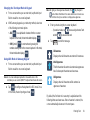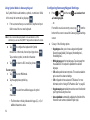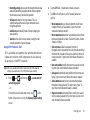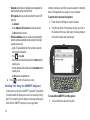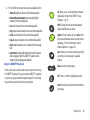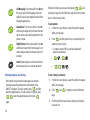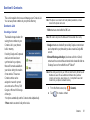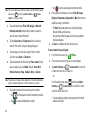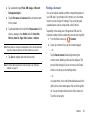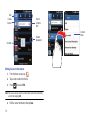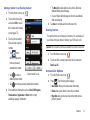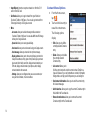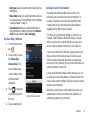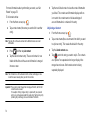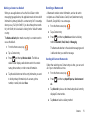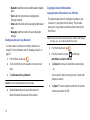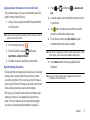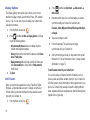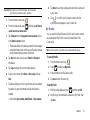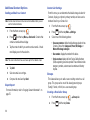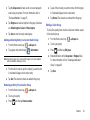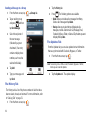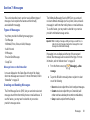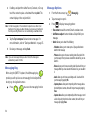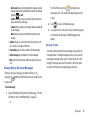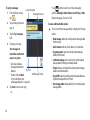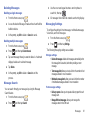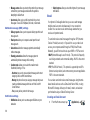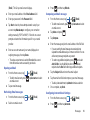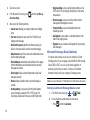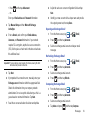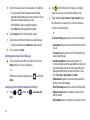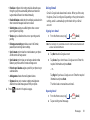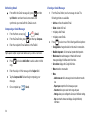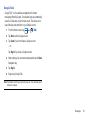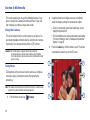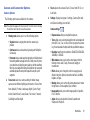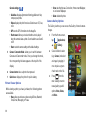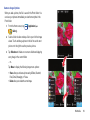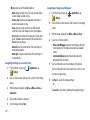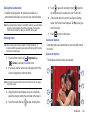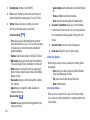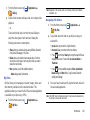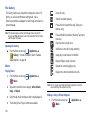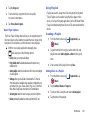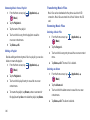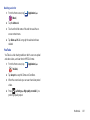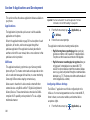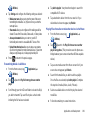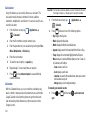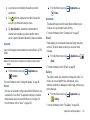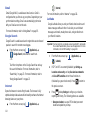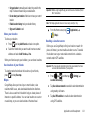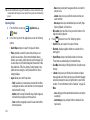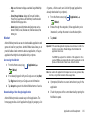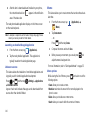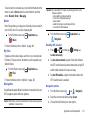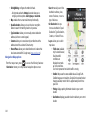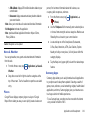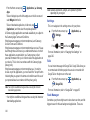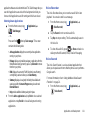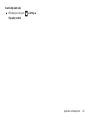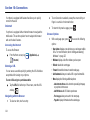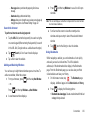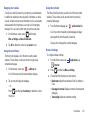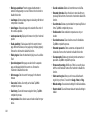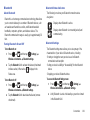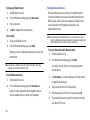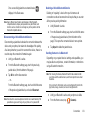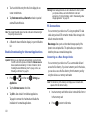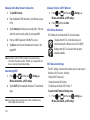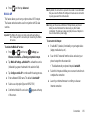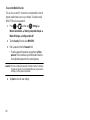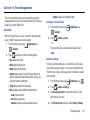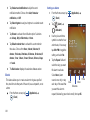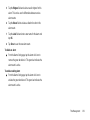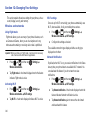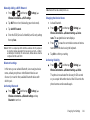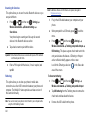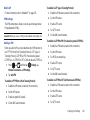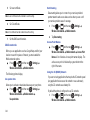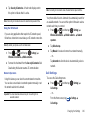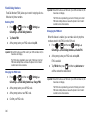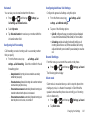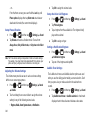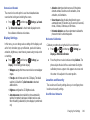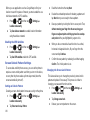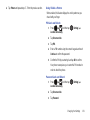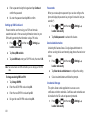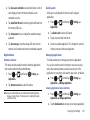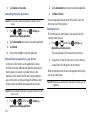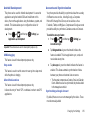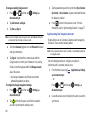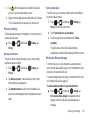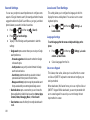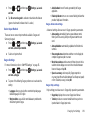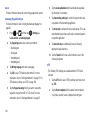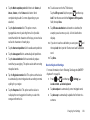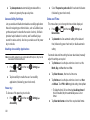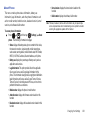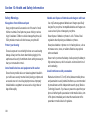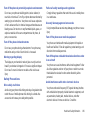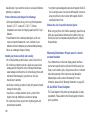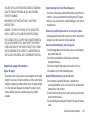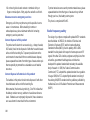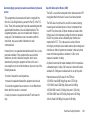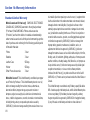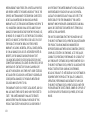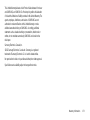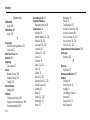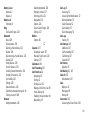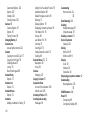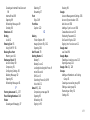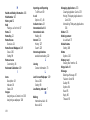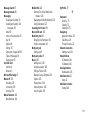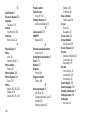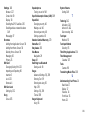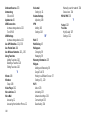Samsung SGH-T589R User manual
- Category
- Smartphones
- Type
- User manual
This manual is also suitable for

SGH-T589
PORTABLE QUAD-BAND
MOBILE PHONE
User Manual
Please read this manual before operating your
phone, and keep it for future reference.

Intellectual Property
All Intellectual Property, as defined below, owned by or which is otherwise the property of Samsung or its respective suppliers relating to the
SAMSUNG Phone, including but not limited to, accessories, parts, or software relating there to (the “Phone System”), is proprietary to
Samsung and protected under federal laws, state laws, and international treaty provisions. Intellectual Property includes, but is not limited to,
inventions (patentable or unpatentable), patents, trade secrets, copyrights, software, computer programs, and related documentation and
other works of authorship. You may not infringe or otherwise violate the rights secured by the Intellectual Property. Moreover, you agree that
you will not (and will not attempt to) modify, prepare derivative works of, reverse engineer, decompile, disassemble, or otherwise attempt to
create source code from the software. No title to or ownership in the Intellectual Property is transferred to you. All applicable rights of the
Intellectual Property shall remain with SAMSUNG and its suppliers.
©2011 Samsung Electronics Canada, Inc.
SAMSUNG is a registered trademark of Samsung Electronics Co., Ltd. and its related entities.
Nuance
®
, VSuite™, T9
®
Text Input, and the Nuance logo are trademarks or registered trademarks of Nuance Communications, Inc., or its
affiliates in the United States and/or other countries.
ACCESS
®
and NetFront™ are trademarks or registered trademarks of ACCESS Co., Ltd. in Japan and other countries.
The Bluetooth
®
word mark, figure mark (stylized “B Design”), and combination mark (Bluetooth word mark and “B Design”) are registered
trademarks and are wholly owned by the Bluetooth SIG.
microSD™ and the microSD logo are Trademarks of the SD Card Association.
Openwave
®
is a registered Trademark of Openwave, Inc.
Google, the Google logo, Android, the Android logo, Android Market, Gmail, Google Mail, Google Maps, Google Talk, Picasa, and YouTube
are trademarks of Google Inc.
Wi-Fi is a registered trademark of the Wireless Fidelity Alliance, Inc.
Swype and the Swype logos are trademarks of Swype, Inc.
©
2010 Swype, Inc. All rights reserved.

Open Source Software
Some software components of this product incorporate source code covered under GNU General Public License (GPL), GNU Lesser
General Public License (LGPL), OpenSSL License, BSD License and other open source licenses. To obtain the source code covered under
the open source licenses, please visit:
http://opensource.samsung.com
.
Dynamic Noise Suppression from Audience
Your phone is equipped with an advanced voice processing chip that delivers clear mobile calls by suppressing background noise,
intermittent sounds (like a siren or nearby conversation), and echoes, allowing you to hear and be heard nearly anywhere.
How Does It Work?
Based on the intelligence of the human hearing system, the technology:
•
Captures, evaluates and distinguishes all the sound signals surrounding your phone, and the person you're speaking with.
•
Then isolates the primary voice in conversation and filters out the background noise - so the person you're calling hears only your voice, without disturbing
background noise.
•
Dynamically equalizes and adjusts voice volume to optimize your calling experience, so you can hear clearly and don't need to speak louder to overcome
surrounding noise.
The noise suppression technology is built-in and already enabled in your new mobile phone. So it's ready to provide unsurpassed voice
clarity with every call.

Disclaimer of Warranties; Exclusion of Liability
EXCEPT AS SET FORTH IN THE EXPRESS WARRANTY CONTAINED ON THE WARRANTY PAGE ENCLOSED WITH THE PRODUCT,
THE PURCHASER TAKES THE PRODUCT "AS IS", AND SAMSUNG MAKES NO EXPRESS OR IMPLIED WARRANTY OF ANY KIND
WHATSOEVER WITH RESPECT TO THE PRODUCT, INCLUDING BUT NOT LIMITED TO THE MERCHANTABILITY OF THE PRODUCT
OR ITS FITNESS FOR ANY PARTICULAR PURPOSE OR USE; THE DESIGN, CONDITION OR QUALITY OF THE PRODUCT; THE
PERFORMANCE OF THE PRODUCT; THE WORKMANSHIP OF THE PRODUCT OR THE COMPONENTS CONTAINED THEREIN; OR
COMPLIANCE OF THE PRODUCT WITH THE REQUIREMENTS OF ANY LAW, RULE, SPECIFICATION OR CONTRACT PERTAINING
THERETO. NOTHING CONTAINED IN THE INSTRUCTION MANUAL SHALL BE CONSTRUED TO CREATE AN EXPRESS OR IMPLIED
WARRANTY OF ANY KIND WHATSOEVER WITH RESPECT TO THE PRODUCT. IN ADDITION, SAMSUNG SHALL NOT BE LIABLE FOR
ANY DAMAGES OF ANY KIND RESULTING FROM THE PURCHASE OR USE OF THE PRODUCT OR ARISING FROM THE BREACH OF
THE EXPRESS WARRANTY, INCLUDING INCIDENTAL, SPECIAL OR CONSEQUENTIAL DAMAGES, OR LOSS OF ANTICIPATED
PROFITS OR BENEFITS.

i
Table of Contents
Section 1: Getting Started ................................................ 1
Understanding this User Manual . . . . . . . . . . . . . . . . . . . . . . . . . 1
Battery Cover . . . . . . . . . . . . . . . . . . . . . . . . . . . . . . . . . . . . . . . . 2
Battery . . . . . . . . . . . . . . . . . . . . . . . . . . . . . . . . . . . . . . . . . . . . . 5
Accessing the QWERTY Keyboard . . . . . . . . . . . . . . . . . . . . . . . 7
Extending Your Battery Life . . . . . . . . . . . . . . . . . . . . . . . . . . . . . 8
Power Control . . . . . . . . . . . . . . . . . . . . . . . . . . . . . . . . . . . . . . . 8
Switching the Phone On or Off . . . . . . . . . . . . . . . . . . . . . . . . . . 9
Locking and Unlocking the Phone . . . . . . . . . . . . . . . . . . . . . . . . 9
Creating a New Google Account . . . . . . . . . . . . . . . . . . . . . . . . 10
Signing into Your Google Account . . . . . . . . . . . . . . . . . . . . . . . 11
Retrieving your Google Account Password . . . . . . . . . . . . . . . . 11
Voice Mail . . . . . . . . . . . . . . . . . . . . . . . . . . . . . . . . . . . . . . . . . 11
Task Manager . . . . . . . . . . . . . . . . . . . . . . . . . . . . . . . . . . . . . . 12
Section 2: Understanding Your Phone .......................... 14
Features of Your Phone . . . . . . . . . . . . . . . . . . . . . . . . . . . . . . . 14
Front View . . . . . . . . . . . . . . . . . . . . . . . . . . . . . . . . . . . . . . . . . 15
Back View of Your Phone . . . . . . . . . . . . . . . . . . . . . . . . . . . . . 17
Phone Display . . . . . . . . . . . . . . . . . . . . . . . . . . . . . . . . . . . . . . 17
Status Bar . . . . . . . . . . . . . . . . . . . . . . . . . . . . . . . . . . . . . . . . . 18
Function Keys . . . . . . . . . . . . . . . . . . . . . . . . . . . . . . . . . . . . . . 22
Home Screen . . . . . . . . . . . . . . . . . . . . . . . . . . . . . . . . . . . . . . . 24
Screen Navigation . . . . . . . . . . . . . . . . . . . . . . . . . . . . . . . . . . . 26
Menu Navigation . . . . . . . . . . . . . . . . . . . . . . . . . . . . . . . . . . . . 28
Applications . . . . . . . . . . . . . . . . . . . . . . . . . . . . . . . . . . . . . . . . .30
Customizing the Screens . . . . . . . . . . . . . . . . . . . . . . . . . . . . . .34
Section 3: Memory Card .................................................. 39
Using the SD Card . . . . . . . . . . . . . . . . . . . . . . . . . . . . . . . . . . .39
Section 4: Call Functions ................................................ 42
Displaying Your Phone Number . . . . . . . . . . . . . . . . . . . . . . . . .42
Making a Call . . . . . . . . . . . . . . . . . . . . . . . . . . . . . . . . . . . . . . .42
Ending a Call . . . . . . . . . . . . . . . . . . . . . . . . . . . . . . . . . . . . . . . .42
Answering a Call . . . . . . . . . . . . . . . . . . . . . . . . . . . . . . . . . . . . .43
Dialing Options . . . . . . . . . . . . . . . . . . . . . . . . . . . . . . . . . . . . . .43
Speed Dialing . . . . . . . . . . . . . . . . . . . . . . . . . . . . . . . . . . . . . . .45
In Call Options . . . . . . . . . . . . . . . . . . . . . . . . . . . . . . . . . . . . . .47
Call Log Tab . . . . . . . . . . . . . . . . . . . . . . . . . . . . . . . . . . . . . . . .51
Section 5: Entering Text .................................................. 55
Text Input Methods . . . . . . . . . . . . . . . . . . . . . . . . . . . . . . . . . . .55
Selecting the Text Input Method . . . . . . . . . . . . . . . . . . . . . . . . .55
Using the Swype Keyboard . . . . . . . . . . . . . . . . . . . . . . . . . . . . .56
Using the Samsung Keypad . . . . . . . . . . . . . . . . . . . . . . . . . . . .60
Configuring Samsung Keypad Settings . . . . . . . . . . . . . . . . . . .62
Entering Text Using the QWERTY Keyboard . . . . . . . . . . . . . . .64
Section 6: Contacts ......................................................... 67
Contacts List . . . . . . . . . . . . . . . . . . . . . . . . . . . . . . . . . . . . . . . .67
Finding a Contact . . . . . . . . . . . . . . . . . . . . . . . . . . . . . . . . . . . .69
Contact List Options . . . . . . . . . . . . . . . . . . . . . . . . . . . . . . . . . .71

ii
Contact Menu Options . . . . . . . . . . . . . . . . . . . . . . . . . . . . . . . . 72
Contact Entry Options . . . . . . . . . . . . . . . . . . . . . . . . . . . . . . . . 73
Joining Contact Information . . . . . . . . . . . . . . . . . . . . . . . . . . . . 73
Sending a Namecard . . . . . . . . . . . . . . . . . . . . . . . . . . . . . . . . . 75
Copying Contact Information . . . . . . . . . . . . . . . . . . . . . . . . . . . 76
Synchronizing Contacts . . . . . . . . . . . . . . . . . . . . . . . . . . . . . . . 77
Display Options . . . . . . . . . . . . . . . . . . . . . . . . . . . . . . . . . . . . . 78
Get Friends . . . . . . . . . . . . . . . . . . . . . . . . . . . . . . . . . . . . . . . . 78
My Profile . . . . . . . . . . . . . . . . . . . . . . . . . . . . . . . . . . . . . . . . . . 79
Additional Contact Options . . . . . . . . . . . . . . . . . . . . . . . . . . . . . 80
Groups . . . . . . . . . . . . . . . . . . . . . . . . . . . . . . . . . . . . . . . . . . . . 80
The History Tab . . . . . . . . . . . . . . . . . . . . . . . . . . . . . . . . . . . . . 82
The Updates Tab . . . . . . . . . . . . . . . . . . . . . . . . . . . . . . . . . . . . 82
Section 7: Messages ........................................................83
Types of Messages . . . . . . . . . . . . . . . . . . . . . . . . . . . . . . . . . . 83
Creating and Sending Messages . . . . . . . . . . . . . . . . . . . . . . . . 83
Messaging Key . . . . . . . . . . . . . . . . . . . . . . . . . . . . . . . . . . . . . . 84
Message Options . . . . . . . . . . . . . . . . . . . . . . . . . . . . . . . . . . . . 84
Viewing Newly Received Messages . . . . . . . . . . . . . . . . . . . . . 85
Deleting Messages . . . . . . . . . . . . . . . . . . . . . . . . . . . . . . . . . . . 87
Message Search . . . . . . . . . . . . . . . . . . . . . . . . . . . . . . . . . . . . 87
Messaging Settings . . . . . . . . . . . . . . . . . . . . . . . . . . . . . . . . . . 87
Email . . . . . . . . . . . . . . . . . . . . . . . . . . . . . . . . . . . . . . . . . . . . . 88
Microsoft Exchange Email (Outlook) . . . . . . . . . . . . . . . . . . . . . 90
Using Gmail . . . . . . . . . . . . . . . . . . . . . . . . . . . . . . . . . . . . . . . . 93
Google Talk . . . . . . . . . . . . . . . . . . . . . . . . . . . . . . . . . . . . . . . . 95
Section 8: Multimedia .......................................................96
Using the Camera . . . . . . . . . . . . . . . . . . . . . . . . . . . . . . . . . . . 96
Camera and Camcorder Options . . . . . . . . . . . . . . . . . . . . . . . 97
Using the Camcorder . . . . . . . . . . . . . . . . . . . . . . . . . . . . . . . 101
My files . . . . . . . . . . . . . . . . . . . . . . . . . . . . . . . . . . . . . . . . . . 103
The Gallery . . . . . . . . . . . . . . . . . . . . . . . . . . . . . . . . . . . . . . . 104
Music . . . . . . . . . . . . . . . . . . . . . . . . . . . . . . . . . . . . . . . . . . . . 104
Using Playlists . . . . . . . . . . . . . . . . . . . . . . . . . . . . . . . . . . . . . 105
Creating a Playlist . . . . . . . . . . . . . . . . . . . . . . . . . . . . . . . . . . 105
Transferring Music Files . . . . . . . . . . . . . . . . . . . . . . . . . . . . . 106
Removing Music Files . . . . . . . . . . . . . . . . . . . . . . . . . . . . . . . 106
YouTube . . . . . . . . . . . . . . . . . . . . . . . . . . . . . . . . . . . . . . . . . 107
Section 9: Applications and Development .................. 108
Applications . . . . . . . . . . . . . . . . . . . . . . . . . . . . . . . . . . . . . . . 108
AllShare . . . . . . . . . . . . . . . . . . . . . . . . . . . . . . . . . . . . . . . . . . 108
Calculator . . . . . . . . . . . . . . . . . . . . . . . . . . . . . . . . . . . . . . . . 110
Calendar . . . . . . . . . . . . . . . . . . . . . . . . . . . . . . . . . . . . . . . . . 110
Camera . . . . . . . . . . . . . . . . . . . . . . . . . . . . . . . . . . . . . . . . . . 111
Clock . . . . . . . . . . . . . . . . . . . . . . . . . . . . . . . . . . . . . . . . . . . . 111
Contacts . . . . . . . . . . . . . . . . . . . . . . . . . . . . . . . . . . . . . . . . . 111
Email . . . . . . . . . . . . . . . . . . . . . . . . . . . . . . . . . . . . . . . . . . . . 111
Gallery . . . . . . . . . . . . . . . . . . . . . . . . . . . . . . . . . . . . . . . . . . . 111
Gmail . . . . . . . . . . . . . . . . . . . . . . . . . . . . . . . . . . . . . . . . . . . . 112
Google Search . . . . . . . . . . . . . . . . . . . . . . . . . . . . . . . . . . . . 112
Internet . . . . . . . . . . . . . . . . . . . . . . . . . . . . . . . . . . . . . . . . . . 112
Latitude . . . . . . . . . . . . . . . . . . . . . . . . . . . . . . . . . . . . . . . . . . 112
Maps . . . . . . . . . . . . . . . . . . . . . . . . . . . . . . . . . . . . . . . . . . . . 113
Market . . . . . . . . . . . . . . . . . . . . . . . . . . . . . . . . . . . . . . . . . . . 115

iii
Memo . . . . . . . . . . . . . . . . . . . . . . . . . . . . . . . . . . . . . . . . . . . . 116
Music . . . . . . . . . . . . . . . . . . . . . . . . . . . . . . . . . . . . . . . . . . . . 117
My files . . . . . . . . . . . . . . . . . . . . . . . . . . . . . . . . . . . . . . . . . . . 117
Navigation . . . . . . . . . . . . . . . . . . . . . . . . . . . . . . . . . . . . . . . . 117
News & Weather . . . . . . . . . . . . . . . . . . . . . . . . . . . . . . . . . . . 119
Places . . . . . . . . . . . . . . . . . . . . . . . . . . . . . . . . . . . . . . . . . . . 119
Samsung Apps . . . . . . . . . . . . . . . . . . . . . . . . . . . . . . . . . . . . 119
Settings . . . . . . . . . . . . . . . . . . . . . . . . . . . . . . . . . . . . . . . . . . 120
Talk . . . . . . . . . . . . . . . . . . . . . . . . . . . . . . . . . . . . . . . . . . . . . 120
Task Manager . . . . . . . . . . . . . . . . . . . . . . . . . . . . . . . . . . . . . 120
Voice Recorder . . . . . . . . . . . . . . . . . . . . . . . . . . . . . . . . . . . . 121
Voice Search . . . . . . . . . . . . . . . . . . . . . . . . . . . . . . . . . . . . . . 121
YouTube . . . . . . . . . . . . . . . . . . . . . . . . . . . . . . . . . . . . . . . . . 122
Section 10: Connections ............................................... 124
Internet . . . . . . . . . . . . . . . . . . . . . . . . . . . . . . . . . . . . . . . . . . . 124
Bluetooth . . . . . . . . . . . . . . . . . . . . . . . . . . . . . . . . . . . . . . . . . 129
Enable Downloading for Internet Applications . . . . . . . . . . . . . 132
PC Connections . . . . . . . . . . . . . . . . . . . . . . . . . . . . . . . . . . . . 132
Wi-Fi . . . . . . . . . . . . . . . . . . . . . . . . . . . . . . . . . . . . . . . . . . . . 133
Mobile AP . . . . . . . . . . . . . . . . . . . . . . . . . . . . . . . . . . . . . . . . 135
Section 11: Time Management ..................................... 137
Calendar . . . . . . . . . . . . . . . . . . . . . . . . . . . . . . . . . . . . . . . . . 137
Clock . . . . . . . . . . . . . . . . . . . . . . . . . . . . . . . . . . . . . . . . . . . . 138
Section 12: Changing Your Settings ........................... 140
Wireless and networks . . . . . . . . . . . . . . . . . . . . . . . . . . . . . . . 140
Call Settings . . . . . . . . . . . . . . . . . . . . . . . . . . . . . . . . . . . . . . . 145
Sound Settings . . . . . . . . . . . . . . . . . . . . . . . . . . . . . . . . . . . . .147
Display Settings . . . . . . . . . . . . . . . . . . . . . . . . . . . . . . . . . . . .149
Location and Security . . . . . . . . . . . . . . . . . . . . . . . . . . . . . . . .149
Screen Unlock Pattern Settings . . . . . . . . . . . . . . . . . . . . . . . .150
Applications . . . . . . . . . . . . . . . . . . . . . . . . . . . . . . . . . . . . . . . .153
Android Development . . . . . . . . . . . . . . . . . . . . . . . . . . . . . . . .155
Accounts and Synchronization . . . . . . . . . . . . . . . . . . . . . . . . .155
Privacy Settings . . . . . . . . . . . . . . . . . . . . . . . . . . . . . . . . . . . .157
SD Card & Phone Storage . . . . . . . . . . . . . . . . . . . . . . . . . . . .157
Search Settings . . . . . . . . . . . . . . . . . . . . . . . . . . . . . . . . . . . . .158
Locale and Text Settings . . . . . . . . . . . . . . . . . . . . . . . . . . . . .158
Accessibility Settings . . . . . . . . . . . . . . . . . . . . . . . . . . . . . . . .162
Date and Time . . . . . . . . . . . . . . . . . . . . . . . . . . . . . . . . . . . . .162
About Phone . . . . . . . . . . . . . . . . . . . . . . . . . . . . . . . . . . . . . . .163
Section 13: Health and Safety Information .................. 164
Safety Warnings . . . . . . . . . . . . . . . . . . . . . . . . . . . . . . . . . . . .164
Safety Precautions . . . . . . . . . . . . . . . . . . . . . . . . . . . . . . . . . .165
Warranty Disclaimer: Proper use of a touch screen handset . .166
UL Certified Travel Adapter . . . . . . . . . . . . . . . . . . . . . . . . . . .166
Important usage information . . . . . . . . . . . . . . . . . . . . . . . . . . .167
Radio frequency safety . . . . . . . . . . . . . . . . . . . . . . . . . . . . . . .168
Section 14: Warranty Information ................................ 170
Standard Limited Warranty . . . . . . . . . . . . . . . . . . . . . . . . . . . .170
Index ................................................................................ 174

iv

Getting Started 1
Section 1: Getting Started
This section explains how to get started with your phone by
installing and charging the battery, installing the SIM card and
optional memory card, and setting up your voice mail.
Before using your phone for the first time, you’ll need to install and
charge the battery and install the SIM card. The SIM card is
loaded with your subscription details, such as your PIN, available
optional services, and many other features. If desired, you can
also install an SD card to store media for use with your phone.
Understanding this User Manual
The sections of this manual generally follow the features of your
phone. A robust index for features begins on page 174.
Also included is important safety information that you should know
before using your phone. This information is available near the
back of the guide, beginning on page 164.
This manual provides navigation instructions according to the
default display settings. If you select other settings, navigation
may be different.
Unless otherwise specified, all instructions in this manual assume
you are starting from the Home screen and using the available
keys.
Note:
Instructions in this manual are based on default settings, and may vary
from your phone, depending on the software version on your phone, and
any changes to the phone’s Settings.
Unless stated otherwise, instructions in this User Manual start with the
phone unlocked, at the Home screen.
All screen images in this manual are simulated. Actual displays may
vary, depending on the software version of your phone and any changes
to the phone’s Settings.
Special Text
Throughout this manual, you’ll find text that is set apart from the
rest. These are intended to point out important information, share
quick methods for activating features, to define terms, and more.
The definitions for these methods are as follows:
•
Notes
: Presents alternative options for the current feature, menu, or sub-
menu.
•
Tips
: Provides quick or innovative methods, or useful shortcuts.
•
Important
: Points out important information about the current feature
that could affect performance.
•
Warning
: Brings to your attention important information to prevent loss
of data or functionality, or even prevent damage to your phone.

2
Text Conventions
This manual provides condensed information about how to use
your phone. To make this possible, the following text conventions
are used to represent often-used steps:
Example:
From the Home screen, press (
Menu
)
Settings
Wireless and networks
Bluetooth settings
.
Battery Cover
The battery, SIM card and SD card are installed under the
battery cover.
Important!:
Before removing or replacing the battery cover, make sure the
phone is switched off. To turn the phone off, hold down the
key until the power-off image displays, then tap
Power off
.
To remove the battery cover:
1. Hold the device firmly and locate the cover release latch.
2. Place your fingernail in the opening and firmly “pop” the
cover off the device.
Arrows are used to represent the sequence of
selecting successive options in longer, or
repetitive, procedures.
Release Latch

Getting Started 3
To replace the battery cover:
1. Position the battery cover over the battery compartment and
press down until you hear a click.
2. Press down along the edges of the cover to verify it is
secured.
SIM Card Overview
Important!:
Before removing or replacing the battery cover, make sure the
phone is switched off. To turn the phone off, hold down the
key until the power-off image displays, then tap
Power off
.
The SIM card is loaded with your subscription details such as your
telephone number, PIN, available optional services, and many
other features.
Important!:
The SIM card and its information can be easily damaged by
scratching or bending, so be careful when handling, inserting, or
removing the card. Keep all SIM cards out of reach of small
children.
Installing and Removing the SIM card
To install the SIM card:
1. Confirm the battery is not currently installed within the
battery compartment. The battery blocks the proper
installation of the SIM card into the slot.
Install the SIM Card
Remove the SIM Card

4
2.
Carefully slide the SIM card into the SIM card socket until
the card is secured into place. Make sure that the card’s
gold contacts face down and that the upper-left angled
corner of the card is positioned as shown.
To remove the SIM card:
1. If installed, remove the battery from its compartment (1).
The battery will block the proper removal of the SIM card
from the slot.
2. Carefully slide the SIM card out of the SIM card socket (2).
Note:
If the card is not inserted correctly, the phone will not detect it and no
service will be available. If this happens, turn off the phone, remove the
card, and reinstall the card in the correct orientation.
Installing the microSD Memory Card
Your phone accepts an optional microSD™ or microSDHC™
memory card for storage of media such as music, pictures, video
and other files.
Note:
microSD memory cards include capacities of up to 2GB; microSDHC™
memory cards range from 4GB to 16GB.
Note:
This device supports up to a 16GB microSDHC memory card.
1. Remove the battery cover.
2. Orient the card with the gold contacts facing down.
3. Firmly press the card into the slot until it locks into place.
For more information on how to use the SD card see “Using
the SD Card” on page 39.
Important!:
Be sure to align the gold contact pins on the card with the phone’s
contacts.

Getting Started 5
Removing the microSD Memory Card
1. Remove the battery cover.
2. Firmly press the card into the slot and release it. The card
should pop partially out of the slot.
3. Remove the card from the slot.
Battery
Before its initial use, install the battery and charge it fully.
Important!:
Before removing or replacing the battery cover, make sure the
phone is switched off. To turn the phone off, hold down the
key until the power-off image displays, then tap
Power off
.
Installing the Battery
1. Slide the battery into the compartment (1) so that the tabs
on the end align with the slots at the bottom of the phone,
making sure the connectors align.
2. Gently press down to secure the battery (2).
Installing Battery
Removing Battery

6
Removing the Battery
1. Place your finger into the battery groove (1).
2. Grip the battery at the top end (2) and lift it up and out of the
battery compartment (3).
Charging the Battery
Your phone is powered by a rechargeable Li-ion battery. A wall
charger, which is used for charging the battery, is included with
your phone. Use only approved batteries and chargers. Ask your
local Samsung dealer for further details. Before using your phone
for the first time, you must fully charge the battery. A discharged
battery recharges fully in approximately 4 hours.
Note:
Verify that the battery is installed prior to connecting the wall charger. If
the wall charger is connected and the battery is not installed, the
handset will power cycle continuously and prevent proper operation.
Failure to unplug the wall charger before you remove the battery can
damage the phone.
Important!:
Although the battery comes partially charged, it is recommended
that you fully charge the battery before its initial use.
1. Slide open the Charger/Accessory jack cover (1).
2. Insert the USB cable into the device’s Charger/Accessory
jack.
3. Plug the charger into a standard AC power outlet. The
device turns on with the screen locked and indicates both its
charge state and percent of charge.
Note:
This illustration displays both the
correct
and incorrect orientation for
connecting the charger. If the charger is incorrectly connected, damage
to the accessory port will occur, voiding the phone’s warranty.

Getting Started 7
4.
When charging is finished, first unplug the charger’s power
plug from the AC wall outlet, then disconnect the charger’s
connector from the phone.
Important!:
The touch screen responds best to a light touch from the pad of
your finger or a non-metallic stylus. Using excessive force or a
metallic object when pressing on the touch screen may damage
the tempered glass surface and void the warranty. For more
information, refer to “Warranty Information” on page 170.
Low Battery Indicator
When the battery level is low and only a few minutes of talk time
remain, a warning tone sounds and the “Low battery” message
repeats at regular intervals on the display. In this condition, your
phone conserves its remaining battery power, by dimming the
backlight. When the battery level becomes too low, the phone
automatically turns off.
Note:
Some applications which serve the purpose of showing battery life may
not display an accurate battery percentage.
Accessing the QWERTY Keyboard
Your phone has a full, slide-out QWERTY keyboard. The keyboard
is located beneath the display screen and is accessed by sliding it
open. This orients the phone's display to Landscape (widescreen)
mode. With the QWERTY keyboard, you can easily type letters,
numbers, punctuation, and other special characters into text entry
fields and other applications.
1. Rotate the phone 90 degrees counter-clockwise.
2. Slide the top section of the phone up to open, as shown in
the illustration. When you slide it open, the display rotates
from a vertical viewing mode (Portrait) to a horizontal
viewing mode (Landscape).

8
Extending Your Battery Life
Active applications, light levels, Bluetooth usage, and GPS
functionality all act to drain your battery. The following is a list of
helpful tips that can help conserve your battery power:
•
Use the Power Control shortcut bar.
•
Reduce your backlight on time.
•
Turn Bluetooth off when not in use.
•
Turn Wi-Fi off when not in use.
•
Deactivate the GPS when not needed. Most applications using this
function will periodically query the GPS satellites for your current
location; each query drains your battery.
•
Do not wait until your battery is completely depleted before charging your
device. Repeating this process of a complete discharge and recharge
can over time reduce the storage capacity of any battery.
•
Turn off Automatic application sync.
•
Use the Power Control Widget to deactivate hardware functions such as
Wi-Fi, Bluetooth, GPS, Synchronization, or LCD brightness setting.
•
Check the Battery use screen to review what features or functions have
been consuming your battery resources.
•
Check the Running Services and close any unnecessary applications.
•
Use the Task Manager feature to end/shutdown background applications
that are still running. These minimized applications can, over time,
cause your device to “slow down”.
•
Animated wallpapers use processing power, memory, and more power.
Change your Live Wallpaper to a non-animated Wallpaper gallery or
Gallery image.
Power Control
Active applications, Wi-Fi, Bluetooth, GPS, Synchronization,
Location consent, and the LCD Brightness functionality all act to
drain your battery.
The Power Control shortcut bar
allows you to quickly activate (turn
on), or deactivate (turn off) those
functions or applications that use
the most battery power.
1. From the Home screen,
touch and hold an empty
area until the
Add to Home
screen
menu displays.
2. Tap
Widgets
Power
control
. The Power Control
shortcut is added to the current screen.
3. Tap any of the icons on the Power Control shortcut bar to
activate/deactivate the feature.

Getting Started 9
Note:
A green bar displayed beneath the icon means the application is active
(turned on). The green bar is removed from beneath the icon when the
feature is deactivated (turned off).
Switching the Phone On or Off
If you do not have a SIM card installed the first time you turn on
the device, the
Insert SIM card to make calls
message displays and
an animated tutorial shows you how to install the SIM card.
At this point you can make an emergency call with the phone but
normal cell phone service is not available.
Dialing Options Without a SIM card installed
1. Press and then tap .
2. Enter the phone number to dial then press
3. If you enter a non-emergency number, you are notified there
is no network available.
– or –
If you enter an emergency number, your call is passed
along to emergency services.
Dialing Options With a SIM card installed
1. Press and hold until the phone switches on.
The phone searches for your network and after finding it,
you can make or receive calls.
2. Press and then tap .
3. Enter the phone number to dial then press
Note:
The display language is preset to English at the factory. To change the
language, use the Language menu. For more information, refer to
“Locale and Text Settings” on page 158.
Locking and Unlocking the Phone
By default, the phone screen locks when the backlight turns off.
䊳
To display the lock screen when the display is turned off,
press or .
To unlock your phone from this lock screen:
䊳
Touch and drag the screen lock icon to the right.
– or –
Slide the QWERTY keyboard out.

10
Note:
You can choose to configure lock settings to prevent unauthorized use
of your phone. For more information, refer to “Setting up SIM Card Lock”
on page 152.
Creating a New Google Account
You should create a Google
™
Account when you first use your
device in order to fully utilize the functionality. This account
provides access to several device features such as Gmail, Google
Maps, Google Search, and the Android Market applications.
Before you are able to access Google applications, you must enter
your account information. These applications sync between your
device and your online Google account.
To create a new Google Account from your phone:
1. From the Home screen, tap (
Market
).
2. Read the introduction and tap
Next
Create
to begin.
3. Follow the on-screen instructions to create a Google
Account.
Note:
If you already have a Google account, you only need to sign in.
Screen Lock

Getting Started 11
To create a new Google Account from the Web:
1. From a computer, launch a Web browser and navigate to
www.google.com
.
2. On the main page, click
Sign-in
Create an account now
.
3. Follow the on-screen prompts to create your free account.
4. Look for an email from Google in the email box you
provided, and respond to the email to confirm and activate
your new account.
Signing into Your Google Account
1. Launch an application that requires a Google account (such
as Android Market or Gmail).
2. Click
Next
Sign in
.
3. Tap the
Username
and
Password
fields and enter your
information.
4. Tap
Sign in
. Your device communicates with the Google
servers to confirm your information.
5. If prompted, create a new Gmail username by entering a
prefix for your
@gmail.com
email address.
Retrieving your Google Account Password
A Google account password is required for Google applications. If
you misplace or forget your Google Account password, use an
Internet browser to navigate to
http://google.com/accounts.
and follow
the onscreen instructions to retrieve it:
Voice Mail
Setting Up Your Voice Mail
Your device automatically transfers all unanswered calls to
voicemail, even if your device is in use or turned off. As soon as
your battery is charged and the SIM card inserted, activate your
voicemail account.
Important!:
Always use a password to protect against unauthorized access.

12
For new users, follow the instructions below to set up voice mail:
Note:
Voicemail setup may be different depending on your network.
1. From the Home screen, tap and then touch and hold
the key until the phone dials voice mail.
You may be prompted to enter a password.
2. Follow the tutorial to create a password, a greeting, and a
display name.
Accessing Your Voice Mail
To access your Voice Mail:
1. From the Home screen, tap and then touch or
touch and hold until the phone dials voice mail.
2. When connected, follow the voice prompts from the voice
mail center.
Accessing Your Voice Mail From Another Phone
1. Dial your wireless phone number.
2. When you hear your voicemail greeting, press the asterisk
key on the phone you are using.
3. Enter your passcode.
Task Manager
Your phone can run applications simultaneously, with some
applications running in the background.
Sometimes your device might seem to slow down over time, and
the biggest reason for this is background applications. These are
applications that have not been closed or shutdown and are still
active but minimized. The Task Manager not only lets you see
which of these applications are still active in the background but
also easily lets you choose which applications are left running and
which are closed.
Note:
The greater the number of applications running on your phone, the
greater the energy drain on your battery.
Task Manger Overview
䊳
From the Home screen, tap (
Applications
)
Task Manager
().
– or –
Press and hold (
Home
) then tap
Task manager
. This
screen contains the following tabs:
• Active applications
display those currently active applications
running on your phone.
1
1
Page is loading ...
Page is loading ...
Page is loading ...
Page is loading ...
Page is loading ...
Page is loading ...
Page is loading ...
Page is loading ...
Page is loading ...
Page is loading ...
Page is loading ...
Page is loading ...
Page is loading ...
Page is loading ...
Page is loading ...
Page is loading ...
Page is loading ...
Page is loading ...
Page is loading ...
Page is loading ...
Page is loading ...
Page is loading ...
Page is loading ...
Page is loading ...
Page is loading ...
Page is loading ...
Page is loading ...
Page is loading ...
Page is loading ...
Page is loading ...
Page is loading ...
Page is loading ...
Page is loading ...
Page is loading ...
Page is loading ...
Page is loading ...
Page is loading ...
Page is loading ...
Page is loading ...
Page is loading ...
Page is loading ...
Page is loading ...
Page is loading ...
Page is loading ...
Page is loading ...
Page is loading ...
Page is loading ...
Page is loading ...
Page is loading ...
Page is loading ...
Page is loading ...
Page is loading ...
Page is loading ...
Page is loading ...
Page is loading ...
Page is loading ...
Page is loading ...
Page is loading ...
Page is loading ...
Page is loading ...
Page is loading ...
Page is loading ...
Page is loading ...
Page is loading ...
Page is loading ...
Page is loading ...
Page is loading ...
Page is loading ...
Page is loading ...
Page is loading ...
Page is loading ...
Page is loading ...
Page is loading ...
Page is loading ...
Page is loading ...
Page is loading ...
Page is loading ...
Page is loading ...
Page is loading ...
Page is loading ...
Page is loading ...
Page is loading ...
Page is loading ...
Page is loading ...
Page is loading ...
Page is loading ...
Page is loading ...
Page is loading ...
Page is loading ...
Page is loading ...
Page is loading ...
Page is loading ...
Page is loading ...
Page is loading ...
Page is loading ...
Page is loading ...
Page is loading ...
Page is loading ...
Page is loading ...
Page is loading ...
Page is loading ...
Page is loading ...
Page is loading ...
Page is loading ...
Page is loading ...
Page is loading ...
Page is loading ...
Page is loading ...
Page is loading ...
Page is loading ...
Page is loading ...
Page is loading ...
Page is loading ...
Page is loading ...
Page is loading ...
Page is loading ...
Page is loading ...
Page is loading ...
Page is loading ...
Page is loading ...
Page is loading ...
Page is loading ...
Page is loading ...
Page is loading ...
Page is loading ...
Page is loading ...
Page is loading ...
Page is loading ...
Page is loading ...
Page is loading ...
Page is loading ...
Page is loading ...
Page is loading ...
Page is loading ...
Page is loading ...
Page is loading ...
Page is loading ...
Page is loading ...
Page is loading ...
Page is loading ...
Page is loading ...
Page is loading ...
Page is loading ...
Page is loading ...
Page is loading ...
Page is loading ...
Page is loading ...
Page is loading ...
Page is loading ...
Page is loading ...
Page is loading ...
Page is loading ...
Page is loading ...
Page is loading ...
Page is loading ...
Page is loading ...
Page is loading ...
Page is loading ...
Page is loading ...
Page is loading ...
Page is loading ...
Page is loading ...
Page is loading ...
Page is loading ...
Page is loading ...
Page is loading ...
Page is loading ...
Page is loading ...
Page is loading ...
Page is loading ...
-
 1
1
-
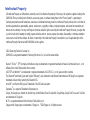 2
2
-
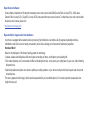 3
3
-
 4
4
-
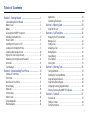 5
5
-
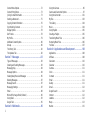 6
6
-
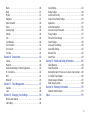 7
7
-
 8
8
-
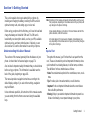 9
9
-
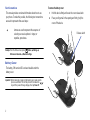 10
10
-
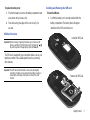 11
11
-
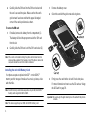 12
12
-
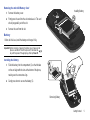 13
13
-
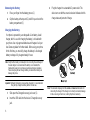 14
14
-
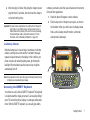 15
15
-
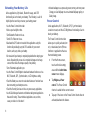 16
16
-
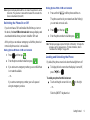 17
17
-
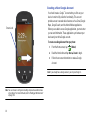 18
18
-
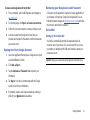 19
19
-
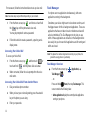 20
20
-
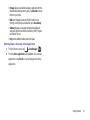 21
21
-
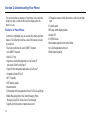 22
22
-
 23
23
-
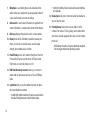 24
24
-
 25
25
-
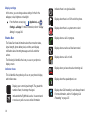 26
26
-
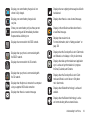 27
27
-
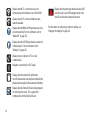 28
28
-
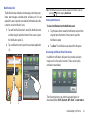 29
29
-
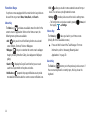 30
30
-
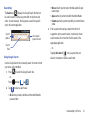 31
31
-
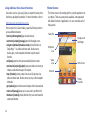 32
32
-
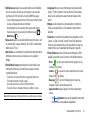 33
33
-
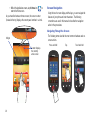 34
34
-
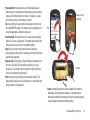 35
35
-
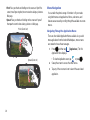 36
36
-
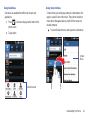 37
37
-
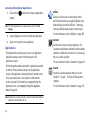 38
38
-
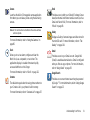 39
39
-
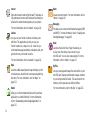 40
40
-
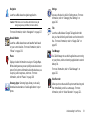 41
41
-
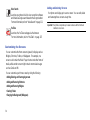 42
42
-
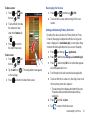 43
43
-
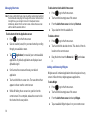 44
44
-
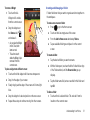 45
45
-
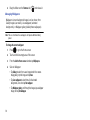 46
46
-
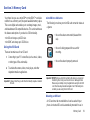 47
47
-
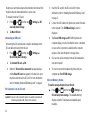 48
48
-
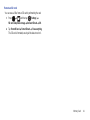 49
49
-
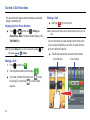 50
50
-
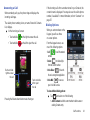 51
51
-
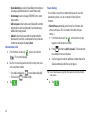 52
52
-
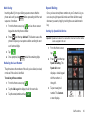 53
53
-
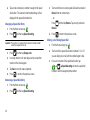 54
54
-
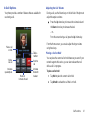 55
55
-
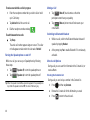 56
56
-
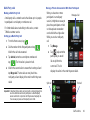 57
57
-
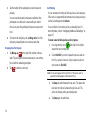 58
58
-
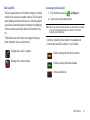 59
59
-
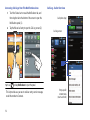 60
60
-
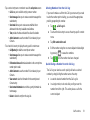 61
61
-
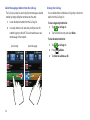 62
62
-
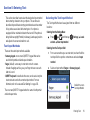 63
63
-
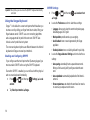 64
64
-
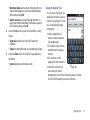 65
65
-
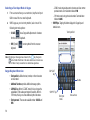 66
66
-
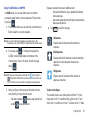 67
67
-
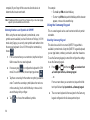 68
68
-
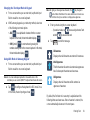 69
69
-
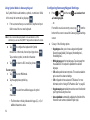 70
70
-
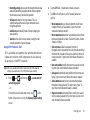 71
71
-
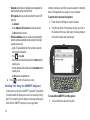 72
72
-
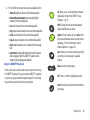 73
73
-
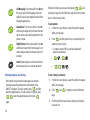 74
74
-
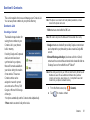 75
75
-
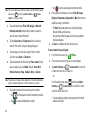 76
76
-
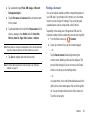 77
77
-
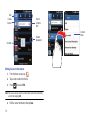 78
78
-
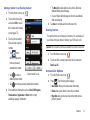 79
79
-
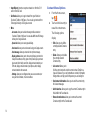 80
80
-
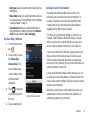 81
81
-
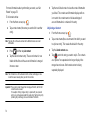 82
82
-
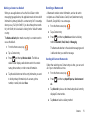 83
83
-
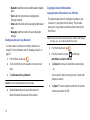 84
84
-
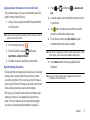 85
85
-
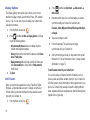 86
86
-
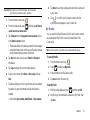 87
87
-
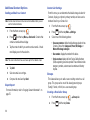 88
88
-
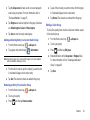 89
89
-
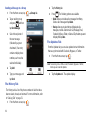 90
90
-
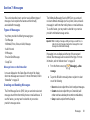 91
91
-
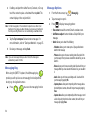 92
92
-
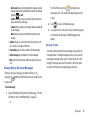 93
93
-
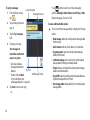 94
94
-
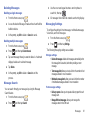 95
95
-
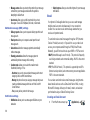 96
96
-
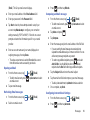 97
97
-
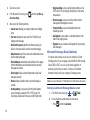 98
98
-
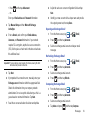 99
99
-
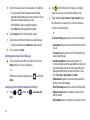 100
100
-
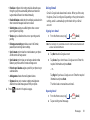 101
101
-
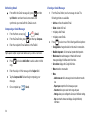 102
102
-
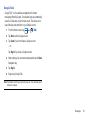 103
103
-
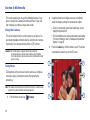 104
104
-
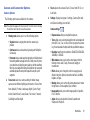 105
105
-
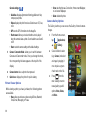 106
106
-
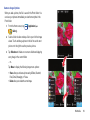 107
107
-
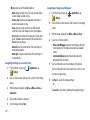 108
108
-
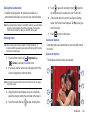 109
109
-
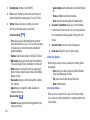 110
110
-
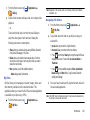 111
111
-
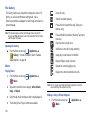 112
112
-
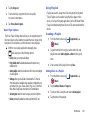 113
113
-
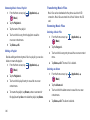 114
114
-
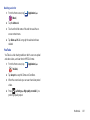 115
115
-
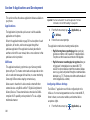 116
116
-
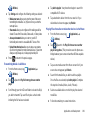 117
117
-
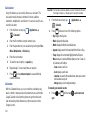 118
118
-
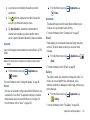 119
119
-
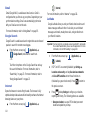 120
120
-
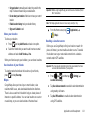 121
121
-
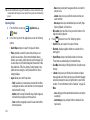 122
122
-
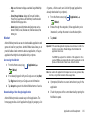 123
123
-
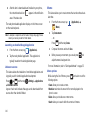 124
124
-
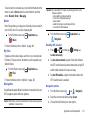 125
125
-
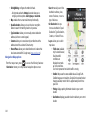 126
126
-
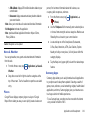 127
127
-
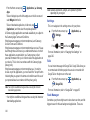 128
128
-
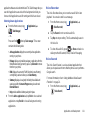 129
129
-
 130
130
-
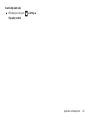 131
131
-
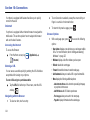 132
132
-
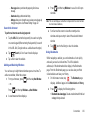 133
133
-
 134
134
-
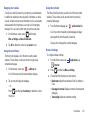 135
135
-
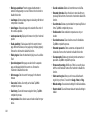 136
136
-
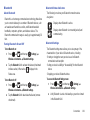 137
137
-
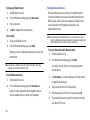 138
138
-
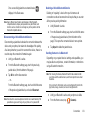 139
139
-
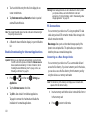 140
140
-
 141
141
-
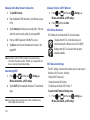 142
142
-
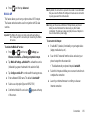 143
143
-
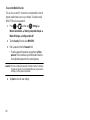 144
144
-
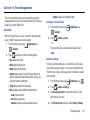 145
145
-
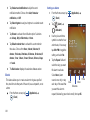 146
146
-
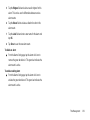 147
147
-
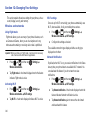 148
148
-
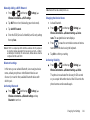 149
149
-
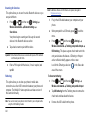 150
150
-
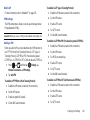 151
151
-
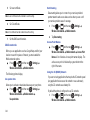 152
152
-
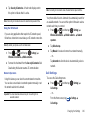 153
153
-
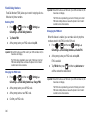 154
154
-
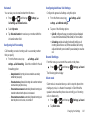 155
155
-
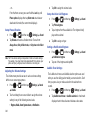 156
156
-
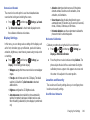 157
157
-
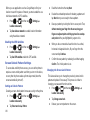 158
158
-
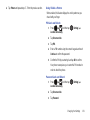 159
159
-
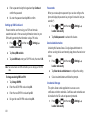 160
160
-
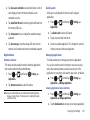 161
161
-
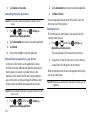 162
162
-
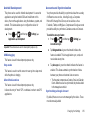 163
163
-
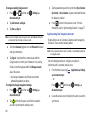 164
164
-
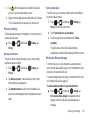 165
165
-
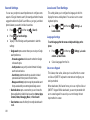 166
166
-
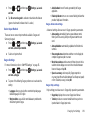 167
167
-
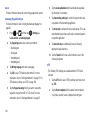 168
168
-
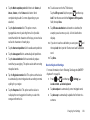 169
169
-
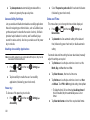 170
170
-
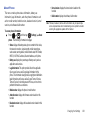 171
171
-
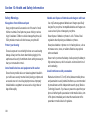 172
172
-
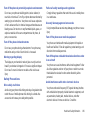 173
173
-
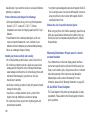 174
174
-
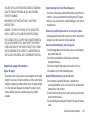 175
175
-
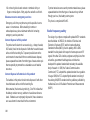 176
176
-
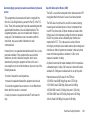 177
177
-
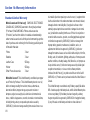 178
178
-
 179
179
-
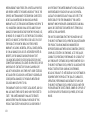 180
180
-
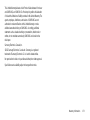 181
181
-
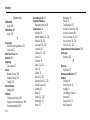 182
182
-
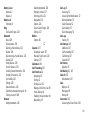 183
183
-
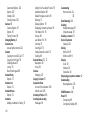 184
184
-
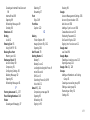 185
185
-
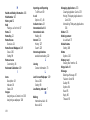 186
186
-
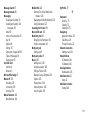 187
187
-
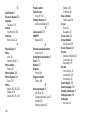 188
188
-
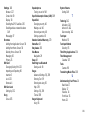 189
189
-
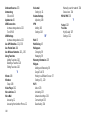 190
190
Samsung SGH-T589R User manual
- Category
- Smartphones
- Type
- User manual
- This manual is also suitable for
Ask a question and I''ll find the answer in the document
Finding information in a document is now easier with AI
Related papers
-
Samsung SGH-I827ZSAATT User manual
-
Samsung SGH-S730G Tracfone User manual
-
Samsung Galaxy Centura User manual
-
Samsung SGH-S730M User manual
-
Samsung Galaxy Centura Tracfone User manual
-
Samsung Exhibit II 4G User manual
-
Samsung Exhibit II 4G User manual
-
Samsung SideKick 4G T-Mobile User manual
-
Samsung SGH-T499V User manual
-
Samsung SGH-T769NKBTMB User manual
Other documents
-
LG GT540R User manual
-
Alcatel 5042T T-Mobile User manual
-
Kazam LFR63500A2-01 Owner's manual
-
T-Mobile Samsung Galaxy Exhibit User manual
-
Lava Iris 460 User manual
-
Avvio 793s User manual
-
LG GR500 Owner's manual
-
LG GR500R User manual
-
KYOCERA C5171 Cricket Wireless User guide
-
KYOCERA Hydro Plus User manual