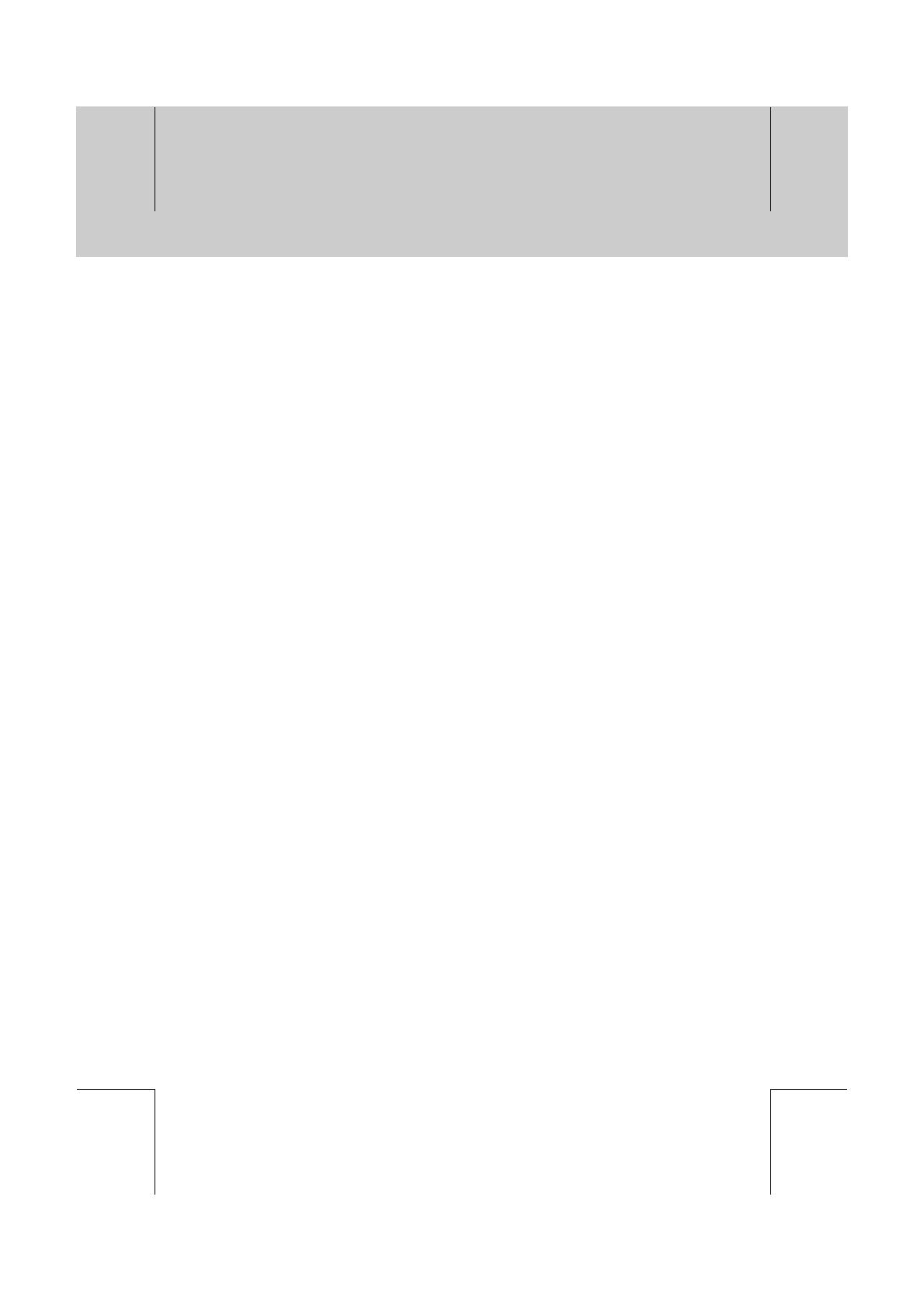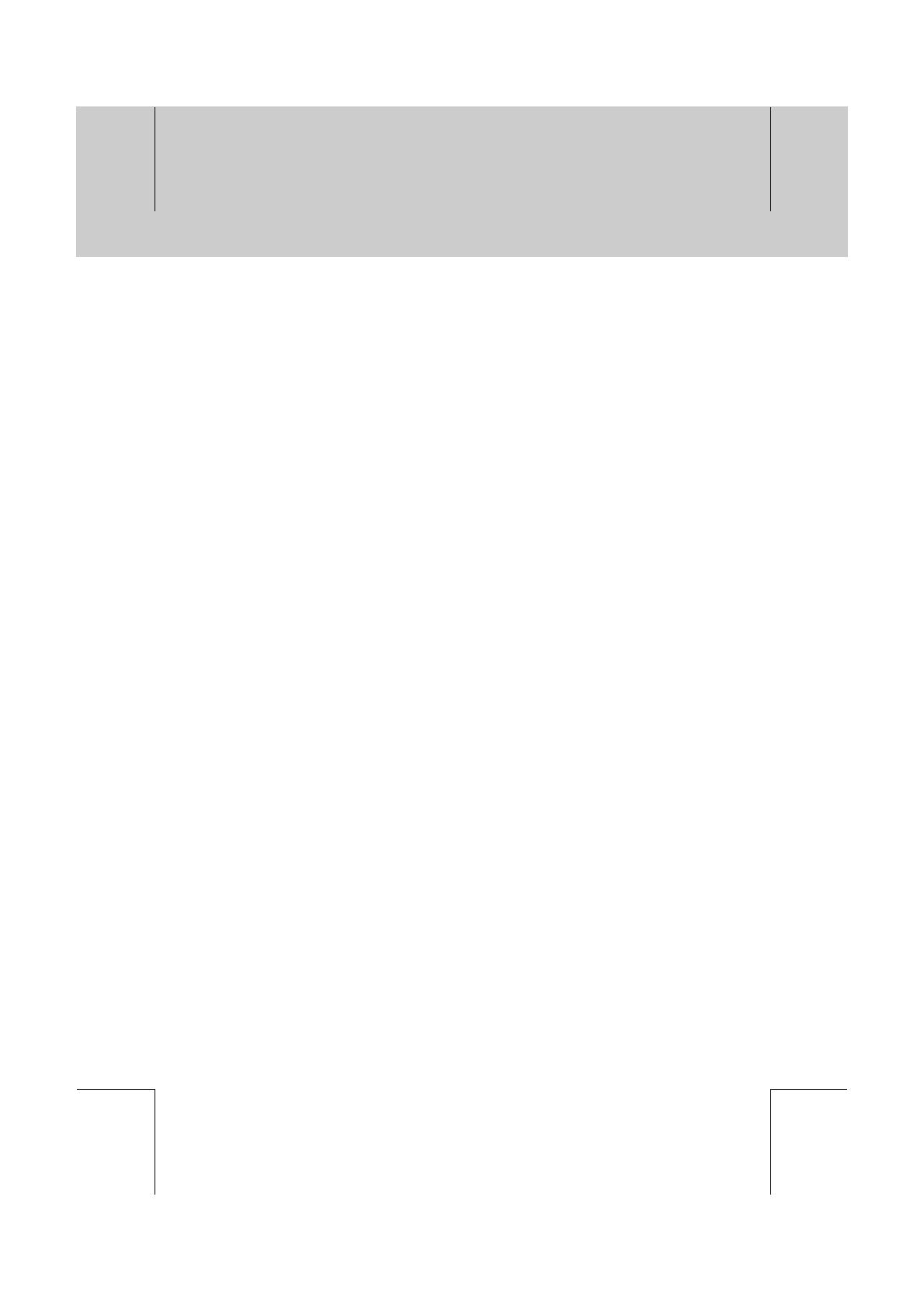
**
This Personal Video Recorder has been manufactured to comply with international safety standards.
Please read the following safety precautions carefully.
Safety Instructions and Precautions
1. MAINS SUPPLY
**
90 - 250V AC 50/60Hz
Operate your product only from the type of power source indicated on the marking label. If
you are not sure of the type of power supply to your home, consult your local power
company. Disconnect the product from the mains before you start any maintenance or
installation procedures
**
2. OVERLOADING
**
Do not overload a wall outlet, extension cord or adapter as this may result in electric fire or
shock.
**
3. LIQUIDS
**
The product should not be exposed to any liquids such as dripping or splashing. In addition,
no objects filled with liquids, such as vase, should be placed on the apparatus.
**
4. CLEANING
**
Disconnect the product from the wall outlet before cleaning.
Use a light damp cloth (no solvents) to dust the product.
**
5. VENTILATION
**
The slots on top of the product must be left uncovered to allow proper airflow to the unit. Do
not stand the product on soft furnishings or carpets. Do not stack electronic equipment on top
of the product.
**
6. ATTACHMENTS
**
Do not use any unsupported attachments as these may be hazardous or cause damage the
product.
**
7. CONNECTION TO THE CABLE TV SIGNAL AND TV
**
Connect all components before plugging any power cords into the wall outlet. Always turn off
the product, TV and other components before you connect or disconnect any cables.
8. LOCATION
**
Place the product indoors to avoid exposing it to lightning, rain or sun. Do not place it near a
radiator or heat register.
Make sure it has more than 10 cm clearance from any appliances susceptible to
electromagnetic influences, such as a TV or a VCR.
Do not block these openings with any object, and do not place the product on a bed, sofa,
rug, or other similar surface.
If you place the product on a rack or bookcase, ensure that there is adequate ventilation and
that you have followed the manufacturer's instructions for mounting.
Do not place the product on an unstable cart, stand, tripod, bracket or table from where it can
fall. A falling product can cause serious injury to a child or adult, and serious damage to the
appliance
**
**
Safety and Warning
GB 3
**
**
**
**
**
**
**
**
**
**
**
**
**
**