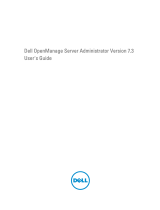Page is loading ...

Dell OpenManage Essentials
Version 1.2 User's Guide

Notes, Cautions, and Warnings
NOTE: A NOTE indicates important information that helps you make better use of your computer.
CAUTION: A CAUTION indicates either potential damage to hardware or loss of data and tells you how to avoid the
problem.
WARNING: A WARNING indicates a potential for property damage, personal injury, or death.
© 2013 Dell Inc.
Trademarks used in this text:
Dell
™
, the Dell logo,
Dell Boomi
™
,
Dell Precision
™
,
OptiPlex
™
,
Latitude
™
,
PowerEdge
™
,
PowerVault
™
,
PowerConnect
™
,
OpenManage
™
,
EqualLogic
™
,
Compellent
™
,
KACE
™
,
FlexAddress
™
,
Force10
™
and
Vostro
™
are trademarks of Dell
Inc.
Intel
®
,
Pentium
®
,
Xeon
®
,
Core
®
and
Celeron
®
are registered trademarks of Intel Corporation in the U.S. and other countries.
AMD
®
is a registered trademark and
AMD Opteron
™
,
AMD Phenom
™
and
AMD Sempron
™
are trademarks of Advanced Micro Devices, Inc.
Microsoft
®
,
Windows
®
,
Windows Server
®
,
Internet Explorer
®
,
MS-DOS
®
,
Windows Vista
®
and
Active Directory
®
are either trademarks
or registered trademarks of Microsoft Corporation in the United States and/or other countries.
Red Hat
®
and
Red Hat
®
Enterprise Linux
®
are registered trademarks of Red Hat, Inc. in the United States and/or other countries.
Novell
®
and
SUSE
®
are
registered trademarks of Novell Inc. in the United States and other countries.
Oracle
®
is a registered trademark of Oracle Corporation
and/or its affiliates.
Citrix
®
,
Xen
®
,
XenServer
®
and
XenMotion
®
are either registered trademarks or trademarks of Citrix Systems, Inc. in
the United States and/or other countries.
VMware
®
,
vMotion
®
,
vCenter
®
,
vCenter SRM
™
and
vSphere
®
are registered trademarks or
trademarks of VMware, Inc. in the United States or other countries.
IBM
®
is a registered trademark of International Business Machines
Corporation.
2013 - 07
Rev. A00

Contents
1 About OpenManage Essentials.............................................................................................. 13
What is New in This Release..................................................................................................................................13
Other Information You May Need...........................................................................................................................14
Contacting Dell....................................................................................................................................................... 14
2 Installing OpenManage Essentials.........................................................................................15
Installation Prerequisites and Minimum Requirements......................................................................................... 15
Minimum Recommended Hardware................................................................................................................ 15
Minimum Requirements................................................................................................................................... 16
Downloading OpenManage Essentials...................................................................................................................16
Terms and Conditions for Using Relational Database Management Systems.......................................................16
Database Size, Network Bandwidth, and Scalability............................................................................................. 17
Minimum Login Roles for Microsoft SQL Server.................................................................................................... 17
Installing OpenManage Essentials......................................................................................................................... 18
Custom Setup Installation................................................................................................................................ 19
Considerations When Installing OpenManage Essentials on a Domain Controller............................................... 20
Setting Up OpenManage Essentials Database on a Remote SQL Server.............................................................. 20
Installing Repository Manager............................................................................................................................... 20
Uninstalling OpenManage Essentials.....................................................................................................................21
Upgrading to OpenManage Essentials Version 1.2................................................................................................ 21
Setting Up and Configuring VMware ESXi 5...........................................................................................................22
Migrating IT Assistant to OpenManage Essentials................................................................................................ 23
3 Getting Started With OpenManage Essentials.................................................................... 25
Logging On to OpenManage Essentials..................................................................................................................25
Configuring OpenManage Essentials..................................................................................................................... 25
Using the OpenManage Essentials Home Portal....................................................................................................26
OpenManage Essentials Heading Banner..............................................................................................................27
Customizing Portals................................................................................................................................................ 27
Displaying Additional Available Reports and Graphs.............................................................................................28
Drilling Down Charts and Reports for More Information................................................................................. 29
Saving and Loading the Portal Layout.................................................................................................................... 29
Updating the Portal Data........................................................................................................................................ 29
Hiding Graphs and Reports Components................................................................................................................29
Rearranging or Resizing Graphs and Reports (Components).................................................................................30
Filtering Data...........................................................................................................................................................30
Search Bar..............................................................................................................................................................30
Search Items.................................................................................................................................................... 31

Search Drop-Down List....................................................................................................................................31
Selection Actions............................................................................................................................................. 31
Map View (Home) Portal.........................................................................................................................................32
Viewing the User Information.................................................................................................................................32
Logging On As a Different User.............................................................................................................................. 32
Using the Update Available Notification Icon........................................................................................................ 33
Using the Warranty Scoreboard Notification Icon.................................................................................................33
4 OpenManage Essentials Home Portal — Reference..........................................................35
Dashboard.............................................................................................................................................................. 35
Home Portal Reports........................................................................................................................................ 35
Device by Status...............................................................................................................................................36
Alerts by Severity............................................................................................................................................. 36
Discovered Versus Inventoried Devices..........................................................................................................36
Task Status.......................................................................................................................................................37
Schedule View........................................................................................................................................................37
Schedule View Settings................................................................................................................................... 38
Device Warranty Report......................................................................................................................................... 38
Map View (Home) Portal Interface.........................................................................................................................39
5 Discovering and Inventorying Devices..................................................................................41
Supported Devices, Protocols, and Features Matrix..............................................................................................41
Supported Operating Systems (Servers), Protocols, and Features Matrix............................................................ 43
Supported Storage Devices, Protocols, and Features Matrix................................................................................44
Legend and Definitions........................................................................................................................................... 45
Using the Discovery and Inventory Portal..............................................................................................................46
Protocol Support Matrix for Discovery...................................................................................................................46
Protocol Support Matrix for System Update.......................................................................................................... 48
Configuring a Discovery and Inventory Task..........................................................................................................48
Changing the Default SNMP Port.....................................................................................................................49
Discovering and Inventorying Dell Devices Using WS-Man Protocol With a Root Certificate....................... 50
Excluding Ranges................................................................................................................................................... 51
Viewing Configured Discovery and Inventory Ranges........................................................................................... 51
Scheduling Discovery.............................................................................................................................................52
Discovery Speed Slider Bar ............................................................................................................................ 52
Multithreading..................................................................................................................................................52
Scheduling Inventory..............................................................................................................................................53
Configuring Status Polling Frequency.................................................................................................................... 53
6 Discovery And Inventory — Reference................................................................................ 55
Discovery and Inventory Portal Page Options........................................................................................................55
Discovery and Inventory Portal.............................................................................................................................. 55

Last Discovery and Inventory...........................................................................................................................56
Discovered Versus Inventoried Devices..........................................................................................................56
Task Status.......................................................................................................................................................57
Viewing Device Summary.......................................................................................................................................57
Viewing Device Summary Filter Options..........................................................................................................57
Add Discovery Range / Add Discovery Range Group.............................................................................................58
Discovery Configuration......................................................................................................................................... 58
Discovery Configuration Options......................................................................................................................58
ICMP Configuration................................................................................................................................................ 60
ICMP Configuration Options.............................................................................................................................60
SNMP Configuration...............................................................................................................................................60
SNMP Configuration Options........................................................................................................................... 60
WMI Configuration................................................................................................................................................. 61
WMI Configuration Options..............................................................................................................................61
Storage Configuration.............................................................................................................................................61
Storage Configuration Options.........................................................................................................................61
WS-Man Configuration...........................................................................................................................................62
WS-Man Configuration Options....................................................................................................................... 62
SSH Configuration...................................................................................................................................................62
SSH Configuration Options...............................................................................................................................62
IPMI Configuration..................................................................................................................................................63
IPMI Configuration Options..............................................................................................................................63
Discovery Range Action......................................................................................................................................... 64
Summary.................................................................................................................................................................64
Add Exclude Range.................................................................................................................................................64
Add Exclude Range Options.............................................................................................................................64
Configuration.......................................................................................................................................................... 65
Discovery Schedule......................................................................................................................................... 65
Inventory Schedule.......................................................................................................................................... 66
Status Schedule............................................................................................................................................... 67
7 Managing Devices.................................................................................................................... 69
Viewing Devices..................................................................................................................................................... 69
Device Summary Page.....................................................................................................................................69
Nodes and Symbols Description......................................................................................................................71
Device Details.................................................................................................................................................. 71
Viewing Device Inventory.......................................................................................................................................72
Viewing Alerts Summary........................................................................................................................................ 72
Viewing System Event Logs....................................................................................................................................72
Searching for Devices............................................................................................................................................ 72
Creating a New Group............................................................................................................................................ 73
Adding Devices to a New Group............................................................................................................................ 73

Adding Devices to an Existing Group..................................................................................................................... 74
Hiding a Group........................................................................................................................................................ 74
Deleting a Group.....................................................................................................................................................74
Single Sign-On........................................................................................................................................................ 74
Creating a Custom URL........................................................................................................................................... 75
Launching the Custom URL.............................................................................................................................. 75
Configuring Warranty Email Notifications..............................................................................................................75
Configuring Warranty Scoreboard Notifications....................................................................................................76
Using Map View......................................................................................................................................................76
Map Providers..................................................................................................................................................78
Configuring Map Settings.................................................................................................................................79
General Navigation and Zooming.....................................................................................................................79
Home View....................................................................................................................................................... 80
Tool Tip.............................................................................................................................................................80
Selecting a Device on Map View..................................................................................................................... 80
Health and Connection Status..........................................................................................................................81
Multiple Devices at the Same Location........................................................................................................... 81
Setting a Home View........................................................................................................................................82
Viewing All Map Locations...............................................................................................................................82
Adding a Device to the Map.............................................................................................................................82
Moving a Device Location Using the Edit Location Details Option..................................................................83
Importing Licensed Devices.............................................................................................................................83
Using the Map View Search Bar......................................................................................................................85
Removing All Map Locations............................................................................................................................86
Editing a Map Location.....................................................................................................................................87
Removing a Map Location................................................................................................................................87
Exporting All Device Locations........................................................................................................................ 87
8 Devices — Reference.............................................................................................................. 89
Viewing Inventory...................................................................................................................................................89
Viewing Alerts.................................................................................................................................................. 90
Viewing Hardware Logs..........................................................................................................................................90
Hardware Log Details.......................................................................................................................................90
Alert Filters..............................................................................................................................................................90
Viewing Non-Compliant Systems .......................................................................................................................... 91
Non-Compliant Systems...................................................................................................................................91
Device Search........................................................................................................................................................ 92
Query Results................................................................................................................................................... 92
Creating Device Group............................................................................................................................................93
Device Group Configuration.............................................................................................................................93
Device Selection.............................................................................................................................................. 93
Summary — Group Configuration....................................................................................................................94

Map View (Devices) Tab Interface.........................................................................................................................94
Devices at this location....................................................................................................................................95
Map Settings.................................................................................................................................................... 95
9 Viewing Inventory Reports...................................................................................................... 97
Choosing Predefined Reports.................................................................................................................................97
Predefined Reports.......................................................................................................................................... 97
Filtering Report Data...............................................................................................................................................98
Exporting Reports................................................................................................................................................... 99
10 Reports — Reference...........................................................................................................101
Agent and Alert Summary.....................................................................................................................................102
Agent Summary..............................................................................................................................................102
Alerts per Device............................................................................................................................................102
Top Alert Generators......................................................................................................................................102
Server Overview................................................................................................................................................... 102
Server Components and Versions........................................................................................................................ 103
Asset Acquisition Information.............................................................................................................................. 103
Asset Maintenance Information...........................................................................................................................104
Asset Support Information....................................................................................................................................105
Hard Drive Information......................................................................................................................................... 106
ESX Information.................................................................................................................................................... 106
HyperV Information...............................................................................................................................................107
Field Replaceable Unit (FRU) Information.............................................................................................................107
License Information..............................................................................................................................................107
Memory Information............................................................................................................................................. 108
Modular Enclosure Information............................................................................................................................108
NIC Information.....................................................................................................................................................109
PCI Device Information.........................................................................................................................................109
Storage Controllers Information........................................................................................................................... 109
Warranty Information........................................................................................................................................... 110
11 Viewing Warranty Reports.................................................................................................. 111
Extending Warranty..............................................................................................................................................111
12 Managing Alerts....................................................................................................................113
Viewing Alerts and Alert Categories.................................................................................................................... 113
Viewing Alert Logs......................................................................................................................................... 113
Understanding the Alert Types...................................................................................................................... 113
Viewing Internal Alerts...................................................................................................................................114
Viewing Alert Categories............................................................................................................................... 114
Viewing Alert Source Details......................................................................................................................... 114

Viewing Previously Configured Alert Actions.......................................................................................................114
Viewing Application Launch Alert Action...................................................................................................... 114
Viewing E-Mail Alert Action...........................................................................................................................115
Viewing Alert Ignore Action...........................................................................................................................115
Viewing Alert Trap Forward Action................................................................................................................115
Handling Alerts..................................................................................................................................................... 115
Flagging an Alert............................................................................................................................................ 115
Creating and Editing a New View...................................................................................................................115
Configuring Alert Actions..................................................................................................................................... 116
Setting Up E-mail Notification........................................................................................................................116
Ignoring Alerts................................................................................................................................................117
Running a Custom Script................................................................................................................................117
Forwarding Alerts...........................................................................................................................................118
Forwarding Alerts Use Case Scenarios......................................................................................................... 118
Working With Sample Alert Action Use Cases.....................................................................................................119
Use Cases in Alert Actions.............................................................................................................................119
Configuring Alert Log Settings..............................................................................................................................120
Renaming Alert Categories and Alert Sources.....................................................................................................120
13 Alerts — Reference..............................................................................................................121
Alert Logs..............................................................................................................................................................121
Predefined Alert View Filters......................................................................................................................... 122
Alert Logs Fields.............................................................................................................................................122
Alert Details....................................................................................................................................................123
Alert Log Settings................................................................................................................................................. 123
Alert View Filters...................................................................................................................................................123
Alert Filter Name............................................................................................................................................ 123
Severity.......................................................................................................................................................... 124
Acknowledgement......................................................................................................................................... 124
Summary — Alert View Filter.........................................................................................................................124
Alert Actions......................................................................................................................................................... 125
Name and Description....................................................................................................................................125
Severity Association...................................................................................................................................... 126
Application Launch Configuration..................................................................................................................126
E-Mail Configuration...................................................................................................................................... 127
Trap Forwarding.............................................................................................................................................128
Category and Sources Association................................................................................................................128
Device Association........................................................................................................................................ 129
Date and Time Range..................................................................................................................................... 130
Alert Action - Duplicate Alert Correlation......................................................................................................130
Summary- Alert Action Details.......................................................................................................................130
Alert Categories....................................................................................................................................................131

Alert Categories Options................................................................................................................................ 132
Alert Source..........................................................................................................................................................133
14 Updating Server BIOS, Firmware, Drivers, and Applications........................................135
Viewing the System Update Page........................................................................................................................ 135
Understanding Server BIOS Firmware and Drivers Sources............................................................................... 136
Choosing the Right Source for Updates............................................................................................................... 136
Selecting an Update Catalog Source................................................................................................................... 136
Viewing Comparison Results................................................................................................................................ 137
Viewing Compliant Servers............................................................................................................................ 137
Viewing Non-Compliant Servers....................................................................................................................137
Viewing Non-Inventoried Servers..................................................................................................................137
Viewing Servers With Issues and Resolutions.............................................................................................. 137
System Update Use Case Scenarios.................................................................................................................... 137
Applying System Updates.....................................................................................................................................139
Viewing Updated Status.................................................................................................................................140
View Active Catalog..............................................................................................................................................140
Issues and Resolutions Use Case Scenarios....................................................................................................... 141
15 System Update — Reference............................................................................................. 143
Filter Options.........................................................................................................................................................143
System Update......................................................................................................................................................144
Compliance Report.........................................................................................................................................144
Compliant Systems.........................................................................................................................................146
Non-Compliant Systems.................................................................................................................................146
System Update Task.......................................................................................................................................147
Non-Inventoried Systems...............................................................................................................................148
Inventory Systems..........................................................................................................................................148
All System Update Tasks................................................................................................................................148
Issues and Resolutions.................................................................................................................................. 148
Task Execution History...................................................................................................................................149
Select a Catalog Source.......................................................................................................................................149
Dell Update Package......................................................................................................................................149
Dell OpenManage Server Update Utility........................................................................................................150
Repository Manager.......................................................................................................................................150
View Active Catalog..............................................................................................................................................150
16 Managing Remote Tasks..................................................................................................... 151
About Remote Tasks.............................................................................................................................................151
Managing Command Line Task............................................................................................................................ 151
Managing RACADM Command Line Tasks....................................................................................................152
Managing Generic Command Line Task........................................................................................................ 153

Managing Server Power Options......................................................................................................................... 154
Deploying Server Administrator........................................................................................................................... 154
Supported Windows and Linux Packages..................................................................................................... 156
Arguments......................................................................................................................................................156
Working With Sample Remote Tasks Use Cases................................................................................................. 157
Use Cases in Remote Tasks........................................................................................................................... 157
Device Capability Matrix.......................................................................................................................................158
17 Remote Tasks — Reference............................................................................................... 161
Remote Tasks Home............................................................................................................................................. 161
Remote Tasks .......................................................................................................................................................162
All Tasks......................................................................................................................................................... 162
Task Execution History...................................................................................................................................163
Server Power Options.................................................................................................................................... 163
Deploy Server Administrator Task................................................................................................................. 165
Command Line Task..............................................................................................................................................166
Remote Server Administrator Command........................................................................................................167
Generic Command..........................................................................................................................................169
IPMI Command...............................................................................................................................................170
RACADM Command Line................................................................................................................................172
18 Managing Security Settings................................................................................................175
Using Security Roles and Permissions.................................................................................................................175
Microsoft Windows Authentication......................................................................................................................175
Assigning User Privileges.....................................................................................................................................176
Using Custom SSL Certificates (Optional)............................................................................................................ 176
Configuring IIS Services.................................................................................................................................176
Supported Protocols and Ports in OpenManage Essentials................................................................................ 177
Supported Protocols and Ports on Management Stations............................................................................ 177
Supported Protocols and Ports on Managed Nodes..................................................................................... 177
19 Troubleshooting.....................................................................................................................179
OpenManage Essentials Troubleshooting Tool....................................................................................................179
Troubleshooting Procedures................................................................................................................................ 179
Troubleshooting Inventory............................................................................................................................. 179
Troubleshooting Device Discovery................................................................................................................ 180
Troubleshooting Receiving SNMP Traps ......................................................................................................181
Troubleshooting Discovery of Windows Server 2008–Based Servers.......................................................... 181
Troubleshooting SNMP Traps for ESX or ESXi Versions 3.5, 4.x, or 5.0.........................................................181
Troubleshooting Problems With Microsoft Internet Explorer........................................................................181
Troubleshooting Map View............................................................................................................................ 182

20 Frequently Asked Questions................................................................................................185
Installation ........................................................................................................................................................... 185
Upgrade................................................................................................................................................................ 185
Tasks.....................................................................................................................................................................186
Optional Command Line Settings................................................................................................................... 186
Customization Parameters............................................................................................................................. 187
MSI Return Code............................................................................................................................................188
E-mail Alert Action................................................................................................................................................189
Discovery..............................................................................................................................................................189
Inventory...............................................................................................................................................................190
System Update......................................................................................................................................................190
Device Group Permissions................................................................................................................................... 191
Device Group Permissions Portal.................................................................................................................. 191
Remote and System Update Tasks.................................................................................................................192
Custom Device Groups...................................................................................................................................192
Logs.......................................................................................................................................................................193
Log Levels.......................................................................................................................................................193
Troubleshooting....................................................................................................................................................194
21 Managing Device Group Permissions............................................................................... 195
Adding Users to the OmeSiteAdministrators Role................................................................................................195
Assigning Device Groups to a User......................................................................................................................196
Removing Users From the OmeSiteAdministrators Role...................................................................................... 197
22 Preferences — Reference.................................................................................................. 199
Console Settings...................................................................................................................................................199
Email Settings....................................................................................................................................................... 200
Alert Settings........................................................................................................................................................ 201
Custom URL Settings............................................................................................................................................ 201
Warranty Notification Settings.............................................................................................................................201
Device Group Permissions................................................................................................................................... 202
Common Tasks............................................................................................................................................... 202
Manage Device Group Permissions...............................................................................................................203
Device Groups for Tasks and Patch Targeting.............................................................................................. 203
23 Logs — Reference................................................................................................................ 205
User Interface Logs.............................................................................................................................................. 205
Application Logs................................................................................................................................................... 206
24 Extensions.............................................................................................................................. 207

25 Right-Click Actions................................................................................................................209
Schedule View......................................................................................................................................................209
Device Status........................................................................................................................................................209
Discovery Range Summary...................................................................................................................................210
Managing Include Ranges............................................................................................................................. 210
View Filters........................................................................................................................................................... 210
Alerts.....................................................................................................................................................................211
Remote Tasks........................................................................................................................................................211
Custom URL ..........................................................................................................................................................211
System Update Tasks........................................................................................................................................... 211
26 Tutorials.................................................................................................................................. 213
27 Using OpenManage Essentials Command Line Interface..............................................215
Launching the OpenManage Essentials Command Line Interface...................................................................... 215
Creating a Discovery Profile Input File................................................................................................................. 215
Specifying IPs, Ranges, or Host names Using XML or CSV Files......................................................................... 216
Specifying Input Files in PowerShell.................................................................................................................... 217
Command Line Interface Commands....................................................................................................................217
Creating a Discovery Range...........................................................................................................................217
Removing a Discovery Range........................................................................................................................ 218
Creating a Discovery Range Group................................................................................................................218
Removing a Discovery Range Group..............................................................................................................218
Editing a Discovery Range............................................................................................................................. 219
Editing a Discovery Range Group...................................................................................................................219
Enabling a Discovery Range or Discovery Range Group...............................................................................220
Disabling a Discovery Range or Discovery Range Group..............................................................................220
Creating a Discovery Exclude Range.............................................................................................................220
Removing a Discovery Exclude Range...........................................................................................................221
Running Discovery, Inventory, and Status Polling Tasks...............................................................................221
Removing a Device.........................................................................................................................................222
Retrieving the Status Execution Progress of a Discovery Range.................................................................. 222
Stopping a Running Discovery Range or Group.............................................................................................222
Creating a Custom Device Group................................................................................................................... 223
Adding Devices to a Custom Group............................................................................................................... 223
Deleting a Group.............................................................................................................................................224

1
About OpenManage Essentials
OpenManage Essentials is a hardware management application that provides a comprehensive view of Dell systems,
devices, and components in the enterprise’s network. With OpenManage Essentials, a web-based and one‑to‑many
systems management application for Dell systems and other devices, you can:
• Discover and inventory the systems.
• Monitor the health of the system.
• View and manage system alerts.
• Perform system updates.
• View hardware inventory and compliance reports.
What is New in This Release
• Map View for Dell PowerEdge VRTX devices. See Using Map View.
• Addition of Microsoft Windows Server 2012 as a supported operating system for the management station.
• Search functionality. See Search Bar.
• Ability to configure OpenManage Essentials to send the warranty status of your devices through email at
periodic intervals. See Configuring Warranty Email Notifications.
• Ability to configure OpenManage Essentials to generate a warranty scoreboard based on your preference and
display a notification icon in the heading banner when the warranty scoreboard is available. See Configuring
Warranty Scoreboard Notifications.
• Enhanced support for Dell Compellent, Dell Force10 E-Series and C-Series, Dell PowerConnect 8100 series, Dell
PowerVault FS7500, and PowerVault NX3500 devices.
• Support for installing OpenManage Essentials on the domain controller.
• Ability to log on as a different user. See Logging On as a Different User.
• Device Group Permissions portal. See Managing Device Group Permissions.
• Addition of the OmeSiteAdministrators role. See Using Security Roles and Permissions.
• Availability of the following reports: Asset Acquisition Information, Asset Maintenance Information, Asset
Support Information, and Licensing Information. See Reports – Reference.
• Addition of a device group for Citrix XenServers and Dell PowerEdge C servers in the device tree. See Device
Summary Page.
• Availability of storage and controller information in the device inventory for the following client systems: Dell
OptiPlex, Dell Latitude, and Dell Precision.
• CLI support for discovery, inventory, status polling, and removal of devices from the device tree. See Running
Discovery, Inventory, and Status Polling Tasks and Removing a Device.
• CLI command for modifying and adding ranges to an existing Discovery Range Group. See Editing a Discovery
Range Group.
• Availability of sample command line remote tasks for uninstalling OpenManage Server Administrator and
applying a server configuration on multiple managed nodes. See Command Line.
• Display of a notification icon in the heading banner to indicate the availability of a newer version of
OpenManage Essentials. See OpenManage Essentials Heading Banner.
• Support for enabling or disabling rebooting after system update for out-of band (iDRAC) system updates.
13

• Support for re-running system update and OpenManage Server Administrator (OMSA) deployment tasks.
• Support for Single Sign-On (SSO) for iDRAC and CMC devices. See Single Sign-On.
• Multiple defect fixes and performance improvements.
Other Information You May Need
In addition to this guide, you may require the following documents:
Document Description Availability
Dell OpenManage
Essentials Support Matrix
Lists the devices supported by
OpenManage Essentials.
dell.com/OpenManageManuals
Dell OpenManage
Essentials Readme
Provides information about known issues
and workarounds in OpenManage
Essentials.
Dell License Manager
User's Guide
Provides information about managing
licenses and troubleshooting the License
Manager.
Dell Repository Manager
User's Guide
Provides information about using the
Repository Manager to manage system
updates.
Dell SupportAssist User's
Guide
Provides information about installing,
configuring, using, and troubleshooting
SupportAssist.
dell.com/ServiceabilityTools
Troubleshooting Tool
online help
Provides information about using the tool,
related protocols, devices, and so on.
Integrated with the Troubleshooting Tool. To
launch the online help from the
Troubleshooting Tool, click the ? icon.
Dell OpenManage
Essentials MIB Import
Utility online help
Provides information about the tool,
importing and removing MIBs,
troubleshooting procedures, and so on.
Integrated with the MIB Import Utility. To
launch the online help from the MIB Import
Utility, click the ? icon.
Contacting Dell
NOTE: If you do not have an active Internet connection, you can find contact information on your purchase invoice,
packing slip, bill, or Dell product catalog.
Dell provides several online and telephone-based support and service options. Availability varies by country and
product, and some services may not be available in your area. To contact Dell for sales, technical support, or customer
service issues:
1. Visit dell.com/support
2. Select your support category.
3. Verify your country or region in the Choose a Country/Region drop-down menu at the top of page.
4. Select the appropriate service or support link based on your need.
14

2
Installing OpenManage Essentials
Related Links
Downloading OpenManage Essentials
Installing OpenManage Essentials
Migrating IT Assistant to OpenManage Essentials
Installation Prerequisites and Minimum Requirements
Installation Prerequisites and Minimum Requirements
For a list of supported platforms, operating systems, and browsers, see the
Dell OpenManage Essentials Support Matrix
at dell.com/OpenManageManuals.
To install OpenManage Essentials, you require local system administrator privileges and the system you are using must
meet the criteria mentioned in Minimum Recommended Hardware and Minimum Requirements.
Minimum Recommended Hardware
Minimum Recommended
Hardware
Large Deployments Medium Deployments [a] Small Deployments [a]
Number of Devices Up to 2000 Up to 500 Up to 100
Type of System Physical machines / Virtual
machines
Physical machines / Virtual
machines
Physical machines / Virtual
machines
RAM 8 GB 6 GB 4 GB
Processors 8 cores total 4 cores total 2 cores total
Database SQL Standard SQL Express SQL Express
Database Location Remote [b] Local Local
Hard Drive 10 GB 6 GB 6 GB
[a] If you are not using SQL Express, limit the maximum memory to 2 GB less than the total system memory and disable
SQL analysis and report services.
[b] Install the remote database on a system that supports an 8 core processor and an 8 GB RAM.
NOTE: If Dell SupportAssist is installed along with OpenManage Essentials, you require 2 GB RAM and 2 cores in
addition to the minimum requirements described in the above table. If you are using SQL Server Standard or
Enterprise Editions, the maximum SQL Server memory must be configured within SQL Server to prevent it from
using the entire system memory. It is recommended that you use a maximum of 4 GB for a 6 GB RAM.
15

Minimum Requirements
Particulars Minimum Requirement
Operating systems
• Microsoft Windows Server 2008 SP2 Standard
Edition (x86 and x64)
• Windows Server 2008 SP2 Enterprise Edition (x86
and x64)
• Windows Server 2008 R2 SP1 Standard Edition
• Windows Server 2008 R2 SP1 Enterprise Edition
• Windows Server 2012 Standard Edition
• Windows Server 2012 Datacenter Edition
Network 100 Mbps or higher
Web browser
• Microsoft Internet Explorer 8, 9, and 10
• Mozilla Firefox 22 and 23
• Google Chrome 27 and 28
Database Microsoft SQL Server 2008 or later
User interface Microsoft Silverlight version 5.1
.NET 4.5
Microsoft Visual C++ 2010
Runtime 10.0
Downloading OpenManage Essentials
To download OpenManage Essentials, go to support.dell.com or the Dell TechCenter website.
Terms and Conditions for Using Relational Database Management
Systems
The relational database management system (RDBMS) used for installing OpenManage Essentials is Microsoft SQL
server. SQL server has configuration settings separate from the OpenManage Essentials database. The server has
logins (SQL or Windows) that may or may not have access to the OpenManage Essentials database.
When OpenManage Essentials is installed, Internet security is modified by adding registry entries to the ZoneMaps for
HKLM and HKCU. This ensures that Internet Explorer identifies the fully qualified domain name as an intranet site.
A self-signed certificate is created and this certificate is installed in the root Certificate Authorities (CA) and My
certificates.
To prevent certificate errors, remote clients must either install OpenManage Essentials certificate in both CA and Root
Certificate Stores or have a custom certificate published to client systems by the domain administrator.
For a typical installation of OpenManage Essentials:
• Use the local instance of SQL Server that has all supported components.
• The RDBMS is altered to support both SQL and Windows authentication.
• An SQL Server login user is generated for OpenManage Essentials’ services. This login is added as a RDBMS
SQL login with the dbcreator role and given the db_owner role over the ITAssist and OMEssentials databases.
16

NOTE: The password for the typical install, auto generated SQL Server login account, is controlled by the
application and different on every system.
For the highest level of security, it is recommended that you use a domain service account that is specified during
custom installation for SQL Server.
At runtime, when the OpenManage Essentials website determines that it has an invalid certificate or certificate binding;
the self-signed certificate is regenerated.
Related Links
Minimum Login Roles for Microsoft SQL Server
Database Size, Network Bandwidth, and Scalability
The following table provides information about the changes to the database size in an environment with 2000 devices
based on alerts, tasks, and alert actions.
Events Database Size
Initial database size 47.5 MB
After discovery and inventory of 2000 devices 48.5 MB
After 2000 alerts are generated 53.5 MB
After tasks (status polling, OpenManage Server
Administrator deployment tasks, remote tasks, and system
update tasks) against these alerts are executed
54.5 MB
After deleting all the alerts and sending 20000 alerts with
all the alert actions configured
97.2 MB
During the daily maintenance, OpenManage Essentials compresses and optimizes the database. OpenManage
Essentials also downloads updates for managed servers. These updates are saved in the local file system (not in the
database) where OpenManage Essentials is installed.
The minimal network bandwidth required for OpenManage Essentials to work in a WAN environment is 40 Mbps.
NOTE: For more information, see the
OpenManage Essentials Scalability and Performance
technical white paper at
DellTechCenter.com/OME.
Minimum Login Roles for Microsoft SQL Server
The following table provides information about the minimum permissions for SQL Server based on different installation
and upgrade use cases.
Number Use Case Minimum Login Roles for SQL Server
1 Installing OpenManage Essentials for the first time
and you select the Typical option during the
installation process.
sysadmin access on the installed instance.
2 Installing OpenManage Essentials for the first time,
you select the Custom option during the installation
process and an empty OpenManage Essentials
database is present (locally or remotely).
db_owner access on the OpenManage Essentials
database.
17

Number Use Case Minimum Login Roles for SQL Server
NOTE: If you select the Custom install option and
do not enter any credentials then the installation
is considered as a Typical installation and
sysadmin rights are required.
3 You are installing OpenManage Essentials for the first
time, you select the Custom option during the
installation process, and an empty OpenManage
Essentials database is not present.
dbcreator access on the server.
4 Upgrading OpenManage Essentials from version 1.1
to version 1.2 and an OpenManage Essentials
database is present (locally or remotely).
db_owner access on the OpenManage Essentials
database.
Installing OpenManage Essentials
1. Double-click the OpenManage Essentials executable file.
The Dell OpenManage Install screen is displayed. The following options are available:
– Dell OpenManage Essentials — Select this option to install Dell OpenManage Essentials, Troubleshooting
Tool, and Dell OpenManage Essentials MIB Import Utility.
– Dell SupportAssist — Select to install Dell SupportAssist. SupportAssist provides proactive support
capabilities for supported Dell server, storage, and networking solutions.
– Dell Repository Manager — Select to install Dell Repository Manager. Using Repository Manager, you can
create customized bundles and repositories of Dell Update Packages, software utilities such as update
drivers, firmware, BIOS, and other applications.
– Dell License Manager — Select to install the Dell license manager. Dell License Manager is a one-to-many
license deployment and reporting tool for managing the Dell iDRAC 7 licenses.
– Documentation — Click to view the online help.
– View Readme — Click to view the readme file. To view the latest readme, go to DellTechCenter.com/OME.
2. In Dell OpenManage Install, select Dell OpenManage Essentials and click Install.
The Dell OpenManage Essentials Prerequisites window, displays the following requirement types:
– Critical — This error condition prevents the installation of a feature.
– Warning — This warning condition may disable the Typical installation but not an Upgrade of the feature
later during installation. Also, later during installation, use the Custom installation setup type to select the
feature.
– Information — This informational condition does not affect the Typical selection of a feature.
There are two options for resolving critical dependencies:
– Click Install All Critical Prerequisites to immediately begin installing all critical prerequisites without further
interaction.
Install All Critical Prerequisites may require a reboot depending on the configuration and the
prerequisites installation will resume automatically after restart.
– Install each prerequisite individually by clicking the associated link with the required software.
NOTE: To configure remote database, you do not require an SQL Express installation on the local system. See
Setting Up OpenManage Essentials Database on a Remote SQL Server. If you are not configuring a remote
database, then install SQL Express by clicking the warning prerequisite link. Selecting Install All Critical
Prerequisites does not install SQL Express.
18

NOTE: Installation of OpenManage Essentials on a local database using SQL Server 2008, 2008 R2, or 2012
Express editions is supported only when an OpenManage Essentials-specific instance named
SQLEXPRESSOME is available.
3. Click Install Essentials.
NOTE: If you are installing OpenManage Essentials for the first time, a dialog box is displayed prompting you
to select if you want to install OpenManage Essentials on a local or remote database. If you choose to install
OpenManage Essentials on a local database, SQL Server 2012 Express is installed on the system. If you
choose to install OpenManage Essentials on a remote database, the installation follows the Custom Setup
Installation steps.
4. In the install wizard for OpenManage Essentials, click Next.
5. In the License Agreement page, read the license agreement, select I accept the terms in the license agreement,
and then click Next.
6. In Setup type select either Typical or Custom installation.
If you selected Typical, click Next.
NOTE: If the default ports assigned to OpenManage Essentials services are either blocked or used by another
application, a message is displayed prompting you to either unblock the ports or select Custom installation
where you can specify another port.
Verify the installation settings in the Ready to Install the Program page and the click Install.
If you selected Custom, in Custom Setup, click Next and follow the instructions in Custom Setup Installation.
7. After the installation is complete, click Finish.
Custom Setup Installation
1. In Custom Setup, click Change to change the installation location, and then click Next.
2. In custom settings for port numbers, if required, change default values for Network Monitoring Service port
number, Task Manager Service port number, Package Server Port, and Console Launch port and then click Next.
3. In Database Server, do any of the following and then click Next:
– Local database—If you have many SQL server versions available on the management system and you want
to select an SQL server on which you want to set up the OpenManage Essentials database, then select the
SQL server from the Database Server list, the type of authentication, and provide the authentication details.
– Remote database— Complete the prerequisites. For more information, see Setting Up OpenManage
Essentials Database on a Remote SQL Server. After the prerequisites are complete, click Browse and
select the remote system and then provide the authentication details. You can also set up the OpenManage
Essentials database on a remote system by providing the IP address or host name and the database
instance name of the remote system in Database Server.
NOTE: If you select the Custom install option and do not enter any credentials, the installation is considered as
a typical installation and sysadmin rights are required.
NOTE: If you have multiple database instances running on a selected database server, you can specify the
required database instance name to configure the Essentials database with it. For example, using (local)
\MyInstance, you are configuring Essentials database on a local server and MyInstance named database
instance.
4. Verify the installation settings in the Ready to Install the Program page and the click Install.
19

Considerations When Installing OpenManage Essentials on a
Domain Controller
When installing OpenManage Essentials on a domain controller:
• You must install Microsoft SQL Server manually.
• If SQL Server is installed locally, the SQL Server service must be configured to run using a domain user account.
NOTE: The SQL Server service will not start if you are using the default NETWORK SERVICE or LOCAL
SYSTEM accounts.
After OpenManage Essentials is installed on a domain controller:
• By default, the Domain Admins group is added as a member of the OmeAdministrators and OmePowerUsers
roles.
• Local Windows user groups are not included in the OpenManage Essentials roles. OmeAdministrators,
OmePowerUsers, or OmeUsers privileges can be granted to users or user groups by adding them to the
OpenManage Essentials Windows groups. OmeSiteAdministrators privileges can be granted by
OmeAdministrators through the Device Group Permissions portal.
Setting Up OpenManage Essentials Database on a Remote SQL
Server
You can configure OpenManage Essentials to use an SQL Server present on a remote system. Before setting up the
OpenManage Essentials database on the remote system, check for the following prerequisites:
• Network communication between the OpenManage Essentials system and the remote system is functioning.
• SQL connection works between the OpenManage Essentials system and the remote system for the specific
database instance. You can use the Microsoft SQL Server Express 2012 Management Studio tool to verify the
connection. On the remote database server, enable TCP/IP protocol and if you are using SQL Authentication,
enable mixed mode on the remote SQL Server.
You can retarget the database for the following:
• SQL credentials to the SQL Server fails.
• Windows credentials to the SQL Server fails.
• Login credentials have expired.
• Database is moved.
Installing Repository Manager
1. In Dell OpenManageInstall, select Dell Repository Manager, and then click Install.
2. In Dell Repository Manager - InstallShield Wizard, click Next.
3. In License Agreement, select I accept the terms in the license agreement, and click Next.
4. In Customer Information, do the following and click Next.
a) Provide user name and organization information.
b) Select either Anyone who uses this computer (all users) to make this application available to everyone or Only
for me (Windows User) to retain access.
5. In Destination Folder, use the default location or click Change to specify another location, and then click Next.
20
/