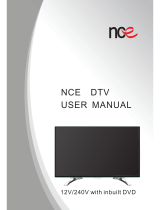Page is loading ...

D:\DVD
manual\Final\218839311_FM\01GB01COV.
fm
master page=right
2-188-393-11(1)
© 2004 Sony Corporation
DVD Recorder
Operating Instructions
RDR-GXD500
2-188-393-11(1)
RDR-GXD500
01GB01.book Page 1 Mardi, 7. septembre 2004 9:41 09

D:\DVD
manual\Final\218839311_FM\01GB02WAR.fm
master page=left
2
RDR-GXD500
2-188-393-11(1)
Important
Information
Should you experience a problem with
this recorder, please refer to the trouble
shooting section on page 91.
If you are unable to rectify the problem,
contact the Sony Customer Information
Centre on
08705 111 999
(Monday-Friday from 8:30am to 6:00pm)
Please ensure you have the
following information available
before calling the helpline:
Note:
You can check the signal strength and
signal quality using the menu system of
this recorder.
Page 29 explains how to display the
main menu on screen,and page 81
explains how to obtain the signal
strength display.
The serial number and the model
number are located on the rear of the
recorder.
WARNING
To prevent fire or shock hazard, do not
expose the unit to rain or moisture.
To avoid electrical shock, do not open
the cabinet. Refer servicing to qualified
personnel only.
The mains lead must only be changed
at a qualified service shop.
This appliance is classified as a
CLASS 1 LASER product. The
CLASS 1 LASER PRODUCT
MARKING is located on the rear
exterior.
CAUTION
The use of optical instruments with this
product will increase eye hazard. As
the laser beam used in this DVD
recorder is harmful to eyes, do not
attempt to disassemble the cabinet.
Refer servicing to qualified personnel
only.
This label is located on the laser
protective housing inside the
enclosure.
Notice for customers in the
United Kingdom and Republic of
Ireland
A moulded plug complying with
BS1363 is fitted to this equipment for
your safety and convenience.
Should the fuse in the plug supplied
need to be replaced, a 5 AMP fuse
approved by ASTA or BSI to BS1362,
(i.e., marked with or mark)
must be used.
If the plug supplied with this
equipment has a detachable fuse cover,
be sure to attach the fuse cover after
you change the fuse. Never use the
plug without the fuse cover. If you
should lose the fuse cover, please
contact your nearest Sony service
station.
Precautions
• This unit operates on 220 – 240 V
AC, 50/60 Hz. Check that the unit’s
operating voltage is identical with
your local power supply.
• To prevent fire or shock hazard, do
not place objects filled with liquids,
such as vases, on the apparatus.
Date of purchase:
Serial number:
Model number:
Post code:
Detailed fault
description:
Signal strength
and signal
qualit
y
:
CAUTION
CLASS 3B VISIBLE AND INVISIBLE LASER RADIATION WHEN OPEN.
AVOID DIRECT EXPOSURE TO THE BEAM.
RADIATIONS LASER VISIBLES ET INVISIBLES DE CLASSE 3B EN CAS
D’OUVERTURE. EVITER TOUTE EXPOSITION DIRECTE AU FAISCEAU.
KLASSE 3B SICHTBARE UND UNSICHTBARE LASERSTRAHLUNG WENN
GEÖFFNET. DIREKTEN KONTAKT MIT DEM STRAHL VERMEIDEN.
UNDGÅ DIREKTE UDSÆTTELSE FOR STRÅLING.
SYNLIG OG USYNLIG LASERSTRÅLING AF KLASSE 3B VED ÅBNING.
UNNGÅ DIREKTE EKSPONERING FOR STRÅLEN.
SYNLIG OG USYNLIG LASERSTRÅLING I KLASSE 3B NÅR DEKSEL ÅPNES.
KLASS 3B SYNLIG OCH OSYNLIG LASERSTRÅLNING NÄR DENNA DEL ÄR
ÖPPNAD. UNDVIK ATT DIREKT EXPONERA DIG FÖR STRÅLNINGEN.
AVATTUNA LUOKAN 3B NÄKYVÄÄ JA NÄKYMÄTÖNTÄ LASERSÄTEILYÄ.
VÄLTÄ SUORAA ALTISTUMISTA SÄTEELLE.
ATTENTION
VORSICHT
ADVARSEL
ADVARSEL
VARNING
VAR O!
01GB01.book Page 2 Mardi, 7. septembre 2004 9:41 09

D:\DVD
manual\Final\218839311_FM\01GB02WAR.fm
master page=right
RDR-GXD500
2-188-393-11(1)
3
Precautions
This equipment has been tested and
found to comply with the limits set
out in the EMC Directive using a
connection cable shorter than 3
metres.
On safety
Should any solid object or liquid fall
into the cabinet, unplug the recorder
and have it checked by qualified
personnel before operating it any
further.
On power sources
• The recorder is not disconnected
from the AC power source (mains)
as long as it is connected to the
wall outlet, even if the recorder
itself has been turned off.
• If you are not going to use the
recorder for a long time, be sure to
disconnect the recorder from the
wall outlet. To disconnect the AC
power cord (mains lead), grasp the
plug itself; never pull the cord.
On placement
• Place the recorder in a location
with adequate ventilation to
prevent heat build-up in the
recorder.
• Do not place the recorder on a soft
surface such as a rug that might
block the ventilation holes.
• Do not place the recorder in a
confined space such as a bookshelf
or similar unit.
• Do not place the recorder in a
location near heat sources, or in a
place subject to direct sunlight,
excessive dust, or mechanical
shock.
• Do not place the recorder in an
inclined position. It is designed to
be operated in a horizontal
position only.
• Keep the recorder and discs away
from equipment with strong
magnets, such as microwave
ovens, or large loudspeakers.
• Do not place heavy objects on the
recorder.
On recording
• Note that the contents of the
recording cannot be compensated
for under any and all conditions,
including conditions that may
arise due to a malfunction of this
unit.
• Make trial recordings before
making the actual recording.
Copyrights
• Television programmes, films,
video tapes, discs, and other
materials may be copyrighted.
Unauthorized recording of such
material may be contrary to the
provisions of the copyright laws.
Also, use of this recorder with
cable television transmission may
require authorization from the
cable television transmitter and/or
programme owner.
• This product incorporates
copyright protection technology
that is protected by U.S. patents
and other intellectual property
rights. Use of this copyright
protection technology must be
authorized by Macrovision, and is
intended for home and other
limited viewing uses only unless
otherwise authorized by
Macrovision. Reverse engineering
or disassembly is prohibited.
Copy guard function
Since the recorder has a copy guard
function, programmes received
through an external tuner (not
supplied) may contain copy
protection signals (copy guard
function) and as such may not be
recordable, depending on the type of
signal.
If you have any questions or
problems concerning your recorder,
please consult your nearest Sony
dealer.
About this manual
• Instructions in this manual
describe the controls on the
remote. You can also use the
controls on the recorder if they
have the same or similar names as
those on the remote.
• The on-screen display illustrations
used in this manual may not match
the graphics displayed on your TV
screen.
• The explanations regarding discs
in this manual refer to discs
created on this recorder. The
explanations do not apply to discs
that are created on other recorders
and played back on this recorder.
IMPORTANT NOTICE
Caution: This recorder is capable
of holding a still video image or
on-screen display image on your
television screen indefinitely. If
you leave the still video image or
on-screen display image displayed
on your TV for an extended period
of time you risk permanent damage
to your television screen. Plasma
display panels and projection
televisions are especially
susceptible to this.
01GB01.book Page 3 Mardi, 7. septembre 2004 9:41 09

RDR-GXD500
2-188-393-11(1)
4
D:\DVD
manual\Final\218839311_FM\01GB01TOC.fm
master page=left
Table of Contents
Important Information . . . . . . . . . . . . . . . . . . . . . . . . . . . . . . . . . . . . . . . . . . . . . . . . . . 2
WARNING . . . . . . . . . . . . . . . . . . . . . . . . . . . . . . . . . . . . . . . . . . . . . . . . . . . . . . . . . . . 2
Precautions . . . . . . . . . . . . . . . . . . . . . . . . . . . . . . . . . . . . . . . . . . . . . . . . . . . . . . . . . . 3
Ways to Use Your DVD Recorder . . . . . . . . . . . . . . . . . . . . . . . . . . . . . . . . . . . . . . . . . 6
Quick Guide to Disc Types . . . . . . . . . . . . . . . . . . . . . . . . . . . . . . . . . . . . . . . . . . . . . . 8
Hookups and Settings . . . . . . . . . . . . . . . . . . . . . . . . . . . . . . . . . . . . . 12
Hooking Up the Recorder . . . . . . . . . . . . . . . . . . . . . . . . . . . . . . . . . . . . . . . . . . . . . . 12
Step 1: Unpacking . . . . . . . . . . . . . . . . . . . . . . . . . . . . . . . . . . . . . . . . . . . . . . . . . . . . 12
Step 2: Connecting the Aerial Cable . . . . . . . . . . . . . . . . . . . . . . . . . . . . . . . . . . . . . . 13
Step 3: Connecting the Video Cords . . . . . . . . . . . . . . . . . . . . . . . . . . . . . . . . . . . . . . 14
Step 4: Connecting the Audio Cords . . . . . . . . . . . . . . . . . . . . . . . . . . . . . . . . . . . . . . 17
Step 5: Connecting the Mains Lead . . . . . . . . . . . . . . . . . . . . . . . . . . . . . . . . . . . . . . 19
Step 6: Preparing the Remote . . . . . . . . . . . . . . . . . . . . . . . . . . . . . . . . . . . . . . . . . . 19
Step 7: Easy Setup . . . . . . . . . . . . . . . . . . . . . . . . . . . . . . . . . . . . . . . . . . . . . . . . . . . 22
Connecting a VCR or Similar Device . . . . . . . . . . . . . . . . . . . . . . . . . . . . . . . . . . . . . 26
Connecting to a Satellite or Digital Tuner . . . . . . . . . . . . . . . . . . . . . . . . . . . . . . . . . .28
Guide to Displays . . . . . . . . . . . . . . . . . . . . . . . . . . . . . . . . . . . . . . . . 29
Using the On-Screen Menus . . . . . . . . . . . . . . . . . . . . . . . . . . . . . . . . . . . . . . . . . . . .29
Using the Title List . . . . . . . . . . . . . . . . . . . . . . . . . . . . . . . . . . . . . . . . . . . . . . . . . . . 30
Using the “Disc Info” Screen (disc settings) . . . . . . . . . . . . . . . . . . . . . . . . . . . . . . . .32
Checking the Play Information and Playing Time . . . . . . . . . . . . . . . . . . . . . . . . . . . . 35
How to Enter Characters . . . . . . . . . . . . . . . . . . . . . . . . . . . . . . . . . . . . . . . . . . . . . . . 37
Guide to Digital Services . . . . . . . . . . . . . . . . . . . . . . . . . . . . . . . . . . . 38
EPG (Electronic Programme Guide) . . . . . . . . . . . . . . . . . . . . . . . . . . . . . . . . . . . . . . 38
Programme information . . . . . . . . . . . . . . . . . . . . . . . . . . . . . . . . . . . . . . . . . . . . . . . 40
Viewing a digital text service . . . . . . . . . . . . . . . . . . . . . . . . . . . . . . . . . . . . . . . . . . . . 41
Favourites . . . . . . . . . . . . . . . . . . . . . . . . . . . . . . . . . . . . . . . . . . . . . . . . . . . . . . . . . . 42
Index . . . . . . . . . . . . . . . . . . . . . . . . . . . . . . . . . . . . . . . . . . . . . . . . . . . . . . . . . . . . . .44
Recording . . . . . . . . . . . . . . . . . . . . . . . . . . . . . . . . . . . . . . . . . . . . . 45
Before Recording . . . . . . . . . . . . . . . . . . . . . . . . . . . . . . . . . . . . . . . . . . . . . . . . . . . . 45
Timer Recording (Standard/EPG) . . . . . . . . . . . . . . . . . . . . . . . . . . . . . . . . . . . . . . . . 46
Checking/Changing/Cancelling Timer Settings (EPG) . . . . . . . . . . . . . . . . . . . . . . . .49
Checking/Changing/Cancelling Timer Settings (Timer List) . . . . . . . . . . . . . . . . . . . .51
Recording Without the Timer . . . . . . . . . . . . . . . . . . . . . . . . . . . . . . . . . . . . . . . . . . . 52
Recording From Connected Equipment With a Timer (Synchro Rec) . . . . . . . . . . . . 55
Recording From Connected Equipment Without a Timer . . . . . . . . . . . . . . . . . . . . . . 57
Playback . . . . . . . . . . . . . . . . . . . . . . . . . . . . . . . . . . . . . . . . . . . . . . 58
Playing . . . . . . . . . . . . . . . . . . . . . . . . . . . . . . . . . . . . . . . . . . . . . . . . . . . . . . . . . . . .58
Chasing Playback/Simultaneous Rec and Play . . . . . . . . . . . . . . . . . . . . . . . . . . . . .64
Searching for a Title/Chapter/Track, etc. . . . . . . . . . . . . . . . . . . . . . . . . . . . . . . . . . . 65
Playing MP3 Audio Tracks . . . . . . . . . . . . . . . . . . . . . . . . . . . . . . . . . . . . . . . . . . . . . 66
01GB01.book Page 4 Mardi, 7. septembre 2004 9:41 09

D:\DVD
manual\Final\218839311_FM\01GB01TOC.fm
master page=right
RDR-GXD500
2-188-393-11(1)
5
Editing . . . . . . . . . . . . . . . . . . . . . . . . . . . . . . . . . . . . . . . . . . . . . . . . 68
Before Editing . . . . . . . . . . . . . . . . . . . . . . . . . . . . . . . . . . . . . . . . . . . . . . . . . . . . . . . 68
Editing a Title . . . . . . . . . . . . . . . . . . . . . . . . . . . . . . . . . . . . . . . . . . . . . . . . . . . . . . . 69
Creating and Editing a Playlist . . . . . . . . . . . . . . . . . . . . . . . . . . . . . . . . . . . . . . . . . . 72
Settings and Adjustments . . . . . . . . . . . . . . . . . . . . . . . . . . . . . . . . . . . 76
Using the Setup Displays . . . . . . . . . . . . . . . . . . . . . . . . . . . . . . . . . . . . . . . . . . . . . . 76
Aerial Reception and Language Settings (Settings) . . . . . . . . . . . . . . . . . . . . . . . . . . 77
Digital TV settings (DTV Settings) . . . . . . . . . . . . . . . . . . . . . . . . . . . . . . . . . . . . . . . 78
Video Settings (Video) . . . . . . . . . . . . . . . . . . . . . . . . . . . . . . . . . . . . . . . . . . . . . . . . 82
Audio Settings (Audio) . . . . . . . . . . . . . . . . . . . . . . . . . . . . . . . . . . . . . . . . . . . . . . . . 84
Recording and Parental Control Settings (Features) . . . . . . . . . . . . . . . . . . . . . . . . . 86
Parental Control (Password) . . . . . . . . . . . . . . . . . . . . . . . . . . . . . . . . . . . . . . . . . . . 89
Disc and Remote Control Settings/Factory Settings (Options) . . . . . . . . . . . . . . . . . . 89
Easy Setup (Resetting the Recorder) . . . . . . . . . . . . . . . . . . . . . . . . . . . . . . . . . . . . . 90
Additional Information . . . . . . . . . . . . . . . . . . . . . . . . . . . . . . . . . . . . . 91
Troubleshooting . . . . . . . . . . . . . . . . . . . . . . . . . . . . . . . . . . . . . . . . . . . . . . . . . . . . . 91
Self-diagnosis Function (When letters/numbers appear in the display) . . . . . . . . . . . 95
Notes About This Recorder . . . . . . . . . . . . . . . . . . . . . . . . . . . . . . . . . . . . . . . . . . . . 96
Specifications . . . . . . . . . . . . . . . . . . . . . . . . . . . . . . . . . . . . . . . . . . . . . . . . . . . . . . . 97
Guide to Parts and Controls . . . . . . . . . . . . . . . . . . . . . . . . . . . . . . . . . . . . . . . . . . . . 98
Glossary . . . . . . . . . . . . . . . . . . . . . . . . . . . . . . . . . . . . . . . . . . . . . . . . . . . . . . . . . . 102
Language Code List . . . . . . . . . . . . . . . . . . . . . . . . . . . . . . . . . . . . . . . . . . . . . . . . . 104
Digital TV Channel List . . . . . . . . . . . . . . . . . . . . . . . . . . . . . . . . . . . . . . . . . . . . . . . 105
Index . . . . . . . . . . . . . . . . . . . . . . . . . . . . . . . . . . . . . . . . . . . . . . . . . . . . . . . . . . . . . 107
01GB01.book Page 5 Mardi, 7. septembre 2004 9:41 09

RDR-GXD500
2-188-393-11(1)
6
D:\DVD
manual\Final\218839311_FM\01GB03GET.fm
master page=left
Ways to Use Your DVD Recorder
Quick access to recorded titles – Title List
, Display the Title List to see all of the titles
on the disc, including recording date,
channel, recording mode and thumbnail
image (page 30).
Play the beginning of a title while it is being recorded – Chasing Playback
, If you are using a DVD-RW (VR mode),
you can watch a programme from the
beginning while it is being recorded
(page 64).
Quick access to digital services
, An easy and convenient way to:
- View a complete list of all available
channels.
- View descriptions of the programmes
being broadcast now and next.
- Store your favourite channels.
- Set a programme to be recorded.
Sort
Date
Title
Number
My Movies
TITLE LIST
ORIGINAL
1 AAB 13:00-14:00
Wed 5. 9 13:00 (1H00M) SP
2 DEF 20:00-21:00
Fri 17. 9 20:00 (1H00M) SLP
3 AAB 9:00-9:30
Sat 25. 9 9:00 (0H30M) EP
4 GHI 20:00-20:30
Sat 25. 9 20:00 (0H30M) SLP
AAB
DEF
AAB
GHI
1.5/4.7GB
Title List
Recording
The match isn’t over
yet, but I’ll start
watching it from the
beginning now.
01GB01.book Page 6 Mardi, 7. septembre 2004 9:41 09

D:\DVD
manual\Final\218839311_FM\01GB03GET.fm
master page=right
RDR-GXD500
2-188-393-11(1)
7
Watching one title while recording another – Simultaneous Rec and Play
, If you are using a DVD-RW (VR mode),
you can watch a previously recorded
programme while recording another
programme on the same disc (page 64).
Creating your own programme – Playlist
, Record a programme on a DVD-RW (VR
mode), then delete, move and add scenes at
will to create your own, original
programme (page 72).
Dynamic surround sound – TVS
, Enjoy virtual surround sound effects from
just your TV’s speakers with the TV Virtual
Surround settings when playing a DVD
VIDEO with multichannel audio tracks
such as Dolby Digital (5.1ch) (page 61).
A list of recordable and playable discs is on page 8.
Recording
I think I’ll watch
yesterday’s golf match
now, even though I am
recording a movie.
Original
Playlist
01GB01.book Page 7 Mardi, 7. septembre 2004 9:41 09

RDR-GXD500
2-188-393-11(1)
8
D:\DVD
manual\Final\218839311_FM\01GB03GET.fm
master page=left
Compatibility with
other DVD players
(finalizing)
Playable only on VR mode
compatible players
(finalization unnecessary)
Yes
Yes
Yes
No
No
Playable on most DVD
players (finalization
necessary) (page 34)
Playable on DVD+RW
compatible players
(automatically finalized)
Playable on most DVD
players (finalization
necessary) (page 34)
Playable on DVD+R
compatible players (finalization
necessary) (page 34)
Format in VR
mode
(page 33)
Format in
Video mode
(page 33)
Automatically
formatted
Automatically
formatted
Automatically
formatted
Recordi
Rewrite
(page 45)
Formatting
(new discs)
Icon
used in
this
manual
Disc
Logo
Type
DVD-
RW
VR
mode
Video
mode
DVD+RW
DVD-R
DVD+R
-
RW
VR
-
RW
Video
+
RW
-
R
+
R
Quick Guide to Disc Types
Recordable and playable discs
Usable disc versions (as of November 2004)
• 4x-speed or slower DVD+RWs
• 2x-speed or slower DVD-RWs (Ver.1.1, Ver.1.1
with CPRM*
1
)
• 8x-speed or slower DVD+Rs
• 8x-speed or slower DVD-Rs (Ver.2.0)
“DVD+RW,” “DVD-RW,” “DVD+R,” and “DVD-R,”
are trademarks.
*1
CPRM (Content Protection for Recordable Media) is
a coding technology that protects copyrights for
images.
*2
Only if the recording mode is SP, HSP, or HQ, and
“Line Rec Picture Size” is set to “16:9” (page 54).
*3
Erasing titles does not free up disc space.
01GB01.book Page 8 Mardi, 7. septembre 2004 9:41 09

D:\DVD
manual\Final\218839311_FM\01GB03GET.fm
master page=right
RDR-GXD500
2-188-393-11(1)
9
d
e
)
Yes
Yes
Yes
No
No
Yes
Yes
Yes
Yes
Yes
Yes
No
No
No
No
Yes
Yes *
2
No
Yes *
2
No
Yes
Yes
Yes
Yes
Yes
Yes
Yes
Yes
Yes *
3
Yes *
3
Yes
No
Yes
No
No
Yes
No
No
No
No
i
zation
Recording Features Editing Features
Rewrite
(page 45)
Auto
Chapter
(page 86)
Manual
Chapter
(page 72)
Record
16:9 sizes
(page 54)
Change
title name
(page 69)
Delete title
(page 70)
A-B Erase
(page 70)
Playlist
(page 72)
Discs that cannot be recorded on
• 4x-speed compatible DVD-RWs (Ver. 1.2/4x)
• DVD-RWs (Ver. 1.0)
• DVD+RWs that are not 2.4x-speed compatible
• Dual layer discs
•8 cm discs
,continued
01GB01.book Page 9 Mardi, 7. septembre 2004 9:41 09

RDR-GXD500
2-188-393-11(1)
10
D:\DVD
manual\Final\218839311_FM\01GB03GET.fm
master page=left
Playable discs
Discs that cannot be played
• All CD-ROMs (including PHOTO CDs)
• CD-Rs/CD-RWs, other than those recorded in
music CD format, MP3 format, or Video CD
format
• Data part of CD-Extras
• DVD-ROMs
• DVD Audio discs
• DVD-RAMs
• HD layer on Super Audio CDs
• DVD VIDEOs with a different region code
(page 11)
z Hint
This DVD recorder can play 8 cm CDs and 8 cm DVDs
as well.
Discs such as movies that can be purchased or rented
VIDEO CDs or CD-Rs/CD-RWs in
VIDEO CD/Super VIDEO CD format
Music CDs or CD-Rs/CD-RWs in music CD format
that can be purchased
CD-ROMs/CD-Rs/CD-RWs created on a PC or
similar device in music format containing MP3
audio tracks
Icon
used in
this
manual
Disc
Logo
VIDEO CD
CD
DATA CD
DVD VIDEO
Type Characteristics
DVD
VCD
CD
DATA CD
01GB01.book Page 10 Mardi, 7. septembre 2004 9:41 09

D:\DVD
manual\Final\218839311_FM\01GB03GET.fm
master page=right
RDR-GXD500
2-188-393-11(1)
11
Note on playback operations of DVD VIDEOs/
VIDEO CDs
Some playback operations of DVD VIDEOs/
VIDEO CDs may be intentionally set by software
producers. Since this recorder plays DVD
VIDEOs/VIDEO CDs according to the disc
contents the software producers designed, some
playback features may not be available. Also, see
the instructions supplied with the DVD VIDEOs/
VIDEO CDs.
Region code (DVD VIDEO only)
Your recorder has a region code printed on the rear
of the unit and will only play DVD VIDEOs
(playback only) labelled with identical region
codes. This system is used to protect copyrights.
DVD VIDEOs labelled will also play on this
recorder.
If you try to play any other DVD VIDEO, the
message “Playback prohibited by region code.”
will appear on the TV screen. Depending on the
DVD VIDEO, no region code indication may be
labelled even though playing the DVD VIDEO is
prohibited by area restrictions.
Music discs encoded with copyright protection
technologies
This product is designed to play back discs that
conform to the Compact Disc (CD) standard.
Recently, various music discs encoded with
copyright protection technologies are being
marketed by some record companies. Please be
aware that among those discs, there are some that
do not conform to the CD standard and may not be
playable by this product.
Notes
• Some DVD+RWs/DVD+Rs, DVD-RWs/DVD-Rs, or
CD-RWs/CD-Rs cannot be played on this recorder due
to the recording quality or physical condition of the
disc, or the characteristics of the recording device and
authoring software. The disc will not play if it has not
been correctly finalized. For more information, see the
operating instructions for the recording device.
• You cannot mix VR mode and Video mode on the same
DVD-RW. To change the disc’s format, reformat the
disc (page 33). Note that the disc’s contents will be
erased after reformatting.
• You cannot shorten the time required for recording
even with high-speed discs. Also, you cannot record on
the disc if the disc is not 1x speed compatible.
• It is recommended that you use discs with “For Video”
printed on their packaging.
• You cannot add new recordings to DVD-Rs or DVD-
RWs (Video mode) that contain recordings made on
other DVD equipment.
• In some cases, you may not be able to add new
recordings to DVD+RWs that contain recordings made
on other DVD equipment. If you do add a new
recording, note that this recorder will rewrite the DVD
menu.
• If the disc contains PC data unrecognizable by this
recorder, the data may be erased.
ALL
RDR–XXXX
00V 00Hz
00W
NO.
0-000-000-00
X
Region code
01GB01.book Page 11 Mardi, 7. septembre 2004 9:41 09

RDR-GXD500
2-188-393-11(1)
12
D:\DVD
manual\Final\218839311_FM\01GB04BAS.fm
master page=left
Hookups and Settings
Hooking Up the Recorder
Follow steps 1 to 7 to hook up and adjust the settings of the recorder.
Notes
• Plug cords securely to prevent unwanted noise.
• Refer to the instructions supplied with the components to be connected.
• You cannot connect this recorder to a TV that does not have a SCART or video input jack.
• Be sure to disconnect the mains lead of each component before connecting.
Step 1: Unpacking
Check that you have the following items:
• Audio/video cord (pinplug × 3 y pinplug × 3) (1)
• Mains lead (1)
• Aerial cable (1)
• Remote commander (remote) (1)
• R6 (size AA) batteries (2)
01GB01.book Page 12 Mardi, 7. septembre 2004 9:41 09

D:\DVD
manual\Final\218839311_FM\01GB04BAS.fm
master page=right
RDR-GXD500
2-188-393-11(1)
13
Hookups and Settings
Step 2: Connecting the Aerial Cable
Connect the aerial cable by following the steps below. Do not connect the mains lead until you reach “Step
5: Connecting the Mains Lead” (page 19).
1 Disconnect the aerial cable from your TV and connect it to AERIAL IN on the rear panel of the
recorder.
2 Connect AERIAL OUT of the recorder to the aerial input of your TV, using the supplied aerial
cable.
AERIAL
IN
LINE 4 IN DIGITAL OUT
COAXIAL
OPTICAL
PCM/DTS/MPEG/
DOLBY DIGITAL
COMPONENT
VIDEO OUT
VIDEO
S VIDEO
AUDI ORL
LINE 2 OUT
VIDEO
S VIDEO
AUDI ORL
Y
P
B
/
C
B
P
R
/
C
R
~ AC IN
OUT
LINE 1 - TV LINE 3
AERIAL
IN
OUT
DVD recorder
TV
to AERIAL OUT
to AERIAL IN
Aerial cable (supplied)
: Signal flow
01GB01.book Page 13 Mardi, 7. septembre 2004 9:41 09

RDR-GXD500
2-188-393-11(1)
14
D:\DVD
manual\Final\218839311_FM\01GB04BAS.fm
master page=left
Step 3: Connecting the Video Cords
Select one of the following patterns A through D, according to the input jack on your TV monitor,
projector, or AV amplifier (receiver). This will enable you to view pictures. Audio connections are
explained in “Step 4: Connecting the Audio Cords” (page 17).
Note
Do not connect more than one type of video cord between the recorder and your TV at the same time.
VIDEO
AUDIO
INPUT
L
R
INPUT
S VIDEO
P
R
P
B
Y
COMPONENT
VIDEO IN
AERIAL
IN
LINE 4 IN DIGITAL OUT
COAXIAL
OPTICAL
PCM/DTS/MPEG/
DOLBY DIGITAL
COMPONENT
VIDEO OUT
VIDEO
S VIDEO
AUDI ORL
LINE 2 OUT
VIDEO
S VIDEO
AUDI ORL
Y
P
B
/
C
B
P
R
/
C
R
~ AC IN
OUT
LINE 1 - TV LINE 3
C
B
D
A
Audio/video
cord (supplied)
Component video
cord (not supplied)
(yellow)
TV, projector, or AV
amplifier (receiver)
TV, projector, or AV
amplifier (receiver)
(green)
S-video cord
(not supplied)
TV, projector, or AV
amplifier (receiver)
(red) (blue)
(green)
(blue)
(red)
: Signal flow
to COMPONENT
VIDEO OUT
to LINE 2 OUT (VIDEO)
to LINE 2 OUT (S VIDEO)
SCART cord (not
supplied)
To LINE 1 – TV
DVD recorder
TV
01GB01.book Page 14 Mardi, 7. septembre 2004 9:41 09

D:\DVD
manual\Final\218839311_FM\01GB04BAS.fm
master page=right
RDR-GXD500
2-188-393-11(1)
15
Hookups and Settings
A Connecting to a SCART input jack
Connect using a SCART cord (not supplied) to the
LINE 1-TV jack and your TV. Be sure to make the
connections firmly to avoid hum and noise.
See the operating instructions supplied with the
TV to be connected. Also, when you set “Line1
Output” to “S Video” or “RGB” in step 9 of Easy
Setup (page 24), use a SCART cord that conforms
to the selected signal.
B Connecting to a video input jack
Connect the yellow plug of the audio/video cord
(supplied) to the yellow (video) jack. You will
enjoy standard quality images.
C Connecting to an S VIDEO input
jack
Connect using an S-video cord (not supplied).
You will enjoy high quality images.
D Connecting to component video
input jacks (Y, P
B/CB, PR/CR)
Connect the COMPONENT VIDEO OUT jacks
using a component video cord (not supplied) or
three video cords (not supplied) of the same kind
and length. You will enjoy accurate colour
reproduction and high quality images.
When playing “wide screen” images
Some recorded images may not fit your TV
screen. To change the aspect ratio, see page 82.
If you are connecting to a VCR
Connect your VCR to the LINE 3 jack on the
recorder (page 26).
Notes
• When you connect the recorder to your TV via the
SCART jacks, the TV’s input source is set to the
recorder automatically when you start playback. If
necessary, press TV/DVD on the remote to return the
input to the TV.
• For correct SMARTLINK connection, you will need a
SCART cord that has the full 21 pins. Refer to your
TV’s instruction manual as well for this connection.
• If you connect this recorder to a TV with
SMARTLINK, set “Line1 Output” to “Video” in step 9
of Easy Setup (page 24).
About the SMARTLINK features
(for SCART connections only)
If the connected TV (or other connected
equipment such as a set top box) complies with
SMARTLINK, NexTView Link,
MEGALOGIC*
1
, EASYLINK*
2
,
CINEMALINK*
2
, Q-Link*
3
, EURO VIEW
LINK*
4
, or T-V LINK*
5
, this recorder
automatically runs the SMARTLINK function
after you complete the connection pattern A on
page 14 (the SMARTLINK indicator lights up
when you turn on your TV). You can enjoy the
following SMARTLINK features.
• TV Direct Rec
You can easily record what you are watching on
your TV (page 53).
• One Touch Play
You can turn on the recorder and TV, set the
TV’s input to the recorder, and start playback
with one touch of the H (play) button
(page 59).
• One Touch Menu
You can turn on the recorder and TV, set the TV
to the recorder’s channel, and display the Title
List menu with one touch of the TITLE LIST
button (page 59).
• One Touch Timer
You can turn on the recorder and TV, set the TV
to the recorder’s channel, and display the timer
programming menu with one touch of the
TIMER button on the remote (page 47).
• Automatic Power Off
The recorder will turn off automatically if the
recorder is not used after you turn off the TV.
Yellow
White (L)
Red (R)
Yellow
White (L)
Red (R)
Green
Blue
Red
Green
Blue
Red
,continued
01GB01.book Page 15 Mardi, 7. septembre 2004 9:41 09

RDR-GXD500
2-188-393-11(1)
16
D:\DVD
manual\Final\218839311_FM\01GB04BAS.fm
master page=left
• One Touch EPG
You can turn on the recorder and TV, set the TV
to the recorder’s channel, and display the
Electronic Programme Guide screen with one
touch of the (EPG) button on the remote.
• EPG Title Download
The recorder will automatically download and
set the title of the programme being recorded
from LINE 1 according to the title name
displayed in the EPG of the connected TV or
STB.
*1
“MEGALOGIC” is a registered trademark of Grundig
Corporation.
*2
“EASYLINK” and “CINEMALINK” are trademarks
of Philips Corporation.
*3
“Q-Link” is a trademark of Panasonic Corporation.
*4
“EURO VIEW LINK” is a trademark of Toshiba
Corporation.
*5
“T-V LINK” is a trademark of JVC Corporation.
z Hint
SMARTLINK also works with TVs or other equipment
having EPG Timer Control, EPG Title Download, and
Now Recording functions. For details, refer to the
operating instructions supplied with your TV or other
equipment.
Notes
• The SMARTLINK features are available only when
“Video” is selected in “Line1 Output.”
• The SMARTLINK features are not available for
devices connected via the DVD recorder’s LINE 3
jack.
• Not all TVs respond to the functions above.
01GB01.book Page 16 Mardi, 7. septembre 2004 9:41 09

D:\DVD
manual\Final\218839311_FM\01GB04BAS.fm
master page=right
RDR-GXD500
2-188-393-11(1)
17
Hookups and Settings
Step 4: Connecting the Audio Cords
Select one of the following patterns A or B, according to the input jack on your TV monitor, projector,
or AV amplifier (receiver).
This will enable you to listen to sound.
z Hint
For correct speaker location, see the operating instructions supplied with the connected components.
Note
Do not connect your TV’s audio output jacks to the LINE IN (AUDIO L/R) jacks at the same time. This will cause
unwanted noise to come from your TV’s speakers.
VIDEO
AUDIO
INPUT
L
R
AERIAL
IN
LINE 4 IN DIGITAL OUT
COAXIAL
OPTICAL
PCM/DTS/MPEG/
DOLBY DIGITAL
COMPONENT
VIDEO OUT
VIDEO
S VIDEO
AUDI ORL
LINE 2 OUT
VIDEO
S VIDEO
AUDI ORL
Y
P
B
/
C
B
P
R
/
C
R
~ AC IN
OUT
LINE 1 - TV LINE 3
B
A
DIGITAL OUT
COAXIAL
OPTICAL
PCM/DTS/MPEG/
DOLBY DIGITAL
LINE 2 OUT
VIDEO
S VIDEO
AUDIORL
AV amplifier (receiver)
with a decoder
(red)
TV, projector, or AV
amplifier (receiver)
Audio/video
cord (supplied)
: Signal flow
Coaxial digital cord
(not supplied)
to DIGITAL OUT (COAXIAL or
OPTICAL)
to LINE 2 OUT (R-AUDIO-L)
Optical digital cord (not supplied)
Rear (L)
DVD recorder
(white)
(yellow)*
(yellow)
(white)
(red)
[Speakers]
Front (L)
[Speakers]
to coaxial
digital input
Rear (R)
Front (R)
Subwoofer
or
Centre
* The yellow plug is used for video signals (page 14).
to optical
digital input
,continued
01GB01.book Page 17 Mardi, 7. septembre 2004 9:41 09

RDR-GXD500
2-188-393-11(1)
18
D:\DVD
manual\Final\218839311_FM\01GB04BAS.fm
master page=left
A Connecting to audio L/R input
jacks
This connection will use your TV’s or stereo
amplifier’s (receiver’s) two speakers for sound.
Connect using the audio/video cord (supplied).
• Surround effect (page 60)
TV: Dynamic, Wide, Night
Stereo amplifier (receiver): Standard, Night
Note
Do not connect the LINE 4 IN (R-AUDIO-L) and LINE
2 OUT (R-AUDIO-L) jacks to your TV’s audio output
jacks at the same time. This will cause unwanted noise to
come from your TV’s speakers.
B Connecting to a digital audio
input jack
If your AV amplifier (receiver) has a Dolby*
1
Digital, DTS*
2
, or MPEG audio decoder and a
digital input jack, use this connection.
Connect using a coaxial or optical digital cord (not
supplied).
• Surround effect
Dolby Digital (5.1ch), DTS (5.1ch), MPEG audio
(5.1ch)
*1
Manufactured under license from Dolby Laboratories.
“Dolby,” “Pro Logic,” and the double-D symbol are
trademarks of Dolby Laboratories.
*2
“DTS” and “DTS Digital Out” are trademarks of
Digital Theater Systems, Inc.
Notes
• After you have completed connection B, make the
appropriate settings under “Audio Connection” in Easy
Setup (page 22). If your AV amplifier (receiver) has an
MPEG audio decoder function, set “MPEG” to
“MPEG” in Audio Setup (page 85). Otherwise, no
sound or a loud noise will come from your speakers.
• The surround sound effects of this recorder cannot be
used with connection B.
Yellow
White (L)
Red (R)
Yellow
White (L)
Red (R)
Coaxial cord
Optical cord
01GB01.book Page 18 Mardi, 7. septembre 2004 9:41 09

D:\DVD
manual\Final\218839311_FM\01GB04BAS.fm
master page=right
RDR-GXD500
2-188-393-11(1)
19
Hookups and Settings
Step 5: Connecting the
Mains Lead
Connect the supplied mains lead to the AC IN
terminal of the recorder. Then plug the recorder
and TV mains leads (power cords) into the mains.
After you connect the mains lead, you must wait
for a short while before operating the recorder.
You can operate the recorder once the front panel
display lights up and the recorder enters standby
mode.
If you connect additional equipment to this
recorder (page 26), be sure to connect the mains
lead after all connections are complete.
Step 6: Preparing the
Remote
You can control the recorder using the supplied
remote. Insert two R6 (size AA) batteries by
matching the 3 and # ends on the batteries to the
markings inside the battery compartment. When
using the remote, point it at the remote sensor
on the recorder.
Notes
• If the supplied remote interferes your other Sony DVD
recorder or player, change the command mode number
for this recorder (page 21).
• Use the batteries correctly to avoid possible leakage
and corrosion. Do not touch the liquid with bare hands
should leakage occur. Observe the following:
– Do not use a new battery with an old battery, or
batteries of different manufacturers.
– Do not attempt to recharge the batteries.
– If you do not intend to use the remote for an extended
period of time, remove the batteries.
– If battery leakage occurs, wipe out any liquid inside
the battery compartment, and insert new batteries.
• Do not expose the remote sensor (marked on the
front panel) to strong light, such as direct sunlight or
lighting apparatus. The recorder may not respond to the
remote.
~ AC IN
to mains
to AC IN
1
2
,continued
01GB01.book Page 19 Mardi, 7. septembre 2004 9:41 09

RDR-GXD500
2-188-393-11(1)
20
D:\DVD
manual\Final\218839311_FM\01GB04BAS.fm
master page=left
Controlling TVs with the remote
You can adjust the remote’s signal to control your
TV.
If you connected the recorder to an AV amplifier
(receiver), you can use the supplied remote to
control the AV amplifier’s (receiver’s) volume.
Notes
• Depending on the connected unit, you may not be able
to control your TV or AV amplifier (receiver) with
some or all of the buttons below.
• If you enter a new code number, the code number
previously entered will be erased.
• When you replace the batteries of the remote, the code
number may be reset to the default setting. Set the
appropriate code number again.
1 Slide the TV/DVD switch to TV.
2 Hold down [/1.
3 Enter your TV’s manufacturer code (see
“Code numbers of controllable TVs”
below) using the number buttons.
4 Release [/1.
When the TV/DVD switch is set to TV, the
remote performs the following:
* If you use the number buttons to select the TV’s
programme position, press -/-- followed by the number
buttons for two-digit numbers.
To operate the TV/DVD button
(for SCART connections only)
The TV/DVD button switches between the
recorder and the last input source selected on the
TV. Point your remote at the recorder when using
this button. The button works even if the TV/DVD
switch is set to DVD.
When you connect the recorder to the TV via the
SCART jacks, the input source for the TV is set to
the recorder automatically when you start
playback. To watch another source, press the TV/
DVD button to switch the TV’s input source.
Code numbers of controllable TVs
If more than one code number is listed, try
entering them one at a time until you find the one
that works with your TV.
[/1 Turns your TV on or off
2 (volume) +/– Adjusts the volume of your
TV
PROG +/– Selects the programme
position on your TV
t (TV/video) Switches your TV’s input
source
Number buttons and
SET, -/--*
Selects the programme
position on your TV
1 2 3
4 5 6
7 8 9
0
TV/DVD
switch
"/1
2 +/–
Number buttons,
SET/-/--
t, TV/DVD
PROG +/–
Manufacturer Code number
Sony 01 (default)
Aiwa 01 (default)
Grundig 11
Hitachi 23, 24, 72
Loewe 06, 45
Nokia 15, 16, 69, 73
Panasonic 17, 49
Philips 06, 07, 08, 23, 45, 72
Saba 12, 13, 36, 43, 74, 75
Samsung 06, 22, 23, 71, 72
Sanyo 25
Sharp 29
Telefunken 12, 13, 36, 43, 74, 75
Thomson 12, 13, 43, 74, 75
Toshiba 38
LG 06
JVC 33
01GB01.book Page 20 Mardi, 7. septembre 2004 9:41 09
/