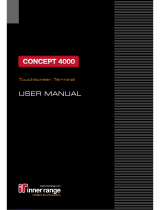Page is loading ...

8585/8595
VEHICLE-MOUNT
COMPUTERS
(Windows® Embedded Standard 7 &
Windows 7 Professional)
USER GUIDE


i
8585/8595 VEHICLE-MOUNT COMPUTERS
USER GUIDE
8000240-001
Revision A
July 2015

ii 8585/8595 Vehicle-Mount Computer User Guide
Copyright
Zebra and the stylized Zebra head are trademarks of ZIH Corp., registered in many jurisdictions worldwide.
All other trademarks are the property of their respective owners.
© 2015 ZIH Corp and/or its affiliates. All rights reserved.
Disclaimer
Every effort has been made to make this material complete, accurate, and up-to-date. In addition, changes are
periodically incorporated into new editions of the publication.
We reserve the right to make improvements and/or changes in the product(s) and/or the program(s) described
in this document without notice, and shall not be responsible for any damages including, but not limited to,
consequential damages, caused by reliance on the material presented.
Zebra, the Zebra logo, Workabout Pro4 and the names of other products and services provided by Zebra are
trademarks of Zebra.
Windows® and the Windows Logo are trademarks or registered trademarks of Microsoft Corporation in the
United States and/or other countries.
The Bluetooth® word mark and logos are owned by Bluetooth SIG, Inc. and any use of such marks by Zebra is
under license.
All trademarks used herein are the property of their respective owners.

iii
Revision History
Changes to the original guide are listed below:
Change Date Description
-001 Rev A 057/2015 Operating system updates.


TABLE OF CONTENTS
Table of Contents
Overview of the 8585 and 8595 Vehicle-Mount Computers............................................................ vii
Device Models ................................................................................................................................ vii
Scope of Delivery............................................................................................................................ viii
Packaging....................................................................................................................................... viii
Removing the Protective Film from the Display............................................................................. viii
Returning Your Device.................................................................................................................... ix
About the 8585 / 8595 Vehicle-Mount Computer User Manual....................................................... ix
Text Conventions ............................................................................................................................ x
Chapter 1: Approvals and Basic Safety Guidelines
Always Install, Operate, and Maintain the Unit Properly................................................................. 1-1
Safety.............................................................................................................................................. 1-1
Intended Usage............................................................................................................................... 1-1
Initial Operation of the Device......................................................................................................... 1-2
Power Supply.................................................................................................................................. 1-3
External Devices............................................................................................................................. 1-3
Repairs Only .................................................................................................................................. 1-4
CE Marking ..................................................................................................................................... 1-4
RTTE Directive 1999/5/EC.............................................................................................................. 1-4
Special Rule/Restriction .................................................................................................................1-5
Regulatory Summary ...................................................................................................................... 1-5
FCC User Information ....................................................................................................................1-5
Declaration of the Federal Communications Commission .................................................. 1-5
Transmission of Radio Frequencies.................................................................................... 1-5
Country Roaming ................................................................................................................1-6
Declaration of Conformity ............................................................................................................... 1-6
Regulatory Information for China.................................................................................................... 1-6
Class A Product Warning ...............................................................................................................1-6
Chinese UM URL .......................................................................................................................... 1-6
Quality Certificate in Chinese when the Factory has ISO 9001 Certification ................................1-7

ii 8585/8595 Vehicle-Mount Computer User Guide
Chapter 2: Basic Operation
Removing the Protective Film from the Display.............................................................................. 2-1
Zebra Config: Front Keys, WLAN, Automatic Switch-off................................................................. 2-1
WLAN Settings ............................................................................................................................... 2-2
Radio Performance.........................................................................................................................2-2
Antenna Solutions for Use in Germany..........................................................................................2-3
Laird Connection Manager for WLAN Configuration .....................................................................2-3
Admin Password .................................................................................................................2-4
Protecting the TFT Display from the Memory Effect ....................................................................... 2-4
Connectors ..................................................................................................................................... 2-5
Overview of External Connectors...................................................................................................2-5
Adaptor Cables...............................................................................................................................2-5
DC Voltage Supply Connector........................................................................................................2-6
Connecting External Devices.......................................................................................................... 2-7
Powering Up the 8585 .................................................................................................................... 2-7
Powering Down the 8585................................................................................................................ 2-8
Chapter 3: Installing the Computer
Overview......................................................................................................................................... 3-1
Follow and Retain the Mounting Instructions.................................................................................. 3-1
Mechanical Dynamic Loading......................................................................................................... 3-1
Cooling Through the Supply of Fresh Air........................................................................................3-1
Power Supply.................................................................................................................................. 3-2
Vehicle Applications (such as forklifts)............................................................................................ 3-2
Electrical Installation.......................................................................................................................3-2
Wiring Vehicle Power to the 8585/8595 .............................................................................. 3-3
Position of the 8585 in the Vehicle .................................................................................................3-4
Overview of the Assembly Steps....................................................................................................3-4
Cable Cover (splash guard)............................................................................................................ 3-5
Strain Relief .................................................................................................................................... 3-5
Minimum Distance to WLAN Antenna ............................................................................................ 3-5
Antenna Cap and Service USB Interface ....................................................................................... 3-5
Chapter 4: Operation
Touchscreen ................................................................................................................................... 4-1
Construction Type and Resistance.................................................................................................4-1
Operation ........................................................................................................................................4-1
Cleaning..........................................................................................................................................4-2
Touch for MS Windows Embedded Standard 7 .............................................................................4-2
Installation..............................................................
.....................
........................................ 4-2
Calibration.......................................................................................................................................4-2
Front Keys and LEDs...................................................................................................................... 4-3
Power Key ......................................................................................................................................4-3
Manual Brightness Control .............................................................................................................4-3
LEDs ...............................................................................................................................................4-3
Special Keys ...................................................................................................................................4-4

Table of Contents iii
Shift Key .........................................................................................................................................4-4
Operating States ............................................................................................................................. 4-4
Operating System ........................................................................................................................... 4-4
Pre-installed on Flash.....................................................................................................................4-5
Installing on Flash...........................................................................................................................4-5
Special Features of the Operating Systems...................................................................................4-5
Serial Port ....................................................................................................................................... 4-5
COM1 as a Power Supply..............................................................................................................4-5
Serial Port Printers .........................................................................................................................4-5
Serial Port Bar Code Scanners ......................................................................................................4-5
Tips and Tricks ............................................................................................................................... 4-6
Internal Devices .............................................................................................................................. 4-6
Chipset............................................................................................................................................4-6
VGA Adaptor ..................................................................................................................................4-6
Onboard Sound Controller .............................................................................................................4-6
Network Adaptor (10/100/1000) .....................................................................................................4-6
Problems with Data Transmission via LAN/Ethernet........................................................... 4-7
Automatic Switch-off.......................................................................................................................4-7
Modes of Operation.............................................................................................................4-7
Automatic Switch-off Process ............................................................................................. 4-7
Configuration with Zebra Config Program........................................................................... 4-8
Chapter 5: Accessories
Keyboard......................................................................................................................................... 5-1
SMALL Keyboard ...........................................................................................................................5-1
24-key Keypad................................................................................................................................5-1
Scanner Bracket ............................................................................................................................. 5-2
Mouse ............................................................................................................................................. 5-2
USB Stick........................................................................................................................................ 5-2
USB Recovery Stick........................................................................................................................ 5-2
Scanners......................................................................................................................................... 5-2
WLAN Card (PCIe MiniCard).......................................................................................................... 5-3
Microphone (Voice Kit).................................................................................................................... 5-3
Chapter 6: Maintenance and Troubleshooting
Maintenance ................................................................................................................................... 6-1
Cleaning the Housing .....................................................................................................................6-1
Touchscreen Cleaning....................................................................................................................6-1
Troubleshooting ................................................................................
.............................................. 6-1
Data Transmission via LAN/Ethernet .............................................................................................6-1
Images for AMD Devices are not Compatible with Intel Devices .................................................. 6-2
8585/8595 AMD: Switch Off/Restart .............................................................................................6-2
Common Mistakes in Usage .......................................................................................................... 6-2
Intel Images are not Compatible with AMD Devices......................................................................6-2
Power Supply .................................................................................................................................6-2
Powering Up/Down.........................................................................................................................6-2

iv 8585/8595 Vehicle-Mount Computer User Guide
Cable Cover....................................................................................................................................6-2
Mounting/Installation.......................................................................................................................6-2
Mobile Application on Vehicles.......................................................................................................6-3
Using the Touchscreen...................................................................................................................6-3
Cleaning the Touchscreen..............................................................................................................6-3
Disposal .......................................................................................................................................... 6-3
Chapter 7: Device Description and Technical Specifications
General ........................................................................................................................................... 7-1
Device Models ................................................................................................................................ 7-2
Abbreviations Used for Devices and Accessories .......................................................................... 7-2
Device/Type identification ............................................................................................................... 7-2
Device Type Plate...........................................................................................................................7-2
Technical specifications .................................................................................................................. 7-3
Mechanical (8585/8595).................................................................................................................7-3
8585/8595 AMD: CPU, Cache, RAM (Motherboard) .......................................................... 7-3
Operating System (Optional) for 8585/8595 AMD .........................................................................7-4
Serial Port .......................................................................................................................................7-4
USB-connection, Service USB.......................................................................................................7-4
Touchscreen Interface ....................................................................................................................7-4
8585/8595 AMD: Network Interface ...............................................................................................7-4
Power Supply..................................................................................................................................7-5
Power Supply Fuses ......................................................................................................................7-5
Ambient Conditions .......................................................................................................................7-6
Dimensions 8585/10 ....................................................................................................................... 7-6
Front View.......................................................................................................................................7-6
Side View........................................................................................................................................7-8
Top View .........................................................................................................................................7-9
VESA Drill Holes.............................................................................................................................7-10
Approvals........................................................................................................................................ 7-10
Appendix A: Zebra Config Program
Basic Safety Guidelines.................................................................................................................. A-1
Overview of Functions .................................................................................................................... A-1
Installation....................................................................................................................................... A-3
System Requirements............................................................................................................... A-3
Pre-installed on Zebra Computers ............................................................................................ A-3
Subsequent Installation............................................................................................................. A-3
Automatic Installation of Software Keyboard .........................
......................
............................. A-3
Files .......................................................................................................................................... A-3
Starting the Program................................................................................................................. A-4
Password Check .................................................................................................................A-4
Accessing Config with WES 7............................................................................................. A-4
FBWF Advice at the Start of the Program........................................................................... A-4
Hardware Monitor ........................................................................................................................... A-5
Environment.................................................................................................................................... A-6

Table of Contents v
Information on 8585 .................................................................................................................. A-6
Automatic Switch-off Configuration Dialog......................................................................................A-6
Settings ..................................................................................................................................... A-8
Switch-On ................................................................................................................................. A-9
Switch-Off.................................................................................................................................. A-10
Front Panel ..................................................................................................................................... A-10
Configuration Dialog ................................................................................................................ A-10
Assigning Front Panel Keys...................................................................................................... A-11
Deleting Front Panel Key Assignment ...................................................................................... A-11
Starting an External Program with the Front Panel Keys.......................................................... A-11
Common System Settings .............................................................................................................. A-11
Windows Embedded Standard 7 and Windows 7 Professional ................................................ A-12
Automatic Windows Logon.................................................................................................. A-12
Logon with Software Keyboard ........................................................................................... A-12
Common.............................................................................................................................. A-13
Remote Desktop Logon with SW-Keyboard........................................................................ A-13
Keyboard / Front Key Locking............................................................................................. A-14
WES 7....................................................................................................................................... A-14
Automatic Windows Logon.................................................................................................. A-14
Software Keyboard..............................................................................................................A-15
Keyboard / Front Key Locking............................................................................................. A-15
Network Settings............................................................................................................................. A-16
Common ................................................................................................................................... A-16
Computer name ..................................................................................................................A-16
Network Adapter ................................................................................................................. A-16
Automatic Computer Renaming................................................................................................ A-17
Network Startup .............................................................................................................................. A-17
Autostart Programs ................................................................................................................... A-18
IP Address for Startup Check.................................................................................................... A-18
WLAN.............................................................................................................................................. A-19
Information on the WLAN Status Window................................................................................. A-19
Signal Strength and Quality ...................................................................................................... A-20
Basic Legend for Signal Strength.............................................................................................. A-20
WLAN Status Window Settings Dialog...................................................................................... A-21
Window Settings ................................................................................................................. A-21
Connect Program................................................................................................................A-22
Extended Settings............................................................................................................... A-22
WLAN Status Window and Radio Cards................................................................................... A-22
W
rite WLAN L
og File................................................................................................................. A-23
Information in the WLAN Log File ....................................................................................... A-23
Software Activation ......................................................................................................................... A-24
Activate Automatic Switch-off.................................................................................................... A-24
Activate Software Keyboard...................................................................................................... A-24
Enhanced Write Filter ..................................................................................................................... A-25
Set Boot Command (BootCmd) ................................................................................................ A-26
File Based Write Filter..................................................................................................................... A-26
The FBWF Menus: Current and Target Status of the Installation.............................................. A-26
FBWF Configuration ................................................................................................................. A-27
Current Configuration..........................................................................................................A-27
Exceptions for Write Protection........................................................................................... A-28
Modified Files in the Cache................................................................................................. A-28

vi 8585/8595 Vehicle-Mount Computer User Guide
Settings........................................................................................................................................... A-31
Command Lines Parameter IMPORT (only for administrators) ................................................ A-33
Info Header of an Export File.................................................................................................... A-33
Index............................................................................................................ I

ABOUT THIS GUIDE
ABOUT THIS G UIDE
Overview of the 8585 and 8595 Vehicle-Mount Computers
The 8585 and 8595 Vehicle-Mount Computers are multi-function industry computers designed for stationary
and mobile use. Detailed information is listed in Chapter 7: Device Description and Technical Specifications.
Due to its rugged design (aluminium housing), this vehicle-mounted computer provides effective protection
against mechanical, electrical and chemical influences and extreme ambient temperatures.
In this manual, we strive to provide all the information required for using your 8585. However, because this is a
versatile product that can be used in many different scenarios, we cannot guarantee that the information
contained in this manual will cover every single aspect.
Should you require further information or if you have questions or issues needing clarification, please contact
your nearest agent or representative.
Device Models
This manual applies to the following models of this Vehicle-Mount Computer:
• The 8585 with 10.4" display.
• The 8595 with 12.1" display.
NOTE The Model 8585 Vehicle-Mount Computer is used as an example throughout the manual, but all
features are also applicable to the Model 8595.

Figure 1
The 8585 Vehicle-Mount Computer
Scope of Delivery
The delivery includes at least the following:
• 8585 or 8595.
• Cable cover.
• The assembly kit.
• Ignition or Screen Blanking power cable.
• Optionally ordered accessories.
• Quick Start Guide - English and Chinese
Please verify the delivery contents immediately on receipt.
Packaging
The packaging material has been selected to optimally protect your device while simultaneously
offering the best possible ecological compatibility. We therefore kindly request that you store the
original packaging material or ensure it is used for another suitable purpose such as trans-
porting the unit or returning shipment.
Removing the Protective Film from the Display
The front display of the 8585 is protected during transport by a transparent film. This film should
remain on the front display during assembly to avoid damage to the front display surface.
Only remove the film once all of the assembly work has been completed.
Caution:
Property
Damage
If you repack the device, please ensure that the cling wrap in the cardboard frame is
positioned towards the front of the device so that it can provide the proper protection.

About This Guide ix
Returning Your Device
Due care was exercised when putting together the contents of your delivery and dispatching your device.
Nevertheless, if you still have cause for complaint, please contact your representative.
Should you need to return the device, please use the original packaging.
About the 8585 / 8595 Vehicle-Mount Computer User Manual
This manual has been designed to make using the 8585 and 8595 Vehicle-Mount Computers as simple as
possible and provide expert assistance if problems should occur. The manual generally refers to the 8585
model.
The manual contains important information on using the device safely, properly and efficiently. Adhering to this
information helps to avoid dangers, reduces repair costs and breakdown times, and increases the reliability
and lifespan of the device.
We will not assume responsibility for any damage caused by the improper use of the 8585 or 8595 and/or
disregard of the instructions in this manual.
For Qualified Personnel
This manual was written for qualified personnel. The information is intended exclusively to complement the
expertise of qualified personnel, not to replace it.
Keep this Manual
Please keep this manual in a safe place. It should always be at hand near the described device.
Chapter : About This Guide. provides a basic overview of the 8585/8595 user guide.
Chapter 1: Approvals and Basic Safety Guidelines. describes the safety practices required for the opera-
tion of the 8585 and 8595.
Chapter 2: Basic Operation. describes the steps required to get the 8585 ready for operation, device fea-
tures, connectors, power, and WLAN.
Chapter 3: Installing the Computer. describes the instructions for safely and effectively mounting the
computer.
Chapter 4: Operation. describes the touchscreen, keys, operating system, ports, and internal devices.
Chapter 5: Accessories. describes the peripherals and accessories available for your computer.
Chapter 6: Maintenance and Troubleshooting. describes the care of the 8585, steps to investigate prob-
lems, and common usage mistakes.
Chapter 7: Device Description and Technical Specifications. lists the specifications for the 8585 and 8595
computers.
Appendix A: Zebra Config Program. describes the detailed configuration information for the Zebra Config
program.
WARNING! Before transporting, assembling, and starting the computer, please read this manual
carefully and follow all the requirements in Chapter 1: Approvals and Basic Safety
Guidelines, as well as the safety guidelines in the individual chapters.

x 8585/8595 Vehicle-Mount Computer User Guide
Text Conventions
NOTE Notes highlight additional helpful information.
WARNING! This symbol indicates hazards that pose a risk to life and limb (such as
contacting the power supply), as detailed below.
IMPORTANT These statements provide particularly important instructions or addi-
tional information that is critical to the operation of the equipment.
Caution:
Property
Damage
This statement warns you of any dangers or hazards that could potentially cause damage to
the computer or system (such as malfunctions, data loss, equipment damage, etc.).
WARNING! Mild injury is possible.
WARNING! There is a possible risk of death / serious injury.
WARNING! There is an immediate risk of death / serious injury.

CHAPTER 1 APPROVALS AND BASIC
SAFETY GUIDELINES
APPROVALS AND BASIC SAFETY GUIDELINES 1
Always Install, Operate, and Maintain the Unit Properly
The 8585 was designed and built according to modern technology and accepted safety regulations. However,
the operation of the 8585 can endanger personnel or third parties and cause damage to the device and other
material assets, when for example the device is:
• Installed incorrectly or improperly.
• Operated by untrained or uninstructed personnel.
• Improperly operated and maintained.
• Not used as intended.
The operator commitments in regards to safety (accident prevention regulations, work protection) are to
be followed.
Safety
In order to prevent injury and damage, please read and observe the following safety guidelines prior to
assembly and commissioning. The manufacturer assumes no liability for any and all damages that can be
attributed to non-compliance with these guidelines.
Intended Usage
The 8585 is a multifunction terminal for stationary and mobile use in commercial applications (for example
logistics, storage, manufacturing). Different or extraordinary usage is not permitted.
For resulting damage, the user/operator of the 8585 is solely responsible.
This also applies to any changes you make to the device.
Compliance with the contents of the safety guidelines is particularly important for the proper use of this device.

1 - 2 8585/8595 Vehicle-Mount Computer User Guide
Initial Operation of the Device
Area of Application: Not for use in life-support systems or critical safety systems
The device is not designed for use in life-support systems or critical safety systems where system malfunction
can lead to the direct or indirect endangerment of human life. The operator shall take full responsibility for
using the device in these situations.
The device cannot be used in combination with safety functions for machines and equipment which have to
conform to the requirements of EN 954-1.
Installation/Initial Operation
Installation of the 8585 on a vehicle must be performed in accordance with Chapter 3: Installing the Computer.
Specifically, special attention must be paid to the various electrical potentials of the vehicle. Some vehicles
have a chassis that is connected to one of the battery supply lines (DC+ or DC-), while most electrically-driven
forklift vehicles have floating chassis, connected to neither DC+ or DC-. Refer to Vehicle Applications (such as
forklifts) on page 3-2 for required wiring of vehicle power and fusing for the 8585.
Risk of injury during transit or installation
The unit could fall during transit or installation and cause injury. Always ensure that there are two persons
available when installing or removing the device.
Choice of Location: Observe the Protection Class
The ambient conditions at the point of installation must comply with the device's protection class.
Supply of Fresh Air: Avoid overheating the unit
The 8585 is based on a passive cooling concept. As a result, the waste heat which is produced inside the
device is emitted over the surface of the housing. For this system to function properly, sufficient fresh air circu-
lation is required. Never install the system in a closed environment where the cooling air is unable to dissipate
accumulated heat to the outside.
If the 8585 is not able to draw in fresh cooling air, this may cause overheating and severe damage to the unit.
The maximum allowed ambient temperature for the system needs to be taken into account for the concrete
application area.
Install an easily accessible disconnecting device
The device is not supplied with a disconnector (switch) that can be accessed externally. The power supply
connector is therefore used as a disconnector. Therefore it needs to be easily accessible.
If it is necessary to establish a fixed connection, an easily accessible disconnecting device (e.g. a switch such
as a circuit breaker) should be installed close to the device. Ensure that the power cable is laid so that it is
mechanically protected.
Laying Power Supply Cables: Observe the local installation regulations
The power supply cables must be laid in accordance with the applicable local installation regulations.
Ensure that no persons are injured in case the mounting bracket breaks
The 8585 may in no case be installed in such a way that persons can be injured during a breaking of the
mounting bracket (e.g. fatigue break).
If the device is mounted in a place where people can be injured if the bracket should break, appropriate safety
measures must be put in place (e.g. install a security cable in addition to the device bracket).

Approvals and Basic Safety Guidelines 1 - 3
Radio Performance: Do not exceed the maximum permissible transmitting power
Do not exceed the maximum permissible transmitting power which is specified by each separate country. 8585
users must verify this themselves.
Power Supply
The mains power cord shall comply with the national safety regulations of the country where the equipment is
to be used.
Operation in an Emergency: Immediately disconnect the device from the power supply
In case of emergency (such as damage to the power cable, or housing, or ingress of liquid or other foreign
bodies), the device must be disconnected immediately from the power supply. Contact technical support staff
at once.
Protection of the power supplies
If, after replacement, the fuse fed by the internal power supply blows again, the device must be sent in for
servicing immediately.
Danger of electrocution when cleaning/servicing the device
In order to avoid electrocution always disconnect the 8585 from the power supply before cleaning or servicing
the device.
When charging the vehicle battery please note:
While charging the vehicle battery the 8585 has to be either disconnected from the battery or it has to be deter-
mined that the maximum allowed input voltage of the 8585 is not exceeded.
Do not switch on devices with damaged cables or plugs
Do not use the 8585 when a cable or plug is damaged. Have the damaged parts replaced immediately!
Do not connect or disconnect any cables during storms
Cables must never be connected or disconnected during an electrical storm.
External Devices
The use of additional wiring and other peripheral devices, which are not recommended or sold by the manufac-
turer can result in fire, electrocution or personal injury.
If a power supply is used, only use the power supply recommended by the manufacturer.
Before connecting or disconnecting peripheral devices (exception: USB devices), the 8585 must be discon-
nected from the power supply! Otherwise, this could seriously damage both the 8585 and the
connected devices!
Make sure that external peripheral devices with their own power supply are switched on at the same time or
after you start the 8585.
If this is not possible, please ensure that the 8585 is adequately protected from power leakage caused by an
external device.
Ensure that the power and grounding of any external peripheral devices to be connected to the 8585 are
consistent with the power and grounding of the 8585.

1 - 4 8585/8595 Vehicle-Mount Computer User Guide
Repairs Only
Never carry out repairs on the device yourself. Always contact technical support and send in your unit for repair
if necessary. Refer to the following web site for further details:
www.zebra.com/support
On the back of the 8585 you will find the device's type plate which has important information about the device
which you must quote for technical service. It provides important information about the configuration and
manufacture of the device in abbreviated form.
Always provide technicians with the full model name and serial number.
CE Marking
Remark for CE class B products: Class B products may be used in residential environment but with the
condition that the end user is informed about the possible consequence with a warning information in the
user manual:
RTTE Directive 1999/5/EC
With regard to the RTTE Directive 1999/5/EC the statements in the declaration of conformity for the
8585 apply.
WARNING! This is a class B device. This equipment may cause interference in a resi-
dential installation. In this case the user is encouraged to perform
appropriate measures to correct the interference.
Malti
[Maltese]:
Dan l-apparat huwa konformi mal-?ti?iet essenzjali u l-
provedimenti l-o?ra rilevanti tad-Direttiva 1999/5/EC.
Magyar
[Hungarian]:
Ez a készülék teljesíti az alapvető követelményeket és más
1999/5/EK irányelvben meghatározott vonatkozó
rendelkezéseket.
Norsk
Norwegian]:
Dette utstyret er i samsvar med de grunnleggende krav og
andre relevante bestemmelser i EU-direktiv 1999/5/EF.
Polski
[Polish]:
Urządzenie jest zgodne z ogólnymi wymaganiami oraz
szczególnymi warunkami określonymi Dyrektywą UE:
1999/5/EC.
Português
[Portuguese]:
Este equipamento está em conformidade com os requisitos
essenciais e outras provisões relevantes da Directiva
1999/5/EC.
Slovensko
[Slovenian]:
Ta naprava je skladna z bistvenimi zahtevami in ostalimi
relevantnimi pogoji Direktive 1999/5/EC.
Slovensky
[Slovak]:
Toto zariadenie je v zhode so základnými požiadavkami a inými
príslušnými nariadeniami direktív: 1999/5/EC.
Suomi
[Finnish]:
Tämä laite täyttää direktiivin 1999/5/EY olennaiset vaatimukset
ja on siinä asetettujen muiden laitetta koskevien määräysten
mukainen.
Svenska
[Swedish]:
Denna utrustning är i överensstämmelse med de väsentliga
kraven och andra relevanta bestämmelser i Direktiv
1999/5/EC.
/