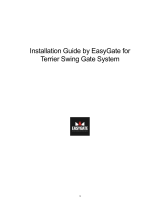Page is loading ...


Dear customer,
Let us congratulate you on having purchased the EasyGate UMTS Data system. This
new product has been developed and manufactured to provide the maximum utility
value, quality and reliability. We hope you will be fully satisfied with this UMTS/GSM
gateway for a long time. Therefore, use your EasyGate UMTS Data for purposes it has
been designed and manufactured for, in accordance herewith.
The manufacturer reserves the right to modify the product in order to improve its
qualities.
Safety Precautions
Do not switch on EasyGate UMTS Data in the vicinity of medical apparatuses to
avoid interference. The minimum distance of the antenna and pacemakers
should be 0.5 m.
Do not switch on EasyGate UMTS Data aboard of a plane.
Do not switch on EasyGate UMTS Data near petrol stations, chemical facilities or
sites where explosives are used.
Any mobile telephone use prohibition based on RF energy radiation applies to
EasyGate UMTS Data too.
EasyGate UMTS Data may disturb the function of TV sets, radio sets and PCs.
Warning! EasyGate UMTS Data contains components that can be swallowed by
small children (USIM card, antenna, etc.).
The voltage value mentioned on the adapter may not be exceeded. If you
connect EasyGate UMTS Data to another power supply, make sure that the
voltage value is in the acceptable range.
When your EasyGate UMTS Data comes to the end of its operational life,
dispose of it in accordance with applicable regulations.

User Manual Versions
Version Amendments to Earlier Versions
1.00
• The User Manual applies to EasyGate UMTS Data FW Version 2.20K
Upgrade
The manufacturer continuously meets customer requirements by improving the
firmware. For the latest EasyGate UMTS Data processor firmware, programming tool
and User Manual see www.2n.cz. For a detailed description of the EasyGate UMTS
Data firmware upgrade refer to the section devoted to the PC programming tool.

Packing List
An EasyGate UMTS Data delivery contains the following items:
Item
Number of
Pieces
EasyGate UMTS Data 1 pc
Antenna for direct connection 1 pc
1)
Magnetic Antenna with coax cable 1 pc
1)
Supply adapter 1 pc
Telephone cable 1 pc
PC-connection USB cable 1 pc
PC-connection serial cable ( only for gateway upgrade and
programming)
1 pc
Dowels 2 pcs
Bolts 2 pc
CD-ROM with User Manual and software 1 pc
2)
Quick Installation Guide + mounting pattern 1 pc
Warranty certificate 1 pc
Notes:
1) The delivery includes an antenna to be connected directly to the EasyGate
UMTS Data SMA connector. An antenna with a cable should be used when
UMTS/GSM signal is poor or in case of interference with other devices.
2) Enclosed software:
• EasyGate UMTS Data PCManager
• User Manual in pdf format

CONTENTS
1. EASYGATE UMTS DATA PURPOSE .................................................................................. 5
1.1. BASIC FUNCTIONS ...................................................................................................................... 5
1.2. ADVANTAGES OF EASYGATE UMTS DATA USE ............................................................................ 5
2. INSTALLATION .................................................................................................................... 6
2.1. PROPER LOCATION .................................................................................................................... 6
2.2. EXTERNAL ANTENNA CONNECTION ............................................................................................. 7
2.3. USIM CARD INSTALLATION ......................................................................................................... 7
2.4. CONNECTOR DESCRIPTION ......................................................................................................... 8
2.5. TELEPHONE LINE CONNECTION ................................................................................................... 8
2.6. POWER SUPPLY CONNECTION .................................................................................................... 8
2.7. PC CONNECTION ....................................................................................................................... 8
3. EASYGATE UMTS DATA STATUS INDICATION ............................................................... 9
3.1. INDICATION LEDS ...................................................................................................................... 9
3.2. TELEPHONE LINE TONES ............................................................................................................ 9
4. USIM CARD PIN PROTECTION ........................................................................................ 11
4.1. PIN ENTERING BY PCMANAGER ............................................................................................... 11
4.2. PIN ENTERING VIA TELEPHONE LINE ......................................................................................... 11
4.3. AUTOMATIC PIN ENTERING....................................................................................................... 11
5. VOICE FUNCTION ............................................................................................................. 12
5.1. OUTGOING CALL ...................................................................................................................... 12
5.2. INCOMING CALL ....................................................................................................................... 12
5.3. AUTOMATIC CALL ("BABY CALL") ............................................................................................... 13
5.4. TARIFF PULSES 16 OR 12 KHZ .................................................................................................. 13
5.5. CONFIGURATION OF NETWORK SERVICES .................................................................................. 13
5.6. CALL FORWARDING .................................................................................................................. 14
5.7. CALL WAITING .......................................................................................................................... 15
5.8. CALL HOLD .............................................................................................................................. 15
6. USB INTERFACE ............................................................................................................... 17
6.1. USB INTERFACE DRIVERS INSTALATION ..................................................................................... 17
6.2. CONNECTION SETTINGS AND START........................................................................................... 17
6.3. COMBINATION OF USB TRAFFIC WITH VOICE CALLS .................................................................... 17
7. COM – SERIAL INTERFACE ............................................................................................. 17
7.1. PROGRAMMING ........................................................................................................................ 18
8. EASYGATE UMTS DATA PARAMETER PROGRAMMING .............................................. 19
8.1. TELEPHONE LINE BASED PROGRAMMING ................................................................................... 19
8.2. PC BASED PROGRAMMING ........................................................................................................ 20
8.3. PARAMETER TABLES ................................................................................................................ 23
9. TROUBLESHOOTING ........................................................................................................ 35
10. LIST OF ABBREVIATIONS ................................................................................................ 36
TECHNICAL PARAMETERS – UMTS EASYGATE: ................................................................ 37

5
1. EasyGate UMTS Data purpose
1.1. Basic Functions
• The primary purpose of EasyGate UMTS Data is to transmit voice between a UMTS
or GSM network and an attached FXO-interface terminal (PBX, telephone,
answering machine, etc.).
• You can establish fast internet HSDPA connection or GPRS connection.
• You can send an SMS to a pre-programmed number using the SMS sending input.
• EasyGate UMTS Data can’t establish data/fax connections!
1.2. Advantages of EasyGate UMTS Data Use
• Call cost cutting – by forwarding UMTS/GSM calls to EasyGate UMTS Data you save
a lot on PSTN – UMTS/GSM calls.
• Easy installation – EasyGate UMTS Data is designed for immediate use without
programming.
• You get all you need in the delivery – your EasyGate UMTS Data delivery contains
all you need to operate the system (the power supply adapter, telephone cable, PC
serial cable and CD-ROM with software).
• Solution for sites without telephone lines – such as mountain chalets, exhibitions,
conferences, etc.
• CLIP - EasyGate UMTS Data is equipped with the FSK-based CLIP feature, so if a
terminal capable of receiving the CLIP is used you know the caller‘s number.
• Fast internet connection – EasyGate uses HSDPA for internet connection (max
speed 7.2 Mbit/s). HSDPA connection and voice calls can run simultaneously on
gateway
• SMS sending input – simply send an SMS to a pre-programmed number by closing
the contact. Recommended for easy supervision, simple securing, etc.
• Radiation hazard minimization – you are not exposed to a direct effect of the
antenna RF electromagnetic field while telephoning as opposed to mobile telephones.
• Full UMTS/GSM coverage – UMTS 2100MHz and GSM 850/900/1800/1900MHz.

6
2. Installation
2.1. Proper Location
• EasyGate UMTS Data is designed for vertical mounting on suspension holes (use
the mounting pattern). This position is the best for signal reception because a
vertical antenna is used. EasyGate UMTS Data can be operated in the horizontal
position too where the UMTS signal is good.
• Install EasyGate UMTS Data with respect to the UMTS signal strength.
• Place EasyGate UMTS Data out of range of sensitive devices and human bodies for
electromagnetic interference reasons.
• For the allowed range of operating temperatures refer to the “Technical
Parameters”.
• It is impossible to operate EasyGate UMTS Data on places exposed to direct solar
radiation or near heat sources.
• EasyGate UMTS Data is designed for indoor use. It may not be exposed to rain,
flowing water, condensed moisture, fog, etc.
• EasyGate UMTS Data may not be exposed to aggressive gas, acid vapours, solvents,
etc.
• EasyGate UMTS Data is not designed for environments with high vibrations such as
means of transport, machine rooms, etc.

7
2.2. External Antenna Connection
Screw the antenna enclosed into the SMA antenna connector. Tighten the antenna
connector gently with your hand - never use wrenches!
The antenna enclosed has a sufficient gain for trouble-free operation in normal
conditions. If the UMTS signal is poor or you want to place your antenna separately
from EasyGate UMTS Data, you can use an antenna with an SMA-connector
terminated cable. The antenna should be mounted vertically.
The Antenna shall be located within the same building as the main equipment.
For antenna and cable parameters see the “Technical Parameters“.
2.3. USIM Card Installation
Use the modern USIM cards designed for UMTS networks to avoid problems
Open the USIM card holder on EasyGate UMTS Data’s backside, insert the USIM
card and close it. Select the required UMTS provider and USIM card services, such as
call forwarding, call barring, preferred networks, SMS service centre, etc. in your mobile
phone before inserting your USIM card in EasyGate UMTS Data.

8
2.4. Connector description
USB interface
Telephone line
RJ 12, 6/2
Power supply connector
DC Jack 2,1mm
RS232C serial line
D-Sub 9 pins
2.5. Telephone Line Connection
2.5.1. PBX Connection
Connect EasyGate UMTS Data to a free CO line of your PBX. Configure your PBX in
such a manner that UMTS/GSM outgoing calls are routed to EasyGate UMTS Data.
EasyGate UMTS Data is equipped with the FSK-based CLIP function. If your PBX is
able to process the caller’s ID, you are advised to enable this function.
2.5.2. Telephone Set (Answering Machine, Coin Telephone Station) Connection
You can connect a standard telephone, answering machine or any other FXO-interface
terminal to EasyGate UMTS Data.
EasyGate UMTS Data is equipped wit the FSK-based CLIP and so it is advantageous to
connect a terminal that is able to display the CLI.
2.6. Power Supply Connection
EasyGate UMTS Data is fed with 10-16V DC. Where a source other than the included
power supply adapter is used, the voltage range and polarity shown on the EasyGate
UMTS Data power supply connector have to be maintained.
Do not activate the power supply until the antenna is connected to EasyGate UMTS
Data to avoid the UMTS module damage.
2.7. PC Connection
USB cable for PC connection is included. You can use it for high speed internet access
(using HSDPA), for GPRS access or for CSD connection. Included serial cable can be
used only for programming and firmware upgrade of EasyGate UMTS Data. The serial
cable is a modem cable where all of the 9 pins are 1:1 interconnected – in case you wanted
to use another, longer cable. Make sure that a longer cable works properly to avoid errors
at high transmission rates.
1
2
3
4
1
2
3
4
4
3
2
1
5
1
2
3
4

9
3. EasyGate UMTS Data Status Indication
3.1. Indication LEDs
Name Meaning
Power supply
• Light = EasyGate UMTS Data is powered.
• Flashes once in 2s = HW error, contact the manufacturer.
UMTS/GSM
network
• Light = registered to UMTS/GSM
• Flashes once in 1s = not registered, USIM card inserted
• Flashes once in 3s = not registered, USIM card not
inserted
• Flashes 4 times quickly = enter your PIN
• Flashes 8 times quickly = enter your PUK
• Flashes quickly continuously = all functions are blocked.
Your USIM doesn’t correspond to the operator lock
Telephone line
•
No light = standby
• Flashes quickly = seized line or ringing
• Light = call
3.2. Telephone Line Tones
3.2.1. Operational Tones
EasyGate UMTS Data sends tones to the telephone line to indicate the line status.
Dial tone: continuous or Morse A :
• EasyGate UMTS Data is registered to UMTS/GSM network and ready to receive
dialing.
Ringing tone:
• The called subscriber's telephone is ringing.
• The UMTS/GSM network transmits this tone.
Busy tone:
§ The busy tone is transmitted in any of the following cases:
§ The USIM card has not been installed.
§ EasyGate UMTS Data is logged-out.
§ EasyGate UMTS Data is logged-in to a foreign network but roaming is
disabled.
§ The called number has too many digits (more than 30).
§ The called number is barred.
§ The called subscriber line is busy.
§ The called subscriber has hung up (disconnection).

10
Dialing end signaling:
• Dialing reception has been terminated. Connection is being established.
PIN tone:
• Enter the PIN code.
• This tone is transmitted upon power up if the PIN has to be entered manually.
PUK tone:
• Enter the PUK code.
• This tone is transmitted upon repeated wrong PIN entering attempts. USIM card is
blocked.
3.2.2. Programming Mode Tones
Tones confirming/refusing the values entered are transmitted during telephone line
based programming. Each tone has a different melody.
Confirmation:
• Confirms that the service password or parameter number entered is correct and
has been accepted.
Refusal:
• Incorrect parameter number;
• Incorrect parameter value
• Transmitted when a parameter is cancelled with a .
Saving:
• Parameter value entered is correct and has been saved.

11
4. USIM Card PIN protection
If a USIM card is PIN-protected and the PIN is not programmed in EasyGate UMTS
Data, network LED indicates the state and the PIN tone is transmitted on telephone line.
4.1. PIN Entering by PCManager
Like other parameters, the PIN code can be entered using a PC programming tool.
The PIN will be entered automatically upon next EasyGate UMTS Data power up.
4.2. PIN Entering via Telephone Line
To enter the PIN via a telephone line using the DTMF:
1. Hook off the telephone, you can hear the PIN tone.
2. Enter the PIN using the DTMF; to cancel the wrong PIN hang up before
sending a .
3. To confirm enter a .
4. If you hear the busy tone in a while (a few seconds), you have entered the PIN
correctly. Hook on and wait for registering to the UMTS/GSM network.
5. If you hear the PIN tone again in a while, you have entered a wrong PIN. Re-
enter the PIN.
6. If you hear the PUK tone in a while, you have entered a wrong PIN and the
USIM card is blocked. Use the mobile phone to unblock the USIM card.
A correctly entered PIN is stored in EasyGate UMTS Data’s memory as if you had
programmed it using the PCManager. The PIN will be entered automatically upon the
next EasyGate UMTS Data power up.
4.3. Automatic PIN Entering
You need not enter the PIN upon power up if it is stored in EasyGate UMTS Data – it
is entered automatically. This function is convenient in case of power failure; EasyGate
UMTS Data is operable in a short time after power recovery without any intervention by
the operating staff.
Caution! One PIN entering option is exhausted by the attempt to enter the PN
automatically upon USIM card or PIN change. If wrong, the automatically entered PIN is
cleared from the internal memory to avoid another false attempt upon next power on.
There are still two manual PIN-entering attempts after such unsuccessful automatic
entering. To prevent the unsuccessful automatic PIN entering, delete or program
properly the EasyGate UMTS Data PIN using the PCManager in the case of USIM card
change.

12
5. Voice function
Outgoing and incoming call establishing procedures for an analog telephone are
described for illustration. The procedures are the same for the EasyGate UMTS Data-
PBX connection, just remember to program call routing to EasyGate UMTS Data
properly. Check EasyGate UMTS Data’s function by connecting a telephone before.
Suppose that a USIM card has been inserted, the PIN code entered or not required
the antenna connected and EasyGate UMTS Data registered to UMTS/GSM network –
the network LED is permanently on and you can hear the dial tone upon off-hook.
5.1. Outgoing Call
1. Hook off the telephone, you can hear the dial tone and the Line LED starts flashing.
2. Dial the required UMTS/GSM subscriber number. Since EasyGate UMTS Data
receives tone dialing by default, select the DTMF mode. If your telephone transmits
pulse dialing only, program EasyGate UMTS Data to receive pulse dialing. The
delay between digits to be dialed may not exceed 5 s (programmable parameter). The
number is evaluated as complete and transmitted to the network after this timeout.
3. A short delay follows the last-dialed digit for EasyGate UMTS Data to await further
dialing. Then, the dialing end is signaled and connection is established.
4. If the called subscriber is available, you can hear the ringing tone. If not, you can
hear the busy tone or any of the provider’s messages.
5. When the called subscriber answers the call, a call is established. The Line LED is
permanently on during the call.
6. Hang up to terminate the call. The Line LED goes off. If the called subscriber is the
first to hang up, you can hear the busy tone and hang up.
5.2. Incoming Call
1. Ringing signals an incoming call. The Line LED flashes during ringing. If
programmed so, EasyGate UMTS Data transmits the CLIP by FSK between the first
and second rings. Advanced telephone sets are able to display the CLI.
2. Hook off the phone to establish the call. The Line LED is permanently on during the
call.
3. Hang up to terminate the call. The Line LED goes off. If the called subscriber is the
first to hang up, you can hear the busy tone and hang up.

13
5.3. Automatic Call ("Baby Call")
If the Baby Call function is enabled, a pre-programmed period of time is counted
down after off-hook. If you do not start dialing within this timeout, EasyGate UMTS Data
signals dialing end and starts establishing a call to the pre-programmed number
automatically – from now on EasyGate UMTS Data behaves as if a standard outgoing
call had been established. Any dialing during the Baby Call timeout cancels this function
and a standard outgoing call can be made.
5.4. Tariff pulses 16 or 12 kHz
EasyGate UMTS Data has tariff pulse transmitter. You can use tariff pulses for
outgoing call pricing. EasyGate UMTS Data offer pseudo tariff only – tariff metering
doesn’t correspond to real price of call, tariff pulses are transmitted according to
programmed parameters and call duration. You must program specific parameters in
call table to set tariff metering for different prefixes of dialed numbers.
You can also program EasyGate UMTS Data to transmit tariff pulses as call
connect/disconnect signaling if your PBX cannot receive telephone line polarity change
signaling.
5.5. Configuration of network services
EasyGate provides some of network services to improve possibility of usage. The
configuration is done by standard Star-Hash codes you can know from mobile phones.
To configure these services:
1. Hook off the telephone, you can hear the dial tone.
2. Enter the Star-Hash code described below.
3. Wait for information tone. You may wait about 3 seconds.
4. Hook on.
Information tones:
Confirmation - OK:
• Confirms that the service was configured correctly.
Confirmation - bad:
• Service was not correctly configured
• Service isn’t activated by your provider
Confirmation - service activated:
• Confirms that the service was configured correctly and the service is activated.
Confirmation - service deactivated:
• Confirms that the service was configured correctly and the service is deactivated.

14
5.6. Call forwarding
For forwarding activation you must specify <Telephone number> the calls will be
forwarded to. You may specify <Call type>, if you want to forward specified call type
only. You may specify <Delay time> in seconds for forwarding if no answer too.
Description of <Call type> field codes:
Voice:
Data:
Fax:
5.6.1. Call forwarding unconditional
If activated, incoming calls will be always forwarded to the configured telephone
number.
Activation for all call types:
<Telephone number>
Activation for selected call type:
<Telephone number>
<Call type>
Deactivation:
Status check:
5.6.2. Call forwarding if busy
If this option is activated, incoming calls will be forwarded to the configured telephone
number if there is call in progress on EasyGate.
Activation for all call types:
<Telephone number>
Activation for selected call type:
<Telephone number>
<Call type>
Deactivation:
Status check:
5.6.3. Call forwarding if no answer
If activated, incoming calls will be forwarded to the configured telephone number if
incoming call isn’t answered during specified timeout. Default timeout is 20 seconds.
Activation for all call types:
<Telephone number>
Activation for selected call type:
<Telephone number>
<Call type>

15
Activation for all call types and specified delay time:
<Telephone number>
<Delay time>
Activation for selected call type and specified delay time:
<Telephone number>
<Call type>
<Delay time>
Deactivation:
Status check:
5.6.4. Call forwarding if not accessible
If activated, incoming calls will be forwarded to the configured telephone number if
your EasyGate is not accessible in the GSM network.
Activation for all call types:
<Telephone number>
Activation for selected call type:
<Telephone number>
<Call type>
Deactivation:
Status check:
5.7. Call waiting
If the call waiting is activated the incoming call isn’t refuse if there is call in progress
on EasyGate. If there is the other incoming call during connected call it will be indicated
by tone. See 5.8. for multiple calls management.
Activation:
Deactivation:
Status check:
5.8. Call hold
Check if your network supports the service before you use it.
This service relates to Call waiting described in 5.7. If there is call waiting on the line,
you have more possibilities what to do. Every action is made by FLASH and DTMF
code:

16
To terminate all held calls, or reject waiting call dial:
To terminating active call and accept the held or waiting call dial:
To place the active call on hold and accept the held or waiting call (switching
between two calls) dial:
To place all held calls to active calls and set up conference call dial:
To connect the two calls (active and held) and disconnect the EasyGate from both
calls dial:

17
6. USB interface
You can use HSDPA or GPRS internet access or CSD connection when connecting
Your EasyGate UMTS DATA with PC via USB interface.
6.1. USB interface drivers instalation
It is needed to install USB modem drivers for properly function of USB interface.
When the gateway is connected with PC for the first time the Windows operating system
will find automatically the new hardware. Choose the Find drivers in PC option and set
the drivers’ directory path. The modem drivers are on included CD in directory
Data\EasyGate\Modem driver. First You need to unzip the file 3G USB Modem
Drivers.zip on Your hard drive. Choose to install drivers anyway when warning “driver’s
manufacturer is unknown” or “the driver is not signed” appears. You should install
drivers for the following devices:
- Telit HSDPA USB Modem
- Telit Diagnostics Interface
- Telit Auxiliary Port
All this devices can be found in windows device manager (in Modems section and
Ports (COM and LPT) section). If the Windows function of automatically hardware
changes finding is disabled open Windows device manager, find new hardware without
drivers (marked with orange exclamation mark), click on it with right mouse button and
choose install driver options. Follow the instructions up to install drivers for all three
interfaces.
6.2. Connection settings and start
For internet connection create new telephone modem connections using Telit
HSDPA USB modem. Set up the modem using information from Your mobile operator.
6.3. Combination of USB traffic with voice calls
When using HSDPA internet access the voice calls are not affected. You can use the
gateway for HSDPA connection and voice calls at the same time. When using GPRS
connection the gateway is not accessible for incoming calls, outgoing calls interrupt the
GPRS connection. After call ends the GPRS connection is renewed.
7. COM – Serial Interface
The complete serial interface RS-232C on a 9-pin connector is identical with any
external modem.
The transmission rate is 115200 bps. Do not change it. (EasyGate UMTS Data
doesn’t supports autobauding.). The transmission setup must be 8 bits, no parity and
one STOP bit (8N1).
EasyGate UMTS Data’s central processor uses the same interface for establishing
calls and so it must have the possibility to block an external serial interface-all PC SW
must provide transmission hardware flow control (HW handshaking). COM can be used
for EasyGate UMTS Data programming

18
7.1. Programming
Install the EasyGate UMTS Data PCManager software available on the included CD-
ROM into your PC.
The program is designed for EasyGate UMTS Data parameter programming. It can
read configuration data from the memory and store them in EasyGate UMTS Data.
Moreover, all parameters can be saved in your PC file for backup or saving into another
EasyGate UMTS Data system.

19
8. EasyGate UMTS Data Parameter Programming
All EasyGate UMTS Data parameters have such default values that meet most users’
demands and need not be changed. To change EasyGate UMTS Data parameters in
spite of that, you can either:
• Use a PC with the PCManager installed. All functions supported by EasyGate
UMTS Data can be set using the PC.
• Or use the DTMF programming on a telephone line. Not all functions can be set in
this way.
8.1. Telephone Line based Programming
1. Hook off the telephone, you can hear the dial tone or the busy tone, and the Line
LED starts flashing.
2. Enter the service password (12345 by default, can be changed) with the DTMF; to
cancel a wrong password hang up before sending the character.
3. To confirm password enter a .
4. If you have entered a correct password, you hear the confirmation tone. If not, the
dialed number may be sent to the network as a call. To prevent this, hang up when
you do not hear the confirmation tone.
5. EasyGate UMTS Data shall remain in the programming mode until hang-up.
6. Enter the number of the parameter to be programmed and press a . If the
parameter number is correct, you can hear the confirmation tone, if not, you get the
refusal tone and can re-enter the parameter number.
7. When the parameter number is confirmed, enter the allowed parameter value and
press a . If the parameter value is in the allowed range, you can hear the saving
tone, if not, you get the refusal tone. You can enter another parameter number in
either case.
Numeric parameters are programmed using numbers in units included in the
parameter description. For YES/NO parameters use for YES and for NO.
To cancel any programming step in the programming mode, press a . Having
done so, you can hear the refusal tone and can enter a new parameter number.
Parameters are saved when the saving tone is transmitted. Hang up to quit
programming.
Example:
Password entering, OK
Transmission volume parameter, OK
Set to medium level, saved
Non-existent parameter number, refusal
/