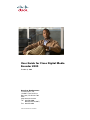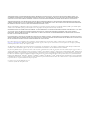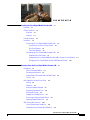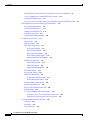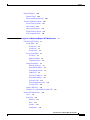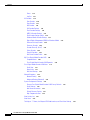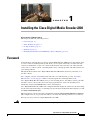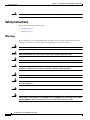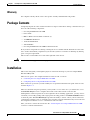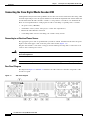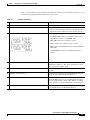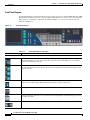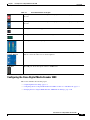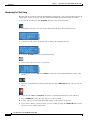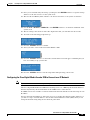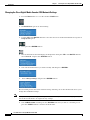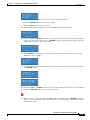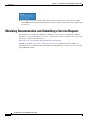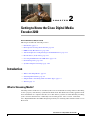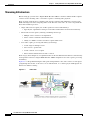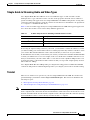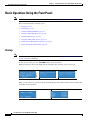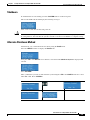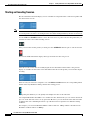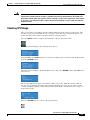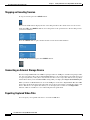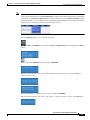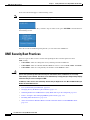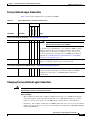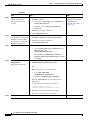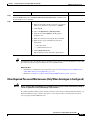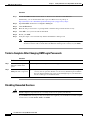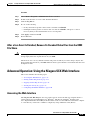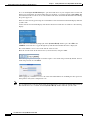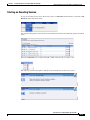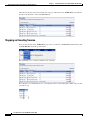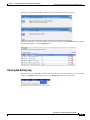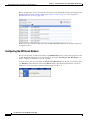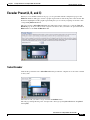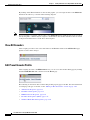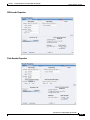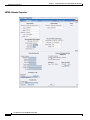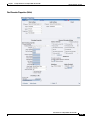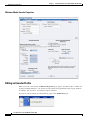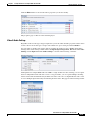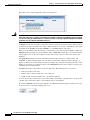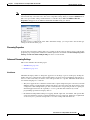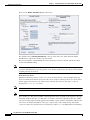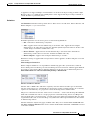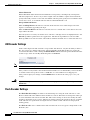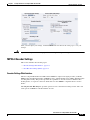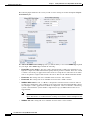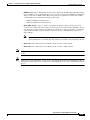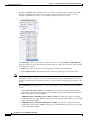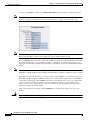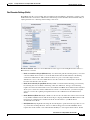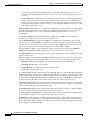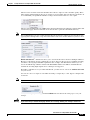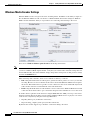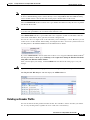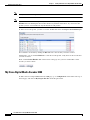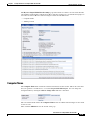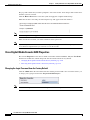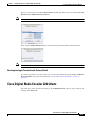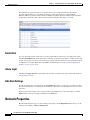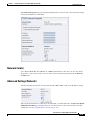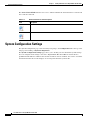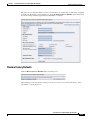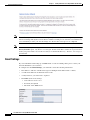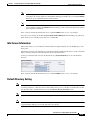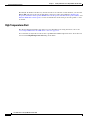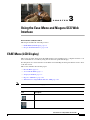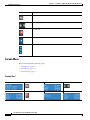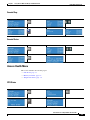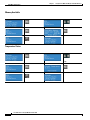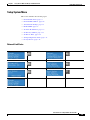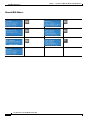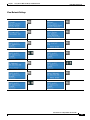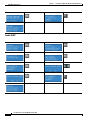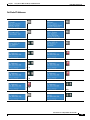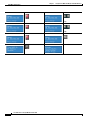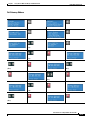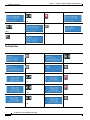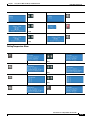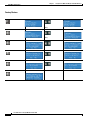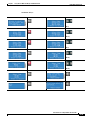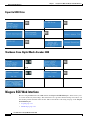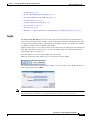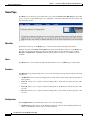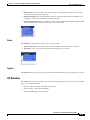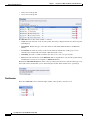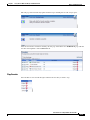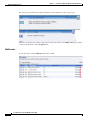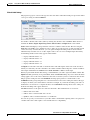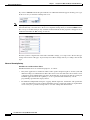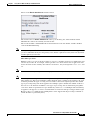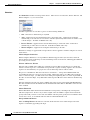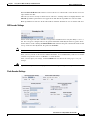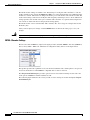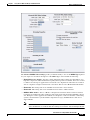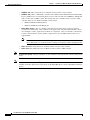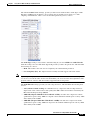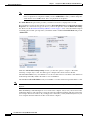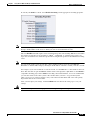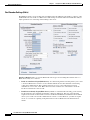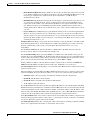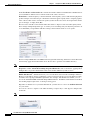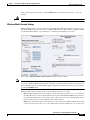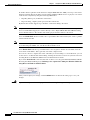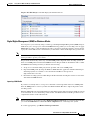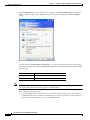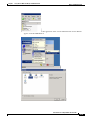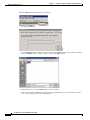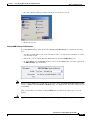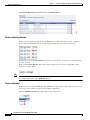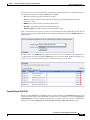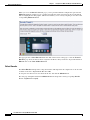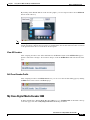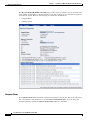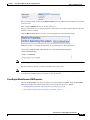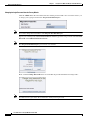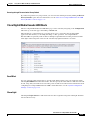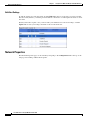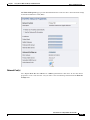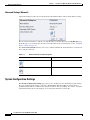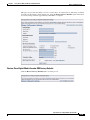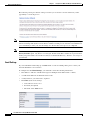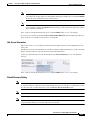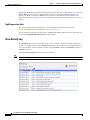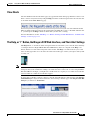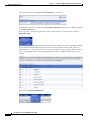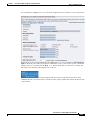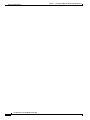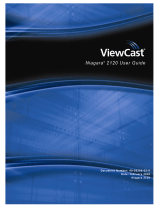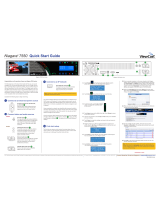Cisco Digital Media Encoder 2200 User manual
- Category
- Software
- Type
- User manual
This manual is also suitable for

THE SPECIFICATIONS AND INFORMATION REGARDING THE PRODUCTS IN THIS MANUAL ARE SUBJECT TO CHANGE WITHOUT NOTICE. ALL
STATEMENTS, INFORMATION, AND RECOMMENDATIONS IN THIS MANUAL ARE BELIEVED TO BE ACCURATE BUT ARE PRESENTED WITHOUT
WARRANTY OF ANY KIND, EXPRESS OR IMPLIED. USERS MUST TAKE FULL RESPONSIBILITY FOR THEIR APPLICATION OF ANY PRODUCTS.
THE SOFTWARE LICENSE AND LIMITED WARRANTY FOR THE ACCOMPANYING PRODUCT ARE SET FORTH IN THE INFORMATION PACKET THAT
SHIPPED WITH THE PRODUCT AND ARE INCORPORATED HEREIN BY THIS REFERENCE. IF YOU ARE UNABLE TO LOCATE THE SOFTWARE LICENSE
OR LIMITED WARRANTY, CONTACT YOUR CISCO REPRESENTATIVE FOR A COPY.
The Cisco implementation of TCP header compression is an adaptation of a program developed by the University of California, Berkeley (UCB) as part of UCB’s public
domain version of the UNIX operating system. All rights reserved. Copyright © 1981, Regents of the University of California.
NOTWITHSTANDING ANY OTHER WARRANTY HEREIN, ALL DOCUMENT FILES AND SOFTWARE OF THESE SUPPLIERS ARE PROVIDED “AS IS” WITH
ALL FAULTS. CISCO AND THE ABOVE-NAMED SUPPLIERS DISCLAIM ALL WARRANTIES, EXPRESSED OR
IMPLIED, INCLUDING, WITHOUT
LIMITATION, THOSE OF MERCHANTABILITY, FITNESS FOR A PARTICULAR PURPOSE AND NONINFRINGEMENT OR ARISING FROM A COURSE OF
DEALING, USAGE, OR TRADE PRACTICE.
IN NO EVENT SHALL CISCO OR ITS SUPPLIERS BE LIABLE FOR ANY INDIRECT, SPECIAL, CONSEQUENTIAL, OR INCIDENTAL DAMAGES, INCLUDING,
WITHOUT LIMITATION, LOST PROFITS OR LOSS OR DAMAGE TO DATA ARISING OUT OF THE USE OR INABILITY TO USE THIS MANUAL, EVEN IF CISCO
OR ITS SUPPLIERS HAVE BEEN ADVISED OF THE POSSIBILITY OF SUCH DAMAGES.
Cisco and the Cisco Logo are trademarks of Cisco Systems, Inc. and/or its affiliates in the U.S. and other countries. A listing of Cisco's trademarks can be found at
www.cisco.com/go/trademarks. Third party trademarks mentioned are the property of their respective owners. The use of the word partner does not imply a partnership
relationship between Cisco and any other company. (1005R)
Any Internet Protocol (IP) addresses used in this document are not intended to be actual addresses. Any examples, command display output, and figures included in the
document are shown for illustrative purposes only. Any use of actual IP addresses in illustrative content is unintentional and coincidental.
No part of this publication may be reproduced, stored in a retrieval system, or transmitted, in any form or by any means, electronic, mechanical, photocopied, recorded, or
otherwise without prior written permission from Cisco Systems, Inc. ViewCast
®
, the ViewCast logo, Niagara
®
, the Niagara logo, GoStream, Niagara SCX
®
, EZ Stream and
SimulStream
®
and Osprey
®
are trademarks or registered trademarks of ViewCast Corporation or its subsidiaries. Macintosh
®
is a registered trademark of Apple Computer,
Inc. Microsoft
®
, Windows
®
, Windows
®
XP, Windows Media
®
and DirectDraw
®
are registered trademarks of Microsoft Corporation. Linux
®
is a registered trademark of
Linus Torvalds. RealNetworks
®
, RealAudio
®
, RealVideo
®
, RealMedia
®
, RealPlayer
®
, RealProducer
®
, Helix
®
and SureStream are the trademarks or registered trademarks
of RealNetworks, Inc. Flash
®
is a registered trademark of Adobe Systems Incorporated in the United States and/or other countries. Intel
®
is a registered trademark of Intel
Corporation. Indeo
®
is a registered trademark of Ligos Corporation.
User Guide for Cisco Digital Media Encoder 2200
© 2008 Cisco Systems, Inc. All rights reserved.

i
User Guide for Cisco Digital Media Encoder 2200
OL-17938-01
CONTENTS
CHAPTER
1 Installing the Cisco Digital Media Encoder 2200 1-1
Foreword 1-1
Safety Instructions 1-2
Warnings 1-2
Warranty 1-3
Package Contents 1-3
Installation 1-3
Connecting the Cisco Digital Media Encoder 2200 1-4
Connecting to an Electrical Power Source 1-4
Rear Panel Diagram 1-4
Front Panel Diagram 1-6
Configuring the Cisco Digital Media Encoder 2200 1-7
Completing First Start Setup 1-8
Configuring the Cisco Digital Media Encoder 2200 to Connect to an IP Network 1-9
Changing the Cisco Digital Media Encoder 2200 Network Settings 1-10
CHAPTER
2 Getting to Know the Cisco Digital Media Encoder 2200 2-1
Introduction 2-1
What is Streaming Media? 2-1
Streaming Infrastructure 2-2
Simple Guide to Streaming Audio and Video Types 2-3
Tutorial 2-3
Basic Operation: Using the Front Panel 2-4
Startup 2-4
Shutdown 2-5
Alternate Shutdown Method 2-5
Starting an Encoding Session 2-6
Checking CPU Usage 2-7
Stopping an Encoding Session 2-8
Connecting an External Storage Device 2-8
Exporting Captured Video Files 2-8
DME Security Best Practices 2-10
Factory-Defined Login Credentials 2-11
Changing Factory-Defined Login Credentials 2-11

Contents
ii
User Guide for Cisco Digital Media Encoder 2200
OL-17938-01
Other Required Password Maintenance (Only When Autologon Is Configured) 2-13
Tasks to Complete After Changing DME Login Passwords 2-14
Disabling Unneeded Services 2-14
After a Live Event Is Finished, Remove Its Encoded Video Files from the DME File Share 2-15
Advanced Operation: Using the Niagara SCX Web Interface 2-15
Accessing the Web Interface 2-15
Starting an Encoding Session 2-17
Stopping an Encoding Session 2-18
Viewing the Activity Log 2-19
Configuring the EZStream Buttons 2-20
Encoder Preset (A, B, and C) 2-21
Select Encoder 2-21
View All Encoders 2-22
Edit Preset Encoder Profile 2-22
AVI Encoder Properties 2-23
Flash Encoder Properties 2-23
MPEG-4 Encoder Properties 2-24
Real Encoder Properties (Helix) 2-25
Windows Media Encoder Properties 2-26
Editing an Encoder Profile 2-26
Video & Audio Settings 2-27
Streaming Properties 2-29
Advanced Streaming Settings 2-29
AVI Encoder Settings 2-32
Flash Encoder Settings 2-32
MPEG-4 Encoder Settings 2-33
Encoder Settings Web Interface 2-33
Real Encoder Settings (Helix) 2-39
Windows Media Encoder Settings 2-42
Deleting an Encoder Profile 2-43
My Cisco Digital Media Encoder 2200 2-44
Computer Name 2-45
Cisco Digital Media Encoder 2200 Properties 2-46
Changing the Login Password from the Factory Default 2-46
Restoring the Login Password to the Factory Default 2-47
Cisco Digital Media Encoder 2200 Alerts 2-47
Email Alert 2-48
Alarm Light 2-48
Edit Alert Settings 2-48

Contents
iii
User Guide for Cisco Digital Media Encoder 2200
OL-17938-01
Network Properties 2-48
Network Card(s) 2-49
Advanced Settings (Network) 2-49
System Configuration Settings 2-50
Restore Factory Defaults 2-51
Email Settings 2-52
Idle Screen Information 2-53
Default Directory Setting 2-53
High Temperature Alert 2-54
CHAPTER
3 Using the Ease Menu and Niagara SCX Web Interface 3-1
EASE Menu (LCD Display) 3-1
Encode Menu 3-2
Encode Start 3-2
Encode Stop 3-3
Encode Status 3-3
Access Health Menu 3-3
CPU Status 3-3
Memory Available 3-4
Temperature Status 3-4
Setup System Menu 3-5
Network Link Status 3-5
Network MAC Address 3-6
View Network Settings 3-7
Enable DHCP 3-8
Set Static IP Addresses 3-9
Set Gateway Address 3-11
Set Date & Time 3-12
Setting Temperature Alarm 3-13
Factory Restore 3-14
Export to USB Drive 3-16
Shutdown Cisco Digital Media Encoder 2200 3-16
Niagara SCX Web Interface 3-16
Log In 3-17
Home Page 3-18
Menu Bar 3-18
Home 3-18
Encoders 3-18
Configuration 3-18

Contents
iv
User Guide for Cisco Digital Media Encoder 2200
OL-17938-01
Status 3-19
Log Out 3-19
All Encoders 3-19
Start Encoder 3-20
Stop Encoder 3-21
Edit Encoder 3-22
AVI Encoder Settings 3-27
Flash Encoder Settings 3-27
MPEG-4 Encoder Settings 3-28
Real Encoder Settings (Helix) 3-34
Windows Media Encoder Settings 3-37
Digital Rights Management (DRM) for Windows Media 3-39
Delete an Existing Encoder 3-44
Create an Encoder 3-44
Encoder Preset (A, B, & C) 3-45
Select Encoder 3-46
View All Encoders 3-47
Edit Preset Encoder Profile 3-47
My Cisco Digital Media Encoder 2200 3-47
Computer Name 3-48
Cisco Digital Media Encoder 2200 Properties 3-49
Cisco Digital Media Encoder 2200 Alerts 3-51
Email Alert 3-51
Alarm Light 3-51
Edit Alert Settings 3-52
Network Properties 3-52
Network Card(s) 3-53
Advanced Settings (Network) 3-54
System Configuration Settings 3-54
Restore Cisco Digital Media Encoder 2200 Factory Defaults 3-55
Email Settings 3-56
Idle Screen Information 3-57
Default Directory Setting 3-57
High Temperature Alert 3-58
View Activity Log 3-58
View Alerts 3-59
The Help, or “i” Button, the Niagara SCX Web Interface, and Their Alert Settings 3-59

CHAPTER
1-1
User Guide for Cisco Digital Media Encoder 2200
OL-17938-01
1
Installing the Cisco Digital Media Encoder 2200
Revised: October 9, 2008, OL-17938-01
This chapter includes the following sections:
• Foreword, page 1-1
• Safety Instructions, page 1-2
• Package Contents, page 1-3
• Installation, page 1-3
• Obtaining Documentation and Submitting a Service Request, page 1-12
Foreword
Congratulations on the purchase of your Cisco Digital Media Encoder 2200! You are the fortunate owner
of a state-of-the-art streaming media system. Now you can capture and stream your audio and video
content over the Internet or any local or wide area IP network. All you need is your audio and video
source, such as a camera or deck, a streaming media server or hosting provider, and an IP connection to
your viewing audience.
Throughout this document, Cisco Digital Media Encoder 2200 will be referred to generically as an
encoder or device.
For a complete overview on streaming audio and video over an IP network, go to the “Streaming
Infrastructure” section on page 2-2. This section will explain how streaming media works.
Cisco Digital Media Encoder 2200 is an easy-to-use streaming device. You simply connect your audio
and video source to the encoder, select your target playback device, enter your streaming server
information, and press the Stream button. You’re streaming live!
Cisco Digital Media Encoder 2200 can be configured and used straight out of the box for most streaming
uses. For more advanced settings or controlling your encoder from another networked computer, you will
use Niagara SCX Web Interface.
The front panel of your encoder can be customized by using the Configuration Web Browser Interface.
This configuration tool also provides the ability to set many other system parameters for your device.
We hope you enjoy your Cisco Digital Media Encoder 2200!
Warning
Read the installation instructions before connecting the system to the power source.

1-2
User Guide for Cisco Digital Media Encoder 2200
OL-17938-01
Chapter 1 Installing the Cisco Digital Media Encoder 2200
Safety Instructions
Warning
Only trained and qualified personnel should be allowed to install, replace, or service this equipment.
Safety Instructions
This section includes the following topics:
• Warnings, page 1-2
• Warr anty, pag e 1-3
Warnings
Before installing the Cisco Digital Media Encoder 2200, read and comply with the following safety
warnings to ensure that you do not damage the equipment or cause personal injury.
Warning
Installation of the equipment must comply with local and national electrical codes.
Warning
Read the installation instructions before connecting the system to the power source.
Warning
Only trained and qualified personnel should be allowed to install, replace, or service this equipment.
Warning
This product requires short-circuit (overcurrent) protection, to be provided as part of the building
installation. Install only in accordance with national and local wiring regulations.
Warning
The power supply must be placed indoors.
Warning
The plug-socket combination must be accessible at all times, because it serves as the main
disconnecting device.
Warning
Do not work on the system or connect or disconnect cables during periods of lightning activity.
Warning
To avoid electric shock, do not connect safety extra-low voltage (SELV) circuits to telephone-network
voltage (TNV) circuits. LAN ports contain SELV circuits, and WAN ports contain TNV circuits. Some
LAN and WAN ports both use RJ-45 connectors. Use caution when connecting cables.

1-3
User Guide for Cisco Digital Media Encoder 2200
OL-17938-01
Chapter 1 Installing the Cisco Digital Media Encoder 2200
Package Contents
Warranty
For complete warranty details, refer to the specific warranty included with each product.
Package Contents
Completely unpack all of the contents from the box, inspect each item for damage, and ensure that you
have all of the following components:
• Cisco Digital Media Encoder 2200
• Power Cable
• BNC-to-RCA Converter, Male-to-Female (8)
• 75 OHM BNC Terminator
• 1 Pair Rack Slide Rails
• 2 Rack Handles
• Cisco Digital Media Encoder 2200 Documentation CD
If any of these components are missing or damaged, do not continue with the installation. Contact the
Cisco reseller from which you purchased your encoder system for assistance in obtaining any missing
parts or for parts replacement.
The encoder’s serial number is located on the right side of the chassis.
Warning
Installation of the equipment must comply with local and national electrical codes.
Installation
This section will guide you through the physical connection and setup of your Cisco Digital Media
Encoder
2200 system.
There are two parts to the complete installation of the encoder, as follows:
1. Connecting the Cisco Digital Media Encoder 2200
2. Configuring the Cisco Digital Media Encoder 2200
Most of the basic operations you will routinely use are performed from the front panel of the encoder,
shown in
Figure 1-2.
There are advanced setup and operations you may wish to access and to do so you will need to access
the SCX Web Interface from a computer that resides on the same network as the encoder.
Although these advanced operations are not required for most streaming applications, you may want to
customize your encoding settings and assign specific encoding profiles to the EZStream® ABC buttons
on the front panel. The SCX Web Interface provides the ability to remote control your encoder from a
computer that could be rooms or continents away from the system provided that both your encoder and
the computer have Internet access to communicate with each other.
First, you need to connect the encoder. See the “Connecting the Cisco Digital Media Encoder 2200”
section for connection information.

1-4
User Guide for Cisco Digital Media Encoder 2200
OL-17938-01
Chapter 1 Installing the Cisco Digital Media Encoder 2200
Installation
Connecting the Cisco Digital Media Encoder 2200
Although it has many features and capabilities, the encoder at its most basic function takes analog audio
and video input and processes the signals and then encodes them into digital IP video formats. Then, the
encoder delivers the IP audio and video content to a storage device or streams it over an IP network.
There are four requirements for setting up the encoder for streaming or capturing video, as follows:
• AC power source (100-240v)
• Audio/Video source (camera, video player, or other A/V output device)
• IP network and/or Internet connection
• A streaming media server for streaming your content to many viewers
Connecting to an Electrical Power Source
The appropriate power cable is specified when your unit is ordered. Attach the block end to the power
input located on the upper corner on the rear panel of the encoder (
Figure 1-1).
Plug the other end into a wall outlet or surge protection enabled power strip that is connected to wall
outlet or other common power source.
Warning
The plug-socket combination must be accessible at all times because it serves as the main
disconnecting device.
Warning
Do not work on the system or connect or disconnect cables during periods of lightning activity.
Rear Panel Diagram
The diagram in Figure 1-1 and Table 1-1 illustrate all of the connectors and other components of the
encoder rear panel.
Figure 1-1 Rear Panel Diagram

1-5
User Guide for Cisco Digital Media Encoder 2200
OL-17938-01
Chapter 1 Installing the Cisco Digital Media Encoder 2200
Installation
Figure 1-1 shows the rear panel of the encoder. Using the reference chart and images in Table 1-1, you
can connect the appropriate device and power to the encoder.
Ta b l e 1-1 Rear Panel Reference
— Port Description
1 AC Power Input Provides system power.
2 Video Test Ports BNC connector for composite video IN/OUT. Allows you
to connect a video test signal, such as a color bar generator,
to calibrate the video settings for video capture sessions.
3 Channel A & B AV Inputs Each AV Input channel provides the following input ports:
1. Left/Right XLR connector for balanced audio sources;
right XLR connector for AES/EBU audio
2. Mini-DIN connector for S-Video sources
3. BNC connector for composite video sources
4. BNC connector for SDI Video Sources with embedded
SDI audio
5. Left/Right BNC connectors for unbalanced audio
sources
4 Alarm Relay Connector Use this port to connect an external device (such as an
audible bell or buzzer) so that, if the system fails, it will
trigger an external audible sound.
5 Network Ports (Line 1 & 2) Dual Ethernet ports provide redundant connections to your
network.
6 Auxiliary VGA Connector Use this port to connect an external VGA monitor so that
you can view the Operating System Interface.
7 Control RS-422 Connector (FUTURE) 9-pin D connector. Allows you to control the
encoder via RS-422 protocols, providing integration into a
broadcast studio master control center. This is a standard
RS-422 port that can be used with deck control software.
8 USB 2.0 Connectors Use these ports to connect USB control devices, such as a
keyboard and mouse or USB memory devices.

1-6
User Guide for Cisco Digital Media Encoder 2200
OL-17938-01
Chapter 1 Installing the Cisco Digital Media Encoder 2200
Installation
Front Panel Diagram
You should familiarize yourself with the front panel controls for the Cisco Digital Media Encoder 2200.
Besides the basic buttons for power, start/stop, up/down and menu access, there are also several indicator
lights.
Figure 1-2 and Table 1-2 illustrate all buttons and lights, so you can review the front panel
functions and interface.
Figure 1-2 Front Panel Diagram
Ta b l e 1-2 Front Panel Buttons and Lights
Item Description
Control Buttons
Power Pressing this button once will power up Niagara Pro II. When Niagara Pro II is powered up,
pressing this button once will power down the system. Pressing and holding for 5 seconds will
perform an immediate power off.
EZStream Buttons When an encoder profile is assigned to one of these buttons, pressing the assigned button and then
the Stream button will start the encoder. Pressing the assigned button and then the Stop button will
stop the encoder.
Alarm Information When the Alarm Light indicator is lit, pressing this button will provide a log of the most recent
alarms recorded. Pressing the Enter button will clear these alarms from the log.
Menu Pressing this button will activate the encoder menu on the LCD display.
Enter Pressing this button will enter or accept the menu choice highlighted on the LCD display. It is used
for menu operations.
Up/Down These buttons are used for menu navigation on the LCD display.

1-7
User Guide for Cisco Digital Media Encoder 2200
OL-17938-01
Chapter 1 Installing the Cisco Digital Media Encoder 2200
Installation
Configuring the Cisco Digital Media Encoder 2200
This section includes the following topics:
• Completing First Start Setup, page 1-8
• Configuring the Cisco Digital Media Encoder 2200 to Connect to an IP Network, page 1-9
• Changing the Cisco Digital Media Encoder 2200 Network Settings, page 1-10
Stream Pressing this button when an encoder profile is highlighted in the LCD display will start the
encoder.
Stop Pressing this button when an encoder profile is highlighted in the LCD display will stop the
encoder.
Alarm This light indicates that an application alert has occurred.
Remote Control This light indicates that another user is accessing the encoder across the network from a computer.
Audio Activity These lights indicate audio input presence.
Headphone Jack and
Volume But tons
The jack allows headphones to be connected to the encoder for audio monitoring. The Volume
Buttons control the audio level on the headphones.
USB Port The USB port allows the export of files to USB devices.
Table 1-2 Front Panel Buttons and Lights

1-8
User Guide for Cisco Digital Media Encoder 2200
OL-17938-01
Chapter 1 Installing the Cisco Digital Media Encoder 2200
Installation
Completing First Start Setup
The first time the encoder is powered, the LCD display will present a series of menus that will assist in
setting up the system clock, date, and video input format (NTSC [North America/Japan] or PAL).
1. To start the encoder, press the <POWER> button located on the front panel.
2. During the power up process, the encoder LCD readout displays the following message:
3. After the encoder powers up the first time, it displays the following message:
4. Press the <ENTER> button to begin the initial setup.
5. The encoder will now ask you to set the date.
6. To set the date, use the <UP> and <DOWN> arrow keys to increment the numerical value of the
month.
7. Once you set the numerical value for the month, press the <STREAM> button to move to the day
field.
8. Again, use the <UP> and <DOWN> arrow keys to increment the numerical value of the day.
9. Press <STREAM> to enter the value and move to the year field.
10. Use the same process for setting the month and day so that you may set the year.
11. If you want to change a previous setting, you can continue pressing the <STREAM> button until
the cursor cycles around to the month.

1-9
User Guide for Cisco Digital Media Encoder 2200
OL-17938-01
Chapter 1 Installing the Cisco Digital Media Encoder 2200
Installation
12. Once you are satisfied with your settings, you then press the <ENTER> button to accept the settings
and move to the next screen to set the system clock.
13. The encoder uses Military Time, which is a 24-hour clock format, for its system clock entries.
14. Use the <UP>, <DOWN>, <STREAM>, and <ENTER> buttons to set the hour and minute of the
system clock.
15. The last setting is the selection of the video input format that you will enter into the encoder.
16. You will see the following prompt message:
17. Press the <ENTER> button to continue.
18. Select your video source format from either NTSC or PAL.
19. Press the <ENTER> button to set the format, and the final screen will appear confirming that you
have successfully set up your encoder.
20. Press the <ENTER> button to exit the setup menu and begin using your encoder.
Configuring the Cisco Digital Media Encoder 2200 to Connect to an IP Network
Note If you are not familiar with network protocols, please contact your network administrator for assistance.
The Cisco Digital Media Encoder 2200 network settings for its two 1,000 megabit network interfaces
default to dynamically obtain an IP address from a DHCP server on the network.
If a DHCP server is not available or cannot be found on the network, then the encoder will assign its own
IP address.
For most network environments, it will not be necessary to modify these default settings. However, if
you wish to assign a static IP address to the encoder’s Network Interface Cards (NICs), then you can
change the network setting using the encoder front panel menu.

1-10
User Guide for Cisco Digital Media Encoder 2200
OL-17938-01
Chapter 1 Installing the Cisco Digital Media Encoder 2200
Installation
Changing the Cisco Digital Media Encoder 2200 Network Settings
1. Press the Menu button to access the encoder’s EASE menu.
2. The EASE Menu options are the following:
3. Use the <UP> and <DOWN> buttons to move the select arrow in the menu until the arrow points to
Setup System option.
4. Now, press the <ENTER> button.
5. The encoder LCD readout will display the Setup menu. Using the <UP> and <DOWN> buttons,
select Network, and press the <ENTER> button.
6. Select the network interface you wish to modify, and then press <ENTER>.
7. Select Change Settings, and press the <ENTER> button.
The next menu presents the various network settings. Selecting one of these menu items allows you to
change these individual settings.
Note Once you modify these settings, the changes will be saved until you modify the settings again or you
restore the encoder back to its original factory settings.
8. Select DHCP On/Off, and then press the <ENTER> button. If you wish to cancel this process,
press the <MENU> button to return to the main menu.

1-11
User Guide for Cisco Digital Media Encoder 2200
OL-17938-01
Chapter 1 Installing the Cisco Digital Media Encoder 2200
Installation
9. The following buttons and their respective actions represent your choices:
• Press the <ENTER> button to select and continue.
• Press the Menu button to cancel and exit.
10. The next menu offers you the choice to enable DHCP for the network interface.
11. Using the <UP> and <DOWN> buttons, you can toggle the selection from the No to the Ye s option.
After you make your selection, press the <ENTER> button to input the change. The encoder will
confirm that you wish to change this setting.
12. Press <ENTER> to confirm your choice. The encoder will return to the menu to select another
individual setting to modify.
13. To input a static address for the IP address and/or Gateway, select either from the menu, and press
the <ENTER> button.
14. Using the <UP> and <DOWN> arrow keys to increment numerical value, enter a static IP address.
15. Press the <STREAM> button to move to the next field.
16. When you have correctly entered the IP address or Gateway address, press <ENTER> to input the
data into the encoder. When setting a static IP address, a screen will appear that will allow you to
set the subnet address.

1-12
User Guide for Cisco Digital Media Encoder 2200
OL-17938-01
Chapter 1 Installing the Cisco Digital Media Encoder 2200
Installation
17. If you wish to remove a static IP address and/or Gateway previously set on the encoder, simply
enable DHCP by using the method described in Step
10. Any previously entered static address will
be removed.
Obtaining Documentation and Submitting a Service Request
For information on obtaining documentation, submitting a service request, and gathering additional
information, see the monthly What’s
New in Cisco Product Documentation, which also lists all new and
revised Cisco
technical documentation, at:
http://www.cisco.com/en/US/docs/general/whatsnew/whatsnew.html
Subscribe to the What’s New in Cisco Product Documentation as an RSS feed and set content to be
delivered directly to your desktop using a reader application. The RSS feeds are a free service. Cisco currently
supports RSS
Ver sio n 2.0.

CHAPTER
2-1
User Guide for Cisco Digital Media Encoder 2200
OL-17938-01
2
Getting to Know the Cisco Digital Media
Encoder 2200
Revised: November 9, 2009, OL-17938-01
This chapter includes the following sections:
• Introduction, page 2-1
• Basic Operation: Using the Front Panel, page 2-4
• DME Security Best Practices, page 2-10
• Advanced Operation: Using the Niagara SCX Web Interface, page 2-15
• Encoder Preset (A, B, and C), page 2-21
• Cisco Digital Media Encoder 2200 Alerts, page 2-47
• Network Properties, page 2-48
• System Configuration Settings, page 2-50
Introduction
• What is Streaming Media?, page 2-1
• Streaming Infrastructure, page 2-2
• Simple Guide to Streaming Audio and Video Types, page 2-3
• Tutorial, page 2-3
What is Streaming Media?
Streaming media is media that is consumed (read, heard, viewed) while it is being delivered. Streaming
is more a property of the delivery system than the media itself. The distinction is usually applied to media
that is distributed over computer networks; most other delivery systems are either inherently streaming
(radio, television, Internet TV) or inherently non-streaming (books, video cassettes, audio CDs).
Cisco Digital Media Encoder 2200 is designed specifically for streaming audio and video media over an
IP network.

2-2
User Guide for Cisco Digital Media Encoder 2200
OL-17938-01
Chapter 2 Getting to Know the Cisco Digital Media Encoder 2200
Introduction
Streaming Infrastructure
Before setting up your new Cisco Digital Media Encoder 2200, it is useful to understand the complete
overview of live streaming video—from video capture to streaming video playback.
There are many applications for capturing video into the computer environment that can range from
DVD authoring to live webcasting. Regardless of the final use of the video, all can be categorized into
three main workflow processes:
• Single video/session capture (one-off file capture for non-real time delivery)
–
Typically the captured file is then processed and/or authored into its final form for delivery
• Batch video/session capture (archiving, scheduling and storage)
–
Multiple source content is to be digitalized
–
Device control is needed for unattended source
–
Ability to schedule sessions is needed to capture timed events
• Live video capture, processing and delivery (webcasting)
–
Can be single or multiple sources
–
Live event at a specific time
–
Can be a remote or local capture
–
Final content is delivered in real time to viewers
Each category has its unique set of requirements that also dictates different user interfaces, functionality
and experiences. The Cisco
Digital Media Encoder 2200 is designed for live video capture, processing
and delivery.
Figure 2-1 is a diagram illustrating the video path starting with the source, like a camera or video player,
going through the encoder, to the server, across an IP network, to a software player and displayed on a
monitor for audience viewing.
Figure 2-1 Video Path
Page is loading ...
Page is loading ...
Page is loading ...
Page is loading ...
Page is loading ...
Page is loading ...
Page is loading ...
Page is loading ...
Page is loading ...
Page is loading ...
Page is loading ...
Page is loading ...
Page is loading ...
Page is loading ...
Page is loading ...
Page is loading ...
Page is loading ...
Page is loading ...
Page is loading ...
Page is loading ...
Page is loading ...
Page is loading ...
Page is loading ...
Page is loading ...
Page is loading ...
Page is loading ...
Page is loading ...
Page is loading ...
Page is loading ...
Page is loading ...
Page is loading ...
Page is loading ...
Page is loading ...
Page is loading ...
Page is loading ...
Page is loading ...
Page is loading ...
Page is loading ...
Page is loading ...
Page is loading ...
Page is loading ...
Page is loading ...
Page is loading ...
Page is loading ...
Page is loading ...
Page is loading ...
Page is loading ...
Page is loading ...
Page is loading ...
Page is loading ...
Page is loading ...
Page is loading ...
Page is loading ...
Page is loading ...
Page is loading ...
Page is loading ...
Page is loading ...
Page is loading ...
Page is loading ...
Page is loading ...
Page is loading ...
Page is loading ...
Page is loading ...
Page is loading ...
Page is loading ...
Page is loading ...
Page is loading ...
Page is loading ...
Page is loading ...
Page is loading ...
Page is loading ...
Page is loading ...
Page is loading ...
Page is loading ...
Page is loading ...
Page is loading ...
Page is loading ...
Page is loading ...
Page is loading ...
Page is loading ...
Page is loading ...
Page is loading ...
Page is loading ...
Page is loading ...
Page is loading ...
Page is loading ...
Page is loading ...
Page is loading ...
Page is loading ...
Page is loading ...
Page is loading ...
Page is loading ...
Page is loading ...
Page is loading ...
Page is loading ...
Page is loading ...
Page is loading ...
Page is loading ...
Page is loading ...
Page is loading ...
Page is loading ...
Page is loading ...
Page is loading ...
Page is loading ...
Page is loading ...
Page is loading ...
Page is loading ...
Page is loading ...
Page is loading ...
Page is loading ...
Page is loading ...
Page is loading ...
Page is loading ...
Page is loading ...
-
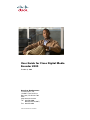 1
1
-
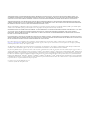 2
2
-
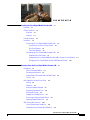 3
3
-
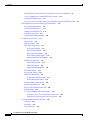 4
4
-
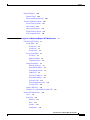 5
5
-
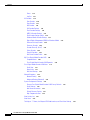 6
6
-
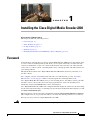 7
7
-
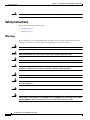 8
8
-
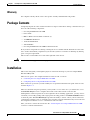 9
9
-
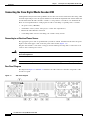 10
10
-
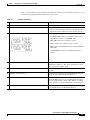 11
11
-
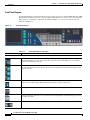 12
12
-
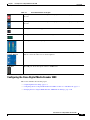 13
13
-
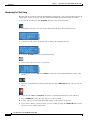 14
14
-
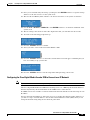 15
15
-
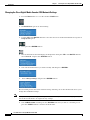 16
16
-
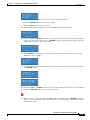 17
17
-
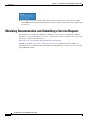 18
18
-
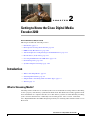 19
19
-
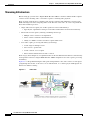 20
20
-
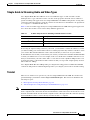 21
21
-
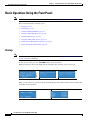 22
22
-
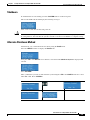 23
23
-
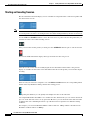 24
24
-
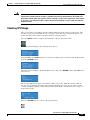 25
25
-
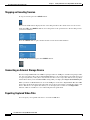 26
26
-
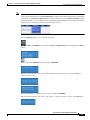 27
27
-
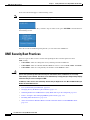 28
28
-
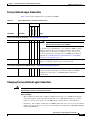 29
29
-
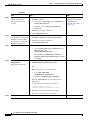 30
30
-
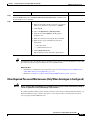 31
31
-
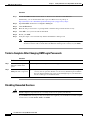 32
32
-
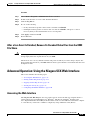 33
33
-
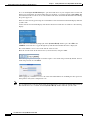 34
34
-
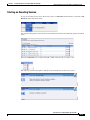 35
35
-
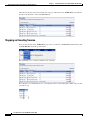 36
36
-
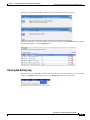 37
37
-
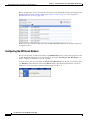 38
38
-
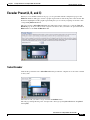 39
39
-
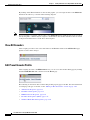 40
40
-
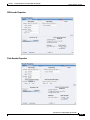 41
41
-
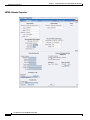 42
42
-
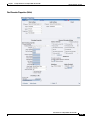 43
43
-
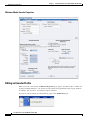 44
44
-
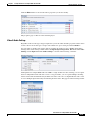 45
45
-
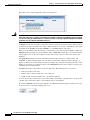 46
46
-
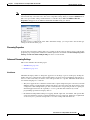 47
47
-
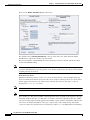 48
48
-
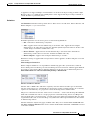 49
49
-
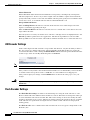 50
50
-
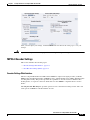 51
51
-
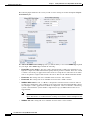 52
52
-
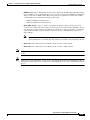 53
53
-
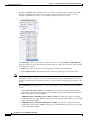 54
54
-
 55
55
-
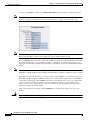 56
56
-
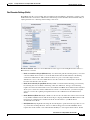 57
57
-
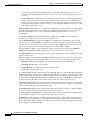 58
58
-
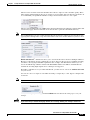 59
59
-
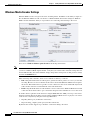 60
60
-
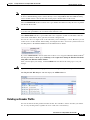 61
61
-
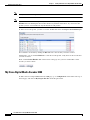 62
62
-
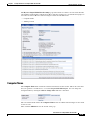 63
63
-
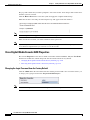 64
64
-
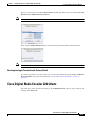 65
65
-
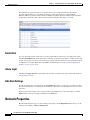 66
66
-
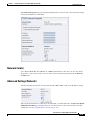 67
67
-
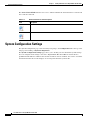 68
68
-
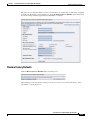 69
69
-
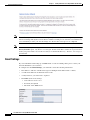 70
70
-
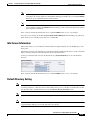 71
71
-
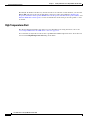 72
72
-
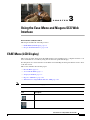 73
73
-
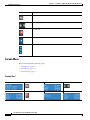 74
74
-
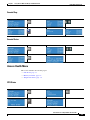 75
75
-
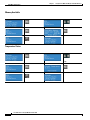 76
76
-
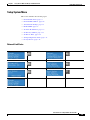 77
77
-
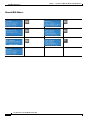 78
78
-
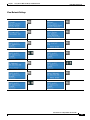 79
79
-
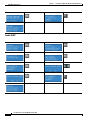 80
80
-
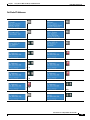 81
81
-
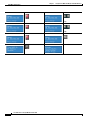 82
82
-
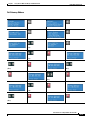 83
83
-
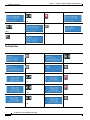 84
84
-
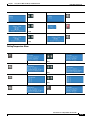 85
85
-
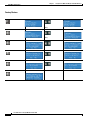 86
86
-
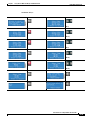 87
87
-
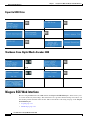 88
88
-
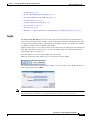 89
89
-
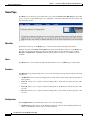 90
90
-
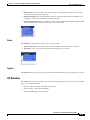 91
91
-
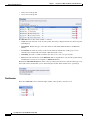 92
92
-
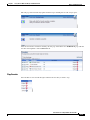 93
93
-
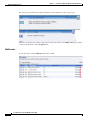 94
94
-
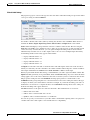 95
95
-
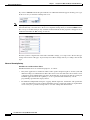 96
96
-
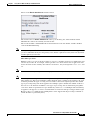 97
97
-
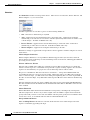 98
98
-
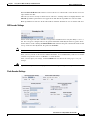 99
99
-
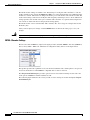 100
100
-
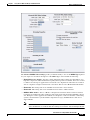 101
101
-
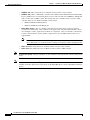 102
102
-
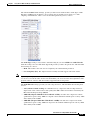 103
103
-
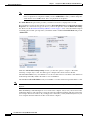 104
104
-
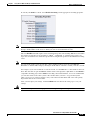 105
105
-
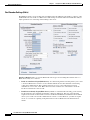 106
106
-
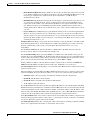 107
107
-
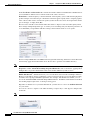 108
108
-
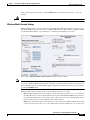 109
109
-
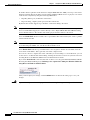 110
110
-
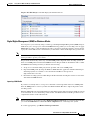 111
111
-
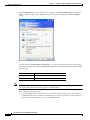 112
112
-
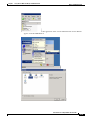 113
113
-
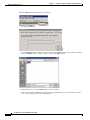 114
114
-
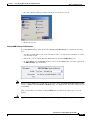 115
115
-
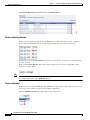 116
116
-
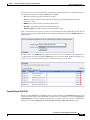 117
117
-
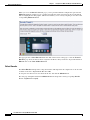 118
118
-
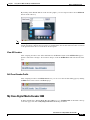 119
119
-
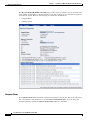 120
120
-
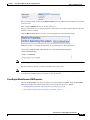 121
121
-
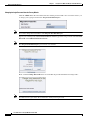 122
122
-
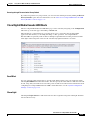 123
123
-
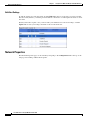 124
124
-
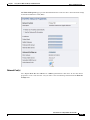 125
125
-
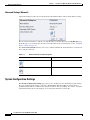 126
126
-
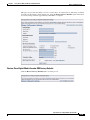 127
127
-
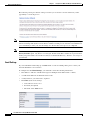 128
128
-
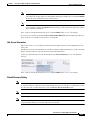 129
129
-
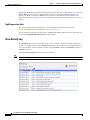 130
130
-
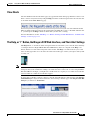 131
131
-
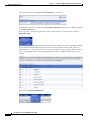 132
132
-
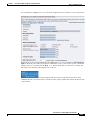 133
133
-
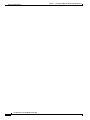 134
134
Cisco Digital Media Encoder 2200 User manual
- Category
- Software
- Type
- User manual
- This manual is also suitable for
Ask a question and I''ll find the answer in the document
Finding information in a document is now easier with AI
Related papers
Other documents
-
 ADS Technologies Instant Video Xpress Software Manual
ADS Technologies Instant Video Xpress Software Manual
-
 ADS Technologies USBAV-708 INSTANT VIDEOMPX Operating instructions
ADS Technologies USBAV-708 INSTANT VIDEOMPX Operating instructions
-
Niagara Nagara 2200 User manual
-
ViewCast 4100 User manual
-
 Digital Watchdog Compressor DW-EN4K16 Installation guide
Digital Watchdog Compressor DW-EN4K16 Installation guide
-
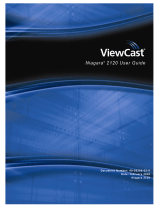 ViewCast 2120 User manual
ViewCast 2120 User manual
-
Digital Watchdog DW-ENHD16 Installation guide
-
Cisco Systems 2000 User manual
-
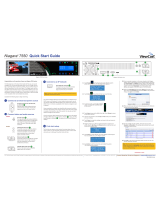 ViewCast Niagara 7550 Quick start guide
ViewCast Niagara 7550 Quick start guide
-
 ViewCast 40-03319-01-B User manual
ViewCast 40-03319-01-B User manual