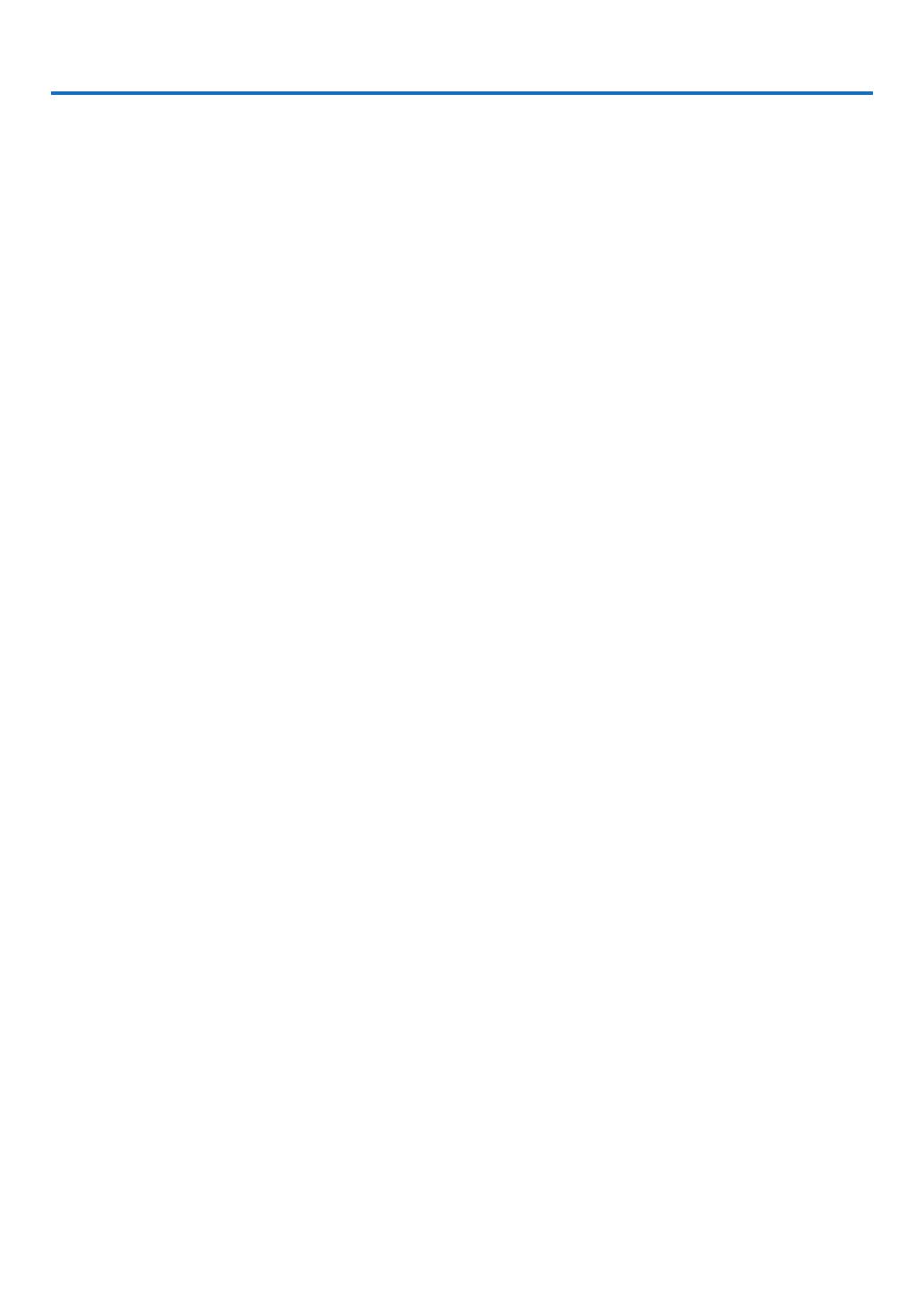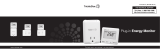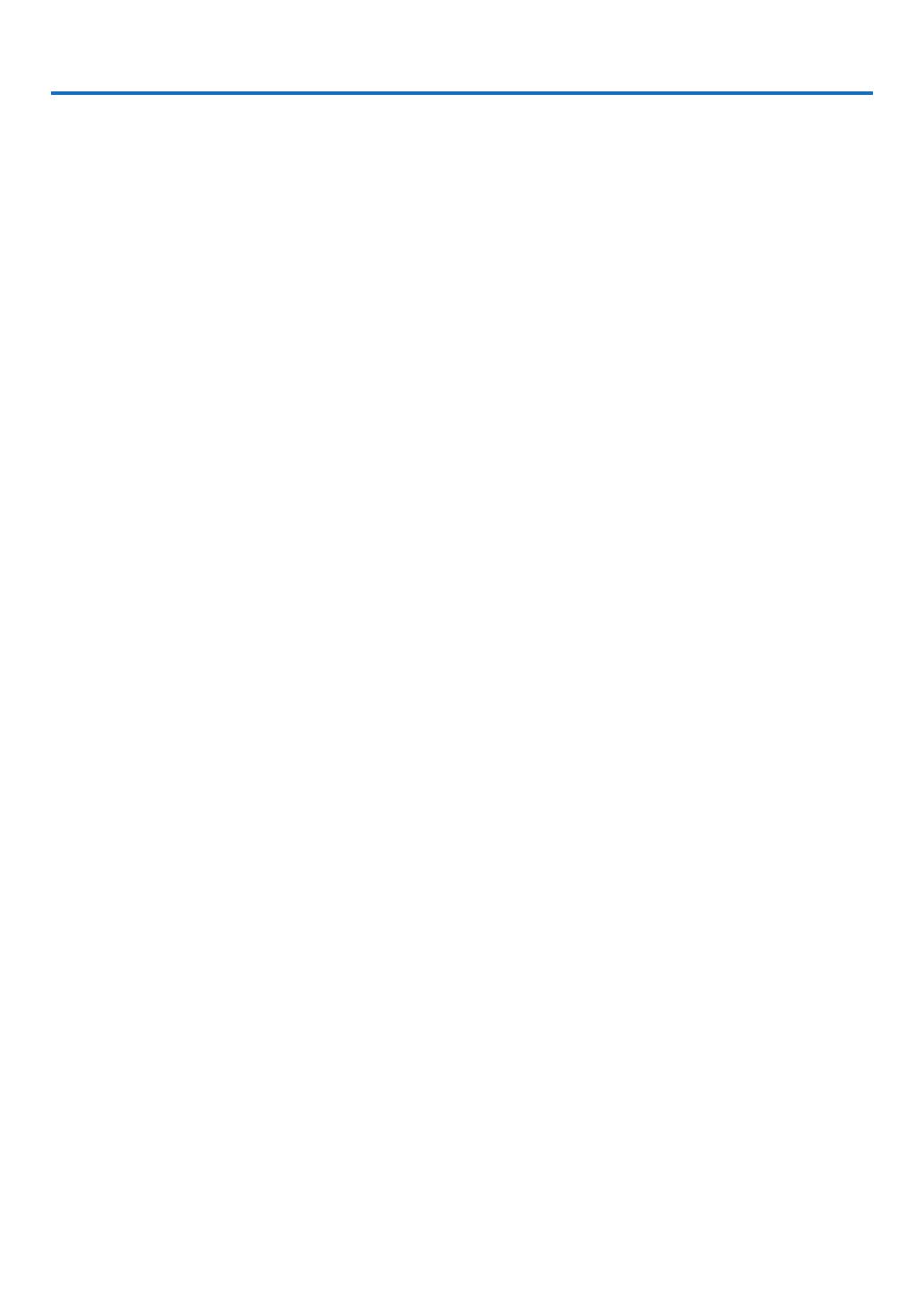
vii
Table of Contents
Important Information ............................................................................................i
1. Introduction ...........................................................................................................1
❶ What’s in the Box? ..........................................................................................................1
❷ Introduction to the Projector ...........................................................................................2
Congratulations on Your Purchase of the Projector ..................................................2
Features you’ll enjoy: ................................................................................................2
About this user’s manual ...........................................................................................3
❸ Part Names of the Projector ...........................................................................................4
Front/Top ...................................................................................................................4
Rear ..........................................................................................................................4
Top Features .............................................................................................................5
Terminal Panel Features ...........................................................................................6
❹ Part Names of the Remote Control ................................................................................7
Battery Installation ....................................................................................................8
Remote Control Precautions .....................................................................................8
Operating Range for Wireless Remote Control .........................................................8
2. Installation and Connections ......................................................................9
❶ Setting Up the Screen and the Projector ........................................................................9
Selecting a Location [V311X] ....................................................................................9
Selecting a Location [V311W/V281W] ....................................................................10
Throw Distance and Screen Size ............................................................................11
❷ Making Connections .....................................................................................................13
Connecting Your Computer .....................................................................................13
Connecting an External Monitor .............................................................................14
Connecting Your DVD Player with Component Output ............................................15
Connecting Your VCR..............................................................................................16
Connecting HDMI Input...........................................................................................17
Connecting to a Network.........................................................................................18
Connecting the Supplied Power Cord .....................................................................19
3. Projecting an Image (Basic Operation) ...............................................20
❶ Turning on the Projector ...............................................................................................20
Note on Startup screen (Menu Language Select screen) .......................................21
❷ Selecting a Source .......................................................................................................22
Selecting the computer or video source..................................................................22
❸ Adjusting the Picture Size and Position ........................................................................23
Adjust the Tilt Foot ..................................................................................................24
Zoom .......................................................................................................................25
Focus ......................................................................................................................25
❹ Correcting Keystone Distortion .....................................................................................26
Correcting Keystone Distortion ...............................................................................26
Adjusting with buttons on the cabinet .....................................................................26
Adjusting with the remote control ............................................................................27
❺ Optimizing Computer Signal Automatically ..................................................................28
Adjusting the Image Using Auto Adjust ...................................................................28
❻ Turning Up or Down Volume .........................................................................................28