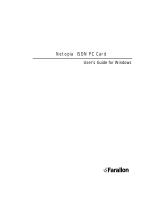Page is loading ...

Netopia
™
D-Series DSL DSUs
D3100-I IDSL
D3232 IDSL
D7100 SDSL
D7171 SDSL
User’s Reference Guide

Copyright
©2000, Netopia, Inc., v.0300
All rights reserved. Printed in the U.S.A.
This manual and any associated artwork, software, and product designs are copyrighted with
all rights reserved. Under the copyright laws such materials may not be copied, in whole or
part, without the prior written consent of Netopia, Inc. Under the law, copying includes
translation to another language or format.
Netopia, Inc.
2470 Mariner Square Loop
Alameda, CA 94501-1010
U.S.A.
Part Number
For additional copies of this electronic manual, order Netopia part number 6161076-PF-02.
Printed Copies
For printed copies of this manual, order Netopia part number TED-DSU/Doc
(P/N 6161076-00-02).

G
B
Part I: Getting Started
Chapter 1 — Introduction..........................................................1-9
Overview....................................................................... 1-9
Features and capabilities ............................................. 1-10
In DSU mode ..................................................... 1-10
In Ethernet filtering bridge mode.......................... 1-10
About DSL Bonding...................................................... 1-10
How to use this guide .................................................. 1-11
Chapter 2 — Making the Physical Connections........................2-13
Find a location............................................................. 2-13
What you need ............................................................ 2-13
Identify the connectors and attach the cables................ 2-14
Filtering Bridge mode.......................................... 2-14
DSU mode......................................................... 2-14
Connect Line ports to mutiple DSL lines
(D3232 only) ..................................................... 2-15
Netopia D-Series DSL DSU back panel ports.................. 2-15
Netopia D-Series DSL DSU status lights........................ 2-16
Chapter 3 — Connecting to Your Local Area Network...............3-19
Netopia D-Series Configuration Modes........................... 3-19
Filtering bridge mode.......................................... 3-19
DSU mode......................................................... 3-20
Readying computers on your local network..................... 3-21
Connecting to an Ethernet network................................ 3-22
10Base-T........................................................... 3-22
CC
CC
oo
oo
nn
nn
tt
tt
ee
ee
nn
nn
tt
tt
ss
ss

iv User’s Reference Guide
Chapter 4 — Configuring TCP/IP.............................................4-25
Configuring TCP/IP on Windows 95, 98, or NT computers 4-26
Configuring TCP/IP on Macintosh computers.................. 4-28
Part II: Advanced Configuration
Chapter 5 — Console-Based Management...............................5-33
Connecting a console cable to your Netopia D-Series...... 5-34
Connecting through a Telnet session............................. 5-35
Configuring Telnet software................................. 5-36
Navigating through the console screens ........................ 5-36
Chapter 6 — WAN and System Configuration...........................6-37
System Configuration screens ...................................... 6-38
Navigating through the system configuration screens...... 6-39
System configuration features............................. 6-39
Management IP setup......................................... 6-40
Filter sets.......................................................... 6-41
Date and time.................................................... 6-41
Console configuration......................................... 6-41
SNMP (Simple Network Management Protocol)..... 6-42
Security............................................................. 6-42
Upgrade feature set ........................................... 6-42
Logging ............................................................. 6-42
Installing the Syslog client .................................. 6-43
DSL Bonding (iMux)...................................................... 6-44
What DSL Bonding does ..................................... 6-44
Netopia DSL Bonding.......................................... 6-45
WAN configuration........................................................ 6-45
Chapter 7 — Monitoring Tools.................................................7-49
Quick View status overview .......................................... 7-49
General status................................................... 7-50
Status lights...................................................... 7-50

Contents v
G
Statistics & Logs......................................................... 7-51
General Statistics .............................................. 7-51
Event histories ............................................................ 7-52
System Information...................................................... 7-55
SNMP......................................................................... 7-55
The SNMP Setup screen..................................... 7-56
SNMP traps....................................................... 7-57
Chapter 8 — Security .............................................................8-59
Suggested security measures....................................... 8-59
User accounts............................................................. 8-59
Telnet access.............................................................. 8-61
About filters and filter sets ........................................... 8-62
What’s a filter and what’s a filter set?.................. 8-62
How filter sets work............................................ 8-62
How individual filters work................................... 8-64
Design guidelines............................................... 8-68
Filtering tutorial ........................................................... 8-69
General filtering terms........................................ 8-69
Basic IP packet components............................... 8-69
Basic protocol types........................................... 8-70
Filter basics....................................................... 8-72
Example IP filters ............................................... 8-73
Working with Filters and filter sets................................. 8-75
Adding a filter set............................................... 8-76
Adding filters to a filter set.................................. 8-78
Viewing filter sets............................................... 8-82
Modifying filter sets............................................ 8-83
Deleting a filter set............................................. 8-83
Generic filters.............................................................. 8-84
About generic filters ........................................... 8-85

vi User’s Reference Guide
Chapter 9 — Utilities and Diagnostics.....................................9-89
Ping............................................................................ 9-90
Trace Route................................................................. 9-92
Telnet client................................................................. 9-93
Disconnect Telnet console session ............................... 9-94
Factory defaults........................................................... 9-94
Transferring configuration and firmware files with TFTP.... 9-94
Updating firmware.............................................. 9-95
Downloading configuration files ........................... 9-96
Uploading configuration files ............................... 9-97
Transferring configuration and firmware files
with XMODEM.............................................................. 9-97
Updating firmware.............................................. 9-98
Downloading configuration files ........................... 9-99
Uploading configuration files ............................... 9-99
Restarting the system................................................ 9-100
Part III: Appendixes
Appendix A — Troubleshooting..............................................A-103
Configuration problems .............................................. A-103
Console connection problems ........................... A-104
Network problems............................................ A-104
How to reset the Netopia D-Series to factory defaults... A-105
Power outages........................................................... A-105
Technical support ...................................................... A-106
How to reach us............................................... A-106
Appendix B — Binary Conversion Table..................................B-109
Appendix C — Further Reading..............................................C-113
Appendix D — Technical Specifications and Safety Information
............................................................................................D-117
Pinouts for V.35 DCE cable......................................... D-117
Pinouts for D3232 Splitter.......................................... D-119

Contents vii
G
Description................................................................ D-120
Power requirements ......................................... D-120
Environment .................................................... D-120
Software and protocols..................................... D-120
Agency approvals....................................................... D-120
Regulatory notices ........................................... D-121
Important safety instructions............................ D-122
Glossary
Limited Warranty and Limitation of Remedies
Index

viii User’s Reference Guide

PP
PP
aa
aa
rr
rr
tt
tt
II
II
::
::
GG
GG
ee
ee
tt
tt
tt
tt
ii
ii
nn
nn
gg
gg
SS
SS
tt
tt
aa
aa
rr
rr
tt
tt
ee
ee
dd
dd

User’s Reference Guide

Introduction 1-11
CC
CC
hh
hh
aa
aa
pp
pp
tt
tt
ee
ee
rr
rr
11
11
II
II
nn
nn
tt
tt
rr
rr
oo
oo
dd
dd
uu
uu
cc
cc
tt
tt
ii
ii
oo
oo
nn
nn
OO
OO
vv
vv
ee
ee
rr
rr
vv
vv
ii
ii
ee
ee
ww
ww
The Netopia D-Series DSL DSUs are Digital Service Units or intelligent Ethernet filtering bridges for SDSL or
IDSL connections. They feature the ability to sense the connection type (Frame Relay or RFC 1483 DSL) and
automatically configure themselves for use as a DSU to Ethernet bridge. In either configuration the Netopia
D-Series offers management features available locally or remotely, either in-band or out-of-band. The DSU mode
offers a convenient way to migrate existing DDS or T1 service that uses an external CSU/DSU to connect to
SDSL or IDSL. In the intelligent Ethernet bridge mode, the Netopia D-Series includes packet filtering for
enhanced security on the LAN and efficient use of the DSL link.
■
The Netopia D7100 and D7171 use an SDSL link to a Copper Mountain DSLAM for the WAN connection.
■
The Netopia D3100-I and D3232 use an ISDN Digital Subscriber Line (IDSL) to provide remote users
dedicated, digital access, even if they are connected to a central office via a digital loop carrier (DLC)
system or an ISDN repeater.
■
The Netopia D3232 and D7171 use DSL bonding technology, as available through Copper Mountain
DSLAMs, to effectively double or quadruple the bandwidth of the DSL link.
In DSU mode the Auxiliary port functions as a Synchronous serial port supplying a V.35 DCE interface for
connection to another router. In bridging mode the Ethernet hub bridges traffic as a proxy for the MAC address
supplied by the remote end of the DSL link.
The MAC address, or Media Access Control address is the physical address of a device connected to a network,
expressed as a 48-bit hexadecimal number. Sometimes this is called the hardware address, and is a unique
number assigned to each device by the manufacturer.
The Netopia D-Series provides an auto-sensing function that determines if the Auxiliary port or the hub is
associated with the DSL connection. In either case you can manage the device via the hub using Telnet or
SNMP, or via the serial console.
The hub effectively has two Ethernet MAC addresses in bridging mode: the proxied address that the remote end
supplied and a local IP address for management purposes.
This section covers the following topics:
■
“Features and capabilities” on page 1-12
■
“About DSL Bonding” on page 1-12
■
“How to use this guide” on page 1-13

1-12 User’s Reference Guide
FF
FF
ee
ee
aa
aa
tt
tt
uu
uu
rr
rr
ee
ee
ss
ss
aa
aa
nn
nn
dd
dd
cc
cc
aa
aa
pp
pp
aa
aa
bb
bb
ii
ii
ll
ll
ii
ii
tt
tt
ii
ii
ee
ee
ss
ss
The Netopia D-Series DSL DSUs all provide the following features:
■
Status lights (LEDs) for easy monitoring and troubleshooting.
■
Support for console-based management over Telnet or serial cable connection.
■
Wall-mountable, bookshelf (side-stackable), or desktop-stackable design for efficient space usage.
II
II
nn
nn
DD
DD
SS
SS
UU
UU
mm
mm
oo
oo
dd
dd
ee
ee
■
DSU mode (Frame Relay): Copper Mountain DSL to V.35 for connection to an external router using
RFC1490 Frame Relay protocol.
■
Industry-standard V.35 interface for connection to external router.
■
Management Access: Password protected access to management tools with up to four user names and
passwords.
II
II
nn
nn
EE
EE
tt
tt
hh
hh
ee
ee
rr
rr
nn
nn
ee
ee
tt
tt
ff
ff
ii
ii
ll
ll
tt
tt
ee
ee
rr
rr
ii
ii
nn
nn
gg
gg
bb
bb
rr
rr
ii
ii
dd
dd
gg
gg
ee
ee
mm
mm
oo
oo
dd
dd
ee
ee
■
Ethernet bridge or LAN extension mode (RFC 1483): Copper Mountain DSL to Ethernet for direct connection
to a LAN using RFC 1483 protocol.
■
Inter-operates with Copper Mountain Networks Copper Edge™ access concentrator with integrated
management.
■
Connectivity to Ethernet LANs via built-in 8 port 10Base-T hub with uplink port.
■
Security Features (Intelligent bridge mode):
Packet Filters (8 user definable filter sets using up to 255 rules): IP and MAC layer packet filtering; Filter
packets on source or destination address, service or protocol; filter incoming packets for security, or
outgoing packets for more efficient use of DSL bandwidth.
Management Access: Password protected access to management tools with up to 4 user names and
passwords.
AA
AA
bb
bb
oo
oo
uu
uu
tt
tt
DD
DD
SS
SS
LL
LL
BB
BB
oo
oo
nn
nn
dd
dd
ii
ii
nn
nn
gg
gg
DSL Bonding, also called inverse multiplexing or IMUX, technology
combines the
bandwidth of multiple DSL
(Digital Subscriber Line) circuits into a single virtual data pipe.
Before DSL Bonding was developed, the maximum speed of a DSL connection was dependent on the
customer's distance from the central office. DSL Bonding allows customers who are located at greater
distances from the central office to aggregate DSL circuits, in order to achieve two or more times the speed
otherwise available to them with a single line.
The premise behind DSL Bonding is to provide a cost-effective means of bridging the bandwidth gap between
relatively low network speeds and much higher rates, thereby allowing high-speed applications to use bandwidth
up to 3 Mbps.
Netopia's DSL routers and DSUs with bonding allow users with 1.5 Mbps SDSL connections to enjoy speeds of
over 3 Mbps, twice as fast as T1. They also allow customers who, because of line quality problems, were
previously limited to a 144 Kbps IDSL connection, to enjoy speeds of up to 576 Kbps using four IDSL lines.

Introduction 1-13
HH
HH
oo
oo
ww
ww
tt
tt
oo
oo
uu
uu
ss
ss
ee
ee
tt
tt
hh
hh
ii
ii
ss
ss
gg
gg
uu
uu
ii
ii
dd
dd
ee
ee
This guide is designed to be your single source for information about your Netopia D-Series DSL DSU. It is
intended to be viewed on-line, using the powerful features of the Adobe Acrobat Reader. The information display
has been deliberately designed to present the maximum information in the minimum space on your screen. You
can keep this document open while you perform any of the procedures described, and find useful information
about the procedure you are performing.
If you prefer to work from hard copy rather than on-line documentation, you can also print out all of the manual,
or individual sections. The pages are formatted to print on standard 8 1/2 by 11 inch paper. We recommend
that you print on three-hole punched paper, so you can put the pages in a binder for future reference. For your
convenience, a printed copy can be purchased from Netopia. Order part number TED-DSU/Doc.
This guide is organized into chapters describing the Netopia D-Series’s advanced features. You may want to
read each chapter’s introductory section to familiarize yourself with the various features available.
Use the guide’s table of contents and index to locate informational topics.

1-14 User’s Reference Guide

Making the Physical Connections 2-15
CC
CC
hh
hh
aa
aa
pp
pp
tt
tt
ee
ee
rr
rr
22
22
MM
MM
aa
aa
kk
kk
ii
ii
nn
nn
gg
gg
tt
tt
hh
hh
ee
ee
PP
PP
hh
hh
yy
yy
ss
ss
ii
ii
cc
cc
aa
aa
ll
ll
CC
CC
oo
oo
nn
nn
nn
nn
ee
ee
cc
cc
tt
tt
ii
ii
oo
oo
nn
nn
ss
ss
This section tells you how to make the physical connections to your Netopia D-Series DSL DSU. This section
covers the following topics:
■
“Find a location” on page 2-15
■
“What you need” on page 2-15
■
“Identify the connectors and attach the cables” on page 2-16
■
“Netopia D-Series DSL DSU back panel ports” on page 2-17
■
“Netopia D-Series DSL DSU status lights” on page 2-18
FF
FF
ii
ii
nn
nn
dd
dd
aa
aa
ll
ll
oo
oo
cc
cc
aa
aa
tt
tt
ii
ii
oo
oo
nn
nn
When choosing a location for the Netopia D-Series, consider:
■
Available space and ease of installation
■
Physical layout of the building and how to best use the physical space available for connecting your Netopia
D-Series to the LAN or router
■
Available wiring and jacks
■
Distance from the point of installation to the next device (length of cable or wall wiring)
■
Ease of access to the front of the unit for configuration and monitoring
■
Ease of access to the back of the unit for checking and changing cables
■
Cable length and network size limitations when expanding networks
WW
WW
hh
hh
aa
aa
tt
tt
yy
yy
oo
oo
uu
uu
nn
nn
ee
ee
ee
ee
dd
dd
Locate all items that you need for the installation.
Included in your Netopia D-Series package are:
■
The Netopia D-Series DSL DSU
■
A power adapter and cord with a mini-DIN8 connector
■
Two RJ-45 10Base-T Ethernet or Line cables
■
A dual DE-9 and mini-DIN8 to DE-9 console cable (for a PC or a Macintosh)
■
An HD-15 to V.35 DCE interface cable
■
Two splitters (D3232 only)
■
The CustomerCare CD containing an Internet browser, Adobe Acrobat Reader for Windows and Macintosh,
ZTerm terminal emulator software and NCSA Telnet for Macintosh, and documentation

2-16 User’s Reference Guide
You will need:
■
A Windows 95-, 98-, 2000-, or NT–based PC or a Macintosh computer with Ethernet connectivity for
configuring the Netopia D-Series. This may be built-in Ethernet or an add-on card, with TCP/IP installed and
configured. See Chapter 4, “Configuring TCP/IP.”
■
An SDSL or IDSL wall outlet wired for a connection to a Competitive Local Exchange Carrier (CLEC) that
supports Digital Subscriber Line connections.
II
II
dd
dd
ee
ee
nn
nn
tt
tt
ii
ii
ff
ff
yy
yy
tt
tt
hh
hh
ee
ee
cc
cc
oo
oo
nn
nn
nn
nn
ee
ee
cc
cc
tt
tt
oo
oo
rr
rr
ss
ss
aa
aa
nn
nn
dd
dd
aa
aa
tt
tt
tt
tt
aa
aa
cc
cc
hh
hh
tt
tt
hh
hh
ee
ee
cc
cc
aa
aa
bb
bb
ll
ll
ee
ee
ss
ss
Identify the connectors and switches on the back panel and attach the necessary Netopia D-Series cables.
The figure below displays the back of the Netopia D-Series DSL DSU.
Netopia D-Series DSL DSU back panel
FF
FF
ii
ii
ll
ll
tt
tt
ee
ee
rr
rr
ii
ii
nn
nn
gg
gg
BB
BB
rr
rr
ii
ii
dd
dd
gg
gg
ee
ee
mm
mm
oo
oo
dd
dd
ee
ee
1. Connect the mini-DIN8 connector from the power adapter to the power port, and plug the other end into an
electrical outlet.
2. Connect one end one of the RJ-45 cables to the Line 1 port, and the other end to your SDSL or IDSL wall
outlet.
3. Connect one end of one of the RJ-45 Ethernet cables to any of the Ethernet ports on the Netopia D-Series
and the other end to your computer or to your network.
(If you are connecting the Netopia D-Series to an existing Ethernet hub, use Ethernet port #1 on the
Netopia D-Series and set the crossover switch to the
Uplink
position.)
You should now have: the power adapter plugged in; the Ethernet cable connected between the Netopia
D-Series and your computer or network; and the SDSL or IDSL cable connected between the Netopia
D-Series and the SDSL or IDSL wall outlet.
DD
DD
SS
SS
UU
UU
mm
mm
oo
oo
dd
dd
ee
ee
1. Connect the mini-DIN8 connector from the power adapter to the power port, and plug the other end into an
electrical outlet.
Ethernet
Normal
Auxiliary Console Power
Line 1
8 port Ethernet hub
Crossover switch
Line port
Auxiliary port
Console port
Power port
8
1
1
Uplink
Line 2
Line port

Making the Physical Connections 2-17
2. Connect one end one of the RJ-45 cables to the Line 1 port, and the other end to your SDSL or IDSL wall
outlet.
3. Connect one end of one of the RJ-45 Ethernet cables to any of the Ethernet ports on the Netopia D-Series
and the other end to your computer or to your network.
(If you are connecting the Netopia D-Series to an existing Ethernet hub, use Ethernet port #1 on the
Netopia D-Series and set the crossover switch to the
Uplink
position.) This connection will provide
management access to the Netopia D-Series.
4. Connect the HD-15 end of the supplied V.35 interface cable to the Auxiliary port and the other end to your
external Frame Relay router. The unit will auto-detect filtering bridge mode or DSU mode, based on which
cables are connected and traffic on the lines.
CC
CC
oo
oo
nn
nn
nn
nn
ee
ee
cc
cc
tt
tt
LL
LL
ii
ii
nn
nn
ee
ee
pp
pp
oo
oo
rr
rr
tt
tt
ss
ss
tt
tt
oo
oo
mm
mm
uu
uu
tt
tt
ii
ii
pp
pp
ll
ll
ee
ee
DD
DD
SS
SS
LL
LL
ll
ll
ii
ii
nn
nn
ee
ee
ss
ss
((
((
DD
DD
33
33
22
22
33
33
22
22
oo
oo
nn
nn
ll
ll
yy
yy
))
))
On the Netopia D3232 DSU, you can connect the Line ports to up to 4 DSL lines using the splitters provided
with your equipment.
1. Connect one end of one of the RJ-45 cables to the Line 1 port, and the other end to the port on the single
end of the splitter.
2. Connect one end of another RJ-45 cable to either of the ports on the double end of the splitter, and the
other end of the RJ-45 cable to one of your SDSL or IDSL wall outlets.
3. Connect one end of another RJ-45 cable to the second port on the double end of the splitter, and the other
end of the RJ-45 cable to another of your SDSL or IDSL wall outlets.
4. Repeat steps 1-3 with the Line 2 port, the second splitter, and a third and fourth SDSL or IDSL wall outlets.
NN
NN
ee
ee
tt
tt
oo
oo
pp
pp
ii
ii
aa
aa
DD
DD
--
--
SS
SS
ee
ee
rr
rr
ii
ii
ee
ee
ss
ss
DD
DD
SS
SS
LL
LL
DD
DD
SS
SS
UU
UU
bb
bb
aa
aa
cc
cc
kk
kk
pp
pp
aa
aa
nn
nn
ee
ee
ll
ll
pp
pp
oo
oo
rr
rr
tt
tt
ss
ss
The following table describes all the Netopia D-Series DSL DSU back panel ports.
Port Description
Power port A mini-DIN8 power adapter cable connection.
Line port 1 and 2 Two RJ-45 telephone-style jacks labelled Line 1 and Line 2 for your SDSL or
IDSL connections.
Console port A DE-9 console port for a direct serial connection to the console screens. You
can use this if you are an experienced user. See “Connecting a console cable to
your Netopia D-Series” on page 5-36.
Auxiliary port An HD-15 auxiliary port for attaching the V.35 interface cable to an external
Frame Relay router in DSU mode. In Filtering Bridge mode you can connect an
external modem to this port for remote out-of-band management. This
application requires separate purchase of the Async cable (Part TE6/DB25).
Crossover switch A crossover switch with Normal and Uplink positions. If you use Ethernet Port
#1 for a direct Ethernet connection between a computer and the Netopia
D-Series, set the switch to the
Normal
position. If you are connecting the
Netopia D-Series to an Ethernet hub, use Ethernet port #1 on the Netopia
D-Series and set the switch to the
Uplink
position.

2-18 User’s Reference Guide
NN
NN
ee
ee
tt
tt
oo
oo
pp
pp
ii
ii
aa
aa
DD
DD
--
--
SS
SS
ee
ee
rr
rr
ii
ii
ee
ee
ss
ss
DD
DD
SS
SS
LL
LL
DD
DD
SS
SS
UU
UU
ss
ss
tt
tt
aa
aa
tt
tt
uu
uu
ss
ss
ll
ll
ii
ii
gg
gg
hh
hh
tt
tt
ss
ss
The figure below represents the Netopia D-Series status light (LED) panel.
Netopia D-Series LED front panel
The following table summarizes the meaning of the various LED states and colors:
8-port Ethernet hub Eight 10Base-T Ethernet jacks. You will use one of these to configure the
Netopia D-Series. For a new installation, use the Ethernet connection.
Alternatively, you can use the console connection to run console-based
management using a direct serial connection. You can either connect your
computer directly to any of the Ethernet ports on the Netopia D-Series, or
connect both your computer and the Netopia D-Series to an existing Ethernet
hub on your LAN.
When this happens... the LEDs...
The corresponding line passes supervisory traffic between
the Digital Subscriber Line Access Multiplexer (DSLAM) and
the Netopia D-Series
2 or 8 flashes
yellow
.
The WAN interface is operational 3 or 9 is
green
.
The line is unavailable 3 or 9 flashes
red
.
The WAN on Channel 1 has carrier 4 or 10 is
green
.
Data is transmitted or received on the WAN on Channel 1 4 or 10 flashes
yellow
.
The WAN on Channel 2 has carrier 5 or 11 is
green
. (D3232 only)
Port Description
2 3 4 5 6 7 8 9 10 11 12 13 141516171819 2021
Management
Ready
Channel 1
Link/Receive
Console
Auxiliar
y
Collision
Traffic
WAN 1 WAN 2 Ethernet
Power
1
Channel 2
Management
Ready
Channel 1
Channel 2

Making the Physical Connections 2-19
Data is transmitted or received on the WAN on Channel 2 5 or 11 flashes yellow. (D3232 only)
Console cable is attached and has carrier 6 and 7 are green.
Data is transmitted or received 6 and 7 flash yellow.
Data is transmitted or received by the ethernet controller 12 flashes yellow.
The Ethernet interface detects a collision 13 flashes red.
Link is detected 14 though 21 are solid green.
Data are received on their respective ports 14 though 21 flash green.
Note: Console carrier (6) is ignored if the console is not configured for a remote modem.
When this happens... the LEDs...

2-20 User’s Reference Guide
/