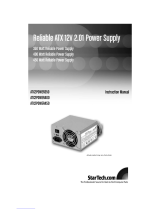Reliable ATX 2.01 12V Power Supply
ATX2POWER400
Instruction Manual
Actual product may vary from photo
400 Watt Reliable Power Supply

FCC Compliance Statement
This equipment has been tested and found to comply with the limits for a Class B digital
device, pursuant to part 15 of the FCC Rules. These limits are designed to provide
reasonable protection against harmful interference in a residential installation. This
equipment generates, uses and can radiate radio frequency energy and, if not installed
and used in accordance with the instructions, may cause harmful interference to radio
communications. However, there is no guarantee that interference will not occur in a
particular installation. If this equipment does cause harmful interference to radio or
television reception, which can be determined by turning the equipment off and on, the
user is encouraged to try to correct the interference by one or more of the following
measures:
• Reorient or relocate the receiving antenna.
• Increase the separation between the equipment and receiver.
• Connect the equipment into an outlet on a circuit different from that to which the
receiver is connected.
• Consult the dealer or an experienced radio/TV technician for help.
Use of Trademarks, Registered Trademarks, and other
Protected Names and Symbols
This manual may make reference to trademarks, registered trademarks, and other
protected names and/or symbols of third-party companies not related in any way to
StarTech.com. Where they occur these references are for illustrative purposes only and
do not represent an endorsement of a product or service by StarTech.com, or an
endorsement of the product(s) to which this manual applies by the third-party company in
question. Regardless of any direct acknowledgement elsewhere in the body of this
document, StarTech.com hereby acknowledges that all trademarks, registered
trademarks, service marks, and other protected names and/or symbols contained in this
manual and related documents are the property of their respective holders.

Table of Contents
Introduction . . . . . . . . . . . . . . . . . . . . . . . . . . . . . . . . . . . . . . . . . . . . . . . . . . . . .1
Before You Begin . . . . . . . . . . . . . . . . . . . . . . . . . . . . . . . . . . . . . . . . . . . . . . . .1
Installation . . . . . . . . . . . . . . . . . . . . . . . . . . . . . . . . . . . . . . . . . . . . . . . . . . . . . .2
Specifications . . . . . . . . . . . . . . . . . . . . . . . . . . . . . . . . . . . . . . . . . . . . . . . . . . .3
Technical Support . . . . . . . . . . . . . . . . . . . . . . . . . . . . . . . . . . . . . . . . . . . . . . . .4
Warranty Information . . . . . . . . . . . . . . . . . . . . . . . . . . . . . . . . . . . . . . . . . . . . .4
Instruction Manual
i

Introduction
Thank you for your purchase of a new StarTech.com power supply. All StarTech.com
power supplies are manufactured with quality components and adherence to ATX
specification standards. Your power supply is compatible with both Intel and AMD
processors, comes with a generous number of connectors and is equipped with an
automatic, 3-speed, temperature-controlled fan to keep the power supply quiet during low
power demand.
Features
•ATX 2.01 compliant, including 2 12V power rails to deliver stable power to demanding
devices; also includes a 20 pin ATX connector for compatibility with existing
standards
• 8cm fan provides superior airflow for increased reliability
• Premium EMI/RFI power filtration provides low noise and ripple for stable power
delivery
• Quad+1 protection against: short circuit, over power, over voltage, no load, plus over
current on both 12V rails
• Built-in protection from short circuit, over power, over voltage and no-load situations
to prevent power supply damage
• Generous number of accessory connectors: 6 LP4, 2 SP4, 2 SATA, 4-pin Pentium 4
and 6-pin PCI Express motherboard connectors
• Braided sheath keeps motherboard cables tidy for improved airflow
Before You Begin
Contents
This package should contain:
•1 x ATX2POWER400 power supply
•1 x Standard power cable
•1 x Instruction Manual
Instruction Manual
1

Installation
CAUTION: Computers contain sensitive electronic components that are easily damaged
by static electricity and excessive shock. When handling the power supply and other
components, ensure you are properly grounded using an anti-static mat or similar device.
If anti-static equipment is not available, ground yourself by touching the exterior of the
computer case or another large metal surface before handling any peripherals.
1. Installation of a power supply requires some mechanical skill and requires that you
open your computer case to disconnect and reconnect wires. If you are unfamiliar with
this kind of work, consider bringing your computer and new StarTech.com power
supply to your local computer store for help.
2. Check the red switch on the rear of the power supply, next to the power cord plug. Be
sure it is set to the correct voltage for your country. In North America, it should read
"115". In Europe and Australia it should read "230". To change the switch, use a
screwdriver in the notch of the switch and slide it to the opposite side. If you are
unsure of the voltage used in your country, contact your electricity provider before
proceeding.
3. If you are replacing an old power supply in your computer, ensure the computer is
shut down and disconnect the power cord from the back of the old supply.
4. Open your computer case. In most designs, the case is opened by removing two or
three screws at the rear of the case and then sliding the covering panel backward until
it comes free. If your case is a tower style, ensure that you remove the panel that will
expose the top of the computer's motherboard. This is generally the left-side panel.
There are many different case designs, however, so if you are unsure of how to open
your particular case, consult the user manual for your case or contact your local
computer store for help.
5. With the computer case open, review the connectors being used from your old power
supply. If you are building a new computer, review the connectors that you will need to
use. Check the type of connector on your motherboard and use either the 24 or 20 pin
ATX power connector on the power supply as appropriate.
6. Disconnect the old power supply connections from inside your computer. Hard disk
drive, CD drive and floppy disk drive connectors disconnect by pulling on the
connector. The motherboard connector(s) have a clip that must be pressed while
pulling on the connector to release them. A rocking motion while pulling will aid in
getting the connectors loose. Never pull on the wires of a connector to unplug it.
7. Check that all the wires from your old power supply are free. Remove the four screws
on the rear of your old power supply to free it from the computer case. Support the
power supply with one hand if it could fall while removing the last screw. (Such as in a
tower style case.) Remove the power supply by sliding it back and then out through
the side of your case.
8. Install your new power supply by positioning it through the side or top of your case
(depending on your case style) and then back onto the power supply mounts. Check
that the orientation with the screw holes in your case is correct; all four holes must be
aligned. Support the power supply with one hand while threading a mounting screw
through the back of the case and into the power supply. The screw should thread
smoothly and should not require effort. Do not force it or you could damage the
Instruction Manual
2

mounting holes. If the screw won't thread smoothly, remove it and check to ensure the
mounting holes are correctly lined up. Repeat for the remaining three screws. Do not
fully tighten any of the screws until they all have been threaded into their mounting
holes. (Note: Consider Startech part SCREWTHUMB screws for easier installation.)
9. Connect the motherboard and device power connectors as needed. This power supply
has a TX3 connector to provide fan speed information if your motherboard supports
this feature. It is not needed for the power supply to properly function if you can't or
don't wish to use it.
10. Tie unused wires away from fans and other moving parts.
11. Replace the case cover and secure it. You may wish to not replace the screws until
after you have checked that all connections are working.
12. Toggle the rear power switch on power supply to off. (The "0" symbol on the switch.)
Connect the power cord to the power supply and plug it in to a grounded power
outlet. (The power supply MUST be connected to a grounded outlet.) Toggle the rear
power switch to on.
13. Start your computer. You should hear its fans and devices immediately begin to run.
If you do not, toggle the rear switch on the power supply to off, disconnect the power
cord, open the case and check that all connectors are well seated and secure.
14. When you have confirmed all connections are working, replace the screws in your
case.
15. Power supplies contain electrical and electronic components and should be disposed
of properly. If you replaced an old power supply follow your city's rules for proper
disposal of electronic equipment.
Specifications
DC Output
Instruction Manual
3
Dimensions/Weight
5.51 x 5.91 x 3.35 in. (14 x 15 x 8.5 cm) LxWxH
4.1 lbs. (1.86 kg.) unboxed
Input Voltage 115V (10A) or 230V (5.5A), 50/60 Hz (manual switching)
Output Power (max.) 400 Watts
Connectors
6 x LP4
2 x SP4
1 x ATX 24/20 pin (split connector)
1 x 12V Pentium 4 Power
2 x SATA Power
1 x PCI Express
1 x TX3 fan
Fan 8 cm, sleeve bearing
Regulatory Approvals FCC, CSA, UL, TUV, CB
+3.3V +5V +12V1 +12V2 -12V +5V
SB
30A 28A 14A 15A 1A 2.5A

Technical Support
StarTech.com’s lifetime technical support is an integral part of our commitment to provide
industry-leading solutions. If you ever need help with your product, visit
www.startech.com/support and access our comprehensive selection of online tools,
documentation, and downloads.
Warranty Information
This product is backed by a two-year warranty. In addition, StarTech.com warrants its
products against defects in materials and workmanship for the periods noted, following
the initial date of purchase. During this period, the products may be returned for repair, or
replacement with equivalent products at our discretion. The warranty covers parts and
labor costs only. StarTech.com does not warrant its products from defects or damages
arising from misuse, abuse, alteration, or normal wear and tear.
Limitation of Liability
In no event shall the liability of StarTech.com Ltd. and StarTech.com USA LLP (or their
officers, directors, employees or agents) for any damages (whether direct or indirect,
special, punitive, incidental, consequential, or otherwise), loss of profits, loss of business,
or any pecuniary loss, arising out of or related to the use of the product exceed the
actual price paid for the product.
Some states do not allow the exclusion or limitation of incidental or consequential
damages. If such laws apply, the limitations or exclusions contained in this statement
may not apply to you.
Instruction Manual
4

Revised: 10 May 2005 (Rev. A)
About StarTech.com
StarTech.com is “The Professionals’ Source for Hard-to-Find Computer
Parts”. Since 1985, we have been providing IT professionals with the
quality products they need to complete their solutions. We offer an
unmatched selection of computer parts, cables, server management
solutions and A/V products and serve a worldwide market through our
locations in the United States, Canada, the United Kingdom and Taiwan.
Visit www.startech.com for complete information about all our products
and to access exclusive interactive tools such as the Parts Finder and the
KVM Reference Guide. StarTech.com makes it easy to complete almost
any IT solution. Find out for yourself why our products lead the industry in
performance, support, and value.
/