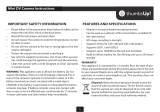ŝ3Ş
Contents
READY
ƃSystem chart ōōōōōōōōō4
ƃIdentification of features ōōōōō5
ƈFront & Topōōōōōōōōōō5
ƈBack & Bottom ōōōōōōōō6
ƈBottom / 5-function buttonōōōō7
ƈSelf-timer lamp ōōōōōōōō7
ƈCamera Status Lamp ōōōōō7
ƈMode icon ōōōōōōōōōō8
ƃConnecting to a Power Source ōō8
ƃInserting the memory card ōōōō9
ƃ
Instructions on how to use the memory card
ō9
ƃLCD monitor indicator ōōōōō11
ƃChanging the recording modeōō12
ƈSelecting the [MODE] menu ōō12
ƈChanging the recording mode ō12
ƃStarting the recording mode ōō13
ƈHow to use the Auto mode ōōō13
ƈ
How to use the Movie clip mode
ō14
ƈ
Recording the movie clip without sound
ō14
ƈ
Pausing while recording a movie clip
(Successive Recording)
ōōōōō14
ƈUsing Successive Recording ōō14
ƈHow to use the Program mode ō15
ƈHow to use the Scene modes ō15
ƈ
How to use the VOICE RECORDING mode
ō16
ƃ
Things to Watch Out for When Taking Pictures
ō16
ƃ
Using the camera buttons to set the camera
ō17
ƈPOWER button ōōōōōōō17
ƈShutter button ōōōōōōōō17
ƈZOOM W / T buttonōōōōōō17
ƈTELE Zoom ōōōōōōōōō17
ƈWIDE Zoom ōōōōōōōōō18
ƈ
Voice recording / Voice memo / UP button
ō19
ƈRecording a voice memo ōōō19
ƈMacro / Down button ōōōōō19
ƈFocus lock ōōōōōōōōō20
ƈFlash / Left button ōōōōōō20
ƈSelf-timer / Right button ōōōō22
ƈMENU / OK button ōōōōōō23
ƈM (Mode) button ōōōōōōō23
ƈE (Effect) button ōōōōōōō24
ƈSpecial Effect : Colourōōōōō25
ƈ
Special Effect : Preset focus frames
ō25
ƈ
Special Effect : Composite shooting
ō26
ƈSpecial Effect : Photo Frame ōō28
ƈMovie Clip frame stabiliser ōōō28
ƈ+ / - button ōōōōōōōōō29
ƃUsing the LCD monitor to set the
camera settingsōōōōōōōō31
ƈHow to use the menu ōōōōō32
ƈMode Set ōōōōōōōōōō33
ƈModeōōōōōōōōōōōō33
ƈSize ōōōōōōōōōōōō34
ƈQuality / Frame rateōōōōōō34
ƈMetering ōōōōōōōōōō35
ƈContinuous shot ōōōōōōō35
ƈSharpness ōōōōōōōōō35
ƈ
OSD (On Screen Display) information
ō36
ƃStarting play mode ōōōōōō36
ƈPlaying back a movie clip ōōō37
ƈMovie clip capture function ōōō37
ƈHow to capture the movie clip ō37
ƈOn camera movie trimming ōō37
ƈPlaying back a recorded voice ō38
ƃLCD monitor indicator ōōōōō38
ƃ
Using the camera buttons to adjust the camera
ō38
ƈ
Thumbnail / Enlargement button
ō39
ƈVoice memo / Up button ōōōō40
ƈPlay & Pause / Down button ōō41
ƈLeft / Right / Menu / OK button ō41
ƈE (Effect) button ōōōōōōō41
ƈDelete button ōōōōōōōō41
ƃSetting up the play back function
using the LCD monitor ōōōōō42
ƈStarting the slide show ōōōō44
ƈOn Screen Display information ō45
ƈRotating an image ōōōōōō45
ƈResize ōōōōōōōōōōō46
ƈProtecting images ōōōōōō46
ƈDeleting images ōōōōōōō47
ƈCopy To Card ōōōōōōōō47
ƈDPOF ōōōōōōōōōōō48
ƈDPOF : STANDARD ōōōōō48
ƈDPOF : Index ōōōōōōōō48
ƈDPOF : Print sizeōōōōōōō49
ƈPictBridge ōōōōōōōōōō49
ƈPictBridge : Picture Selection ōō50
ƈPictBridge : Print Setting ōōōō50
ƈPictBridge : Print ōōōōōōō51
ƈPictBridge : RESETōōōōōō52
ƃSetup menu ōōōōōōōōō52
ƈFile name ōōōōōōōōōō53
ƈAuto power off ōōōōōōōō54
ƈLanguage ōōōōōōōōōō54
ƈFormat ōōōōōōōōōōō54
ƈ
Setting up the Date / Time / Date type
ō55
ƈWorld Time ōōōōōōōōō55
ƈImprinting the recording date ōō55
ƈAuto Focus lamp ōōōōōōō55
ƈSound ōōōōōōōōōōō55
ƈ
Connecting an External Device (USB)
ō55
ƈSelecting Video out type ōōōō56
ƈLCD brightness ōōōōōōō56
ƈQuick view ōōōōōōōōō56
ƈInitialisation ōōōōōōōōō56
ƃSetting up the Mycam menu ōō57
ƈStart up image ōōōōōōōō57
ƈStart up sound ōōōōōōōō57
ƈShutter sound ōōōōōōōō57
ƃImportant notesōōōōōōōō58
ƃWarning indicator ōōōōōōō59
ƃ
Before contacting a service centre
ō60
ƃSpecifications ōōōōōōōō61
ƃSoftware Notes ōōōōōōōō63
ƃSystem Requirements ōōōōō63
ƃAbout the software ōōōōōō63
ƃ
Setting up the application software
ō64
ƃStarting PC mode ōōōōōōō66
ƃRemoving the removable diskōō68
ƃ
Setting up the USB Driver for MAC
ō68
ƃ
Using the USB Driver for MAC
ōōō68
ƃ
Removing the USB Driver for Windows 98SE
ō69
ƃDigimax Masterōōōōōōōō69
ƃFAQ ōōōōōōōōōōōō72
PLAY
SETUP
SOFTWARE
RECORDING