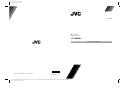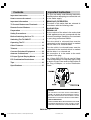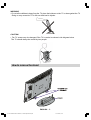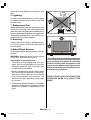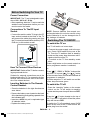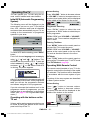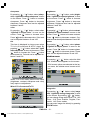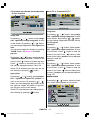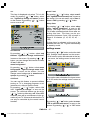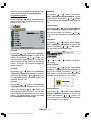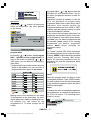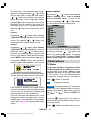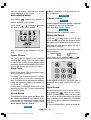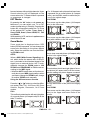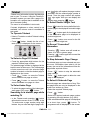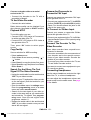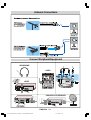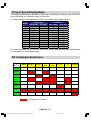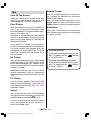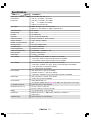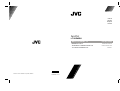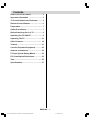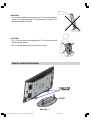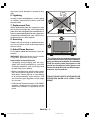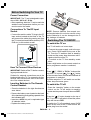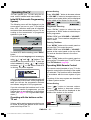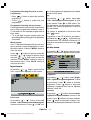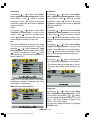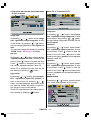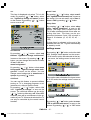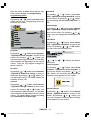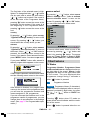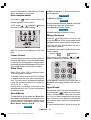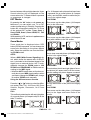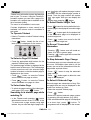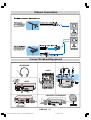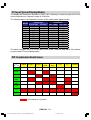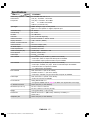JVC InteriArt 50059704 User manual
- Category
- LCD TVs
- Type
- User manual
This manual is also suitable for

1004MKH-VT-VT
©2004 VICTOR COMPANY OF JAPAN, LIMITED
50 05 97 04
LT-30E45SJ
WIDE LCD PANEL TV
INSTRUCTIONS
ENGLISH
D:\Aldus Page Maker Onemli\IB-NEW\JVC\Ak-45\2835 (16-9)\3D-(AV28-GT20U)\COVER PAGE-2835-AK45-1512UK-16-9-(AV-28GT20U)-50053856.cdr
21 Aral k 2004 Sal 16:29:36
Color profile: Disabled
Composite Default screen

ENGLISH - 1 -
Contents
Important Instruction .............................. 1
How to remove the stand ........................ 2
Important Information ............................. 3
TV Control Buttons and Terminals ......... 4
Remote Control Buttons .......................... 6
Preparation .............................................. 7
Safety Precautions .................................. 7
Before Switching On Your TV ................. 9
Switching The TV ON/OFF ....................... 9
Operating The TV ................................... 10
Other Features ....................................... 18
Teletext ................................................... 21
Connect Peripheral Equipment ............ 22
Antenna Connections ............................ 24
PC Input Typical Display Modes ............ 25
PIP Combination Restrictions ............... 25
Tips ......................................................... 26
Specifications ........................................ 27
CAUTION
TO PREVENT ELECTRIC SHOCK DISCONNECT
FROM THE MAINS BEFORE REMOVING COVER.
NO USER SERVICEABLE PARTS INSIDE. REFER
SERVICING TO QUALIFIED SERVICE PERSONNEL.
SAFETY PRECAUTION
THIS EQUIPMENT MUST BE DISCONNECTED FROM
THE MAINS WHEN NOT IN USE. DO NOT ALLOW
THIS UNIT TO BE EXPOSED TO RAIN OR MOISTURE.
Important Instruction
For your own safety read following instruction
carefully before attempting to connect this unit
to the mains supply.
MAINS (AC) OPERATION
The wires in this mains lead are coloured in
accordance with the following code :
BLUE-NEUTRAL
BROWN-LIVE
As the colours of the wires in the mains lead
of this appliance may not correspond with the
coloured markings identifying the terminals
in your plug, proceed as follows:
The wire which is coloured blue must be
connected to the terminal which is marked
with the letter N or coloured black.
The wire which is coloured brown must be
connected to the terminal which is marked
with the letter L or coloured red.
No connection is to be made to the earth
terminal of the plug.
If a 13 Amp (BS 1363) Plug is used a 5 Amp
Fuse must be fitted, or if any other type of Plug
is used a 5 Amp Fuse must be fitted, either in
the Plug of Adaptor, or on the Distribution
Board.
01-ENG-3008W-17MB11-1860UK-(LT-30E45SJ)-50059704.p65 13.12.2004, 15:441

ENGLISH - 2 -
WARNING
Do not allow children to hang from the TV, place their elbows on the TV or lean against the TV.
Doing so may cause the TV to fall over and lead to injuries.
CAUTION:
The TV screen may be damaged if the TV is carried as shown in the diagram below.
The TV should always be carried by two people.
How to remove the stand
01-ENG-3008W-17MB11-1860UK-(LT-30E45SJ)-50059704.p65 13.12.2004, 15:442

ENGLISH - 3 -
Important Information
Please take note
EXCLUSION CLAUSE
JVC shall under no circumstances be liable for loss and/or damage to the product caused
by:
fire;
earthquake;
accidental damage;
intentional misuse of the product;
use of the product in improper conditions;
loss and/or damage caused to the product whilst in the possession of a third party;
any damage or loss caused as a result of the owner s failure and/or neglect to follow the
instructions set out in the owners manual;
any loss or damage caused directly as a result of misuse or malfunction of the product
when used simultaneously with associated equipment;
Furthermore, under no circumstances shall JVC be liable for any consequential loss and/
or damage including but not limited to the following, loss of profit, interruption of business,
the loss of recorded data whether caused during normal operation or misuse of the
product.
WARNING! NEVER LEAVE A
STATIONARY IMAGE ON THE
SCREEN
If stationary images generated by TELETEXT,
CHANNEL IDENTIFICATION LOGOS, COM-
PUTER DISPLAYS, VIDEO GAMES, ON
SCREEN MENUS, etc. are left on the TV
screen for any length of time, they could be-
come permanently ingrained.
If you use your television to display completely
still images, or moving pictures which have a
permanent still image superimposed e.g.
broadcast network logos, it is always advis-
able to reduce BOTH the brightness and con-
trast settings.
Care and disposal
Cleaning the screen and cabinet...
Turn off the power, clean the screen and cabi-
net with a soft, dry cloth. We recommend that
you do not use any proprietary polishes or
solvents on the screen or cabinet as this may
cause damage.
Disposal...
When the set reaches the end of its useful
life please dispose of it in accordance with
Local Government Regulations or at a recy-
cling centre.
01-ENG-3008W-17MB11-1860UK-(LT-30E45SJ)-50059704.p65 13.12.2004, 15:443

ENGLISH - 4 -
TV Control Buttons and Terminals
FRONT VIEW
REAR VIEW
01-ENG-3008W-17MB11-1860UK-(LT-30E45SJ)-50059704.p65 13.12.2004, 15:444

ENGLISH - 5 -
Headphone
Audio Input (Left, Right)
Video Input
S-VHS Input
STAND BY button
TV/AV button
MENU button
Program Up, Program Down buttons
Volume Up, Volume Down buttons
Power cord input
On/Off switch
Antenna
Audio Line Out L, R
Scart 1
Scart 2
Audio In (for PC)
PC Input
TV Control Buttons
Front AV
01-ENG-3008W-17MB11-1860UK-(LT-30E45SJ)-50059704.p65 13.12.2004, 15:445

ENGLISH - 6 -
Remote Control Buttons
3
79
$9
/ I = (Stand By) button
TV / VCR / DVD Switch
Number buttons
AV button (Tuner, Scart 1, Scart 1 RGB,
Scart 2, Scart 2 RGB, PC, FAV, SVideo)
BLUE / PICTURE Mode button
YELLOW / Sleep Timer button
MENU button
= Cursor Up button
OK button
= Cursor Right button
BACK button
= Volume + / - buttons
Teletext / VCR / DVD Control buttons
PIP Control Buttons
P buttons
= Cursor Down button
= Teletext Button
= Cursor Left button
= Stereo / Bilingual button
GREEN / Hyper Sound On/Off button
RED / ZOOM Mode button
= Information Button
= Mute button
01-ENG-3008W-17MB11-1860UK-(LT-30E45SJ)-50059704.p65 13.12.2004, 15:446

ENGLISH - 7 -
Preparation
For ventilation, leave a space of at least 10 cm
free all around the set. To prevent any fault
and unsafe situations, please do not place
any objects on top of the set.
Use this apparatus in tropical and/or moder-
ate climates.
Features
It is a remote controlled color television.
100 programmes from VHF, UHF bands or
cable channels can be preset.
It can tune cable channels.
Controlling the TV is very easy by its menu
driven system.
It has 2 Euroconnector sockets for external
devices (such as video, video games, audio
set, etc.)
Stereo sound system (German+Nicam).
Full function Teletext .
Fastext (10 Pages), TOP text.
It is possible to connect headphone.
Direct channel access.
A.P.S. (Automatic Programming System).
All programmes can be named.
Sleep timer.
Automatic sound mute when no transmis-
sion.
Auto, Full, 16:9 Zoom,16:9 Zoom Subtitle,
Regular, Panoramic, 14:9 Zoom modes.
Auto switch WSS (Wide Screen Signaling).
NTSC Playback.
Front SVHS is available.
Front AV in is available.
It has VGA connector for external devices such
as computer.
It has PIP functions.
TV Picture in PC
When no valid signal is detected, after 5 min-
utes the TV switches itself automatically to
stand-by mode.
PC input (Support Up to WXGA 1280 x 768)
1 SVHS Input and 1 RCA AV Input are avail-
able.
Stereo PC Audio Input
4H Comb Filter
Audio Line Out
Panel Features
High resolution, 30-inch TFT LCD display.
WXGA resolution (1280 x 768)
Contrast ratio (600:1 typical)
Brightness (typical) 550 cd/m
2.
Response time (typical) 25 msec.
Viewing angle (typical) 170° (horizontal) and
170° (vertical).
Display color 16.7 Million.
Safety Precautions
1. Power Source
The receiver should be operated only from a
220 - 240 V AC, 50 Hz. outlet. Ensure you se-
lect the correct voltage setting for your conve-
nience.
2. Power Cord
The power supply cord should be placed so
that it is not likely to be walked on or pinched
by items placed upon them or against it. Pay
particular attention to cord where it enters the
plug, power outlet, and the point where it exits
from the receiver.
3. Moisture and Water
Do not use this equipment in a humid and
damp place (avoid the bathroom, the sink in
the kitchen, and near the washing machine).
Do not expose this equipment to rain or water,
as this may be dangerous and do not place
objects filled with liquids on top. Avoid from
dripping or splashing.
4. Cleaning
Before cleaning, unplug the receiver from the
main supply, outlet. Do not use liquid or aero-
sol cleaners. Use soft and dry cloth.
5. Ventilation
The slots and openings on the receiver are
intended for ventilation and to ensure reliable
operation. To prevent overheating, these open-
01-ENG-3008W-17MB11-1860UK-(LT-30E45SJ)-50059704.p65 13.12.2004, 15:447

ENGLISH - 8 -
"The LCD panel is very high technology prod-
uct with about a million thin film transistors,
giving you fine picture details. Occasionally,
a few non-active pixels may appear on the
screen as a fixed point of blue, green or red.
Please note that this does not affect the per-
formance of your product."
DO NOT LEAVE YOUR TV AT STAND-BY OR
OPERATING WHEN YOU LEAVE YOUR
HOUSE
ings must not be blocked or covered in any-
way.
6. Lightning
In case of storm and lightning or when going
on holiday, disconnect the power cord from
the wall outlet.
7. Replacement Part
When replacement parts are required, be sure
the service technician has used replacement
parts which are specified by the manufacturer or
have the same specifications as the original one.
Unauthorised substitutions may result in fire,
electrical shock, or other hazards.
8. Servicing
Please refer all servicing to qualified person-
nel. Do not remove cover as this may result in
electric shock.
9. Naked Flame Sources
Do not place naked flame sources on the ap-
paratus.
WARNING: When the device is not in use for
a long time, disconnect from power.
Instructions for waste disposal:
Packaging and packaging aids are recy-
clable and should principally be recycled.
Packaging materials, such as foil bag, must
be kept away from children.
Battery, including those which is heavy metal-
free, should not be disposed of with house-
hold waste. Please dispose of used battery
in an environmentally sound manner. Find
out about the legal regulations which apply
in your area.
Cold cathode fluoresant lamp in LCD PANEL
contains a small amount of mercury, please
follow local ordinates or regulations for dis-
posal.
01-ENG-3008W-17MB11-1860UK-(LT-30E45SJ)-50059704.p65 13.12.2004, 15:448

ENGLISH - 9 -
Before Switching On Your TV
Power Connection
IMPORTANT: The TV set is designed to oper-
ate on 220 - 240 V AC, 50 Hz.
After unpacking, allow the TV set to reach the
ambient room temperature before you con-
nect the set to the mains.
Connections To The RF Input
Socket
Connect the aerial or cable TV plug to the RF
input socket located at the back of the TV
and connect the cable plug coming out from
the TV out socket located at the devices (VCR,
DVB etc.) to this socket as well.
How To Connect Other Devices
IMPORTANT: Switch off the TV before connect-
ing any external device.
Sockets for external connections are at the
back and side of the TV. For connection of other
devices via Euroconnector refer to the manu-
als of the related devices.
Inserting Batteries In The Remote
Control Handset
Place the batteries in the right directions as
seen below.
Remove the battery cover located on the back
of the handset by gently pulling upwards from
the indicated part.
Insert two AA/R6 dry cell or equivalent type
of batteries inside.
Replace the battery cover.
NOTE: Remove batteries from remote con-
trol handset when it is not to be used for a long
period.Otherwise it can be damaged due to
any leakage of batteries.
Switching The TV ON/OFF
To switch the TV on:
Your TV will switch on in two steps:
1- Connect the power supply cord to the sys-
tem. Press On/Off switch at the rear of the
TV. Then the TV switches itself to stand-by
mode and the power lamp becomes red lo-
cated on the front of the TV.
2- To switch on the TV from stand-by mode
either:
Press a digit button on the remote control so
that a programme number is selected,
or,
Press
/ I, "-P/CH" or "P/CH+" button at the
top of the TV or press or button
on the remote control, so that last switched off
programme is selected.
By either ways the TV will switch on and the
power lamp becomes green.
To switch the TV off:
Press the stand-by button on the remote
control, so the TV will switch to stand-by
mode and the power lamp will become RED,
or,
Press the / I button located on the top of
the TV, so the TV will switch off and the power
lamp will become RED.
To switch the TV off completely press On/Off
switch at the rear of the TV and remove the
mains plug from the socket.
01-ENG-3008W-17MB11-1860UK-(LT-30E45SJ)-50059704.p65 13.12.2004, 15:449

ENGLISH - 10 -
Operating The TV
You can operate your TV both using the re-
mote control handset and onset buttons.
Initial APS (Automatic Programming
System)
The following menu will be displayed on the
screen when you turn on your TV for the first
time. APS, searches and sorts all channels
and stores them automatically on your TV, ac-
cording to the transmission of programme
systems in your area.
To cancel APS before starting, press BACK
button.
First of all choose language and country by
using / and / buttons. This,
will effect the sort process in APS. To start aps
select autoset, by using
/ buttons
and press
/ or OK button. While APS
is running, no picture appears.
After APS is finalized, the programme table will
be appeared on the screen. In the programme
table you will see the programme numbers
and names assigned to the programmes.
If you do not accept the locations and / or the
programme names of programmes, you can
change them in aps submenu in the settings
menu. (See page 17 for Program table expla-
nation.)
Operating with the buttons on the
TV set
Volume setting and programme selection can
be made by using the buttons at the control
panel on the top of the TV.
Volume Setting
Press VOLUME - button to decrease volume
or VOLUME + button to increase volume, so
a volume level scale (slider) will be displayed
at the middle of the bottom on the screen.
Programme Selecting
Press P/CH+ button to select the next
programme or PCH- button to select the pre-
vious programme.
P/CH+ / PCH- and VOLUME + / VOLUME -
buttons on the TV are used as navigation but-
tons in menu.
Entering The Menu
Press MENU button at the control panel on
the top of the TV to enter the menu.
P/CH+ / PCH- and VOLUME + / VOLUME -
buttons at the control panel on the top of the
TV work as direction buttons in the menu.
EXT Mode
Press TV/AV button at the control panel on
the top of the TV to switch your TV to EXT mode
(See EXT Modes in page 20).
Operating With Remote Control
The remote control handset of your TV is de-
signed to control all the functions of the model
you selected. The functions will be described
in accordance with the menu system of your
TV.
Functions of the menu system are described
in Menu System section.
Volume Setting
Press
+ button to increase volume.
Press -
button to decrease volume.
A volume level bar will be displayed at the
middle of the bottom on the screen.
01-ENG-3008W-17MB11-1860UK-(LT-30E45SJ)-50059704.p65 13.12.2004, 15:4410

ENGLISH - 11 -
Programme Selecting (Previous or next
programme)
Press
button to select the previous
programme.
Press button to select the next
programme.
Programme Selecting (direct access):
Press digit buttons on the remote control hand-
set to select programmes between 0 and 9.
TV will switch to the selected program after a
short delay.
For a two digit program number enter the
second digit after pressing the first digit within
2 seconds.
Menu System
Your TV has been designed with a menu sys-
tem to provide an easy manipulation of a mul-
tifunction system. Press the MENU button to
enter the menu.
Press
/ button to select a menu title
and then
/ button to select a menu
item and / or OK button to enter the
submenu. Press MENU button to return to
the previous menu. Press BACK button to
exit from the menu.
layout menu
By pressing / button, select the first
icon. Layout menu appears on the screen.
full screen
By pressing
/ button, select full
screen. <ok> activates one window layout
is seen on the screen. Press
or OK but-
ton. One programme is displayed on the whole
screen at this option.
pip
By pressing / button, select pip.
<ok> activates pip window layout is seen
on the screen. Press
or OK button. The
first programme can be watched on the back-
ground. The second programme is seen at
the pip window.
PIP picture is displayed on the screen also
with
button.
Programme in the PIP window is increased /
decreased by / , digit buttons or
AV button when PIP window is selected. PIP
window is removed from the screen by
button.
picture menu
By pressing / button, select the sec-
ond icon. Picture menu appears on the screen.
brightness
By pressing
/ button, select bright-
ness. right/left to adjust brightness is seen
on the screen. Press
button to increase
brightness. Press button to decrease
brightness. Brightness level can be adjusted
between 0 and 100.
contrast
By pressing
/ button, select contrast.
right/left to adjust contrast is seen on the
screen. Press
button to increase contrast.
Press
button to decrease contrast. Con-
trast level can be adjusted between 0 and 100.
01-ENG-3008W-17MB11-1860UK-(LT-30E45SJ)-50059704.p65 13.12.2004, 15:4411

ENGLISH - 12 -
sharpness
By pressing
/ button, select sharp-
ness. right/left to change sharpness is seen
on the screen. Press
button to increase
sharpness. Press
button to decrease
sharpness. Sharpness level can be adjusted
between 0 and 8.
color
By pressing / button, select color.
right/left to adjust color is seen on the
screen. Press
button to increase color.
Press
button to decrease color. Color level
can be adjusted between 0 and 100.
tint
This item is displayed in picture menu when
TV is in AV mode and at NTSC signal. By
pressing
/ button, select tint. "right/
left to adjust tint" is seen on the screen. Press
button to increase tint. Press button
to decrease tint. Tint level can be adjusted be-
tween 0 and 100.
When TV is in AV mode; picture menu items
(brightness, contrast, sharpness and color)
may require re-adjustment.
When PC is Connected To TV:
brightness
By pressing
/ button, select bright-
ness. right/left to adjust brightness is seen
on the screen. Press
button to increase
brightness. Press
button to decrease
brightness. Brightness level can be adjusted
between 0 and 100.
contrast
By pressing / button, select contrast.
right/left to adjust contrast is seen on the
screen. Press
button to increase contrast.
Press
button to decrease contrast. Con-
trast level can be adjusted between 0 and 100.
phase
By pressing
/ button, select phase.
"right/left to adjust phase" is seen on the
screen. Press
button to increase phase.
Press
button to decrease phase. Phase
level can be adjusted between 0 and 100.
window menu
By pressing / button, select the third
icon. Window menu appears on the screen.
If full screen option was selected at the lay-
out menu, the window menu is seen as be-
low.
image size
By pressing
/ button, select image
size. "right/left to change image size" is seen
on the screen. By pressing
/ button,
you can change image size to Auto, Full, 16:9
Zoom, 16:9 Zoom Subtitle, Regular, Pan-
oramic, 14:9 Zoom modes.
You can enter image size directly by pressing
ZOOM button.
01-ENG-3008W-17MB11-1860UK-(LT-30E45SJ)-50059704.p65 13.12.2004, 15:4412

ENGLISH - 13 -
If pip option was selected, the window menu
is seen as below.
image size
By pressing
/ button, select image
size. "right/left to change image size" is seen
on the screen. By pressing
/ button,
you can change image size to full, regular and
auto.
You can enter image size directly by pressing
ZOOM button. See Page 20 for details.
pip size
By pressing
/ button, select pip size.
"right/left to adjust PIP size" is seen on the
screen. Press
button to increase pip size.
Press
button to decrease pip size. Pip
size can be adjusted between 0 and 100.
When PIP is activated you can enter the pip
size directly by pressing
button.
pip position
By pressing / button, select pip posi-
tion. "right/left to adjust PIP position" is
seen on the screen. By pressing
/
button, you can change the pip position as left
top, right top, middle, left bottom or right bot-
tom (as seen on the menu above).
When PIP is activated you can change pip po-
sition directly by pressing " " button.
When PC Is Connected To TV
image size
By pressing
/ button, select image
size. "right/left to change image size" is seen
on the screen. By pressing
/ button,
you can change image size to Fill all, Fill 1:1
and Fill aspect.
h position
By pressing / button, select h posi-
tion. "right/left to adjust h position" is seen
on the screen. Press
button to slide the
screen to the left. Press button to slide
screen to the right. h position can be adjusted
between 0 and 100.
v position
By pressing
/ button, select v posi-
tion. "right/left to adjust v position" is seen
on the screen. Press
button to slide the
screen to up. Press
button to slide screen
to down. v position can be adjusted between
0 and 100.
audio menu
By pressing / button, select the fourth
icon. Audio menu appears on the screen.
01-ENG-3008W-17MB11-1860UK-(LT-30E45SJ)-50059704.p65 13.12.2004, 15:4413

ENGLISH - 14 -
volume
By pressing
/ button, select volume.
"right/left to adjust volume" is seen on the
screen. Press
button to increase volume
level. Press
button to decrease volume
level. Volume level can be adjusted between
0 and 63.
hp volume
By pressing / button, select hp vol-
ume. "right/left to adjust hp volume" is seen
on the screen. Press
button to increase
headphone volume level. Press
button to
decrease headphone volume level. Hp vol-
ume (headphone volume) level can be ad-
justed between 0 and 100.
hp sound mode
By pressing
/ button, select hp sound
mode. "right to adjust hp sound mode" is
seen on the screen. Press
/ button
change hp sound mode.
Hp sound mode is used to identify sound mode
of the headphone. hp sound mode can be set to
mono, stereo, dual a or dual b according to the
transmission.
balance
By pressing
/ button, select balance.
"right/left to adjust balance" is seen on the
screen. Press
button to increase balance
rightward. Press
button to decrease bal-
ance leftward. Balance level can be adjusted
between -50 and 50.
equalizer
By pressing / button, select equal-
izer. "right/left for equalizer settings" is seen
on the screen. Press
/ or OK button
to enter equalizer menu. In equalizer menu
the sound mode can be changed to user, flat,
pop, rock, jazz and classic by pressing
/
button. Equalizer menu settings can be
changed only when sound mode is user. Se-
lect the desired frequency by
/ button
and increase or decrease the frequency gain
by pressing
/ button.
MENU button to exit the equalizer menu.
hyper sound
It is used to gain saloon effect to the sound.
By pressing / button, select hyper
sound. "right/left for wide sound off/stereo/
mono" is seen on the screen. By pressing
/ button set to hyper sound on to
activate it or off to deactivate it.
dynamic bass
Dynamic Bass is used to increase bass ef-
fect of the TV set.
By pressing
/ button, select dynamic
bass. "right/left for dynamic bass on/off" is
seen on the screen. By pressing
/
button set to dynamic bass on to activate it or
off to deactivate it.
options menu
By pressing / button, select the fifth
icon. Options menu appears on the screen.
language
By pressing
/ button, select lan-
guage. "right/left to change language" is
seen on the screen. By pressing
/
button, you can select the language.
01-ENG-3008W-17MB11-1860UK-(LT-30E45SJ)-50059704.p65 13.12.2004, 15:4414

ENGLISH - 15 -
vcr
This item is displayed only when TV is in AV
mode. By pressing
/ button, select
vcr. "right/left to change vcr status" is seen
on the screen. By pressing
/ button
set vcr to on or off.
osd timeout
By pressing
/ button, select osd
timeout. "right/left to change osd timeout"
is seen on the screen. By pressing
/
button, you can change osd timeout to 5 sec,
15 sec or 60 sec.
menu background
By pressing / button, select menu
background. "right to change menu back-
ground" is seen on the screen. You can
change menu background to translucent or
opaque by pressing
button.
child lock
You can use this feature to prevent children
turning on TV or changing programs or ad-
justments etc. without remote control.
By pressing
/ button, select child
lock. "right/left to change" is seen on the
screen. The child lock feature can be set by
/ button to either on or off. When off is
selected, there will be no difference in the op-
eration of your TV. When on is selected, the TV
can only be controlled by the remote control
handset.
scart 2 out
By pressing
/ button, select scart 2
out. "right/left to select scart 2 out" is seen on
the screen. You can set scart 2 out to Scart 1,
tuner or FAV by pressing
/ button.
sleep timer
By pressing / button, select sleep
timer. "adjust sleeptimer" is seen on the
screen. The Sleep Timer is used to turn the
TV off after a defined period of time after se-
lecting this item. The timer can be pro-
grammed between 0 and 120 minutes in
steps of 10 minutes. (0, 10, 20, 30, 40, ... ,
120)
If sleep timer is activated, at the end of the
selected the time, the TV goes automatically
to stand-by mode.
settings menu
By pressing / button, select the sixth
icon. Settings menu appears on the screen.
If full screen option was selected at the lay-
out menu, the settings menu is seen as be-
low.
If pip option was selected at the layout menu
or in AV mode, the settings menu is seen as
below.
tv tuner
By pressing / button, select tv tuner.
"OK to activate tuner menu" is seen on the
screen. By pressing
/ or OK button
01-ENG-3008W-17MB11-1860UK-(LT-30E45SJ)-50059704.p65 13.12.2004, 15:4415

ENGLISH - 16 -
enter the menu. tv tuner menu has two sub-
menu named as aps and programming.
programming menu
By pressing
/ button in tv tuner menu
select the first icon. Programming menu ap-
pears on the screen.
program
By pressing
/ button, select program.
"right/left to select program" is seen on the
screen. By pressing
or button, you
can select the program number. You can also
enter a number via digit buttons on the remote
control. There are 100 program storage be-
tween 0 and 99.
fine tune
By pressing
/ button, select fine tune.
"right/left to adjust fine tuning" is seen on
the screen. By pressing
or button, you
can adjust the tuning. The adjust values are
between -50 and +50.
channel
By pressing
/ button, select channel.
"right/left to change channel" is seen on the
screen. By pressing
or button, you
can change the channel number. You can also
enter a number via digit buttons on the remote
control. The adjust values change according
to the standard and channel type.
standard
By pressing
/ button, select stan-
dard. right/left to change standard is seen
on the screen. By pressing
or button,
you can change the standard to B/G, D/K, I or
L/L'.
channel type
By pressing / button, select channel
type. "right/left to change channel type" is
seen on the screen. By pressing
or
button, you can change the channel type to C
or S.
edit labels
By pressing
/ button, select edit la-
bels. "right/left to edit labels" is seen on the
screen. By pressing
/ or OK button,
you can enter the following menu.
/ or / buttons are used to
edit labels.
store program
By pressing
/ button, select store
program. "right/left to store program" is
seen on the screen. By pressing
/ or
OK button, you can store the program and
following menu appears on the screen.
manual search
By pressing
/ button, select manual
search. "right/left to search" is seen on the
screen. By pressing
or button, you
can start program searching and following
menu appears on the screen.
01-ENG-3008W-17MB11-1860UK-(LT-30E45SJ)-50059704.p65 13.12.2004, 15:4416

ENGLISH - 17 -
aps menu
By pressing
/ button in tv tuner menu
select the second icon. aps menu appears
on the screen.
program table
By pressing
/ button, select program
table. "right/left to enter program table" is
seen on the screen. By pressing
/ or
OK button, you can enter the following pro-
gram table.
Program table may be entered only when the
layout is full screen. You can not enter to
program table when layout is pip screen.
Moving cursor to four direction you can reach
30 programmes in the same page. By scroll-
ing the pages up or down by pressing the cur-
sor buttons you can select all the
programmes in TV mode (except the AV
mode).
In program table,
/ buttons work like
"Direction Up" and "Direction Down". By cur-
sor action, programme selection is done au-
tomatically.
Programme Number is between 01 and 99.
00 is not displayed on program table.
Programme Name has a name string with 5
characters. After autoset process the
Programme Names are set to "C02" or "S07"
(channel type and channel number) or name
of the tuned channel if defined.
At the bottom of the program table there is a
programme sort functions section. Each func-
tion is activated by color button (seen above).
By Delete you can delete programmes that
you decided. Insert section is for inserting
programmes into another programme
spaces. Name allows changing the
programme name.
Delete:
For "Delete" process RED button is pressed.
The following warning menu comes to screen.
Pressing MENU button cancels the activated
"Delete" process. Pressing OK button
erases the selected programme from the
programme list, and the programmes below
shift one up.
0(18! 2.!
Insert:
Select the program which you want to insert
by navigation buttons. Press GREEN button.
By cursor buttons move the selected program
to the decided programme space and press
GREEN button again.
Name:
To change the name of a decided programme,
that programme is selected and pressed to
the YELLOW button. The following menu
comes to screen.
01-ENG-3008W-17MB11-1860UK-(LT-30E45SJ)-50059704.p65 13.12.2004, 15:4417

ENGLISH - 18 -
The first letter of the selected name is high-
lighted. To change that letter
/ button
can be used, and to select the other letters,
/ button can be used. If the cursor is
at the last letter of the Programme Name,
pressing
button moves the cursor at the
beginning. On the contrary, if the cursor is at
the beginning of the Programme Name,
pressing
button moves the cursor at the
end.
country
By pressing
/ button, select country.
"right/left to change country" is seen on the
screen. By pressing
/ button, you
should select the country where you are.
autoset
By pressing
/ button, select autoset.
"right/left to start aps function" is seen on
the screen. When
/ or OK button is
pressed, the following menu comes to the
screen. If you want to cancel autoset function,
press MENU button. You return to aps menu.
If you press MENU button after autoset is
started, program table appears on the screen.
0(18! 2.!
If OK button is pressed, autoset function starts
and the following menu comes to the screen.
After autoset is finalized, the program table
comes to the screen.In the programme table
you will see the programme numbers and
names assigned to the programmes.
If you do not accept the locations and / or the
programme names of programmes, you can
change them in aps submenu in the settings
menu. (See page 17 for Program table expla-
nation.)
source select
By pressing / button, select source
select in settings menu. "<ok> to activate
source selection menu" is seen on the
screen. By pressing
/ or OK button,
you can enter the source select menu.
In source select menu, come on one of the
sources by pressing
/ button and
select it by pressing button. The source
types are Tuner, Scart 1, Scart 1 RGB,
Scart 2, Scart 2 RGB, PC, FAV and S-Video.
Other Features
TV Status
Programme Number, Programme Name
and Sound Indicator are displayed on the up-
per right side of the screen. Source is also
displayed with them on the right bottom side
of the screen. They are displayed after
programme change during 3 seconds or
when button is pressed.
Programme Number
35
Programme Name (5 characters)
These OSDs are displayed when a new pro-
gramme is entered by digit button, by press-
ing
or button or BACK but-
ton.
Pressing button when PC mode se-
lected shows sound indicator and the resolu-
tion of the screen.
When
button is pressed twice the cur-
01-ENG-3008W-17MB11-1860UK-(LT-30E45SJ)-50059704.p65 13.12.2004, 15:4418

ENGLISH - 19 -
rent time information, captured from Teletext
will be displayed on the screen.
Active window switch
By pressing button in any modes, PIP
window appears on the screen.
In PIP mode
/ buttons or button
are used to select active window.
Note: PC screen is not displayed in PIP win-
dow.
Freeze Picture
You can freeze the picture on the screen by
pressing OK button. Press OK button again
to back to the moving picture. Display layout
should be selected as full screen for this fea-
ture. At PIP layouts; this function is invalid.
Sleep Timer
Sleep Timer mode OSD is displayed when
YELLOW button is pressed.
The Sleep Timer is used to turn the TV off after
a defined period of time after selecting this
item. The timer can be programmed between
0 and 120 minutes in steps of 10 minutes. (0,
10, 20, 30, 40, ... , 120)
If sleep timer is activated, at the end of the
selected the time, the TV goes automatically
to stand-by mode.
Sound Modes
The alternatives of the modes are Mono, Ste-
reo, Dual A and Dual B. This indicator is dis-
played under the programme number indica-
tor on the screen. "I-II" button is used to select
Mono, Stereo, Dual A or Dual B.
0212
In Mono broadcast or in forced-mono (for ste-
reo broadcast).
67(5(2
In Stereo broadcast.
'8$/$
If dual broadcast detected. Dual A is selected
in default and also can be selected
after Dual B by Remote Control.
'8$/%
If Dual B selected by Remote Control.
Muting the Sound
Press the " "(muting) button to turn off and
on the sound. One of the sound marks below
will appear on the upper left side of the screen.
The mark will also appear when the left or
Right button pressed.
It is placed in the upper left side of the screen
when enabled.
Sound Off
Sound On
When sound is off, pressing "
+" / "- "
buttons restores the previous volume level
If PIP layout is selected, the sound mark is
displayed at the upper middle of the PIP win-
dow.
Hyper Sound
By selecting Hyper Sound in sound menu or
by pressing the
button on your remote
control, Pseudo/Spatial effect can be turned
on or off. In Mono transmission the left and
right channels will be added at left channel
and dummy stereo effect will introduced to
end-user.
In stereo transmission it yields a phase dif-
01-ENG-3008W-17MB11-1860UK-(LT-30E45SJ)-50059704.p65 13.12.2004, 15:4419
Page is loading ...
Page is loading ...
Page is loading ...
Page is loading ...
Page is loading ...
Page is loading ...
Page is loading ...
Page is loading ...
Page is loading ...
Page is loading ...
Page is loading ...
Page is loading ...
Page is loading ...
Page is loading ...
Page is loading ...
Page is loading ...
Page is loading ...
Page is loading ...
Page is loading ...
Page is loading ...
Page is loading ...
Page is loading ...
Page is loading ...
Page is loading ...
Page is loading ...
Page is loading ...
Page is loading ...
Page is loading ...
Page is loading ...
Page is loading ...
Page is loading ...
Page is loading ...
Page is loading ...
Page is loading ...
Page is loading ...
Page is loading ...
-
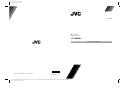 1
1
-
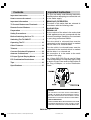 2
2
-
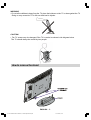 3
3
-
 4
4
-
 5
5
-
 6
6
-
 7
7
-
 8
8
-
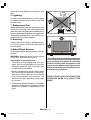 9
9
-
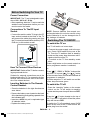 10
10
-
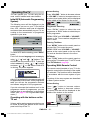 11
11
-
 12
12
-
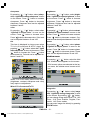 13
13
-
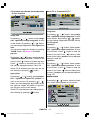 14
14
-
 15
15
-
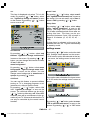 16
16
-
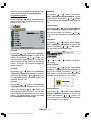 17
17
-
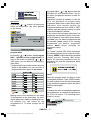 18
18
-
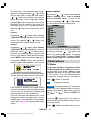 19
19
-
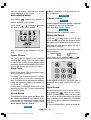 20
20
-
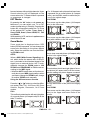 21
21
-
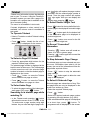 22
22
-
 23
23
-
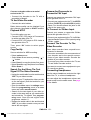 24
24
-
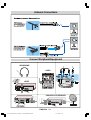 25
25
-
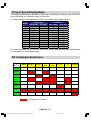 26
26
-
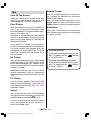 27
27
-
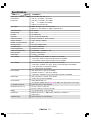 28
28
-
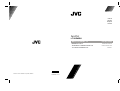 29
29
-
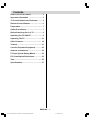 30
30
-
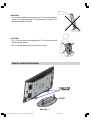 31
31
-
 32
32
-
 33
33
-
 34
34
-
 35
35
-
 36
36
-
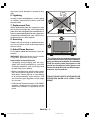 37
37
-
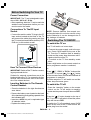 38
38
-
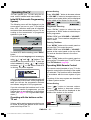 39
39
-
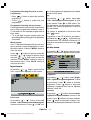 40
40
-
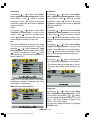 41
41
-
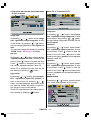 42
42
-
 43
43
-
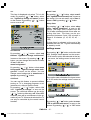 44
44
-
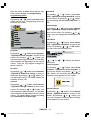 45
45
-
 46
46
-
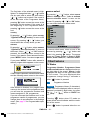 47
47
-
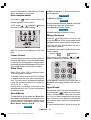 48
48
-
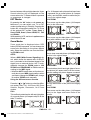 49
49
-
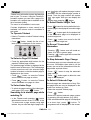 50
50
-
 51
51
-
 52
52
-
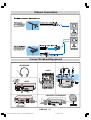 53
53
-
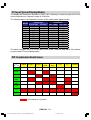 54
54
-
 55
55
-
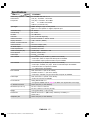 56
56
JVC InteriArt 50059704 User manual
- Category
- LCD TVs
- Type
- User manual
- This manual is also suitable for
Ask a question and I''ll find the answer in the document
Finding information in a document is now easier with AI
Related papers
Other documents
-
Hitachi C2144S Instructions For Use Manual
-
 Boss Audio Systems BV90F User manual
Boss Audio Systems BV90F User manual
-
Hitachi CL2843S User manual
-
Hitachi 32LD6200 Instructions For Use Manual
-
Hitachi C32W460N User manual
-
Hitachi CL2842S User manual
-
Hitachi 37LD8500 Instructions For Use Manual
-
Hitachi CL2143S User manual
-
Hitachi C2126S Instructions For Use Manual
-
Hitachi AXM7W User manual