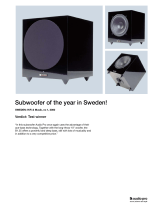GLM 4 System Operating Manual
Genelec Loudspeaker Manager GLM

Genelec Loudspeaker Manager (GLM) 4 - System Operating Manual page 2 of 87
Table of Contents
1 Introduction .............................................................................................................................. 5
2 Glossary .................................................................................................................................. 6
3 System Components ................................................................................................................ 8
3.1 SAM Monitors ................................................................................................................... 8
3.2 SAM Subwoofers .............................................................................................................. 8
3.3 Adaptive Woofer System .................................................................................................. 8
3.4 Genelec Network Adapter ................................................................................................. 8
3.5 Genelec Loudspeaker Manager Software ......................................................................... 8
4 Getting Started ......................................................................................................................... 9
4.1 Placing SAM monitors and subwoofers in the monitoring room ......................................... 9
4.2 Cabling for Audio Signals ................................................................................................ 10
4.2.1 Analog Stereo .......................................................................................................... 10
4.2.2 Analog Stereo - Woofer System ............................................................................... 11
4.2.3 Analog Stereo with a Subwoofer .............................................................................. 12
4.2.4 Analog 5.1 Surround ................................................................................................ 12
4.2.5 Digital Audio, Stereo with a Subwoofer .................................................................... 14
4.2.6 Digital Stereo – Adaptive Woofer System ................................................................ 14
4.2.7 Adaptive Woofer System in a multichannel setup .................................................... 15
4.2.8 Digital Audio 5.1 with a 7300 Series Subwoofer with 9301 ....................................... 16
4.2.9 Digital Audio 5.1 with 7200 Series Subwoofer .......................................................... 17
4.2.10 Digital Audio, Stereo with a SE7261 Subwoofer....................................................... 19
4.2.11 Digital Audio 5.1 with a SE7261 Subwoofer ............................................................. 20
4.3 Cabling of the GLM Management network ...................................................................... 23
4.4 Downloading and Installing GLM Software ...................................................................... 24
4.5 Downloading and Installing the local AutoCal calibration ................................................ 24
4.5.1 Updating the ‘Mic Serial’ microphone calibration data .............................................. 25
4.5.2 Selecting the Local GLM AutoCal processing .......................................................... 26
4.6 Selecting the GLM theme and language ......................................................................... 26
5 Creating a System Layout and Calibrating a System ............................................................. 27
5.1 Creating a SAM Monitor Layout ...................................................................................... 27
5.2 Creating a SAM Monitor Group ....................................................................................... 30
5.3 Automatic Calibration Using GLM AutoCal ...................................................................... 31
5.4 Aligning Subwoofer Phase with GLM AutoPhase ............................................................ 33
5.5 Automatic Calibration of the Adaptive Woofer System GLM WooferCal .......................... 34
6 Basic Use of GLM .................................................................................................................. 38
6.1 Selecting monitoring situations using Group Preset Buttons ........................................... 39
6.2 System Level Control ...................................................................................................... 39
6.3 System level indications .................................................................................................. 40
6.4 System Mute and Dim ..................................................................................................... 40
6.5 Standardized Level Presets ............................................................................................ 40
6.6 Calibrated Level Selection .............................................................................................. 40

Genelec Loudspeaker Manager (GLM) 4 - System Operating Manual page 3 of 87
6.7 By-passing bass management ........................................................................................ 41
6.8 Calibrated/Not Calibrated button ..................................................................................... 41
6.9 Solo/mute/info/edit drop-down selection.......................................................................... 41
6.10 GLM Adapter icon ........................................................................................................... 41
6.11 ‘Play All’ button ............................................................................................................... 41
6.12 Status and setup name indications ................................................................................. 42
6.13 Keyboard short-cuts ........................................................................................................ 42
7 Advanced Use of GLM ........................................................................................................... 43
7.1 Importing GLM 3 Setups ................................................................................................. 43
7.2 Calibration of SPL to Loudness Standards ...................................................................... 44
7.3 Maximum Number of Group Presets ............................................................................... 47
7.4 Creating a New System Setup File ................................................................................. 48
7.5 Solo and Mute Pop-Up Window Controls ........................................................................ 48
7.6 ‘Bass Man’ Button ........................................................................................................... 48
7.7 Menu Commands ........................................................................................................... 48
7.8 Cloud Account Login ....................................................................................................... 51
7.9 Standalone Startup Level ................................................................................................ 52
7.10 Displaying monitor and subwoofer data in GLM .............................................................. 52
7.11 Access to Monitor and Subwoofer Acoustic Settings ...................................................... 53
7.12 Rerunning AutoCal Automatic Calibration ....................................................................... 53
7.13 Rerunning AutoPhase Automatic Phase Calibration ....................................................... 53
7.14 Group Settings, Advanced Use ....................................................................................... 54
7.14.1 Access to Group Preset Settings ............................................................................. 55
7.14.2 Group Name ............................................................................................................ 55
7.14.3 System Delay .......................................................................................................... 55
7.14.4 Bass Management ................................................................................................... 56
7.14.5 Input Mode ............................................................................................................... 56
7.14.6 Monitor Settings ....................................................................................................... 56
7.14.6.1 Monitor name .................................................................................................... 57
7.14.6.2 Group Status .................................................................................................... 57
7.14.6.3 Analog Input ..................................................................................................... 57
7.14.6.4 Digital Input ....................................................................................................... 57
7.14.6.5 Bass Management ............................................................................................ 58
7.14.6.6 LFE Channel ..................................................................................................... 58
7.15 Advanced use of AutoCal ............................................................................................... 58
7.15.1 MultiPoint calibration ................................................................................................ 59
7.15.2 Reviewing the AutoCal result ................................................................................... 60
7.16 Advanced use of AutoPhase ........................................................................................... 60
7.16.1 Acoustical reasons for selecting the crossover frequency ........................................ 60
7.16.2 The steps to run AutoPhase .................................................................................... 61
8 Editing Acoustic Calibrations .................................................................................................. 62
8.1 Acoustic Editors .............................................................................................................. 62

Genelec Loudspeaker Manager (GLM) 4 - System Operating Manual page 4 of 87
8.2 Descriptions of the Acoustical Settings ........................................................................... 63
8.2.1 Level and time-of-flight correction Controls in Monitors and Subwoofer ................... 64
8.2.2 Room Response Equalizer Controls ........................................................................ 64
8.2.3 Acoustic editor and scoring system for woofer systems ........................................... 65
8.3 Sound Character Profiler ................................................................................................ 68
9 Stand-Alone Operation .......................................................................................................... 69
9.1 Storing values permanently in monitors and subwoofers ................................................ 69
9.2 Using a USB power supply ............................................................................................. 71
9.3 Level Control with GLM Cabled Volume Controller ......................................................... 71
9.4 Connecting the GLM Volume Controller .......................................................................... 71
9.5 Wireless Volume Controllers ........................................................................................... 72
10 Additional Information ......................................................................................................... 73
10.1 GLM display indications summary................................................................................... 73
10.2 Monitor and subwoofer LED light indications summary ................................................... 75
10.3 Griffin Powermate USB Controller ................................................................................... 75
10.4 Level-Aligning Subwoofers Reproducing the Same Signal .............................................. 77
11 Frequently Asked Questions .............................................................................................. 79
11.1 Why do ID tones vary in different system configurations? ............................................... 79
11.2 How to duplicate a Group?.............................................................................................. 79
11.3 How to compare a calibrated and uncalibrated SAM system? ......................................... 80
11.4 How to calibrate SAM systems for different listening positions? ...................................... 80
11.5 Can analog and digital signal sources be mixed? ........................................................... 80
11.6 How to switch between analog and digital signal? .......................................................... 80
11.7 What does ISS mean? .................................................................................................... 81
11.8 Can I power up and shut down the SAM system with GLM? ........................................... 81
11.9 Why are my monitors not going to ISS state? ................................................................. 81
11.10 What is the “Not used in this setup” bin in the Layout page? ....................................... 82
11.11 How I replace a monitor with a new one? .................................................................... 82
11.12 How I edit the System Layout? .................................................................................... 82
11.13 Can I use 73xx subwoofers with non-SAM monitors? .................................................. 82
11.14 Can I use SAM monitors in 3D Immersive Audio Systems? ......................................... 84

Genelec Loudspeaker Manager (GLM) 4 - System Operating Manual page 5 of 87
1 Introduction
Congratulations and thank-you for purchasing Genelec Smart Active Monitoring (SAM
TM
) systems.
This manual describes the setup, calibration and use of the SAM monitoring system with GLM
Genelec Loudspeaker Manager software.
Take a moment to familiarize yourself with the contents of this manual. While the use of the SAM
products and GLM software is intuitive, there are many possibilities and options, and we give
suggestions in this manual for different types of installations and application scenarios.
We are also ready to help you at any time. GLM software provides the link to Genelec, in the case
you have specific questions, or you need support. For support, first contact your local dealer.
Genelec sales network is well trained to help and support you. You can also contact Genelec
directly at support@genelec.com
Happy monitoring!

Genelec Loudspeaker Manager (GLM) 4 - System Operating Manual page 6 of 87
2 Glossary
Abbreviation or term Explanation
12xx (xx is two numbers) Family of three-way SAM main monitors.
72xx Family of digital audio input SAM subwoofers.
73xx Family of analog and digital audio input SAM subwoofers.
82xx Family of two-way and three-way SAM monitors.
83xx Family of two-way and three-way SAM monitors with extended room
compensation capability.
9301 Multichannel AES/EBU Interface device for 73xx subwoofers. This device
creates up to 8 channels of AES/EBU input for the 73xx subwoofers.
Adapter (8300-416) Genelec Network Adapter.
GLM Adapter is a device interfacing the GLM Network to a computer USB port.
GLM Adapter acts also as a stand-alone volume control master and Genelec
measurement microphone interface.
Analog IN XLR analog line input.
Analog OUT XLR analog line output.
AutoCal Genelec automatic room response calibration method.
AutoPhase Genelec automatic phase calibration method.
Digital IN AES/EBU digital audio input on XLR.
Digital OUT AES/EBU digital audio output on XLR.
GLM Genelec Loudspeaker Manager.
Software described by this manual, for setup, automatic system calibration and
management of a Genelec SAM monitoring system.
GLM Network Genelec’s proprietary monitoring system management network, enabling
automatic system setup, calibration, and control.
Layout grid A hexagonal grid, on the GLM user interface, where monitor and subwoofer
icons are placed; creates automatically friendly names and, with digital audio
selected, assigns digital audio subframe settings automatically.
Group Collection of monitors and subwoofers playing at one time; each group has its
own settings, including the GLM AutoCal calibration.
Layout Graphically presents a number of monitors/subwoofers on the GLM network,
typically assigned such that it describes their physical locations.
SAM Smart Active Monitoring technology by Genelec.
SE7261 Genelec SAM subwoofer that acts as a centralized processing unit also for 8130
digital input monitors (non-SAM monitors by Genelec).

Genelec Loudspeaker Manager (GLM) 4 - System Operating Manual page 7 of 87
Abbreviation or term Explanation
Stack Software window displaying the collection of icons for the yet unassigned
monitors. All monitors are initially in this stack. They are moved during the layout
creation onto the Layout Grid.
W371 Adaptive Woofer System, used with The Ones three-way coaxial monitors.
WooferCal Genelec automatic room response calibration method for the Adaptive Woofer
System.

Genelec Loudspeaker Manager (GLM) 4 - System Operating Manual page 8 of 87
3 System Components
3.1 SAM Monitors
Smart Active Monitors (SAM) are supported on Genelec’s GLM management network. Genelec
has an extensive selection of SAM monitors, ranging from compact two-ways to large three-way
main monitors.
3.2 SAM Subwoofers
Smart active subwoofers are supported on Genelec’s GLM management network. Genelec has a
wide selection of subwoofers supporting multichannel analog inputs and multichannel digital audio
inputs, for all monitoring applications.
3.3 Adaptive Woofer System
The W371 Adaptive Woofer System is fully supported on Genelec’s GLM management network.
The adaptive woofer system supports analog and digital audio inputs and offers neutral bass
response also in acoustically challenging loudspeaker placements, for example for free-standing
placement.
3.4 Genelec Network Adapter
Genelec GLM Network Adapter (8300-416) connects SAM monitor systems to a USB interface in a
computer, operates as the audio interface for the measurement microphone, and as the master for
the stand-alone volume control function.
3.5 Genelec Loudspeaker Manager Software
Genelec Loudspeaker Manager (GLM) software enables monitoring system setup, automatic
acoustic calibration, and continuous management of all monitors and subwoofer in the control
room.
Download the GLM software at Genelec website, at www.genelec.com/glm.
For more details on the monitors and subwoofers, their installations and setting up the system, see
the section Getting Started.
NOTE: GLM software installation packages are updated regularly to include the latest
improvements in the calibration technology. To make sure that you have the newest methods and
measurement microphone correction data in use, use the Genelec Cloud based AutoCal
(preferable method) or, after you have received GLM Kit and after installing the GLM software,
download and install the Local AutoCal Package software. For more information, visit the
Genelec web site.

Genelec Loudspeaker Manager (GLM) 4 - System Operating Manual page 9 of 87
4 Getting Started
To take full advantage of your Smart Active Monitoring (SAM) system it is important to become
familiar with all the components in the system.
To set up a monitoring system you will need monitors and subwoofers, audio signal cables, GLM
management network cables, GLM network adapter, GLM measurement microphone, and GLM 4
software.
To set up a Genelec SAM system,
check DIP switch controls of the SAM subwoofers and monitors. The ‘Stored’ switch,
if available, should be ON when to use the stored settings in the standalone use –
the stored settings come to force when the devices are re-powered up while the
‘Stored’ DIP is set to the right position
place SAM subwoofers and monitors in the monitoring room
run audio cables to the SAM subwoofers and monitors
run GLM network cables from the GLM adapter to all SAM subwoofers and monitors
download and install the GLM 4 software, www.genelec.com/glm
create a system setup using the GLM 4 software
4.1 Placing SAM monitors and subwoofers in the monitoring room
Try to place monitors and subwoofers in optimum locations in relation to surfaces reflecting audio.
Aim each SAM monitor towards the listening position. This becomes your System Layout.
1. Select the listening position so that distances from side walls (B) are equal.
2. Place monitors so that distances to the listening position are equal, and distances to the
monitors are equal from side walls (A).
3. Place a subwoofer at the front wall and a slightly left or right from the room centre axis.
4. Aim monitors towards the listening position.

Genelec Loudspeaker Manager (GLM) 4 - System Operating Manual page 10 of 87
Figure 1. Place monitors symmetrically relative to the walls. Point the acoustical axes towards the
listening position.
4.2 Cabling for Audio Signals
Run all audio cables from the audio source to the monitors. When a subwoofer is used, run the
same signal to the monitor and the subwoofer. We recommend running the signal to the subwoofer
first. The subwoofer has output connectors to facilitate onward connection to the monitors.
Bass management means using a subwoofer to reproduce low frequencies for any or all of the
audio channels. Audio channels for monitors that are not bass managed can be run directly to the
monitors. They do not need to run to the subwoofer.
When you need both analog and digital audio cabling, it is possible to populate both analog and
digital inputs and outputs on SAM monitors and subwoofers. GLM allows the Group configuration
to select either the analog or digital audio. Note that the 8320 monitor features an analog input
only.
The most common audio cablings are introduced next.
4.2.1 Analog Stereo
Before cabling, turn off the power in all monitors.
connect audio cables from the audio source to the monitor ANALOG IN

Genelec Loudspeaker Manager (GLM) 4 - System Operating Manual page 11 of 87
Figure 2. Analog stereo cabling.
4.2.2 Analog Stereo - Woofer System
Before cabling, turn off the power in all monitors.
connect a cable from the source (left channel) to the left woofer system ANALOG IN.
connect a cable from the left woofer system ANALOG THRU to the left monitor ANALOG
IN.
connect a cable from the source (right channel) to the right woofer system ANALOG IN.
connect a cable from the right woofer system ANALOG THRU to the right monitor ANALOG
IN
Figure 3. Analog stereo woofer system cabling.

Genelec Loudspeaker Manager (GLM) 4 - System Operating Manual page 12 of 87
4.2.3 Analog Stereo with a Subwoofer
Before cabling, turn off the power in all monitors and subwoofers.
connect (Left) audio cable from the source to the subwoofer connector ANALOG IN 1.
connect a cable from subwoofer ANALOG OUT 1 to left monitor ANALOG IN.
connect (Right) audio cable from audio source to subwoofer ANALOG IN 2.
connect (Right) audio cable from Subwoofer ANALOG OUT 2 to right monitor ANALOG IN
Figure 4. Analog stereo cabling with a subwoofer
4.2.4 Analog 5.1 Surround
Before cabling, turn off the power in all monitors and subwoofers.
connect an audio cable from the audio source to the subwoofer ANALOG IN 1
continue from the subwoofer ANALOG OUT 1 to the monitor ANALOG IN
continue connecting all remaining audio input cables to the subwoofer inputs ANALOG IN 2
through to ANALOG IN 5, and from the respective analog outputs to the relevant monitors
finally, connect the LFE channel from the audio source to the subwoofer LFE IN

Genelec Loudspeaker Manager (GLM) 4 - System Operating Manual page 13 of 87
Figure 5. An example of analog 5.1 system cabling

Genelec Loudspeaker Manager (GLM) 4 - System Operating Manual page 14 of 87
4.2.5 Digital Audio, Stereo with a Subwoofer
Before cabling, turn off the power in all monitors and subwoofers. An example of the audio cabling
for AES/EBU digital audio is shown in Figure 6.
Connect the following XLR digital audio cables:
from the AES/EBU output of the audio source to the subwoofer DIGITAL IN input connector
from the subwoofer DIGITAL OUT to the right monitor DIGITAL IN
from the right monitor DIGITAL OUT to left monitor DIGITAL IN
Figure 6. An example of an AES/EBU digital audio stereo cabling
4.2.6 Digital Stereo – Adaptive Woofer System
Before cabling, turn off the power in all monitors.
from the AES/EBU output of the audio source to the left woofer system DIGITAL IN input
connector
from the left woofer system DIGITAL THRU to the left monitor DIGITAL IN
from the left monitor DIGITAL THRU to the right woofer system DIGITAL IN
from the right woofer system DIGITAL THRU to the right monitor DIGITAL IN

Genelec Loudspeaker Manager (GLM) 4 - System Operating Manual page 15 of 87
Figure 7. Digital stereo adaptive woofer system cabling.
4.2.7 Adaptive Woofer System in a multichannel setup
The adaptive woofer system can be used in any multichannel setup, but there are some
considerations. The adaptive woofer system only is intended to be used with one main monitor,
only.
Connect signals to an additional subwoofer(s) to utilize bass management and to reproduction the
LFE channel.
The full calibration of the adaptive woofer system is in three steps:
1. Run AutoCal for all the main monitors and subwoofer(s)– the woofer systems will not
reproduce any sound in this 1st procedure.
2. Run AutoPhase for the subwoofer(s) against a selected monitor – this monitor is not a
monitor connected to an adaptive woofer system. Typically, a subwoofer is phase aligned
with the Center channel monitor. When a second subwoofer is used for the overhead (top-
layer) monitors, this subwoofer is paired with one of the overhead monitors.
3. The adaptive woofer system calibration WooferCal is done last. To calibrate, pair the
adaptive woofer system to a monitor, select the calibration mode and set the crossover
frequencies, and then click the ‘Start Calibration’ button to start calibration.

Genelec Loudspeaker Manager (GLM) 4 - System Operating Manual page 16 of 87
4.2.8 Digital Audio 5.1 with a 7300 Series Subwoofer with 9301
Before cabling, turn off the power in all monitors and subwoofers. 7300 series subwoofers have
one (stereo) input for AES/EBU digital audio, and 9301 Multichannel AES/EBU Interface is needed
to expand the connectivity for AES/EBU to the subwoofer. An example of the audio cabling for
AES/EBU digital audio is shown in Figure 8. An example of an AES/EBU digital audio surround
cabling with 7300 series subwoofer and 9301.
Connect the following XLR digital audio cables:
Left/Right channel pair
from the AES/EBU output of the audio source to the 9301’s ‘AES IN 1’ connector
from the 9301’s ‘AES OUT 1’ to the right monitor ‘DIGITAL IN’
from the right monitor ‘DIGITAL OUT’ to left monitor ‘DIGITAL IN’
Surround Left/Right channel pair
from the AES/EBU output of the audio source to the 9301’s ‘AES IN 2’ connector
from the 9301’s ‘AES OUT 2’ to the surround right monitor ‘DIGITAL IN’
from the surround right monitor ‘DIGITAL OUT’ to surround left monitor ‘DIGITAL IN’
Center/LFE channel pair
from the AES/EBU output of the audio source to the 9301’s ‘AES IN 4’ connector
from the 9301’s ‘AES OUT 4’ to the center monitor ‘DIGITAL IN’
Sum signal
from the 9301’s ‘SUBWOOFER LINK’ output to the 7300 series subwoofer ‘DIGITAL IN’
connector
NOTE: The AES/EBU digital input mode in the 73xx subwoofer must be set in ‘Used with
9301’ mode in the Group page. See Digital Input chapter for more details.

Genelec Loudspeaker Manager (GLM) 4 - System Operating Manual page 17 of 87
Figure 8. An example of an AES/EBU digital audio surround cabling with 7300 series subwoofer
and 9301.
4.2.9 Digital Audio 5.1 with 7200 Series Subwoofer
Before cabling, turn off the power in all monitors and subwoofers. An example of the audio cabling
for AES/EBU digital audio is shown in Figure 9. Any cable carrying the LFE channel can only be
connected to the subwoofer input 4.
Connect the following XLR digital audio cables:
Left/Right channel pair
from the AES/EBU output of the audio source to the subwoofer ‘DIGITAL INPUT1’
connector
from the subwoofer ‘DIGITAL OUTPUT1’ to the right monitor ‘DIGITAL IN’

Genelec Loudspeaker Manager (GLM) 4 - System Operating Manual page 18 of 87
from the right monitor ‘DIGITAL OUT’ to left monitor ‘DIGITAL IN’
Surround Left/Right channel pair
from the AES/EBU output of the audio source to the subwoofer ‘DIGITAL INPUT 2’
connector
from the subwoofer ‘DIGITAL OUTPUT 2’ to the surround right monitor ‘DIGITAL IN’
from the surround right monitor ‘DIGITAL OUT’ to surround left monitor ‘DIGITAL IN’
Center/LFE channel pair
from the AES/EBU output of the audio source to the subwoofer ‘DIGITAL INPUT 4’
connector
from the subwoofer ‘DIGITAL OUTPUT 4’ to the center monitor ‘DIGITAL IN’

Genelec Loudspeaker Manager (GLM) 4 - System Operating Manual page 19 of 87
Figure 9. An example of an AES/EBU digital audio surround cabling with 7200 Series subwoofer
4.2.10 Digital Audio, Stereo with a SE7261 Subwoofer
Before cabling, turn off the power in all monitors and subwoofers. An example of the audio cabling
for AES/EBU digital audio is shown in Figure 10. Note that the AES/EBU digital audio channels
reproduced have to be selected on each monitor. The figure below also shows the dip switches
position for the required A or B channel selection.
Connect the following XLR digital audio cables:
from the AES/EBU output of the audio source to the subwoofer ‘DIGITAL INPUT 1’ input
connector
from the subwoofer ‘DIGITAL OUTPUT’ to the right monitor ‘DIGITAL IN’
from the right monitor ‘DIGITAL OUT’ to left monitor ‘DIGITAL IN’

Genelec Loudspeaker Manager (GLM) 4 - System Operating Manual page 20 of 87
Select the following digital audio channels for the monitor:
on the left monitor turn ON digital audio channel A
on the right monitor turn ON digital audio channel B
Figure 10. An example of an AES/EBU digital audio stereo cabling with SE7261 and digital channel
selections for each monitor.
4.2.11 Digital Audio 5.1 with a SE7261 Subwoofer
Before cabling, turn off the power in all monitors and subwoofers. An example of the audio cabling
for AES/EBU digital audio is shown in Figure 11.
Connect the following XLR digital audio cables:
Left/Right channel pair
from the AES/EBU output of the audio source to the subwoofer ‘DIGITAL INPUT1’
connector
from the subwoofer ‘DIGITAL OUTPUT1’ to the right monitor ‘DIGITAL IN’
from the right monitor ‘DIGITAL OUT’ to left monitor ‘DIGITAL IN’
Surround Left/Right channel pair
Page is loading ...
Page is loading ...
Page is loading ...
Page is loading ...
Page is loading ...
Page is loading ...
Page is loading ...
Page is loading ...
Page is loading ...
Page is loading ...
Page is loading ...
Page is loading ...
Page is loading ...
Page is loading ...
Page is loading ...
Page is loading ...
Page is loading ...
Page is loading ...
Page is loading ...
Page is loading ...
Page is loading ...
Page is loading ...
Page is loading ...
Page is loading ...
Page is loading ...
Page is loading ...
Page is loading ...
Page is loading ...
Page is loading ...
Page is loading ...
Page is loading ...
Page is loading ...
Page is loading ...
Page is loading ...
Page is loading ...
Page is loading ...
Page is loading ...
Page is loading ...
Page is loading ...
Page is loading ...
Page is loading ...
Page is loading ...
Page is loading ...
Page is loading ...
Page is loading ...
Page is loading ...
Page is loading ...
Page is loading ...
Page is loading ...
Page is loading ...
Page is loading ...
Page is loading ...
Page is loading ...
Page is loading ...
Page is loading ...
Page is loading ...
Page is loading ...
Page is loading ...
Page is loading ...
Page is loading ...
Page is loading ...
Page is loading ...
Page is loading ...
Page is loading ...
Page is loading ...
Page is loading ...
Page is loading ...
/