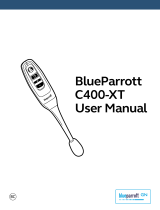Page is loading ...

BlueParrott B250-XT User Guide
PAGE 2
TABLE OF CONTENTS
Safety Information ..................................................................3
Package Contents ..................................................................3
Glossary .........................................................................4
Headset Overview ..................................................................5
Optional Accessories ................................................................5
Charging the Headset ...............................................................6
• Battery Power Indicators
• Operation While Using the Charger
Getting Started ....................................................................8
• Headset Controls
• On/Standby/Off
• Pairing
– Pairing to a Cell Phone
• Wearing and Adjusting the B250-XT
• Making Calls
– Making a Call
– Answering a Call
– Rejecting a Call
Advanced Features and Functions ....................................................12
• Multiple Device Pairing
• Proximity Pairing
• Additional Features and Functions
– Last Number Redial
– Call Waiting/Rejecting a Call
– Voice Dial
– Transfer Audio
– Turn Headset Indicator Lights On/Off
• Reset Paired Devices List
Functions & Indicators Tables.........................................................14

BlueParrott B250-XT User Guide
PAGE 3
SAFETY INFORMATION
IMPORTANT SAFETY NOTE: Prolonged exposure to high volume levels can damage your hearing. To avoid
injury, set the volume to the lowest comfortable level. If you experience ringing in your ears, or voices sound
muffled, stop using the headset. Avoid turning up the volume to block noisy surroundings. It’s possible for
your ears to adapt to volume that is too high, and this could result in permanent hearing damage without any
noticeable discomfort.
• Check with local and state laws regarding cell phone/headset usage while operating a motor vehicle.
• Do not immerse any part of this product in water.
• Plastic bags and small parts may cause choking if ingested. Keep them away from small children and pets.
• Avoid temperatures exceeding 140° F (will cause equipment failure).
PACKAGE CONTENTS
1. B250-XT Headset
2. Spare Foam Ear Cushion
3. Spare Microphone Windscreen
4. USB Charging Cable
5. Quick-Start Guide (not shown)
6. Warranty and Compliance Insert
(not shown)
1 2 3
4

BlueParrott B250-XT User Guide
PAGE 4
GLOSSARY
On: Headset is on, but there is no connection to the phone (red light will flash).
MFB: Abbreviation for “Multifunction Button.”
Paired: Two Bluetooth devices agree to communicate with one another.
Standby Mode: Headset is on, Bluetooth link is active, and the user is not on a call (blue light will flash).
Talk Mode: Headset is in use with the cell phone while the cell phone is on an active call (blue light will flash).

BlueParrott B250-XT User Guide
PAGE 5
Accessory Description Part Number
Replacement Ear/Mic Cushions
(6 pieces)
(2) Leatherette ear cushions, (2) foam ear cushions,
(2) microphone cushions
202846
Replacement Ear/Mic Cushions
(3 pieces)
(1) Leatherette ear cushion, (1) foam ear cushion,
(1) microphone cushion
202182
Universal Headband Cushion
Padded headband cushion for BlueParrott
over-the-head headsets
203970
USB Wall Power Adapter
110V AC Adapter and USB Cable 203150
HEADSET OVERVIEW
A. Multifunction Button (MFB)
B. Indicator Lights
C. Volume Up/Mute
D. Volume Down
E. Flexible Microphone Boom
(“TALK” side faces towards mouth)
OPTIONAL ACCESSORIES
A
E
B
D
C

BlueParrott B250-XT User Guide
PAGE 6
CHARGING THE HEADSET
BATTERY POWER INDICATORS
Connect the USB charging cord to the headset and the
other end to a suitable USB charger. The MFB’s indicator
light may turn green for several seconds while the
headset determines the level of charge the battery is
holding. Do not remove the headset from the charger.
If the headset is not fully charged, the indicator will turn
RED within a short period (less than 3 minutes). When
the indicator turns green—and stays green—the unit
is fully charged. A fully discharged battery will need
approximately 2.5 hours to achieve a complete charge.
Indicator Light
While charging, the MFB’s indicator light shows the
level of battery power on your B250-XT as follows:
Green light: Fully charged. Over 16 hours’ talk time.
Red light: Less than a full charge.
For best performance, keep charging headset when
not in use.

BlueParrott B250-XT User Guide
PAGE 7
OPERATION WHILE USING THE CHARGER
The B250-XT headset will operate from battery power or from a USB power source.
NOTE: Do not attach the USB cable mid-call. This will cause the headset to reset and the call will be
sent back to the phone.
When the headset is operating from the battery, all indicator lights and sounds will function as described
in this guide. When the headset is operating from a USB power source, the headset—including the audio
indicators—will function as described in this user guide. However, the MFB lights will indicate the battery
charge status. While the headset is charging, press and hold the MFB long enough to power the unit on.
The headset should reconnect automatically unless your phone is set to “always ask” for connection
requests. After the battery is fully charged, the MFB charge light will turn and stay green as long as the
headset is connected to a USB charger. While the headset is fully charged and the charge light is green,
the blue indicator light will also be on if the headset is powered on.

BlueParrott B250-XT User Guide
PAGE 8
Multifunction Button (MFB)
& Indicator Lights
Volume Up / Mute
Volume Down
GETTING STARTED
Headset Controls
Turn Headset On: Hold down the MFB for
approximately 2–3 seconds until you hear two rising
tones. The red light will flash once every second.
Turn Headset Off (conserves battery power): Hold
down the MFB for approximately 4–5 seconds until
you hear two descending tones. A red light will flash
4 times and the headset will turn off.
Standby Mode: Once the headset is turned on (after
the initial pairing), it will attempt to connect to the
last device that it was paired with, putting itself
into standby mode. (The headset can also be put
into standby mode with a quick press and release
of the MFB). There will be a single tone to confirm
connection and the blue light will flash indicating
an active Bluetooth link.
Volume Increase: Quickly press and release the
Volume Up/Mute button. Repeat until desired volume
is attained.
Volume Decrease: Quickly press and release the
Volume Down button. Repeat until desired volume
is attained.
Microphone Mute/Unmute: While in standby or
on a call, hold down the Volume Up/Mute button for
2 seconds until you hear a beep.
A mute reminder will be heard every 10 seconds.
Repeat button press to unmute.

BlueParrott B250-XT User Guide
PAGE 9
Placing Headset Into Pairing Mode
With the headset powered off, press the MFB until the lights alternate red and blue or you hear two
and then four rising tones. Keep holding the MFB for approximately 10 seconds until you hear both
sets of tones or see the alternating blue and red lights. Headset will be visible for pairing to devices
for 120 seconds.
Pairing to a Cell Phone
• Make sure that other Bluetooth devices are turned off or out of range.
• Place headset into pairing mode.
• Put your cell phone in Bluetooth Search/Scan Mode per the manufacturer’s instructions.
• Select “BlueParrott B250-XT USB” to pair. (Passcode is “0000” if needed.)
• When connected, you will hear a single tone and the indicator light will be flashing blue.
PAIRING

BlueParrott B250-XT User Guide
PAGE 10
• Place the headset on your head.
• Position the speaker directly on your ear.
You can slide the headband in or out of the
side support for proper fit.
• Position the microphone about one finger’s
width away from your face at the corner
of your mouth. The boom will rotate so
you can position the microphone correctly
with the speaker on either ear. Make sure
that the word “TALK” (embossed on the
microphone housing) is positioned toward
your mouth.
• The headband is also very flexible and can
be adjusted by gently flexing outward to
loosen or inward to tighten.
WEARING AND ADJUSTING THE B250-XT
The word “TALK” is embossed
at the base of the microphone

BlueParrott B250-XT User Guide
PAGE 11
MAKING/TAKING CALLS
The headset must be on and connected with your phone.
Making a Call
• Dial the desired number on your phone. You will hear the call in the headset.
• To end the call, press the MFB once. The call will end and the headset will enter standby mode.
Answering a Call
• When you receive a call, you will hear ring tones in the headset. Press the MFB once to answer the call.
• To end the call, press the MFB once. The call will end and the headset will enter standby mode.
Rejecting an Incoming Call
• To reject an incoming call, press and hold the MFB for two seconds. You will hear two descending
tones and the call will be transferred to your voicemail (if available).

BlueParrott B250-XT User Guide
PAGE 12
ADVANCED FEATURES AND FUNCTIONS
Multiple Device Pairing
The B250-XT can pair with up to 8 devices; however, only one device may be connected to the headset at
a time.
Once all devices are paired, connection to the last paired device can be made by turning the headset
off and then on again, or with a quick press of the MFB. The headset will connect to the devices in
reverse order of pairing. For instance, if device A, B and C were paired in that order, connection will be
established to C first. If C is not available (turned off, out of range), the headset will connect to B, etc.
Proximity Pairing
Proximity Pairing enables the headset to find the closest “discoverable” phone.
• Make sure the headset is powered on.
• Hold the MFB down and quickly press the Volume Down button.
• You should hear four rising tones in the headset.
• The headset lights should now be alternating red and blue.
• The headset initiates pairing activity, and the user has to accept the incoming pairing invitation on the
phone. NOTE: This may include entering the pin number “0000” (four zeros).
Additional Features and Functions
Last Number Redial
To redial the last number that was dialed from the cell phone, press and hold the Volume Down button for
approximately 1 second. A beep will be heard and the phone will redial the last number.
Call Waiting/Rejecting a Call
If you are on an active call and a second call comes in, you will hear a low tone notification in the
headset. Where supported by your phone, you can either accept the incoming call and end the active call,
accept the incoming call and place the active call on hold, or reject the incoming call and continue the
active call.
• To accept the incoming call and end the active call, press the MFB once to end, and then once again
to answer.
• To accept the incoming call and place the active call on hold, quickly press the MFB twice.
• To reject the incoming call, press and hold the MFB for 1-2 seconds.
Phone Voice Control
To initiate voice command functions on your phone, press the MFB once while the headset is in standby
mode. Support for this is phone dependent. See your phone’s user guide for more information.

BlueParrott B250-XT User Guide
PAGE 13
ADDITIONAL FEATURES AND FUNCTIONS (continued)
Transfer Audio
To transfer audio from the headset to the cell phone while on a call, press and hold the Volume Down
button for 1-2 seconds. The audio will transfer to the phone. Repeat to transfer audio back to the headset.
When audio is transferred to the phone, the light on the headset will be off until audio is transferred back
to the headset.
Turn Headset Indicator Lights On/Off
A quick press of the Volume Up and Volume Down buttons together will turn the headset indicator lights
off. Repeat to turn the indicator lights on.
When powering on the headset, the indicator lights will be in the same state as they were when last
powered off.
Reset Paired Devices List
This will reset, or clear the headset’s internal paired devices list. The headset must be on to perform this
function.
• Power on the headset. It does not matter if it connects to any devices.
• Hold the headset near your ear and press and hold the Volume Up and the Volume Down buttons
together for approximately 6-10 seconds until two low tones are heard.
• Power off the headset. The pairing memory is now clear and will need to be paired to any desired
devices before it can be used with them.

BlueParrott B250-XT User Guide
PAGE 14
FUNCTIONS & INDICATORS TABLES
Standby Mode Functions
Function Button/Duration of Press LED Indicator Audio Indicator
Power On MFB
(1-2 seconds)
3 fast blue flashes NONE
Power Off MFB
(2-3 seconds)
4 fast red flashes NONE
Enable Pairing Mode MFB
(5-15 seconds)
Alternating red and blue
flash
NONE
Volume Up Volume Up
(quick press)
NONE 1 short tone
Volume Down Volume Down
(quick press)
NONE 1 short tone
Phone Voice Control
(Start/End)
MFB
(quick press)
NONE 1 tone
Last Number Redial Volume Down
(1-2 seconds)
NONE 1 short tone
Disable LEDs Volume Up/Volume Down
(quick press)
NONE 1 short tone
Enable LEDs Volume Up/Volume Down
(quick press)
LEDs active 1 short tone
Reset Paired Devices Volume Up/Volume Down
(5-6 seconds)
NONE 2 low tones
Establish Service Level
Connection
MFB
(quick press)
Fast blue flash 1 long tone
Start Proximity Pairing MFB & Volume Down
(quick press)
Alternating red and blue
flash
Long low tone every 5
seconds for 60 seconds
Proximity Pairing Timeout None None 2 short tones
(after 60 seconds)

BlueParrott B250-XT User Guide
PAGE 15
Function Button/Duration of Press LED Indicator Audio Indicator
Volume Up Volume Up
(quick press)
NONE 1 short tone
Volume Down Volume Down
(quick press)
NONE 1 short tone
Mute (On/Off) Parrott Button, unless
otherwise configured
(quick press)
NONE 1 tone
Mute (On/Off) Volume Up
(1-2 seconds)
NONE 1 tone
Mute Reminder NONE NONE 1 tone
(every 10 seconds)
Answer a Call MFB
(quick press)
Blue light flashes slightly
slower
2 rising tones
End a Call MFB
(quick press)
Blue light flashes slightly
faster
2 falling tones
Reject a Call* MFB
(1-2 seconds)
NONE 2 falling tones
Transfer Audio Volume Down
(1-2 seconds)
NONE
(LEDs go out until call
ends, or audio transferred
back to headset)
1 long tone
Incoming Call Hold MFB
(2 quick presses)
NONE NONE
Accept Held Incoming Call MFB
(quick press)
NONE NONE
Reject Held Incoming Call MFB
(1-2 seconds)
NONE 2 falling tones
FUNCTIONS & INDICATORS TABLES (continued)
In-Call Functions
*Sends call to voicemail (if available)

BlueParrott B250-XT User Guide
PAGE 16
Notifications
FUNCTIONS & INDICATORS TABLES (continued)
Notification Button/Duration of Press LED Indicator Audio Indicator
Mute Reminder NONE NONE 1 tone
(every 10 seconds)
Headset Connects to
Device
NONE Blue light, fast flash NONE
Disconnect from Device NONE Red light, slow flash NONE
Out of Range
(Link Loss)
NONE Red light, slow flash 1 short tone
Low Battery NONE Red light, 2 fast flashes NONE
Connect A2DP NONE Blue MFB
(quick, double-flash)
NONE
Proximity Pairing Timeout NONE NONE 2 short tones
(after 60 seconds)
/