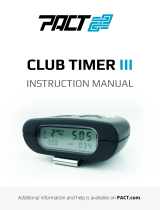Escort Passport SC55 is a GPS-powered safety camera and speed trap locator that provides advanced warning for high-risk locations, including red light cameras, speed cameras, and speed traps. It features a pre-loaded database of thousands of red light and fixed position speed camera locations throughout North America, and the database is continuously updated via the Escort website.
Escort Passport SC55 is a GPS-powered safety camera and speed trap locator that provides advanced warning for high-risk locations, including red light cameras, speed cameras, and speed traps. It features a pre-loaded database of thousands of red light and fixed position speed camera locations throughout North America, and the database is continuously updated via the Escort website.














-
 1
1
-
 2
2
-
 3
3
-
 4
4
-
 5
5
-
 6
6
-
 7
7
-
 8
8
-
 9
9
-
 10
10
-
 11
11
-
 12
12
-
 13
13
-
 14
14
Escort SC55 User manual
- Type
- User manual
- This manual is also suitable for
Escort Passport SC55 is a GPS-powered safety camera and speed trap locator that provides advanced warning for high-risk locations, including red light cameras, speed cameras, and speed traps. It features a pre-loaded database of thousands of red light and fixed position speed camera locations throughout North America, and the database is continuously updated via the Escort website.
Ask a question and I''ll find the answer in the document
Finding information in a document is now easier with AI
Related papers
-
Escort S A F E T Y C A M E R A A N D S P E E D T R A P L O C A T O R SC55 User manual
-
Escort Passport Max Reference guide
-
Escort ESCORT SmartCord Live Owner's manual
-
Escort ESCORT SmartCord Live Owner's manual
-
Escort G-Timer GT2 Software Manual
-
Escort ESCORT SmartCord Live Reference guide
-
Escort Passport iQ Reference guide
-
Escort ESCORT SmartCord Live Reference guide
-
Escort ESCORT SmartSite User manual
-
Escort Passport iQ Owner's manual
Other documents
-
Pyle PLCMH5 Owner's manual
-
Brigade DV-101-ENC Installation guide
-
Cheetah GPS Miirror User manual
-
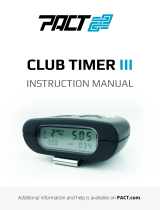 Pact CLUB TIMER III User manual
Pact CLUB TIMER III User manual
-
Fender Passport P80 Owner's manual
-
Fender Passport® PD150 Owner's manual
-
Fender Passport PD250 Owner's manual
-
Fender Passport Portable Sound Systems User manual
-
MONESSEN SimpliFire Scion Electric Fireplace Owner's manual
-
Danfoss OSPD User guide