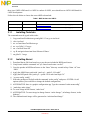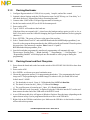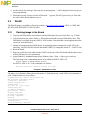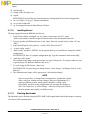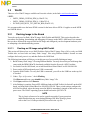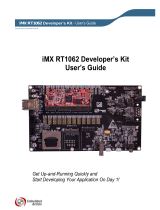© Freescale Semiconductor, Inc., 2006. All rights reserved.
Preliminary
Freescale Semiconductor
User’s Guide
Document Number: MXDEVTOOLUG
Rev. 0, 11/2006
1Abstract
Installing development tools is the basis for beginning a
new software project. While Freescale provides
documentation on the website for all BSPs and
toolchains, this may not be helpful to new developers
who are inexperienced in building and installing tools.
This document aims to unify this information in a single
document that beginners can use to start their i.MX
projects with less difficulty.
This document describes the Linux development tools
installation procedure as well as both the Linux and
WinCE image flashing procedure for the i.MX1/L/S and
the i.MX21 processors.
2 i.MX1/L/S Platform
2.1 Linux Kernel
There are two different BSP versions for i.MX1/L/S
platforms. Which one to use on an MX1/L ADS board
depends on the tag that is written on the chip. Note that
i.MX Development Tools
i.MX1/L/S and i.MX21
by: Tatiana Orofino
Contents
1 Abstract . . . . . . . . . . . . . . . . . . . . . . . . . . . . . . 1
2 i.MX1/L/S Platform . . . . . . . . . . . . . . . . . . . . . 1
3 i.MX21 Platform . . . . . . . . . . . . . . . . . . . . . . . . 5
Appendix A
Reported Errors 9

i.MX1/L/S Platform
i.MX Development Tools User’s Guide, Rev. 0
2 Freescale Semiconductor
Preliminary
there is no i.MXS ADS board. As i.MXS is a subset of i.MXL, users should use an i.MXL ADS board for
i.MXS development.
Follow the rule below to choose the correct BSP to download:
2.1.1 Installing Toolchain
The commands must be typed in this order:
1. Copy armLinuxToolchain.tar.gz and glibc2.1.3.tar.gz to /usr/local
2. cd to /usr/local
3. tar –xzf armLinuxToolChain.tar.gz
4. tar –zxvf glibc2.1.3.tar.gz
5. rm –rf arm-elf-linux/lib
6. cp –R arm/gnu/release/arm-linux/lib arm-elf-linux/
7. rm glibc2.1.3.tar.gz
2.1.2 Installing Kernel
1. Download the tar file from kernel.org or use the one included in BSP/kernel/source
2. Unzip kernel with the command “tar -xjf <linux-kernel-name>.tar.bz2”
3. Copy the patches in BSP/kernel/source to the “linux” directory created in Step 2 then “cd” into
“linux”
4. Apply the ARM-Linux patch with “patch -p1 < patch-2.4.18-rmk4”
5. Apply the BSP patch with “patch -p1 < patch-2.4.18-rmk4-mx1bsp0.3.6”
6. “cp save.config .config”
7. Select the packages to be built with the command “make config” and press <ENTER> for all
options (unless you would like to change the default configuration)
8. ALTERNATIVE: there is a graphic configuration app. Type the command “make menuconfig”
9. “make dep; make clean;”
10. To create image in BIN format, “make boot”
11. ALTERNATIVE: To create image in zImage format: “make zImage”; in bzImage format, “make
bzImage”.
12. The resultant kernel image will be generated as “arch/arm/boot/Image”
Table 1. BSP Versions for i.MX1/L
ADS Version Freescale BSP Download
i.MX1/L REV A (1.1) BSP 0.3.6 www.freescale.com/imx i.MX1 or i.MXL link Linux_BSP_0_3_6
i.MX1/L REV B (2.0) BSP 0.3.8 www.freescale.com/imx i.MX1 or i.MXL link Linux_BSP_0_3_8

i.MX1/L/S Platform
i.MX Development Tools User’s Guide, Rev. 0
Freescale Semiconductor 3
Preliminary
2.1.3 Flashing Bootloader
1. Configure Hyperterminal to 115200, 8-bit, no parity, 1 stop bit, and no flow control
2. Optional: choose Settings under the File/Properties menu. In ASCII Setup, set “Line delay” to 1
and check the box of “Append line feeds to incoming line ends”
3. Connect either UART to the COM port Hyperterminal is listening to
4. Set the boot mode switch (S22) to all ON for bootstrap mode
5. Power on the ADS
6. Type 'a'. MX1/L will autodetect the baud rate.
If the board does not respond with ':', please lower the baudrate and try again (possibly as low as
9600). You need to reset the ADS after changing the HyperTerminal baudrates, before typing the
character ‘a’.
7. Press <ENTER>. The cursor will move to the start of the next line.
8. Select “Transfer/Send Text File” and send BSP/Bootloader/bin/AMDFlash/programBoot_b.txt.
You will see the program being transferred to the ADS board on HyperTerminal. Please be patient,
this step takes a few minutes to complete. Note: Linux 0.3.6 path is
BSP/Bootloader/bin/programBoot_b.txt.
9. Once the bootloader programmed is transferred, programming will automatically start.
The messages “Erasing flash...”, “Blank checking...”, “Programming...”, “Verifying flash....”, and
“Programming finished” will be displayed one after another to reflect progress during the
programming
2.1.4 Flashing Kernel and Root Filesystem
1. Power down the board and set the boot mode switch to ON-OFF-OFF-ON-ON-ON to boot from
Flash
2. Power on the ADS
3. Hit <ENTER> as it boots up to enter bootloader menu
4. Choose the appropriate option ('0' for programming bootloader, '1' for programming the kernel
image and '2' for programming the rootdisk image) for whatever file you would like to load.
In the Linux 0.3.8 BSP:
a) The bootloader is at mx1_Linux_0.3.8\Bootloader\bin\AMDFlash\boot.bin
b) The kernel is located at mx1_Linux_0.3.8\Kernel\bin\Image
c) The root filesystem is located at mx1_Linux_0.3.8\Rootdisk\rt.cramfs
5. When “USB drive ready for transfer” is displayed, plug the USB cable into the PC's socket and
then connect the other end of the USB cable to the MX1/L board.
6. A new USB removable drive will appear in Windows Explorer. Drag the image (depending on the
option chosen in Step 4) to be programmed do this new drive to the USB drive.
7. Right-click on the USB drive and select eject. Make sure the USB drive is deselected or windows
will not allow this operation

i.MX1/L/S Platform
i.MX Development Tools User’s Guide, Rev. 0
4 Freescale Semiconductor
Preliminary
8. On the console, the message “Press any key to start program...” will be displayed. Press any key to
start programming.
9. When the message “Please reset the ADS board…” appears, DO NOT press reset yet. First take
the cable off the board and then reset it.
2.2 WinCE
The WinCE image is available on Freescale website, at www.freescale.com/imx i.MX1 or i.MXL link
WCE420_BSP_MX1MXL12_REL210_BIN.
2.2.1 Flashing Image to the Board
1. Copy the mx1flash utility (mx1flash.exe and mx1flash.dat) onto your local drive, e.g. C:\flash
2. Copy binary that you want to flash, i.e. Eboot.nb0 and nk.nb0, into mx1flash utility drive. This
flash utility is available from the i.MX1/L ADS website. Download the version appropriate to the
version of your ADS board.
3. Change to bootstrap mode of ADS board, by setting the jumper settings for switch S22 to the
following: ON-ON-ON-ON-ON-ON and enable UART1 by setting the switch S1 – UART to ON.
4. Reset the board
5. Plug one end of the serial cable into the UART1 serial port of the ADS board and the other to any
of the COM ports in your workstation.
6. Open Windows Command Prompt (from Windows Start -> Run -> Open, type: cmd.exe).
The following is the command parameter of mx1flash for MX1/L ADS v2.0:
mx1flash <COM Port #> 8800000 10000000 <file name>
For MX1/L ADS v1.0-1.2, the command is as follows:
mx1flash <COM Port #> 08800000 0C000000 <file name>
Example 1. Command Line Text
The binary to be flashed is Eboot.nb0 and located at C:\flash (from step 1) and COM1 of workstation is
used. Command line text is as follows:
C:\FLASH>mx1flash 1 8800000 C000000 Eboot.nb0
MX1 SyncFlash Programming Utility
Connecting to ADS board...
Loading flashing code...
Loading image...
File size is: 131072 bytes
Loading Eboot.nb0
to address 0x08800000
Bytes Xfered: 131072
Transfer complete!
Flashing in progress....
Erase All completed.
Erase OK.
Flash operation completed.
Validating Data ……
Flash Successfully completed.

i.MX21 Platform
i.MX Development Tools User’s Guide, Rev. 0
Freescale Semiconductor 5
Preliminary
Eboot, the WinCE bootloader, is built in to the nk.nb0 image, so users wishing to load the WinCE
demo image should load nk.nb0 into Flash.
Once flashing is complete, users of version 2.0 boards with AMDFlash should power down the
board and set the boot switches to ON-OFF-OFF-ON-ON-ON. Upon power-on, WinCE should
load on the QVGA LCD panel.
Users of version 1.0-1.2 boards with SyncFlash should power down the board and set the boot
switches to ON-OFF-ON-ON-ON-ON. Upon power-on, WinCE should load on the QVGA LCD
panel.
3 i.MX21 Platform
3.1 Linux
For i.MX21 projects, there are two recommended Linux options, depending on the developer’s Linux
skills. PCS (Platform Creation Suite) is a useful tool to build a kernel with drivers. The Freescale BSP is
recommended to experienced developers as it is not as user-friendly as PCS. Both files are downloadable
from the Freescale i.MX21 website.
3.1.1 Developing with the Freescale BSP
The BSP provided from Freescale is downloadable from the link www.freescale.com/imx i.MX21
LINUX_IMX21_TO3_REL3_2.TAR.BZ2. This image refers to BSP version TO3.2, which applies to all
i.MX21 chip versions.
The Toolchain for this BSP is available in the link www.freescale.com/imx i.MX21
IMX21_LINUX_BSP_GNU_TOOLCHN. The Toolchain should be installed before the BSP files.
3.1.1.1 Installing Toolchain
The Toolchain file contains the ARM and X86 libraries and compilers as well as the ARM QT and QTopia
tools. The installation procedure in a Linux hosted machine should be as follows:
1. Extract files from the downloaded .zip file
2. change to root user
3. backup and clear the /usr/local and its sub-directories
4. copy <arm-linux-toolchain-name>.tar.gz and glibc2.1.3.tar.gz to /usr/local
5. cd /usr/local
6. tar zxvf usr-local-gcc.tar.gz
7. tar zxvf usr-local-arm-kernel-headers.tar.gz
8. tar zxvf usr-local-qtopia.tar.gz
9. tar zxvf usr-local-arm-gcc.tar.gz
10. tar zxvf usr-local-arm-qtopia.tar.gz
11. edit /etc/ld.so.conf and put /usr/local/lib at the top

i.MX21 Platform
i.MX Development Tools User’s Guide, Rev. 0
6 Freescale Semiconductor
Preliminary
12. run ldconfig -v
13. change to the developer user
14. export:
PATH=$PATH:/usr/local/bin:/usr/local/arm/bin:/usr/local/qtopia/bin:/usr/local/arm/qtopia/bin
15. tar -zxvf glibc2.1.3.tar.gz (C libraries installation)
16. rm -rf arm-elf-linux/lib
17. cp -R arm/gnu/release/arm-linux/lib arm-elf-linux/.
3.1.1.2 Installing Kernel
The steps suggested from the BSP Release Note are:
1. Unzip kernel with the command “tar -xjf <linux-version-name>.tar.bz2”, where
<linux-version-name> should be replaced with the name of the downloaded linux file.
2. Copy the patches in BSP/kernel/source to the “linux” directory created in Step 2 then “cd” into
“linux”
3. Apply the BSP patch with “patch -p1 < patch-2.4.20-freescale-mx21”
4. “cp mx2.config .config”.
5. “make config” and press <ENTER> for all options (unless you would like to change the default
configuration)
ALTERNATIVE: there is a graphic configuration app. Type the command “make menuconfig”
6. “make dep; make clean;”
The resultant kernel image can be generated to two types of image file. You may do either one step
to get the image file. Both are different only in size.
7. To create image in BIN format, “make boot”
ALTERNATIVE: To create image in zImage format: “make zImage”; in bzImage format, “make
bzImage”.
8. The resultant kernel image will be generated as “arch/arm/boot/Image”
NOTE
Implementation Hint: to change kernel configurations, compile the original
source code first, without previous changes. Because of dependencies, it
might get difficult to know which options should be set. Run “make
menuconfig” and Exit saving configurations (do not make the changes at
first!). Do “make boot” or “make zImage”. After succeeding, slowly choose
the new options, and compile it in different steps.
3.1.1.3 Flashing Bootloader
The bootloader can be flashed using the MX21 HAB Toolkit application which loads images to memory
via serial or USB communication.

i.MX21 Platform
i.MX Development Tools User’s Guide, Rev. 0
Freescale Semiconductor 7
Preliminary
To use this tool, install it from the CD that comes with the board. A complete PDF documentation is
included with the tool which details installation steps. A User’s Guide is also included with the HAB
Toolkit.
NOTE
There are different versions of the HAB toolkit for each silicon tapeout. The
TO2 HAB toolkit is available as a stand-alone download from the MX21
website. The TO3 HAB Toolkit is bundled with the WinCE BSP download.
The following instructions will direct you in this process of successfully flashing the bootloader using the
HAB Toolkit:
1. On Switch 2 on the ADS board, set switch Boot0-Boot1-Boot2-Boot3 to ON-ON-ON-ON.
2. Power on the ADS board (make sure USB is connected).
3. Open the HAB Toolkit. To verify the USB is connected, you will see the USB box on the top left
is checked.
4. Under “Type of Operation”, check Flashing.
5. Click Browse and locate the AMDBoot.bin binary file. The bootloader is located in the Linux BSP
at Binary\AMDBoot.bin
6. Click Open, and then click Execute.
7. After flashing is complete, Power OFF ADS board and exit HAB Toolkit. On Switch 2 on the ADS
board, set Boot0-Boot1-Boot2-Boot3 to ON-OFF-OFF-ON. These switch settings configure the
ADS for Run Mode, where the image stored in ROM is immediately jumped to and run on every
power reset. The Linux Bootloader load on a hyperterminal connection.
Please refer to the HAB Toolkit User’s Guide for further flashing instructions on the i.MX21ADS.
3.1.1.4 Flashing Kernel and Root Filesystem
1. Power off the board and set the boot mode switch to ON-OFF-OFF-ON to boot from NOR Flash
2. Power on the ADS
3. Hit <ENTER> as it boots up to enter bootloader menu
4. Choose the appropriate option ('0' for programming bootloader, '1' for programming the kernel
image and '2' for programming the rootdisk image)
5. When “USB drive ready for transfer” is displayed, plug the USB cable into the PC's socket
6. A new USB removable drive will appear in Windows Explorer. Drag the image (depending on the
option chosen in Step 4) to be programmed do this new drive to the USB drive
7. Right-click on the USB drive and select eject. Make sure the USB drive is deselected or windows
will not allow this operation
8. On the console, the message “Press any key to start program...” will be displayed. Press any key to
start programming.
9. When the message “Please reset the ADS board…” appears, DO NOT press reset yet. First take
the cable off the board and then reset it.

i.MX21 Platform
i.MX Development Tools User’s Guide, Rev. 0
8 Freescale Semiconductor
Preliminary
3.2 WinCE
There are a few WinCE images available on Freescale website, in the link www.freescale.com/imx
i.MX21:
• IMX21_DEMO_WCE500_RTM_6 (WinCE 5.0)
• IMX21_DEMO_WCE500_RTM_4-1 (WinCE 5.0)
• WCE420_BSP_MX21_TO3_REL300_BIN (WinCE 4.2)
It is recommended to use the latest RTM6 version for the latest silicon. RTM 4-1 applies to mask M55B
and 1M55B silicon.
3.2.1 Flashing Image to the Board
Two tools can be used to flash a WinCE image: HAB Toolkit and EBOOT. This section describes the
procedures for flashing, downloading and debugging OS images on the MX21 ADS board. It is assumed
that you have followed the steps to build an OS image and configured your development hardware prior
to attempting a download and debug session.
3.2.1.1 Flashing an OS Image using HAB Toolkit
This section will discuss how to use HAB Toolkit to flash a WinCE image. First of all, we only use HAB
Toolkit after we have built our binary flash “image” files using Platform Builder. Second we must
configure the board, power it on, and then flash to the NOR flash.
The following instructions will direct you in this process of successfully flashing an image.
1. Build a binary flash “image” file using Platform Builder. You may also use the pre-built image that
comes with the DEMO WinCE downloads available from the Freescale i.MX21 website.
2. On Switch 2 on the ADS board, set switch Boot0-Boot1-Boot2-Boot3 to ON-ON-ON-ON.
3. Power on the ADS board (make sure USB is connected).
4. Open the HAB Toolkit. To verify the USB is connected, you will see the USB box on the top left
is checked.
5. Under “Type of Operation”, check Flashing.
Click Browse and locate your nk.nb0 binary flash “image” file.
6. Click Open, and then click Execute.
7. After flashing is complete, Power OFF ADS board and exit HAB Toolkit. On Switch 2 on the ADS
board, set Boot0-Boot1-Boot2-Boot3 to ON-OFF-OFF-ON. These switch settings configure the
ADS for Run Mode, where the image stored in ROM is immediately jumped to and run on every
power reset. The WinCE operating system should load on the QVGA LCD.
NOTE
This is a basic reference to be used as a quick start guide. For any questions
and difficulties that may occur during flashing of the WinCE image, please
refer to the User’s Guide provided by Freescale in the .zip file.

Reported Errors
i.MX Development Tools User’s Guide, Rev. 0
Freescale Semiconductor 9
Preliminary
Appendix A
Reported Errors
The intent of this Appendix is to create a list of known errors to make development faster and easier.
Problem 1:
ARM-LINUX compiler not found: the PATH variable is not correctly set.
arm-linux-gcc: cannot find file or directory or similar message
Solution 1:
The following command sets the compiler path to the environment variables.
>set
PATH=$PATH:/usr/local/bin:/usr/local/arm/bin:/usr/local/qtopia/bin:/usr/local/arm/qtopia/bin
Problem 2:
ARM-ELF-COMPILER-GCC Installation error: this error indicates conflict between already installed
compiler tools.
cc: cannot find file or directory or similar message
Solution 2:
• Backup and delete all filed referred to Toolchain installation, placed in folder /usr/local
• Reinstall Toolchains
In case this procedure does not stop error messages, it will be necessary to reinstall all available C
compilers packages (RPM) to the Linux distribution you are working with.
Problem 3:
Error when running ARM patches: the patches were already installed once.
Hunk #1 FAILED at 791.
1 out of 1 hunk FAILED -- saving rejects to file kernel/sys.c.rej patching file lib/string.c
Solution 3:
If you really want to run the patches that are apparently already installed in your machine, it will
be necessary to delete folder <BSP>/Kernel/source/linux, untar it again from
<BSP>/Kernel/source/linux.tar.gz and run patches following the instructions.

Document Number: MXDEVTOOLUG
Rev. 0
11/2006
Preliminary
Information in this document is provided solely to enable system and software implementers to use
Freescale Semiconductor products. There are no express or implied copyright licenses granted
hereunder to design or fabricate any integrated circuits or integrated circuits based on the information
in this document.
Freescale Semiconductor reserves the right to make changes without further notice to any products
herein. Freescale Semiconductor makes no warranty, representation or guarantee regarding the
suitability of its products for any particular purpose, nor does Freescale Semiconductor assume any
liability arising out of the application or use of any product or circuit, and specifically disclaims any
and all liability, including without limitation consequential or incidental damages. “Typical” parameters
that may be provided in Freescale Semiconductor data sheets and/or specifications can and do vary
in different applications and actual performance may vary over time. All operating parameters,
including “Typicals”, must be validated for each customer application by customer’s technical experts.
Freescale Semiconductor does not convey any license under its patent rights nor the rights of others.
Freescale Semiconductor products are not designed, intended, or authorized for use as components
in systems intended for surgical implant into the body, or other applications intended to support or
sustain life, or for any other application in which the failure of the Freescale Semiconductor product
could create a situation where personal injury or death may occur. Should Buyer purchase or use
Freescale Semiconductor products for any such unintended or unauthorized application, Buyer shall
indemnify and hold Freescale Semiconductor and its officers, employees, subsidiaries, affiliates, and
distributors harmless against all claims, costs, damages, and expenses, and reasonable attorney
fees arising out of, directly or indirectly, any claim of personal injury or death associated with such
unintended or unauthorized use, even if such claim alleges that Freescale Semiconductor was
negligent regarding the design or manufacture of the part.
Freescale™ and the Freescale logo are trademarks of Freescale Semiconductor, Inc. ARM and the
ARM Powered logo are registered trademarks of ARM Ltd. All other product or service names are
the property of their respective owners.
© Freescale Semiconductor, Inc. 2006. All rights reserved.
How to Reach Us:
Home Page:
www.freescale.com
Web Support:
http://www.freescale.com/support
USA/Europe or Locations Not Listed:
Freescale Semiconductor
Technical Information Center, EL516
2100 East Elliot Road
Tempe, Arizona 85284
+1-800-521-6274 or +1-480-768-2130
www.freescale.com/support
Europe, Middle East, and Africa:
Freescale Halbleiter Deutschland GmbH
Technical Information Center
Schatzbogen 7
81829 Muenchen, Germany
+44 1296 380 456 (English)
+46 8 52200080 (English)
+49 89 92103 559 (German)
+33 1 69 35 48 48 (French)
www.freescale.com/support
Japan:
Freescale Semiconductor Japan Ltd.
Headquarters
ARCO Tower 15F
1-8-1, Shimo-Meguro, Meguro-ku,
Tokyo 153-0064, Japan
0120 191014 or +81 3 5437 9125
Asia/Pacific:
Freescale Semiconductor Hong Kong Ltd.
Technical Information Center
2 Dai King Street
Tai Po Industrial Estate
Tai Po, N.T., Hong Kong
+800 2666 8080
For Literature Requests Only:
Freescale Semiconductor Literature Distribution Center
P.O. Box 5405
Denver, Colorado 80217
1-800-441-2447 or 303-675-2140
Fax: 303-675-2150
LDCForFreescaleSemiconductor@hibbertgroup.com
-
 1
1
-
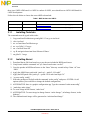 2
2
-
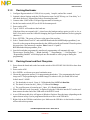 3
3
-
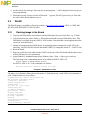 4
4
-
 5
5
-
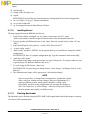 6
6
-
 7
7
-
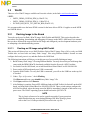 8
8
-
 9
9
-
 10
10
Ask a question and I''ll find the answer in the document
Finding information in a document is now easier with AI
Related papers
Other documents
-
HOMCOM 835-232 User guide
-
ADLINK Technology IMX-2000 User manual
-
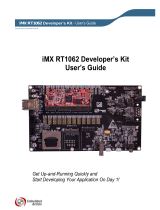 Embedded Artists iMX RT1062 User manual
Embedded Artists iMX RT1062 User manual
-
LXE MX1-IS Reference guide
-
Digi Connect Wi-ME Integration Kit User guide
-
Motorola 56F800 User manual
-
Airflow Unohab Controller flush mounted kit Operating instructions
-
Digi Connect Wi-ME Integration Kit User guide
-
Digi NET+50 Microprocessor User guide
-
Airflow Unohab unit Operating instructions