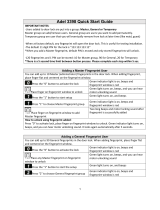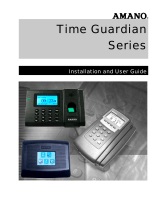Page is loading ...

© 2001-2013 Anviz Global Inc.
T50
User Manual
(V1.4)

User Manual
II
PREFACE
Honorable customers:
Thank you for choosing our product. Our product adopts world leading technologies — Fingerprint
Recognition, Computer Communication and Microelectronics, which is the combination of three
technologies. It is no doubt that Anviz Global, Inc. has already become the first choice for
standalone, time attendance, and access control products for enterprises with its strong function
and accuracy.
Please read the user manual carefully before installation. You will have a general understanding
of our products functions, and will be able to obtain basic knowledge regarding installation,
debugging, maintenance, application, and management to better use this product
Our product adopts the latest fingerprint and RFID recognition technology. It will bring enterprises
the unparalleled reliability and convenience in which the users will get many benefits from the
product.

User Manual
III
Software Operation flowchart
This software includes: System Parameter, Department Management, Employee Maintenance,
Shift Management, Employee Leave, and Statistic Report, etc. It is not enough to only understand
the function of each module, but to know the relationship between the modules and the system
operation flowchart. Therefore, you can get the correct report.
Employee Software operation flowchart is as follows:
1. When running the software for the first time, please set parameters including company name,
time attendance rule, statistic rule for early, late, and overtime etc. Make sure the system
parameter complies with the enterprise management requirement .When finishing the
parameters configuration; you do not need to modify the configuration unless the
management rules change.
2. Normally, there are many departments in one company and all departments need to be
inputted manually, unlike importing the employee list directly. Department setup should be
completed before employee maintenance.
3. When running the software for the first time, please put the employee information in a Text file
(*. txt) or MS Excel file (*.xls) format according to the requested format. For the requested
1. System Parameter
2. Department management
3. Employee Maintenance
4. Shift Management
5. Employee Schedule
6. Record Collection
7. Exception Management
8. Statistic Calculate
Track and calculate records report.
Create the T&A report
Forgot clock in/out Collective late/early.
Collect records from the device or import
the backup record file
Allocate employee shift or temporary shift
Set timetable and shift.
Add, delete and modify employee.
Import and transfer employee
Add, delete and modify departments.
Set T&A rule statistic rule, company name
and leaving class

User Manual
IV
employee information format, please refer to the Chapter [Import employee List] so that all
employee information can be imported to the system at one time. Employees can be added,
deleted, modified, and transferred, to a new department, in the future.
4. According to different company work conditions, please edit the timetable (the period from
on-duty time to off-duty time) ahead and then set shifts.
5. After the shift setup, you must allocate the shift to each employee. Each employee can only
have one shift each day. Please note the beginning date of the shift. After shift allocation, you
can see the arranged working date and time for employee clearly.
6. Attendance records are stored in the time attendance device. So please download the
records from the device before report calculation. In addition, employee information and
fingerprint templates can be uploaded and downloaded between the device and the software.
Please refer to Chapter 4 for more information.
7. There will always be employees that have to leave for business reasons or personal leave or
may have forgotten to clock in/out. When the above cases happens, please address right
way in the software to ensure the accuracy of the statistic report.
8. After all the above mentioned operations are finished, you can calculate and get the report.
You can get different statistic reports, such as the report of all employees, the report of a
department employee, and the report of a certain time period.
In the software [Attendance Calculating and Report] interface, please select department
/employee and the beginning /ending date first, then press [Calculate]. The software will
automatically search and check the validity of the records. There may be some invalid records
stored in the device, such as one employee may press his finger twice one time. Normally one of
the records will be regarded as invalid. If there is any error in the software calculation, the
administrator can modify the records manually to ensure the accuracy of the result.
Note: From the above flowchart, we can see that if there is any error in calculation report, the
possible reasons are as following,
Attendance rules setup is incorrect.
Employee shift or temporary shift is incorrect.
Dealing with employee business leave/personal leave/forgot clock in/out is incorrect.
Attendance records calculating and checking is incorrect.

User Manual
V
CONTENTS
1. Product Introduction ......................................................................................................... 9
1.1. T50 Product introduction .................................................................................... 9
1.2. Function ............................................................................................................. 9
1.3. Technical Parameter ........................................................................................10
2. Operation Guide .............................................................................................................12
2.1. Keypad Introduction .........................................................................................12
2.2. Default Interface ...............................................................................................12
2.3. Management Menu ..........................................................................................12
2.3.1. Add User ...................................................................................................13
2.3.2. Delete User ...............................................................................................15
2.3.3. Set Date/time ............................................................................................15
2.3.4. Administration Password Setting..............................................................16
2.3.5. Verification ................................................................................................17
2.3.6. Initialization: ..............................................................................................18
2.3.7. Reset: Restarts Device .............................................................................18
3. System Installation .........................................................................................................20
3.1. Running Environment ......................................................................................20
3.2. System Installation ...........................................................................................20
4. Background Management ..............................................................................................24
4.1. Log in System ..................................................................................................24
4.2. System .............................................................................................................25
4.2.1. Parameters Settings .................................................................................25
4.2.2. Administrators ...........................................................................................27
4.2.3. Administrator‘s Password Set ..................................................................28
4.2.4. Modified Record Log ................................................................................28
4.2.5. Managing Log ...........................................................................................29
4.2.6. Set Database Link ....................................................................................29
4.2.7. Exit System ...............................................................................................30
4.3. HR Management ..............................................................................................30
4.3.1. Department Management .........................................................................30
4.3.2. Employees Maintenance ..........................................................................31
4.4. Attendance Management .................................................................................33
4.4.1. Holiday List ...............................................................................................34
4.4.2. Timetable and Shift ...................................................................................34
4.4.3. Employee Scheduling ...............................................................................39
4.4.4. Attendance Records .................................................................................40
4.4.5. Attendance Calculating and Report..........................................................41

User Manual
VI
4.5. Deal with Exceptions........................................................................................48
4.5.1. Away on Business/ Leave ........................................................................48
4.5.2. Append Record .........................................................................................48
4.5.3. Append Record Collectively .....................................................................49
4.5.4. Dealing with Collectively Late / Leaving ...................................................49
4.6. Data Maintenance ............................................................................................50
4.6.1. Import Employee List ................................................................................50
4.6.2. Import Attendance Record ........................................................................51
4.6.3. Clear Obsolete Data .................................................................................51
4.6.4. Compress Database .................................................................................51
4.6.5. Backup Database .....................................................................................51
4.6.6. Initialize System ........................................................................................51
4.7. External Program Management .......................................................................52
4.7.1. Connect to Time Attendance Machine .....................................................52
5. Data Communication ......................................................................................................54
5.1. Communication Management Software ..........................................................54
5.1.1. Add Unit ....................................................................................................54
5.1.2. Modify Unit ................................................................................................55
5.1.3. Delete Unit ................................................................................................56
5.1.4. Right Key Menu ........................................................................................56
5.1.5. Synchronize Time .....................................................................................59
5.1.6. Time zone/Group settings ........................................................................60
5.1.7. Device Parameter Settings .......................................................................61
5.1.8. Ring Settings ............................................................................................63
5.1.9. Auto Update the T&A Status .....................................................................63
5.1.10. Download new Record .............................................................................64
5.1.11. Download all Record ................................................................................64
5.1.12. Backup Employees ...................................................................................65
5.1.13. Resume Employees .................................................................................66
5.2. Record Supervision..........................................................................................66
5.2.1. Activate Real-time ....................................................................................67
5.2.2. Prohibit Real-time .....................................................................................67
5.3. Employees Management .................................................................................68
5.3.1. Add Employee ..........................................................................................68
5.3.2. Modify Employee ......................................................................................70
5.3.3. Delete Employee ......................................................................................70
5.3.4. Transfer Department .................................................................................71
5.3.5. Set Privilege..............................................................................................71
5.3.6. Copy Privilege...........................................................................................72

User Manual
VII
5.3.7. Download FP ............................................................................................73
5.3.8. Upload User Template ..............................................................................73
5.3.9. Delete from Unit ........................................................................................74
5.3.10. Employee Checking ..................................................................................74
5.3.11. Department Management .........................................................................74
5.4. Record Management .......................................................................................76
5.4.1. Record Search ..........................................................................................76
5.4.2. Export Record ...........................................................................................76
5.5. U Disk Management Program .........................................................................77
5.6. System Settings ...............................................................................................78
5.6.1. Basic Parameter Settings .........................................................................78
5.6.2. T&A Status Setting ....................................................................................79
5.6.3. Timing Downloading Record ....................................................................79
5.6.4. Management PW Setting..........................................................................79
5.6.5. Database Linking Setting..........................................................................80
5.6.6. Exit System ...............................................................................................81
5.7. User Interface Configuration ............................................................................81
5.7.1. Interface Skin Color ..................................................................................81
5.7.2. Change the Software Language ...............................................................81
5.7.3. Set Quick Access Button ..........................................................................81
6. FAQ .................................................................................................................................84
6.1. Fingerprint has enrolled but often gets failure in identification. .......................84
6.2. The machine cannot connect with PC. ............................................................84
6.3. No records found even though employee has clocked in/out. ........................85
6.4. Clock‘s time works fine, but FP scanner is off, employee cannot attend. .......85
6.5. We do not use the ID + fingerprint mode to verify. ..........................................85
6.6. The unit beeps automatically when no one punches in/out. ...........................85

User Manual
8
Chapter 1. Product Introduction
The main theme of this chapter is the
advantage of this T & A, as well as function
introduction.

User Manual
9
1. Product Introduction
1.1. T50 Product introduction
T50 is a standalone time attendance and access control device produced by Anviz
in 2011. With an Anviz optical fingerprint sensor and new fingerprint recognition
algorithm, the T50 can identify all difficult fingerprints with high accuracy. Optional
accessory-buckler can be used for outdoor installation.
1.2. Function
World‘s leading brand; Simplicity-led design;
Anviz optical fingerprint reader; Scratch-proof, Unbreakable and Durable; Will
accept all kinds of fingerprints;
Stylish blue LCD; Musical buzzer;
Works as a Stand-alone; Standard 1000 fingerprints;
Standard 50000 records;
Multiple identification method: fingerprint only, ID + password, ID + fingerprint;
Standard RS485, Wiegand26 output, dry contact output, optional TCP/IP
network interface;
Optional Anviz SC021 access controller for separate type secure access
control;
Optional waterproof cover for outdoor use; Doorbell button for direct connection
with door bell;
Wall mounted. Combined 2-in-1 function for both time attendance and access
control;

User Manual
10
1.3. Technical Parameter
Items
Parameter
Size
137mm×65mm×40mm
Material
ABS Plastic
Sensor
Optical CMOS
FP Capacity
1000
Record Capacity
50000
Resolution
500DPI
Scan Area
18*22 MM
Communication Method
RS-485,TCP/IP,USB
Identification Method
FP, ID+PSW, ID+FP
Identification Time
≤ 1 s
FRR
0.001%
FAR
0.00001%
Temperature
-10℃--- < 60℃
Working Current
< 130mA
Sleeping Current
< 20uA
ESD
> 15000V

User Manual
11
Chapter 2. Operation Guide
This chapter is mainly about appearance,
illustration, and relevant system settings such as
how to add and delete users etc.

User Manual
12
2. Operation Guide
2.1. Keypad Introduction
2.2. Default Interface
Connect device to 12v power. Device will make 4 short beeps and enter default
interface as following,
2.3. Management Menu
In order to manage data, you need to enter management menu. Press [OK/M] key
to password verification interface,
Input management password (default is 12345). Press [OK/M] key to confirm.
Device will make 4 prompt sounds and enter management menu.
Press [0/→] key to switch between different options in the interface above.

User Manual
13
2.3.1. Add User
In management menu, press [0/→] key to select [ADD] option, and press [OK/M]
key to enter ―Add user‖ interface.
Input new user ID (max. 6 digit, i.e. 000001). Press [OK/M] to confirm. Then press
[0/→] to choose FP 1
st
or 2
nd
or password to register.
2.3.1.1. FP registration
Select FP1 (or FP2) and press [OK/M] to confirm.
Start FP registration:
Place finger needed to register on scanner window. After a short beep, move finger
away. The LCD interface will show as following,
Place the same finger on scanner window again. After a short beep, move your
finger away. If success, device will sound 4 short beeps. The interface will show
―OK‖ like this,
If registration fails, device will prompt a long beep and interface will show ―Fail‖ like

User Manual
14
this,
If the fingerprint has been registered, device will sound ―di-di-‖ indicating this
fingerprint repeats and interface will show ―FAIL‖ like this,
2.3.1.2. Password registration
Press [0/→] and switch to PW option,
Press [OK/M] to confirm and start password registration,
Input user password through keypad (max. 6 digit). Press [OK/M] to confirm and
device will sound two short beeps which prompts input password again.
After inputting password twice, press [OK/M] to confirm. And device will sound 4
short beeps indicating success.

User Manual
15
2.3.2. Delete User
In management menu, press [0/→] and select [DEL.].
Press [OK/M] to enter ―Delete user‖ interface.
Input the user ID needed to be deleted (i.e. 000001). Press [OK/M] to confirm.
Device will sound 4 short beeps indicating the user deletion is successful.
2.3.3. Set Date/time
Press [0/→] to select [TIME] option
Press [OK/M] to enter setting interface.
Input the date with number key. Press [OK/M] to confirm. And then set time as
following,

User Manual
16
Input the time with number key. Press [OK/M] to confirm. Device will sound 4 short
beeps, indicating set successfully.
2.3.4. Administration Password Setting
Press [0/→] to select [SET.] option:
Press [OK/M] to enter admin password setting interface,
Input admin password through keypad (6 digits). Press [OK/M] to confirm and
device will sound two short beeps which prompts input password again. After
inputting the same password twice, press [OK/M] to confirm. And device will sound
4 short beeps indicating success.
If the two passwords are different, the device will sound a long beep, indicating the
password modification failed.

User Manual
17
2.3.5. Verification
2.3.5.1. Password Verification
In default interface, input user ID through keypad and press [OK/M] to confirm.
Second, input user password, press [OK/M] to confirm.
If device sounds 4 short beeps, prompting verification is successful.
If device sounds a long beep prompting verification failed.
2.3.5.2. Fingerprint Verification
In default interface, place registered finger on scanner window. After a short beep,
move the finger away.
If device sounds 4 short beeps, prompting verification is successful.
If device sounds a long beep prompting verification failed.

User Manual
18
2.3.6. Initialization:
Return password to factory defaults
To initialize the device and reset the management password back to the default
password (12345) press the ‗Initialization Button‘ until you hear beeps. The
operation will not delete any user data stored in the device.
2.3.7. Reset: Restarts Device
Press the ‗Reset‘ button at the button of the device until the LCD goes out. Now
release the button the device will restart.
Notice:Resetting will not delete any information or settings stored in the device.

User Manual
19
Chapter3. System Installation
This chapter mainly discusses the installation
and un-installation of T&A software as well as
the hardware and operation system
requirement.

User Manual
20
3. System Installation
First we should install background management software on the computer. Please refer
to the following steps:
3.1. Running Environment
Hardware environment:
PentiumⅡ266 and above; PentiumⅢ500 and above is recommended;
128 Memory and above; Minimum 100M hardware space;
COM Port;
CD-ROM (CD-ROM needed in installation);
VGA support 800*600 resolution and above;
Operating system:
Microsoft Windows 2000/ XP (recommended);
Microsoft Windows Vista;
Microsoft Windows 7;
3.2. System Installation
Please insert disc into CD-ROM and the disc will automatically run the Guide
interface. If not, please run Guide interface.exe in the root directory of the disc. The
following window will pop up:
Click [Installation] to continue installation (see the picture below):
/