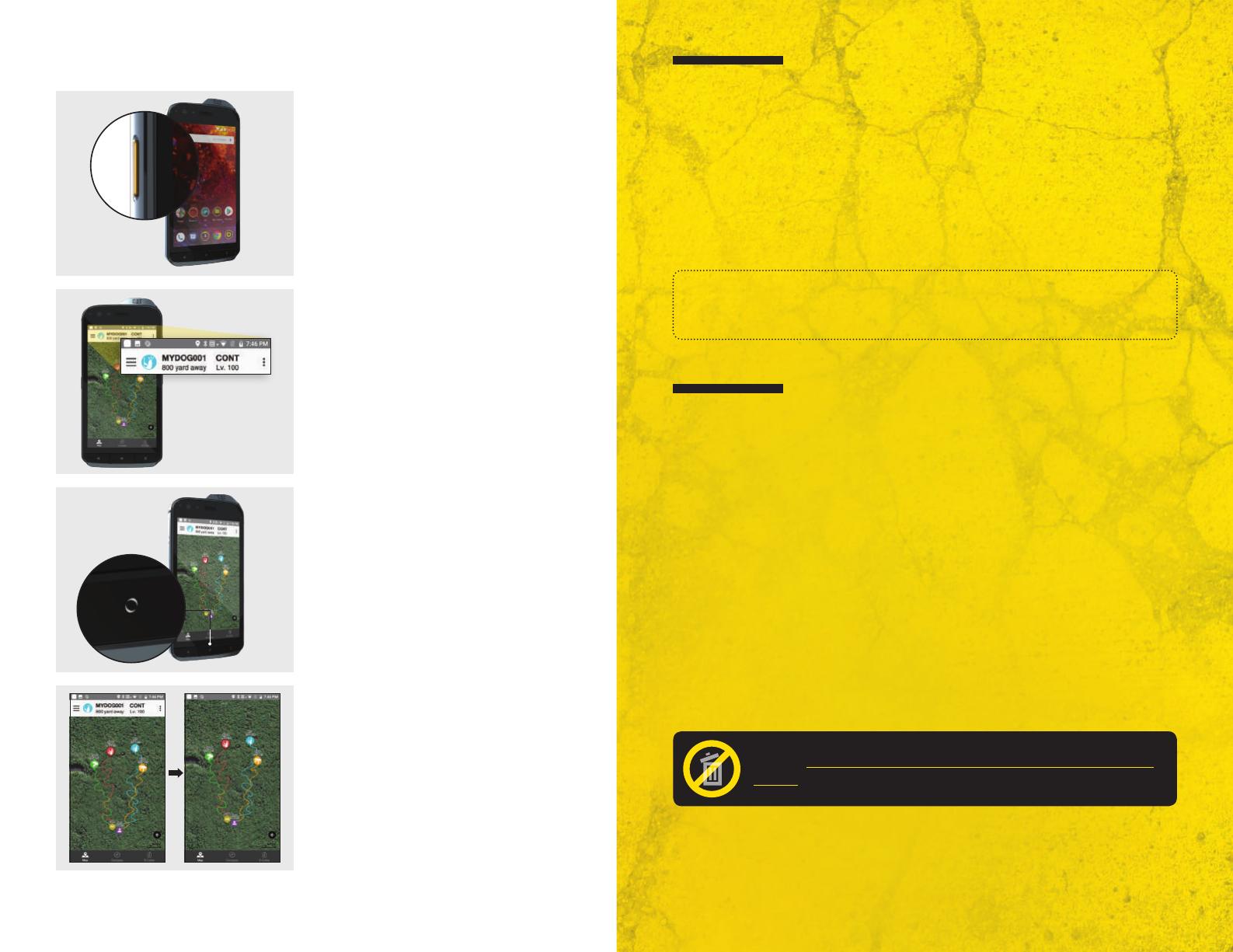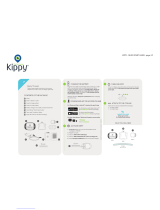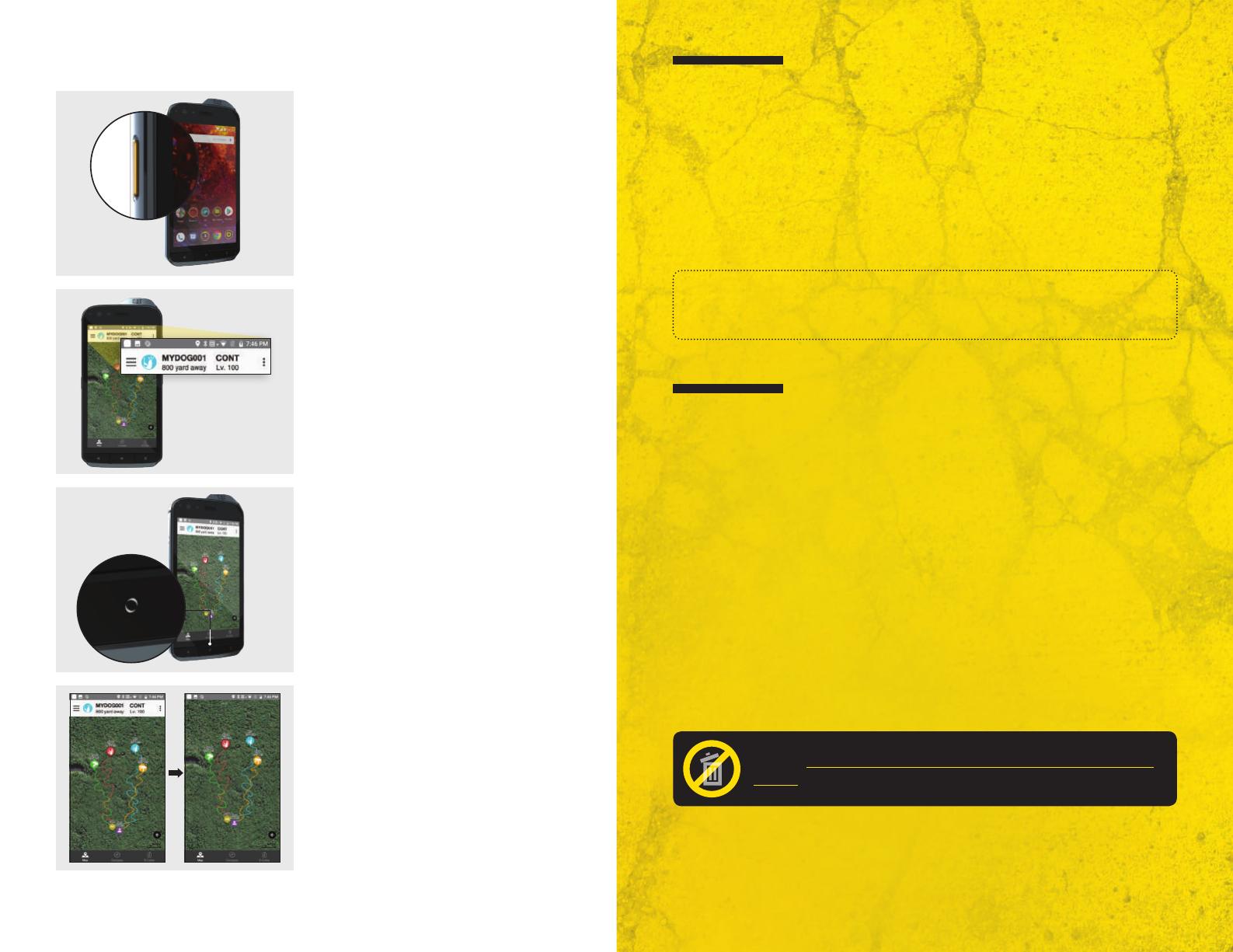
10
11
ADDITIONAL FEATURES
Tap the screen once to hide the mode
titles at the bottom. Tap the screen
twice to zoom in on the map.
This function will not work on the
E-Collar or Compass tabs.
With the device turned on, use the
PTT button on any other screen to go
straight to the PATHFINDER app.
You can also disable the lock screen to
skip this step all together.
Receiver status bar on the top of
the app screen shows the selected
receiver’s set up and distance from you.
When the display is off, double click
the “Home” circle to turn on the device.
RETURN POLICY
Return Policy
Customers may return both devices (cannot return separately) within 30 days from
the date of purchase for a refund. No refunds or returns will be accepted after 30
days from the date of purchase.
All products returned must include a proof of purchase, original packaging, and all
contents must be in “like-new” condition.
Refund amounts exclude shipping charges or any other add-on charges to and
from the customer’s location.
Attention!
This is a special bundle pack and parts cannot be resold separately. The
warranty will be voided if sold separately and the serial number will be invalid.
PATHFINDER 2 YEAR WARRANTY
In order to qualify, you’ll need:
1. Proof of purchase
2. Both product boxes and serial numbers for the Dogtra e-collar and
CAT
®
smartphone
REGISTER ONLINE AT: www.dogtra.com/product-registration
For warranty services and repair after 30 days from the date of purchase on the
Dogtra e-collar, please contact Dogtra at (888) 811-9111 or visit
www.dogtra.com/support.
CAT
®
SMARTPHONE 2 YEAR WARRANTY
The warranty activation date and covered period of the Dogtra warranty will
equally apply to the bundled CAT
®
smartphone. For warranty services and repair
after 30 days from the date of purchase on the CAT
®
smartphone, please contact
CAT
®
at (646) 568-9682 or visit http://www.catphones.com/en-us/help-support/.
Please keep your proof of purchase and both product
boxes in order to verify your warranty coverage period.