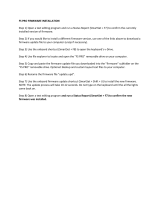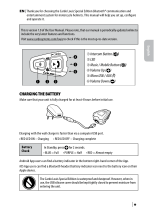Page is loading ...

Programming with the SmartSet App on Windows and Mac OS X
Customize keyboard layouts and settings with the convenient SmartSet Programming App.
To Launch the App: 1) open the v-Drive ( + F8), 2) locate and open the “FS PRO” removable
drive on your PC or Mac, then 3) double-click the version of the SmartSet App approriate for your
operating system (Note: It may take 10-15 seconds for the App to load).
Layouts: The active layout will load automatically but any of the other 8 layouts can be loaded
manually using the Load button. The keyboard image shows the action assigned to each key
position for a given layout. To customize the layout, click any key position to designate the active
key (white outline). Use the Layer toggle-switch to navigate between the top layer and the Fn layer.
Remapping: Designate an active key, then use the Pro to input the new key action, or select a
Special Action from the menu at right. Remapped keys are displayed in blue font.
Macros: Designate an active key, then click the macro text box and type your macro (edit with the
Backspace and Clear buttons). Up to 3 macros can be assigned to each trigger key by selecting
one of the 3 radio buttons and then choosing one of the 6 modier keys as a “co-trigger”. Using
the sliders, set a custom playback speed (use “G” for the global speed), or program the macro to
playback a xed number of times (use “R” to repeat when held). Macro trigger keys are displayed
with a blue outline in the diagram. A maximum of 24 macros can be assigned to each layout.
Settings: Use the App to adjust the Global Macro Playback Speed and the Status Report Playback
Speed (Note: These settings are not layout-specic).
Implementing Changes: The App does not dynamically update the keyboard or reect onboard
changes since launch. To implement your changes, rst click Save or Save As. Then use the
Refresh onboard shortcut ( + Layout), or close the App and then close the v-Drive ( + F8).
Copyright © 2017. Kinesis Corporation. All rights reserved. v092517.
Kinesis.com
4
KB900
Mac/Windows/PC
Compatible
Split-Adjustable
Keyboard
SmartSet
TM
Programming Engine
Cherry
TM
Mechanical
Key Switches
Windows Version 1.3.2 Shown
Freestyle
Pro
Quick Start Guide
TM

Getting Started
Plug the Freestyle Pro into a full-size USB port on your computer. The Pro is 100% plug-
and-play with all major operating systems and does not require the installation of any
software or special drivers. The SmartSet Programming Engine gives you three different
ways to customize keyboard settings and layouts: Onboard Programming (pg. 3), the
SmartSet App (pg. 4), and for power users, Direct Programming (see User Manual).
Features
• Cherry
TM
MX Brown mechanical switches with low activation force and tactile feedback
• 9 dual-layer, fully-programmable layouts (2 layouts pre-congured for Mac & Dvorak)
• 9 driverless hotkeys for common editing and navigation functions
• Zero-degree slope, adjustable split and splay, plus a familiar key layout
• Available Palm Supports, Palm Pads, and tenting accessories (sold separately)
Package Contents
• Pro Keyboard, 4 Mac keycaps, and keycap puller
• SmartSet Programming App for Mac & Windows
Onboard Programming
To activate an onboard programming shortcut, hold the
SmartSet Key in the Programming Cluster and then
tap one or more secondary keys as shown below. LEDs
will ash to indicate successful programming. To exit any
programming mode, simply tap the SmartSet key again.
Additional shortcuts are described in the User Manual.
Setting up the Freestyle Pro for Maximum Comfort and Productivity
Thanks to its adjustable linking cable and available Palm Supports & tenting accessories,
the Freestyle Pro allows you to type in the most ergonomically optimal position for your
body type and preferences. Separate the key modules to shoulder width or rotate them
slightly to achieve a neutral wrist position. If you need more than 10” of separation,
remove the cover on the back of the left module and extend the cable up to 20”. Be sure
to rotate the left module after adjusting the cable to remove any kinks.
For more information on the ergonomic benets of the Freestyle keyboard line visit
https://www.kinesis-ergo.com/partners/health-safety/ergonomic-benets.
System Requirements
• Windows
®
7-10, Mac OS
®
v10.6+, Chrome OS
®
, or Linux
®
& a full-size USB port
Warranty & Support
• 2 year limited warranty and free lifetime technical support from Kinesis
• Visit www.Kinesis.com/Support for Troubleshooting Tips, FAQs, Downloads, Tutorial
Videos, Warranty and Return information, as well as the full User Manual
• To speak with a technical support representative please call (425) 402-8100 during
regular business hours (Pacic time) or email [email protected]
Programming Cluster
Function Onboard Shortcut Notes
Remap a Single
Key Action
Tap the Remap key to enter Remap Mode (LED
will ash rapidly). Then tap the desired “Source”
key action you would like to move (LED will ash
slowly). Then tap the desired “Destination” key.
Record a Macro
On-The-Fly
Tap the Macro key to enter Macro Record Mode
(LED will ash rapidly). Then select the desired
trigger key or key combination (LED will ash
slowly). Then type out your macro content on the
keyboard. When you’ve nished your macro, tap
the Macro key again to exit.
Switch Between
the 9 Layouts
Tap the Layout key to cycle between the 3
primary layouts. Layout 2 is pre-congured for
Mac Users and Layout 3 is pre-congured for
Dvorak Users.
Hold the SmartSet Key and tap “1-9” to jump
directly to any of the 9 layouts.
Run a
Status Report
Use the Status Report shortcut to quickly print-
to-screen a list of the keyboard’s current settings.
Important Note: Make sure to have a text editing
program open rst.
Open/Close
the v-Drive
Use this shortcut to open the v-Drive to access
the SmartSet App (Windows & Mac), or to
perform Direct Programming by editing the layout
and conguration .txt les (Chrome & Linux).
Adjust Global
Macro Playback
Speed
Use this shortcut to adjust the Global Macro
Playback speed (LEDs ash). Using the number
row, select a playback speed from “1-9”, or select
“0” to temporarily disable macro playback.
Perform a
Soft Reset
Permanently erases all custom remaps and
macros in both layers of the active layout,
including the 9 standard hotkeys.
Perform a
Hard Reset
Use this shortcut while plugging the Pro into your
computer to reset all 9 layouts and restore the
keyboard’s default macros and settings.
Refresh
Settings
Implements any changes made to layouts and
settings after using the SmartSet App or Direct
Programming.
Access Media
Keys & Numeric
Keypad
Tap the Fn key to access the “embedded” Fn
Layer which contains all of the blue legended key
actions. Tap again to return to the top layer.
+ 1-9
2 3
+ 0-9
Fn
/