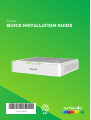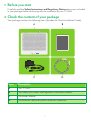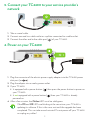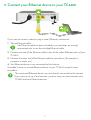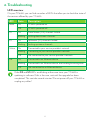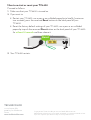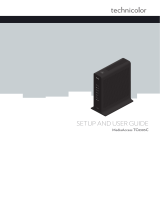Technicolor tc4400 Quick Installation Manual
- Type
- Quick Installation Manual

TC4400
Quick installation Guide
*DSL37520310*
DSL37520310

1
1. Before you start
Carefully read the Safety Instructions and Regulatory Notices document included
in your package before continuing with the installation of your TC4400.
2. Check the content of your package
Your package contains the following items (besides this Quick Installation Guide):
B
C D
A
Item Description
A One TC4400.
B One Safety Instructions and Regulatory Information booklet.
C One power adapter.
D One Ethernet cable with yellow connectors (optional).

2
3. Connect your TC4400 to your service provider’s
network
1 Take a coaxial cable.
2 Connect one end to a cable outlet or a splitter connected to a cable outlet.
3 Connect the other end to the cable port ( ) of your TC4400.
4. Power on your TC4400
1 Plug the connector of the electric power supply adapter into the TC4400 power
inlet port ( ).
2 Plug the adapter into a nearby power outlet.
3 If your TC4400:
Is equipped with a power button ( ) then press the power button to power on
your TC4400.
Is not equipped with a power button ( ) then your TC4400 is already
powered on.
4 After a few minutes, the Online LED must be solid green.
If the DS and US LEDs are blinking at the same time, your TC4400 is
updating its software. If this is the case, wait until the upgrade has been
completed. This can take several minutes! Do not power o your TC4400
or unplug any cables!

3
5. Connect your Ethernet device to your TC4400
If you want to connect a device using a wired (Ethernet) connection:
1 Take an Ethernet cable.
If an Ethernet cable has been included in your package, we strongly
recommend you to use the included Ethernet cable.
2 Connect one end of the Ethernet cable to one of the yellow Ethernet ports of your
TC4400.
3 Connect the other end of the Ethernet cable to your device (for example, a
computer, a router, etc.)
4 Your Ethernet device is now connected to the Internet.
If needed, connect a second Ethernet device to your TC4400 using the same
procedure.
The connected Ethernet devices are now directly connected to the Internet.
If you want to set up a local network, you have to put a router between your
TC4400 and your Ethernet devices.

4
6. Troubleshooting
LED overview
On your TC4400, you can find a number of LEDs that allow you to check the state of
the services oered by your TC4400.
LED State Description
Power On TC4400 powered on.
O TC4400 powered o.
DS On DownStream (DS) channels locked.
Blinking Locking downstream channels.
US On UpStream (US) channels locked.
Blinking Locking upstream channels.
Online On Connected to your service provider’s network.
Blinking Connecting to your service provider’s network.
O Not connected to your service provider’s network.
Link On Connected to an Ethernet device.
Blinking Connected to an Ethernet device and sending/receiving data..
O Not connected to an Ethernet device.
If the DS and US LEDs are blinking at the same time, your TC4400 is
updating its software. If this is the case, wait until the upgrade has been
completed. This can take several minutes! Do not power o your TC4400 or
unplug any cables!

TECHNICOLOR
1-5 rue Jeanne d’Arc
92130 Issy-les-Moulineaux
France
www.technicolor.com
Copyright 2016 Technicolor. All rights reserved. DMS3-QIG-25-182 v2.0.
All tradenames referenced are service marks, trademarks, or registered trademarks of their
respective companies. Specifications subject to change without notice.
How to restart or reset your TC4400
Proceed as follows:
1 Make sure that your TC4400 is turned on.
2 If you want to:
Restart your TC4400, use a pen or an unfolded paperclip to briefly (maximum
two seconds) press the recessed Reset button on the back panel of your
TC4400.
Reset the factory default settings of your TC4400, use a pen or an unfolded
paperclip to push the recessed Reset button on the back panel of your TC4400
for at least 10 seconds and then release it.
Reset
3 Your TC4400 restarts.
-
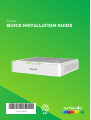 1
1
-
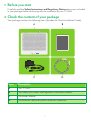 2
2
-
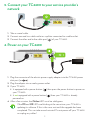 3
3
-
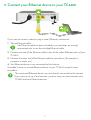 4
4
-
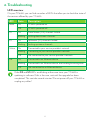 5
5
-
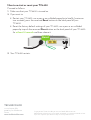 6
6
Technicolor tc4400 Quick Installation Manual
- Type
- Quick Installation Manual
Ask a question and I''ll find the answer in the document
Finding information in a document is now easier with AI
Related papers
-
Technicolor CGM4331 Series User manual
-
Technicolor TG589vac Setup And User Manual
-
Technicolor TG788v v3 Setup And User Manual
-
Technicolor MediaAccess TG389ac Setup And User Manual
-
Technicolor TG789vac V2 Setup And User Manual
-
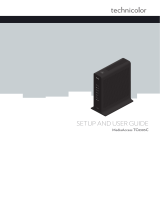 MediaAccess TC8305C Owner's manual
MediaAccess TC8305C Owner's manual
-
Technicolor TC8717C Setup And User Manual
-
Technicolor MediaAccess TC8717T Setup And User Manual
-
Technicolor TC8715D Owner's manual
-
Technicolor TG588v v2 Setup And User Manual
Other documents
-
Compaq tc4400 User manual
-
Magnese MA-101520 Datasheet
-
Magnese MA-101002 Datasheet
-
HP AL549AA Datasheet
-
HP 411126-001 Datasheet
-
HP Laptop Docking Station User manual
-
Laser 8500V Series User manual
-
HP 3-in-1 NAS Docking Station User guide
-
Seagate Power 5400 User manual
-
Seagate Momentus 5400 FDE.3 SATA User manual